More With Images: WP Media Folder Galleries Addon
Sharing images is one of the best ways to tell a story. It comes as no surprise that our news feeds, blogs and companies are filled with imagery, seeing as images illustrate ideas like no other medium. And yet, in spite of all the advantages, over-cluttering your WordPress article can become a real issue.
Galleries are one of the best solutions to this problem. Elegant, compact and beautiful, image galleries are a showcase of the best content you have to offer. They also invite users to browse all that you have to offer without occupying a lot of space or overwhelming your WordPress users.
The benefits are obvious, which is one of the principal reasons why even WordPress 4.9 is providing native support for galleries. JoomUnited is diving into galleries as well with a new addon that does not only allow you to place image showcases anywhere you want, but also personalize them to make them truly your own.
Say goodbye to messy media library.
WP Media Folder lets you categorize files, sync folders with cloud storage, create amazing galleries and even replace images without breaking links.
Optimize your media workflow today
WP Media Folder Gallery Addon
The new gallery addon is a flexible tool that is provided through a new addon for WP Media Folder - the Gallery Addon. The plugin serves as a natural extension to WP Media Folder, bringing even more possibilities to presenting your WordPress media library.
WP Media Folder galleries are seamlessly integrated with WP Media Folder. That means that you can access all your images from WP Media Folder and use them to effortlessly create galleries on the go.
Galleries can be created from the add media button on posts and pages, and thus WP Media Folder galleries, unlike those offered by WordPress, can reside anywhere you want. All of the options relating to galleries are available from the WP Media Folder Gallery menu. There are three principle ways how you can create galleries.
The first way is to press on the new gallery button to create a gallery from scratch. A number of properties describe galleries, the first of which is a descriptive title. The addon also lets you choose a theme for the gallery. WP Media Folder galleries also support nesting, leading to an organized hierarchy of galleries. Before adding images, you can also choose a description for your showcase.
Images can be added from two different sources. They can be uploaded from your computer, not dissimilar to how WP Media Folder works. Alternatively, you can take existing WP Media Folder images and insert them into your new gallery, saving not only space, but also time. Once you are finished, click on the green tick to create the gallery.
The second option is a quicker alternative to creating a gallery from scratch by using the existing WP Media Folder hierarchy to your advantage. The gallery addon allows you to choose a gallery theme and an existing folder and create a gallery for it, thus bypassing the need for manually picking images. WP Media Folder’s gallery addon automatically creates a gallery and sub-galleries, reflecting the hierarchy of the original directory.
The last option is to use an existing WordPress gallery and convert it into a WP Media Folder gallery. To do this, select the WordPress gallery, and press the save as WPMF gallery button. WP Media Folder converts the gallery into a display-ready showcase, without any additional work!
To use this gallery, or any other gallery that you have created previously, the process is simple as well. The WP Media Folder Gallery menu presents an existing list of galleries - including those that you may have converted from WordPress. To insert the gallery of your choice, select it, and simply press the button labelled insert this gallery.
From this page, you can also edit galleries, including changing any details or images. Finally, galleries can also be edited from the WordPress editor itself by clicking on the pencil icon in the top-left corner.
Doing More with Galleries
Galleries are a powerful tool in WP Media Folder. Moreover, they afford you a lot of freedom in customizing the look and feel of your media showcases. For instance, the addon comes with no less than seven different themes, including material design, all with their own functionality and quirks. WP Media Folder’s latest addon lets you exploit your media’s hierarchy and tags.
Before inserting a gallery, WP Media Folder lets you indicate two additional preferences - gallery navigation and tag display. These properties, accessible from the cogwheel icon next to the insert this gallery button, enhance the function of your gallery in different ways.
The first option allows your WordPress users to traverse the gallery’s sub-folders. In practice this means that if you created a gallery from two nested folders, your WordPress users will be able to explore the images of the different directories in seemingly-separate galleries. This is useful if each directory was thematic, ensuring that the pictures are not mixed together.
The second option is the ability to show image tags to users. Tags can be added to images by clicking on the pencil icon on them, and serve to describe images without the need for long-winded lines of text.
Personalizing Your WordPress Galleries
WP Media Folder’s Gallery addon comes with more ways to personalize your image showcases. The settings page for the addon are available underneath the gallery tab in WP Media Folder’s settings page, and allow you to tweak the themes to your liking, among other options.
Firstly, you can enable or disable the plugin and the lightbox feature. Subsequently, you choose what image sizes you want available, and start personalizing general theme settings. Apart from toggling on and off the different features, such as breadcrumb navigation, you can also tweak theme features, including transition types and durations.
Calling all webmasters!
Save time and boost productivity with WP Media Folder. Effortlessly organize client media files, create custom galleries, and provide a seamless user experience.
Upgrade your website projects now!
Media can make or break a WordPress post, but overwhelming your users is not the answer. WP Media Folder galleries make it easy to elegantly and concisely present images to your user. Best of all, WP Media Folder provides you with almost absolute control on how you showcase your best content, and give you the option to import the pictures directly from Google Photos!
When you subscribe to the blog, we will send you an e-mail when there are new updates on the site so you wouldn't miss them.

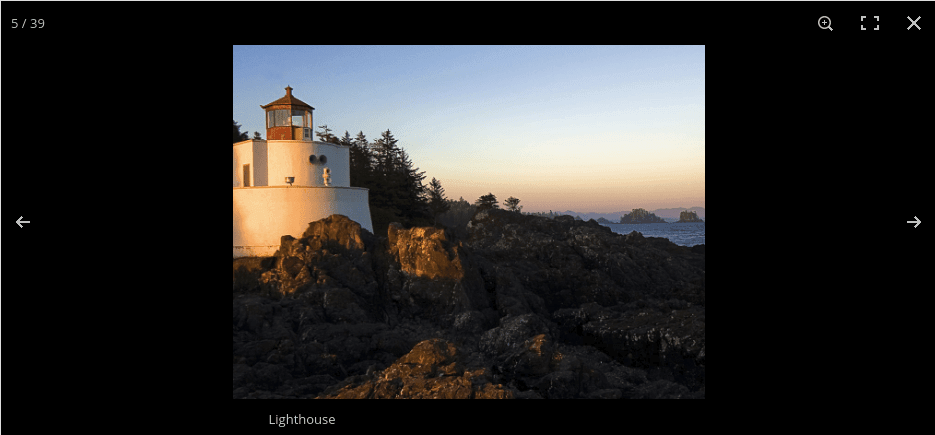
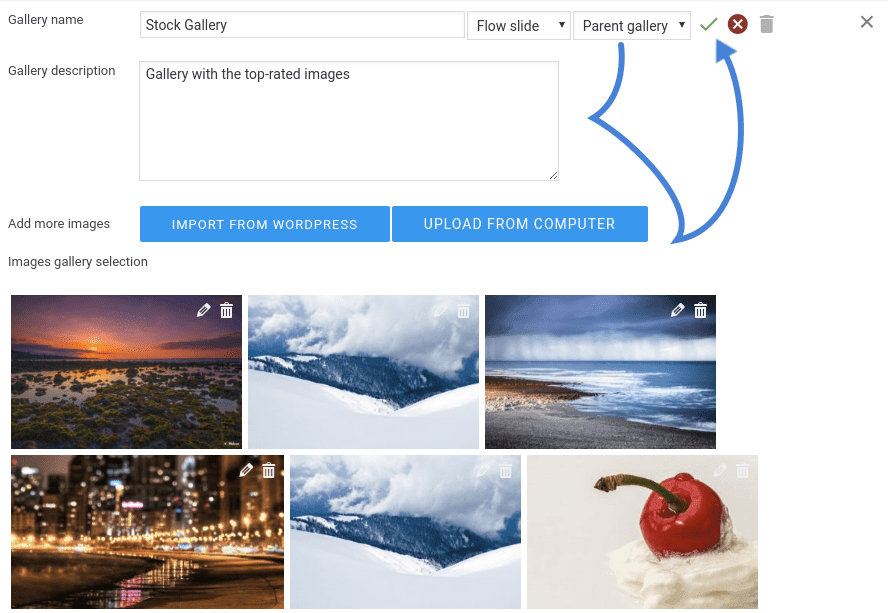
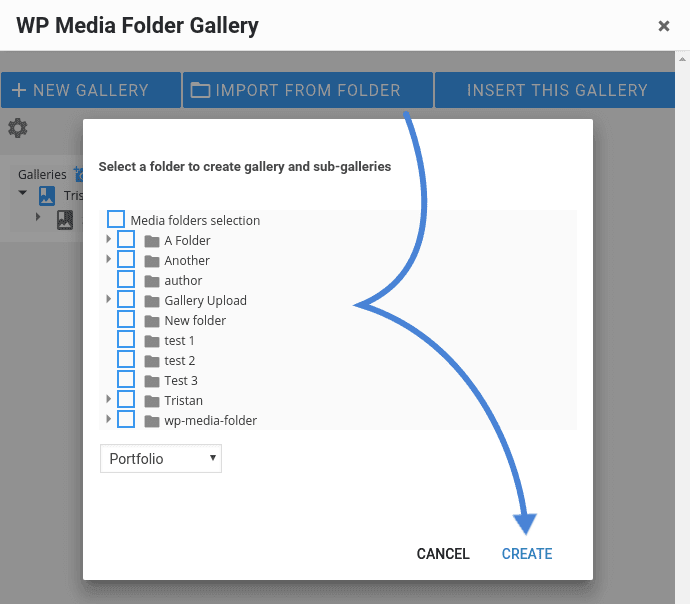
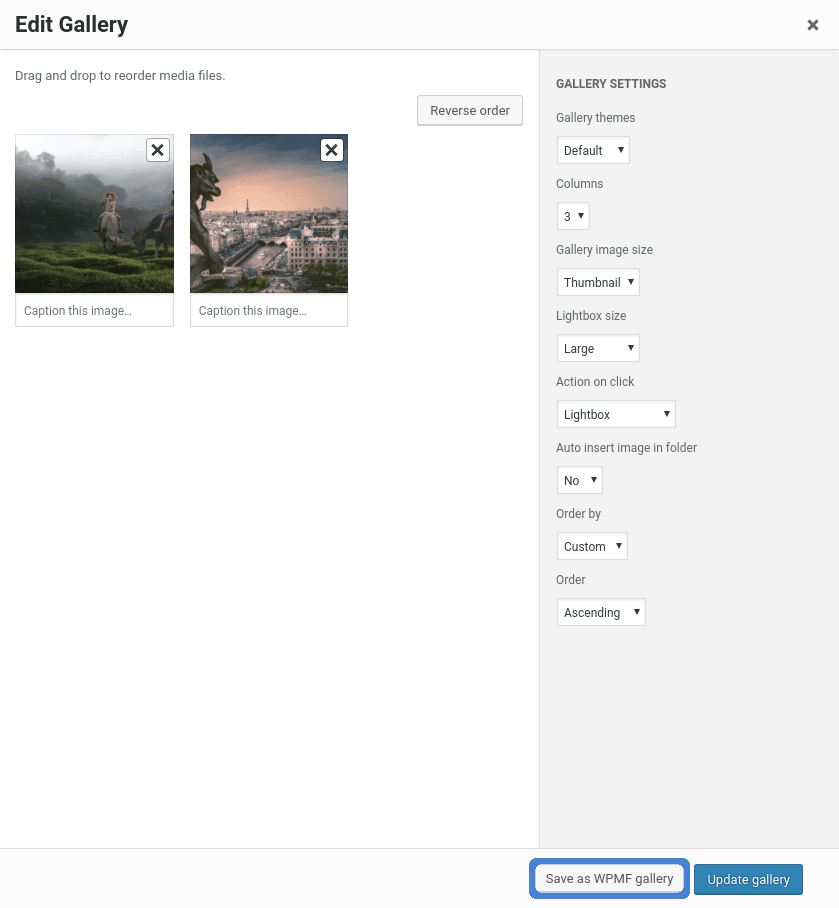
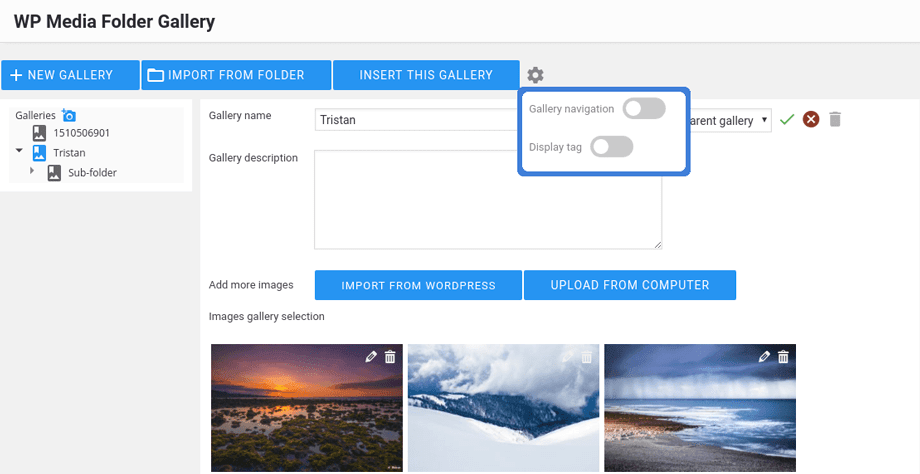
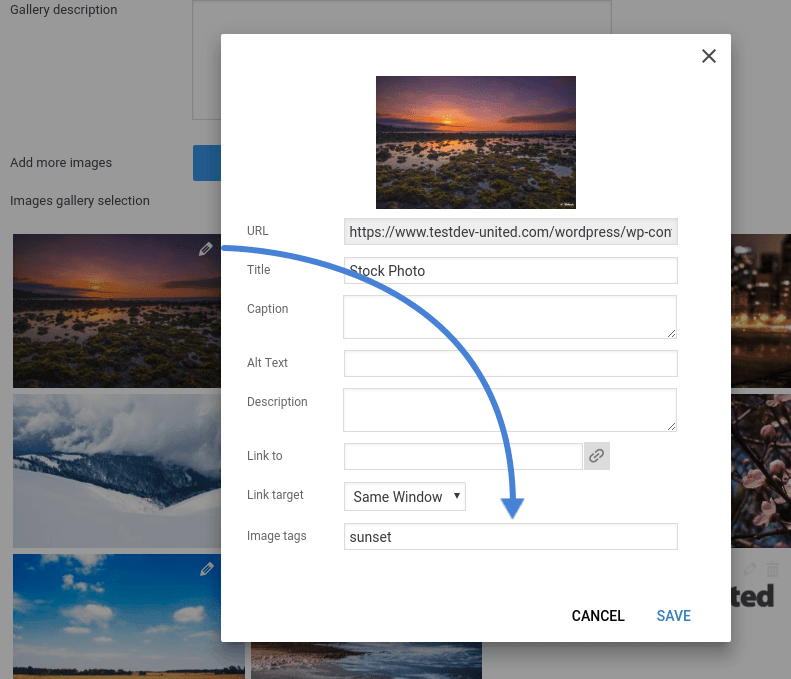
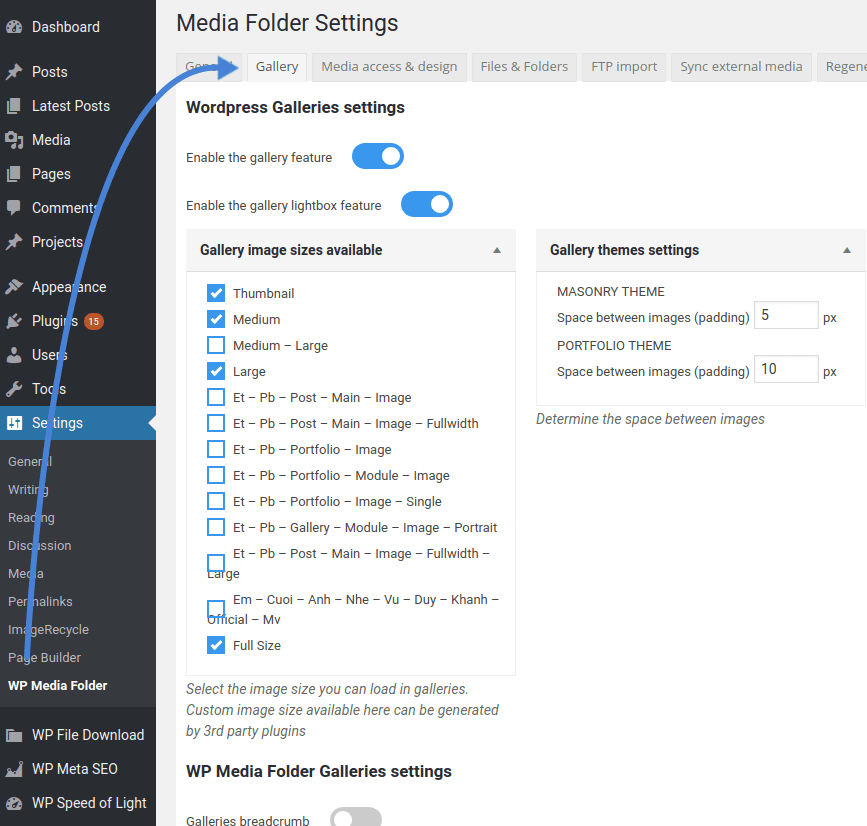


Comments