Joomla Extension Documentation
Joomla Extension FAQ
-
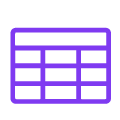 Is the Droptables tables responsive?
Is the Droptables tables responsive?Yes, it can be or not, as an option in each table.
The responsive mode is really advanced as you can define a priority for hidding columns on mobile sizes. When columns are hidden, a mobile menu with check box will be displayed to force the display/hide of columns.The column size is fixed during the table edition and if you need to respect your content formating, the responsive can be disabled on each table. If the size of all the columns is too large for the container you'll have an overflow and you'll be able to easily scroll on tactile devices.
-
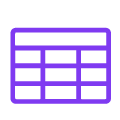 Can I add a table in a custom module?
Can I add a table in a custom module?Yes!
Droptables is built to be used in every WYSIYG editor field, you just need to have content plugin to be called. Most of the time it's activated by default.
It's not the case in the Joomla HTML custom module, you need to activate it.In the option tab you need to set the option Prepare content to Yes.
-
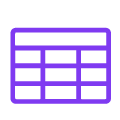 Can I insert a table in any editor?
Can I insert a table in any editor?Yes, it works with all the WYSIWYG Joomla editors. So you can put a table in article, custom HTML module, K2...
All the components that call Joomla content plugin can display a droptable.
-
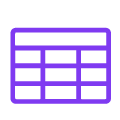 Can I do a custom designed table?
Can I do a custom designed table?Yes of course! This component is built for that.
Themes are here to help you in the design stuff but you're completely free to design your own.
-
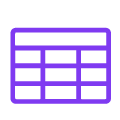 What is the difference between the component and the editor view?
What is the difference between the component and the editor view?Nothing! You can do the same stuff. From the article the component is loaded in a lightbox and not in the component view, that's the only difference.