Setup a document search engine with full search text in WordPress
When we have a file repository to offer to our users, it could be too difficult for them or us to find a specific file or document, that's why WP File Download offers a powerful Search Engine with Plain Text search that will allow us to find a document using the title or the content inside of it.
Offering a file repository is always a great idea when our site is related to sharing info or when there are essential documents that need to be shared with our users, it is important to note that these are not the only reasons for having a file repository in our site as it is useful on any site.
In this post, we will see how to serve these files in the best possible way with a Search Engine that will allow us to find info inside the document.
Table of content
Looking for a powerful file management solution for client websites?
WP File Download is the answer. With advanced features like file categories, access
restrictions, and intuitive UI.
Impress your clients with top-notch file organization!
Setup a document library file search engine for WordPress
Creating a WordPress file repository
In this tutorial, we will see how to create and publish a really useful Search Engine with WP File Download.
First of all, we will go to WP File Downloads in the left side menu, where we can create categories and add files to offer as a download.
Now that we are on the WP File Download Dashboard, we can start by creating a category, for this, click on + Add Category.
This will open a modal that we can use to type our category name and finish its creation.
In this case, we called the category Assets but it is up to you to select your preferred name.
After doing this, we can proceed to add files to the category created, we can do this by clicking on Select Files or Select Folder that will open our PC file explorer or by just dragging and dropping our files.
After uploading our files, we will be able to see the file name, extension and a few other details about the file.
Now we can proceed to adjust our files and the category to make them work better with the Search Engine.
Generating a WordPress plain text search engine
Now that the category is created we can proceed to customize it to make it work perfectly with the search engine, for this we have:
Tags: Tags can be used to "categorize" our files and add them as filters for the Search Engine.
To add the tags, we need to right-click on the file and then click on Edit File.
All the options will appear below the file where we will be able to find the Tags section.
We can use this to add the file extension, a genre or something else that could help to identify the file in the Search Engine.
Doing this, we would finish with the categories and files settings and we can now proceed to index our files, to do this, go to WP File Download > Configuration > Search Setting.
Here, we can enable the Plain Text Search option and then click on Build Search Index, this will get our files indexed so the search engine can search inside our documents.
The button will show a loading icon and convert to green when it is done showing the amount of indexed files.
Now that the index is done, we can go ahead and generate our search engine shortcode, for this, go to WP File Download > Configuration > Shortcodes under the Search Engine Shortcode Generator section.
We have many customization options like adding the tags filter, showing/hiding certain files info, selecting a theme to fit our page, and adding many filters, we just need to enable/disable what we want and finally copy the Shortcode under the Shortcode section to use it in our post/page.
Add a WordPress searchable file repository to the site
Now that we have our Search Engine ready and we did copy the shorcode, we can proceed to publish it using any WordPress page editor/builder, it is compatible with all of them and have a direct integration with most popular like Elementor, Divi and Gutenberg.
In this case, we will be using the Shortcode and the Gutenberg editor.
To do this, go to your page/post and add a Shortcode block.
Now all we need to do is publish/update it and we will be done, the search engine will appear and will be available instantly, awesome! Isn't it?
Many tools to make our search as exact as possible, we can now search files using our tags filter as a checkbox, selecting a specific category, creation date, update date, and also type from the file name to the content inside a document to get the file that we are looking for! And it will also be using the theme that we selected before.
A predictive search will also appear to make our search process faster.
Now we can offer our files and make the search process easier than ever before.
Calling all webmasters!
Enhance your client websites with WP File Download. Create secure and customizable file
repositories, allowing clients
to easily access and manage their files.
Upgrade your web design services today!
Easy to search WordPress documents
As you can see this is a really awesome tool that we can use to serve our documents, and there are many more tools that will do everything even better like connection with cloud services to save storage space, customizable themes to make our files fit the site, protected files, WooCommerce integration and much more! So what are you waiting for? Go here and get yours!
When you subscribe to the blog, we will send you an e-mail when there are new updates on the site so you wouldn't miss them.

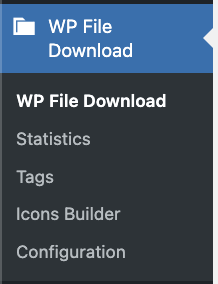
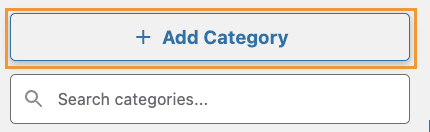
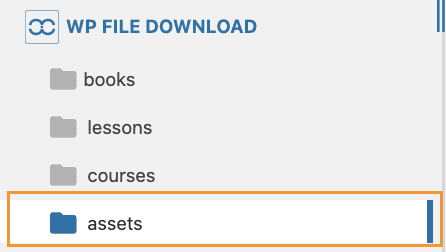

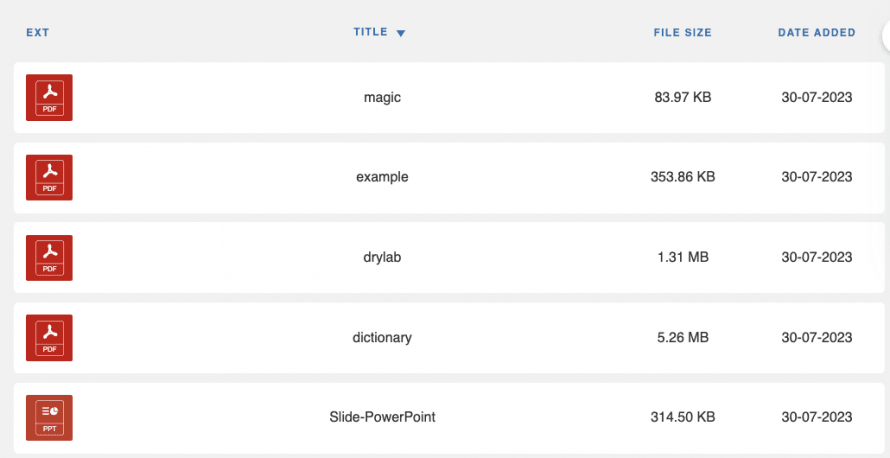
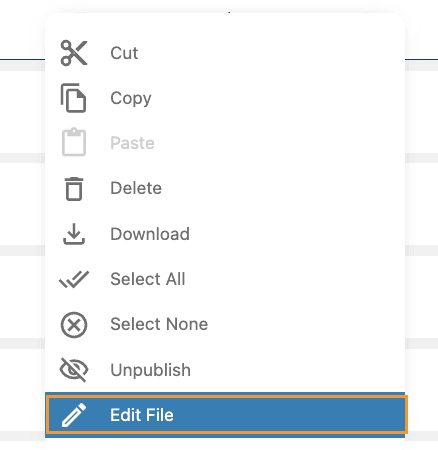
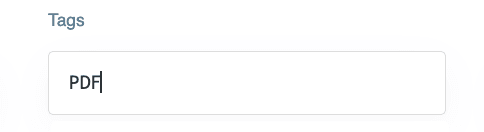
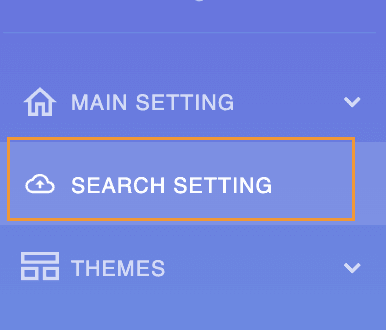
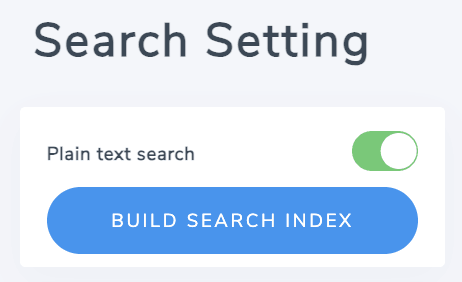
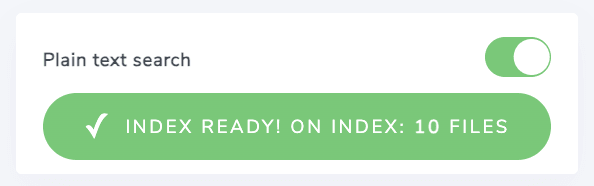
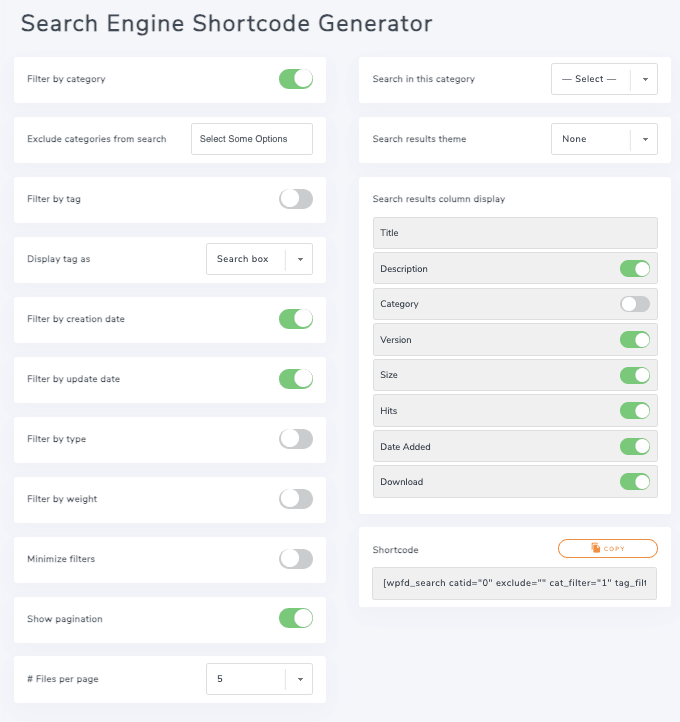
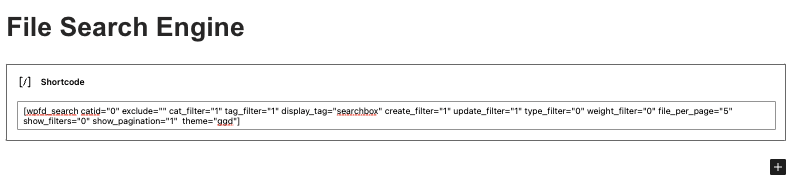
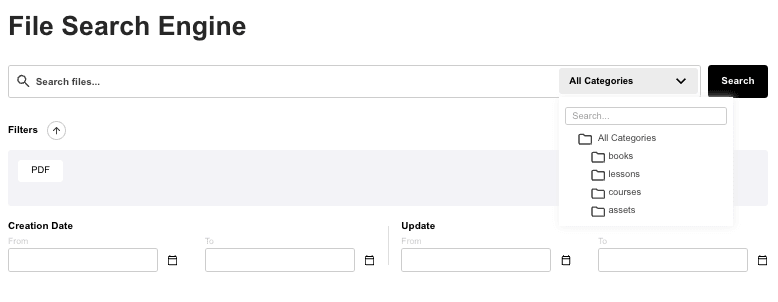



Comments