How to Fix Featured Images Appearing Twice in WordPress Posts
Seeing your featured image appear twice in a WordPress post can be frustrating. It ruins your layout and makes your website look unprofessional, especially if you aim for a clean, well-structured design.
The good news is that this issue is very common and easy to fix. In this guide, we'll explain why your featured image might be showing up twice and walk you through simple steps to solve it, whether using the classic editor, block editor, or Full Site Editor (FSE).
Table of content
Why Does the Featured Image Appear Twice in WordPress?
Duplicate featured images are a common issue for WordPress users, especially for beginners. At first glance, seeing the same image twice in a post can be confusing. Still, it usually happens due to a simple mistake or misunderstanding of how WordPress handles featured images.
Your theme controls featured images, but many users unknowingly add the same image inside the post content, causing it to appear twice. Understanding the root of the problem is the first step to fixing it properly.
Inserted the Image Manually Inside the Post
One of the most common reasons your featured image appears twice is that it was inserted manually inside the content editor. When creating or editing a post, some users upload the same image into the body of the article, thinking it won't appear otherwise. This is especially common for beginners who don't immediately see the featured image display in the editor view.
However, most WordPress themes automatically pull and display the featured image at the top of your post or in archive pages. If you insert the image manually in the content area, it results in a duplicate display. To avoid this, always set the featured image through the designated 'Featured Image' panel in the editor, rather than uploading it inside the content.
WordPress Theme Displays the Featured Image Automatically
Your WordPress theme plays a big role in how featured images are displayed. Many themes are designed to show the featured image at specific locations, such as above the post title, at the beginning of the article, or on the homepage and archive listings. This is handled automatically based on the theme's template files.
If you're unaware that your theme already displays the featured image and add the same image manually inside your post, you'll see it twice. To avoid this, review your theme's documentation or settings to understand how it handles featured images by default. Some themes even provide options to disable featured image display on individual posts or globally.
Say goodbye to messy media library.
WP Media Folder lets you categorize files, sync folders with
cloud storage, create amazing galleries and even
replace images without breaking links.
Optimize your media workflow today
How to Fix Featured Images Appearing Twice in WordPress
Now that you know what causes duplicate featured images in WordPress, it's time to fix them to make them look more presentable and professional. Depending on whether you manually added the image within the content or it was duplicated due to settings in the Full Site Editor (FSE), there are two main ways to solve this problem.
Follow these steps according to the cause you've encountered on your website.
Method 1: Remove Manually Inserted Featured Image From Post Editor
If the image appears twice because you manually inserted the image into the content, the solution is quite easy. First, open the editor page for the post in question.
In the editor, find the same image as the featured image in the content. Click on it, then click on the three-dot icon on the image toolbar. From the menu that appears, select the 'Delete' option. After that, click the 'Update' button to save the changes.
After this step, review your post again. According to the theme settings, the featured image will only appear once. If the image still appears twice, proceed to the next method.
Method 2: Fix Duplicate Featured Image Using the Full Site Editor (FSE)
For those of you who are using modern themes with Full Site Editor (FSE) support, there is a possibility of duplication due to an additional featured image block in the template. The Full Site Editor allows you to customize your website layout directly from the block editor.
Go to the Appearance > Editor page in your WordPress dashboard to fix this. Within the editor, browse to the Pages or Templates section, then open the template or page where the featured image appears twice.
Next, click on the area where the duplicate image appears. Make sure you select the featured image block that shouldn't be there.
Once the block is selected, click the three-dot icon on its toolbar and select the 'Delete' option.
Finally, save the changes you have made. According to the correct settings in the template, the featured image will only appear once.
Additional Tips to Prevent Duplicate Featured Images
Once you've solved the double featured image issue, preventing it from happening again is important. A few simple steps can help you keep your website consistent and avoid similar mistakes, whether creating new posts or rearranging your design using an editor or page builder.
Here are some additional tips that you can implement to keep your featured image from appearing twice in WordPress.
Review Your Theme Settings
Some modern WordPress themes provide settings to control the display of featured images. Check the Customizer or Theme Options section, there is usually an option to show or hide the featured image on certain pages, such as blog pages, single posts, or archives.
If you want to control the image display fully, ensure this setting is appropriate. Turning off the theme's automatic feature allows you to choose when and where the featured image is displayed without worrying about it appearing twice.
Avoid Manually Adding the Same Image in Post Content
Do not manually add the same image to the content unless there is a special need. Instead, use the 'Featured Image' feature already available in the editor to determine the main image of each post.
When you add an blog post image to your content, consider whether it has been selected as the featured image. This way, you can prevent duplication of images on single post pages or blog archive pages.
Use a Media Management Plugin
Organizing image files neatly can prevent mistakes, including unconsciously using the same image where it is unnecessary. One effective solution is to use a plugin like WP Media Folder to organize media files in WordPress.
WP Media Folder allows you to create custom folders, categorize images, including featured images, making it easier to control their use. With a well-organized media structure, you can quickly see which images have been used as featured images, minimizing the risk of images appearing twice or unnecessary reuse.
Calling all webmasters!
Save time and boost productivity with WP Media Folder. Effortlessly organize client media
files, create custom
galleries, and provide a seamless user experience.
Upgrade your website projects now!
Conclusion
Seeing your featured image appear twice in WordPress can be distracting and make your website look less professional. However, this problem is usually caused by simple mistakes, such as manually adding images to content or theme settings that haven't been customized. By following the right steps, you can ensure that your posts stay clean and tidy.
In addition, you can use plugins like WP Media Folder to make it easier to manage images, including featured images. This plugin helps you organize your media files in a more structured way, minimizing the risk of errors such as images appearing twice. Use WP Media Folder for more efficient and organized media management on your WordPress website.
When you subscribe to the blog, we will send you an e-mail when there are new updates on the site so you wouldn't miss them.


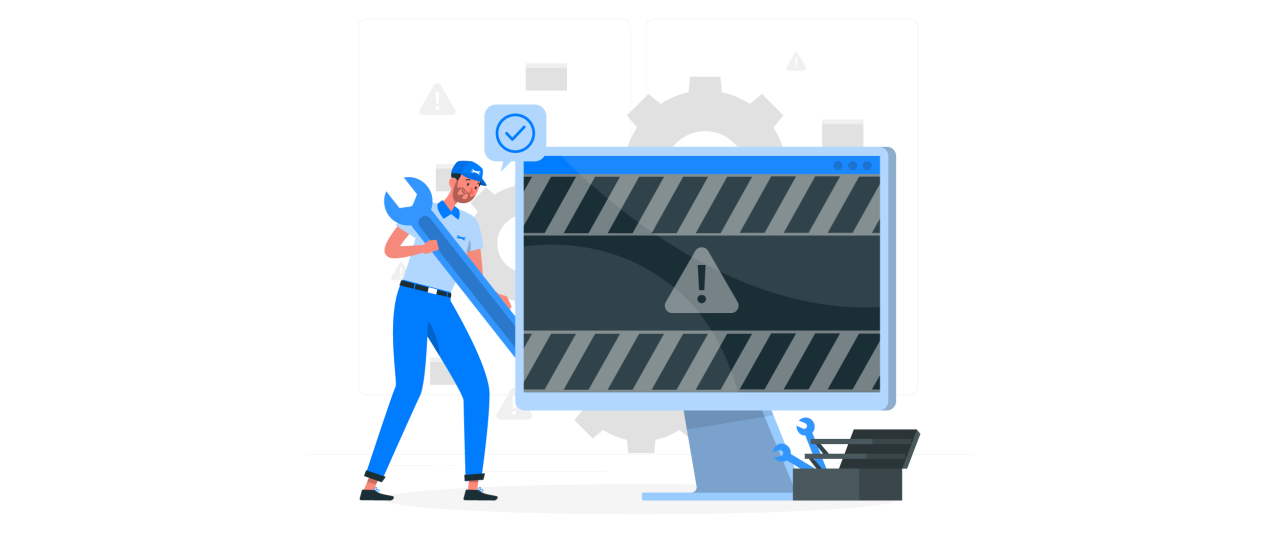
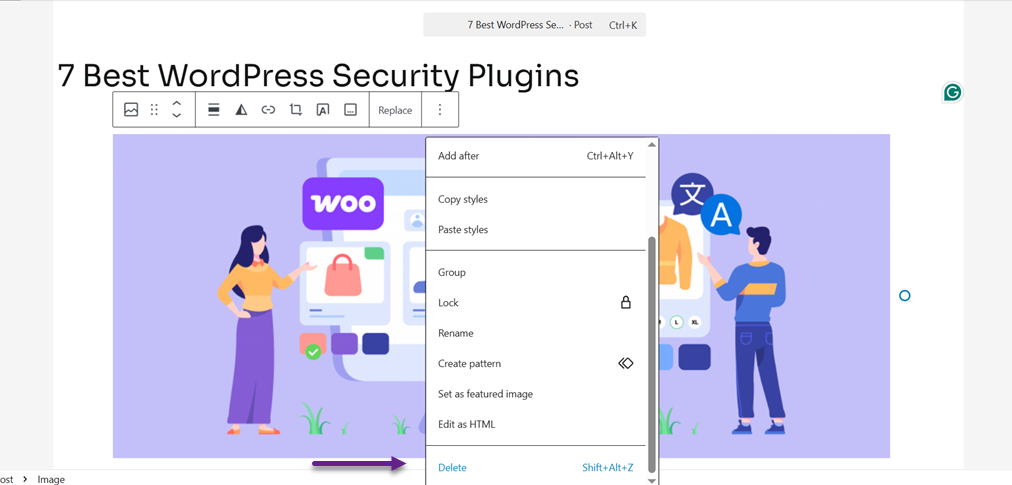
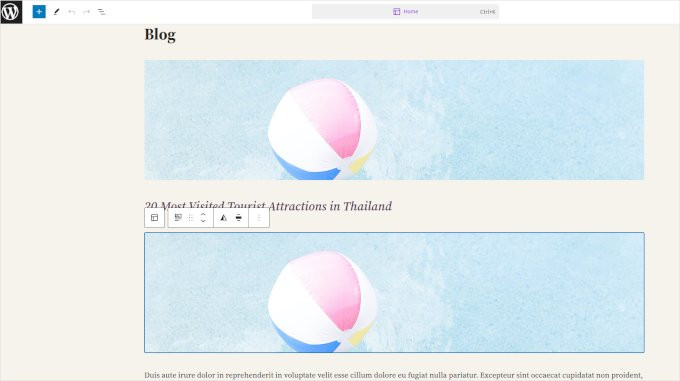
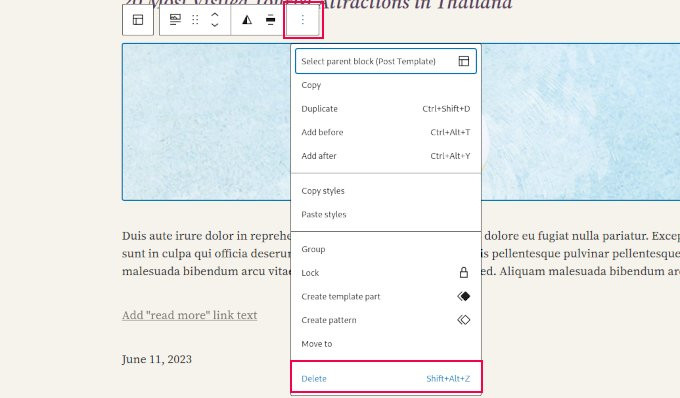
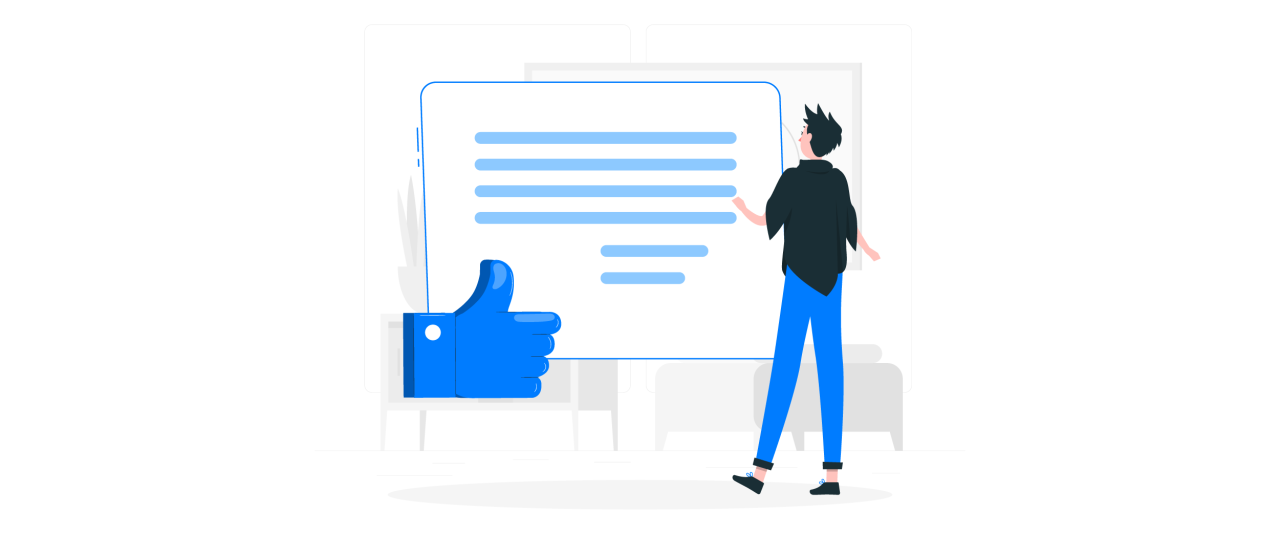


Comments