Improved Cloud File Management in WordPress’ Media Library
WP Media Folder’s Cloud Addon brings your remote cloud media to your WordPress media library. The latest update introduces a slew of new features to your cloud files, making it easier to use them in your native WordPress media library.
When you first update, the first thing that you will notice is that your cloud files have found a new home in your media library. Whatever cloud service you are using, your media files and directories are now separated neatly in the left sidebar according to the service.
In this way, you will find your Google Drive media under a new category - aptly named Google Drive - that makes the separation among the cloud services clearer. Each new category can be divided as usual into directories. One glaring, seeming omission in this new layout is the synchronization option.
Synchronization reflects any changes made in your cloud services into Wordpress. The option is not gone, but it has been moved to a new right-click menu. When you right-click any of your cloud services’ categories or any of their directories, you will find that synchronization is nestled away there. Click that option to mirror any changes in the cloud service to your WordPress media library.
Directories are not alone with a right-click menu. The media files themselves have a handy new feature in their right-click menu to quickly import files into your WordPress media library. When you right-click a file and click the import to library option, you can choose the destination where the new file will be copied. Although the option to copy your cloud files into your WordPress media library is enticing, it is not always practical.
Maybe your server is brimming with other images and cannot store more files. Even if it does, it may seem counterproductive and redundant to have your files replicated in two places. With WP Media Folder’s Cloud Addon, your remote files can be used anywhere in your WordPress blog, including any Gutenberg blocks, such as the image and gallery blocks.
Media files themselves have another new feature. When you click on an image, you can transform images into hyperlinks by specifying the image gallery link. There are two types of media links - a normal destination URL, or a link to existing content.
In the former case - normal URL - you can insert any link that you can think of, including external websites. In the latter case, the URL acts as a link to any post or page on your own WordPress blog, which is useful to enrich navigation on your blog. In the case of links to existing content, you can also filter the content to speed up your search. Finally, once you add the link, you can choose whether the link opens in a new window or if the navigation takes place in the same tab.
WP Media Folder’s Cloud Addon has changed, but all of its features are intact. With the latest update, the addon lets you do more with your cloud files in a more organized setting that blends with your native WordPress media library, and with enhanced galleries!
When you subscribe to the blog, we will send you an e-mail when there are new updates on the site so you wouldn't miss them.

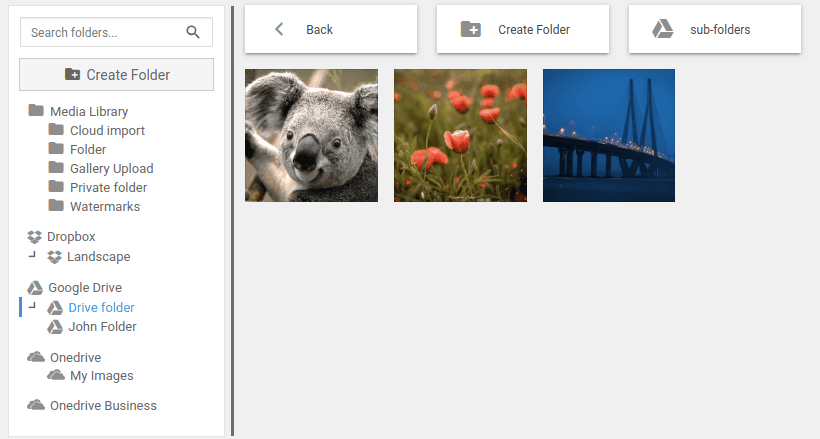
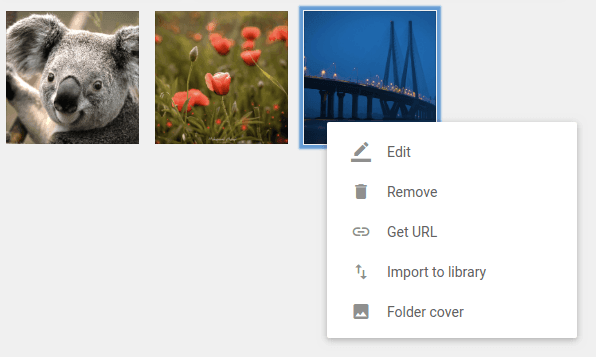
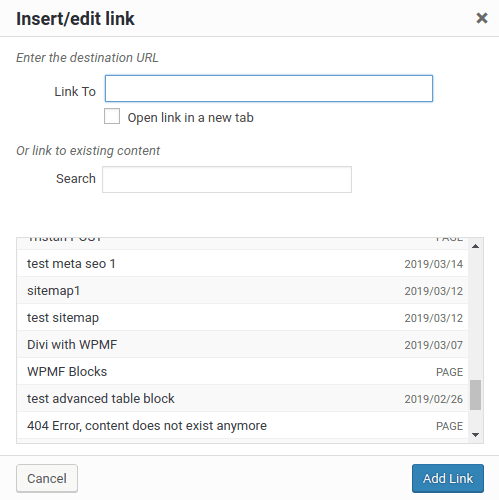



Comments