How to Protect your WordPress Downloadable Files
You probably know WP File Download as the WordPress plugin that lets you easily manage and share files. That is entirely true, but its functionality goes beyond those of a simple file manager. When you're managing or sharing files, you also need to protect your files, and WP File Download has got you covered there as well.
Some of WP File Download's lesser-known features can help you protect your files, both when managing and sharing files. In this blog post, we take a quick tour of these options, including how you can limit file visibility when sharing files, and how you can choose who can view and edit files in WordPress.
Looking for a powerful file management solution for client websites?
WP File Download is the answer. With advanced features like file categories, access restrictions, and intuitive UI.
Impress your clients with top-notch file organization!
Restricting file visibility
The easiest way to protect your files is to hide them from users who aren't meant to see them. In WP File Download, you can achieve this in multiple ways. If you only want to limit visibility of one file, click on it and use the sidebar to choose the users that should be able to view the file.
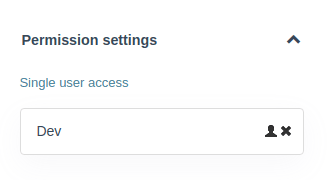
That works for individual files, but imagine managing the access of tens of files like this. If that sounds like an unnecessary chore, that's because it is! You can control access to categories in the same way: simply click on them, find the single user access option in the sidebar and choose who should be able to edit the file.
You can also manage the visibility of categories, but this time for user groups. Click on a category and look for the visibility option in the sidebar, under the main settings. By default, file categories inherit the visibility of their parent category, but you can change that to public or private. If you plan on sharing files publicly, you need to set the category visibility to public, otherwise readers won't be able to view your files.
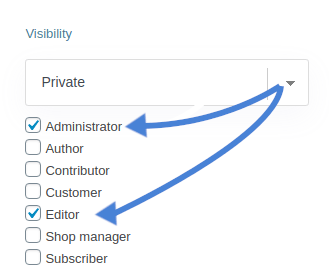
If you want to restrict access further, you can set the folder's visibility to private, which serves two purposes: normally, setting a category to private means no one will be able to view the files, but you can also choose entire user groups for whom the files will be visible.
You can use this feature to offer tiered access to files, in a similar fashion to what Patreon does. Even if your WordPress blog doesn't offer tiered access, it's still a great way of making sure that only readers who are meant to see files actually get to see them.
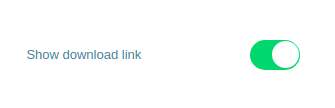
Sometimes, just because you're sharing files, it does not mean you want your users to take them with them. When editing a category, you can toggle the show download link switch off and on, depending on whether you want them to be downloadable or not.
You can go one step further with restricting visibility by installing the Social Locker addon for WP File Download. This plugin hides files from your users until they follow you on social media or share pages from your WordPress blog on social networks of your choice.
Managing user file repositories
One difference between your desktop's file manager and WP File Download is that you can use WordPress collaboratively. User groups are meant to help you work together, and with WP File Download you can assign user groups different access rights to files.
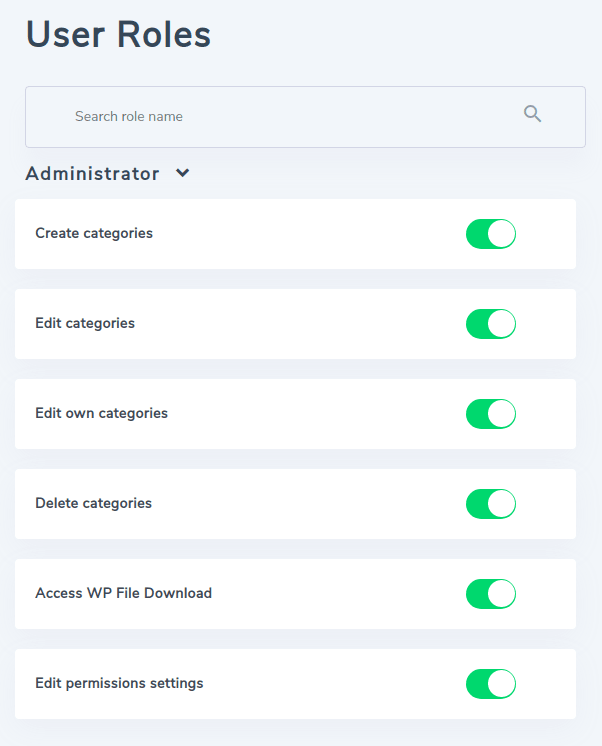
All user roles have their own file repository and you can edit how they function from WP File Download's configuration, under the user roles tab. From this page, you can restrict certain user groups from having any access to WP File Download.
Apart from that, you can choose whether users in each group can create, edit or delete all categories and their settings, as well as the permission settings of categories and their files. The last option allows users to edit only their own file categories, which gives users their own repositories.
Extra protection for files
Whatever settings you choose and use, mistakes happen. Maybe someone edits a file they're not meant to touch, or someone mistakenly overwrites a file. WP File Download gives you extra protection for your WordPress file manager in the form of email notifications and file versioning.
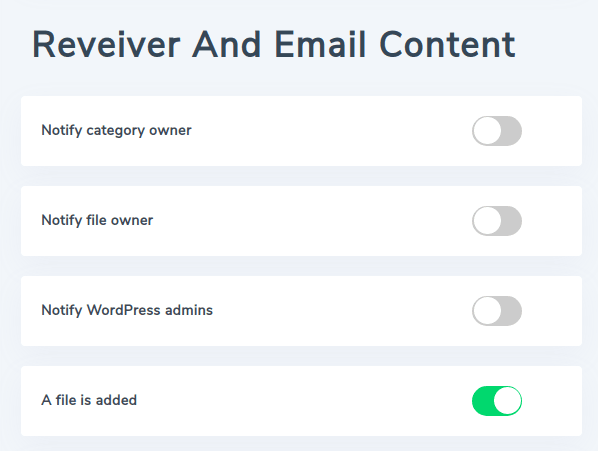
You can set up automatic email notifications from WP File Download's configuration. The WordPress plugin can send you emails when someone adds, updates, removes or downloads files, giving you or the file and category owners complete visibility over your blog's content. You can also customize the emails to match your brand.
Calling all webmasters!
Enhance your client websites with WP File Download. Create secure and customizable file repositories, allowing clients to easily access and manage their files.
Upgrade your web design services today!
What happens if someone mistakenly overwrites a file? When all else fails, WP File Download keeps backup versions of your files. You can upload new versions of files by clicking on a file, scrolling down in the sidebar and uploading a replacement. That way, when you overwrite a file, you can revert to a previous version.
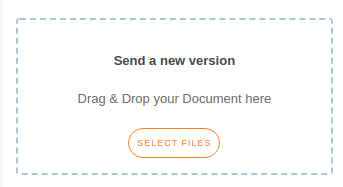
Is WP File Download just a file manager that lets you share files? Not quite. WP File Download is also there for when your files need protecting. Get the best out of WP File Download by choosing from among an array of protection options, making sure every file is accounted for and that you retain complete control over files.
And, of course, it doesn't stop here! You can also use the protection and mix it with WooCommerce to provide an awesome downloadable files ecommerce service!
Interested in learning more? Read up about other features in WP File Download here!
When you subscribe to the blog, we will send you an e-mail when there are new updates on the site so you wouldn't miss them.
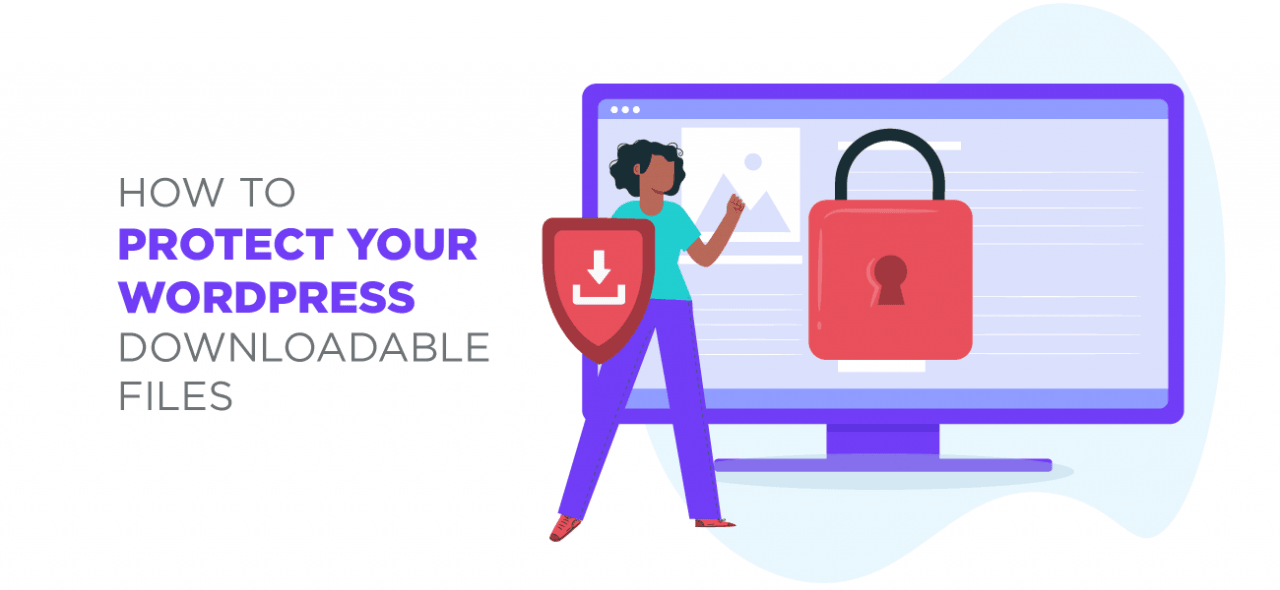


Comments 2
Si un usuario público tiene la URL del archivo... ¿podría descargarlo?
Hi, the file WON'T be accessible, unless your downloadable file is public. Even with a link if the file is not accessible to a user or a user group it won't be visible and downloadable.