How to import and synchronize CSV files as WordPress tables
Importing CSV files into WordPress tables has never been as easy as now with WP Table Manager, as it will allow you to sync and import a file with just a few clicks.
The CSV files are really helpful when working on any website, these contain a lot of useful info and are ordered pretty well, the issue is that viewing them could be difficult and a table to display it is usually better but the import/conversion process could be annoying sometimes, but that won't be like that anymore!
WP Table Manager doesn't only allow you to sync and import as you will be able to edit your table just like any other table in WP Table Manager with all the tools including themes, HTML editor, and more!
Table of content
Looking for a robust table management solution for client websites?
From pricing tables to product comparisons, this plugin offers powerful features to present
data in a clear and
user-friendly manner.
Get the competitive edge now!
Easily convert a CSV to a WordPress Table
On this tutorial, we will be able to see how to import a CSV file into a WordPress Table by just clicking a few buttons! Sounds awesome, doesn't it? So let's start.
First of all, we will need to create an empty table, for this, go to WP Table Manager > All Tables
The main dashboard with all the tables will appear, let's click on + Create New > Table.
A new tab will be opened with the empty table, we can define a title, and then hover the mouse over Import & Sync > CSV File and click on CSV File.
A Pop Up with all the options available for the CSV files, let's try first the CSV file single import that will open our PC file manager where we can explore and select our CSV file.
Click on Select File.
This will open our File Manager where we can explore and select the file that we want to import, search the file and finally, click on open.
After doing this, the CSV will be automatically imported and done! We're ready to work with our CSV as a table!
Now we can apply styles, and themes, add content, remove, content, and do whatever we want with our table!
Synchronize a CSV file with a WordPress Table
Now what happen if all you want is keep working on your CSV files and just display the content in your WordPress site as a table? That's totally possible as well with the Synchronize option that WP Table Manager offers for CSV files!
With the sync option, we will be able to sync our WP Table content with a CSV file that can be hosted elsewhere or in our server.
First of all, we can create a table as we saw before or navigate to an existing table, then hover the mouse over Import & Sync and click on CSV File.
The Pop Up with the options will appear but this time, we will use the second section that shows us the option to add an external file or browse in our server files.
For this tutorial, we will select the Browser in Server option, the external file option should work as well in the same way but instead of clicking on "Browse server", we will add the URL of where the file is and click on Fetch data.
To find the server files, as mentioned before, we need to click on Browse server.
This will open a file explorer with our server files, where we can navigate and finally, select the CSV file that we want to import and sync.
Look for the file, select it, and finally, click on OK.
The Pop Up will get the server URL and, finally, we can select between syncing it or not by clicking on Auto Sync, if the option is selected, the table will check the file every certain time that we can define depending on our needs.
Finally, click on done! And that's all, the file will be imported and the table will check the file depending on how it is set.
As the last configuration, we can set the Delay between syncs from None to 48 hours, this can be done in WP Table Manager > Configuration > Main Settings under the Synchronization delay.
And that's all! We have our CSV file in a WP Table with just a few clicks and with the powerful tools that WP Table Manager offers!
Calling all webmasters!
Enhance your client websites with WP Table Manager. Easily manage and customize tables, charts,
and spreadsheets,
providing clients with dynamic and engaging data visualizations.
Upgrade your web design services today!
Professional WordPress tables from CSV files
As you can see this plugin is just awesome!
You can import CSV files, as well as Excel and also Spreadsheets stored in cloud services like Google Drive and OneDrive Excel, then use all the awesome tools like predefined themes and an HTML cell editor to style and edit our tables as much as we want so what are you waiting for? Go here and get WP Table Manager!
When you subscribe to the blog, we will send you an e-mail when there are new updates on the site so you wouldn't miss them.

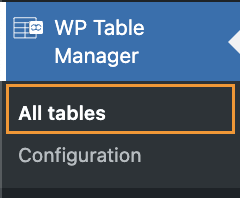
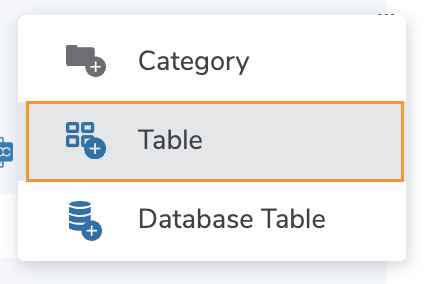
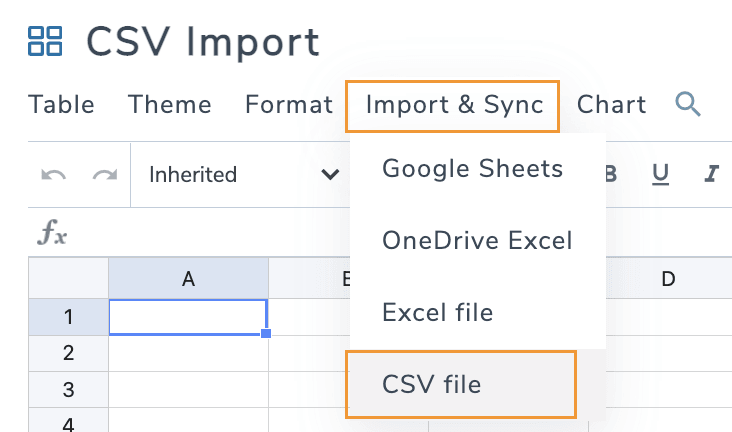
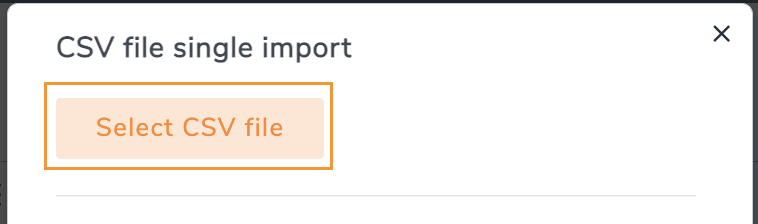
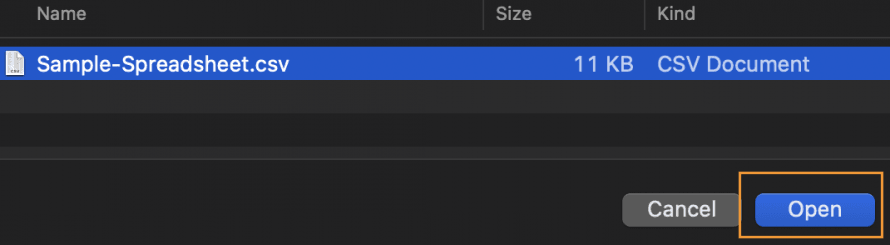
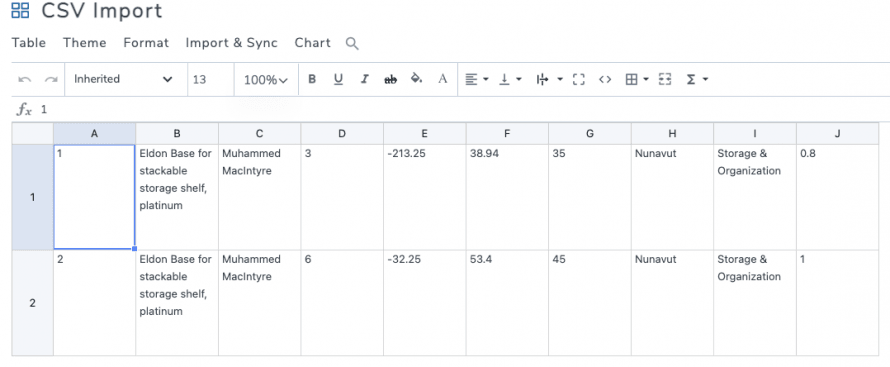
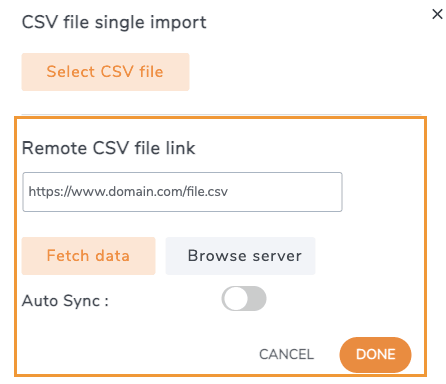
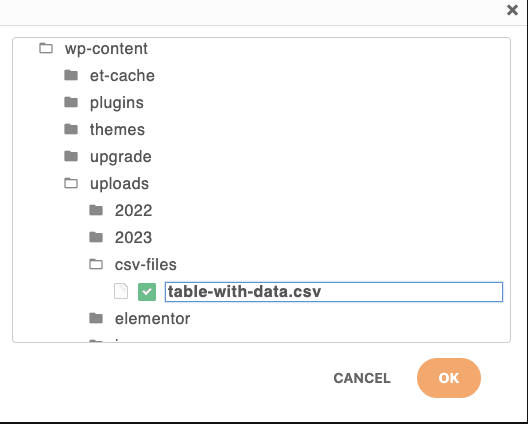
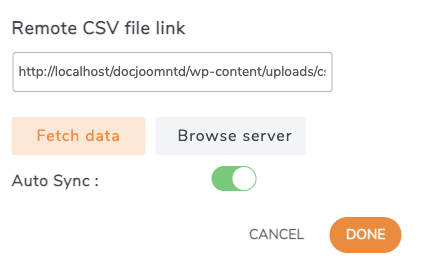
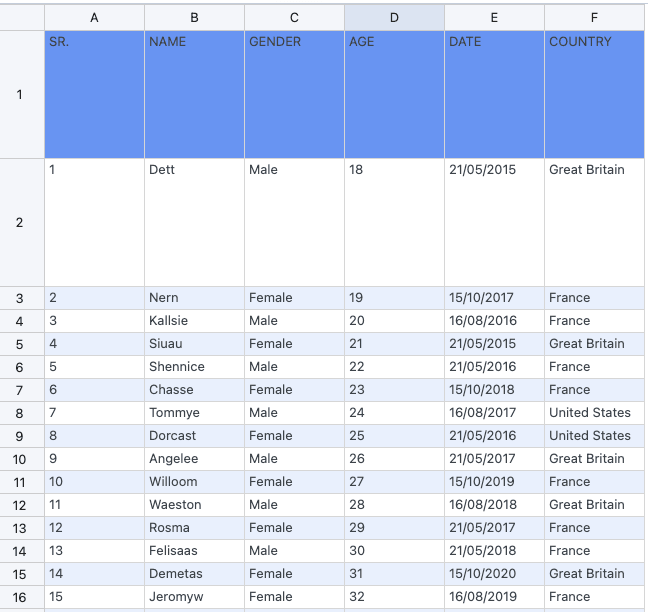
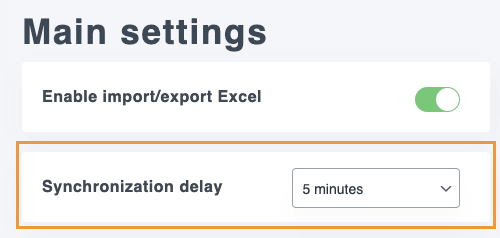



Comments