Generate preview and downloadable versions of your WordPress files
It's good to announce that apart from the original awesome themes from WP File Download, a new theme that allows your users to preview the files is being introduced.
Now that the new Preview theme is alive, a new option to choose between the JoomUnited or the Google Drive previewer is added as well making WP File Download the best option to choose when you want to offer a site where your users can be sure about what they want to download.
In this post, we are going to see how this theme works and how useful it is going to be for our site.
Table of content
Using the best WordPress download manager previews
First of all, we are going to see the new awesome theme and how it works with different file types so let's start with creating our category, you can do this by going to WP File Download and clicking on +Add Category.
A pop-up will appear where you can type the category name for your new category, in this case, we'll call it "Different file types", then click on Create.
Now that our category is created, we will fill it with different files that can be added directly by dragging and dropping from your computer or searching directly in your file explorer.
Now that we have our category prepared, let's select the theme, for this do a right-click on the category name in the left section and then, select Edit category.
For this post, we are going to use the new Preview theme so let's select it, in the rest of the page we'll have all the options for the theme layout that will allow you to make the theme fit your site.
You'll be able to choose between many options like margin or also the subcategories color!
Now that we selected the theme, keep in mind clicking on Save Settings, and finally, go to the page/post where you want to add the category and search for the WP File Download category block(available in all major pages builders).
A block will load where you can search the category you want to add.
And that's all, you can proceed to publish/update your post and the category with the new theme will be available!
As you can see it's an awesome tool that will allow you to serve all kinds of file types and will also help you if you want to show your users what they will get without having to click on the preview button with a really good style that will fit perfectly in your site, of course, you can also add subcategories and this is how it would look like in the front page.
The color can be changed in the theme settings making it really customizable, awesome! Isn't it?
The best WordPress file preview tool
As we saw how to use and how looks the preview theme, now let's check how to use the preview tool in WP File Download and how to select between the Google Drive and JoomUnited tool.
We'll use first the JoomUnited Preview Server, to do this, go to WP File Downloads > Configuration and click on Generate Preview, this will generate the preview for all your sites and, in the meantime, you will see the process directly in the button.
Wait a few minutes, depending on the number of files, and it will be done!
The supported file types are ai, CSV, doc, docx, html, JSON, odp, ods, pdf, ppt, rtf, sketch, xd, xls, xlsx, and XML. If your file type is not in this list, no worries! It will automatically use the Google preview tool so all your files can have a preview.
Now, let's see what our files look like in our preview. To do this, go to the front end, find an already published category, and click on it. This will open a popup.
For the example we are using an ai file, now click on Preview and the preview will be displayed using our external server.
It works just perfectly, as you can see. You can use an external server, which will allow your site to work smoothly.
Now, what happens if we deactivate the JoomUnited Previewer Server?
The answer is that the preview will continue to work perfectly, with the only difference that it will use Google Viewer instead.
Let's see what it looks like for a PNG file.
Just perfect! No other words to describe it as it runs smoothly and the pop-ups are displayed without a major issue.
Two options that will really help you and that no matter which one you choose, will run smoothly.
So here's what we have here, a really awesome preview theme that will help your users to find what they are looking for as well as will allow you to customize your files to the max, and an awesome preview tool that will complement perfectly the theme, the best part is, just one click to select the theme as well as the preview tool!
Start serving downloads in the most professional way
We just checked a few features from all the ones available with WP File Download, there are many other options like limiting the preview, serving the files directly from cloud services, and more. You can find all the features with the option to check live demos here go now and check it out!
When you subscribe to the blog, we will send you an e-mail when there are new updates on the site so you wouldn't miss them.

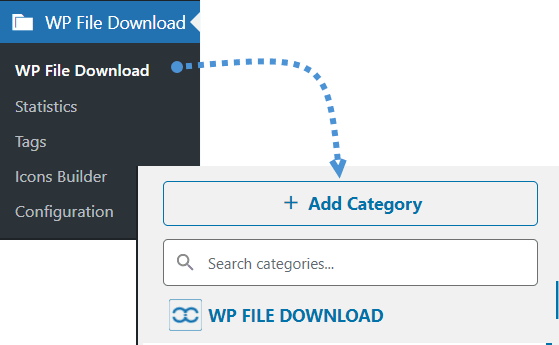
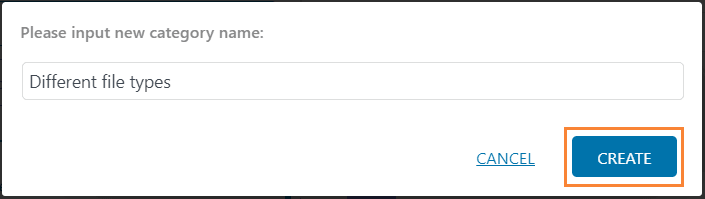
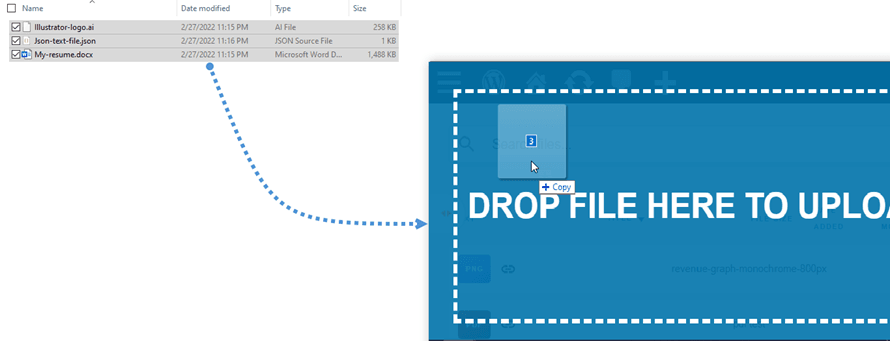
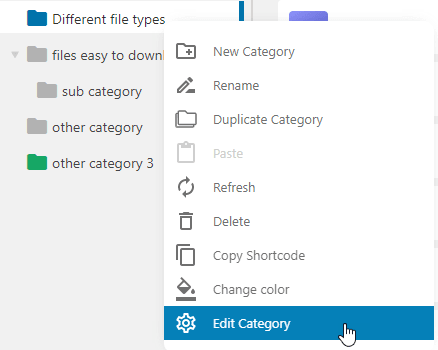
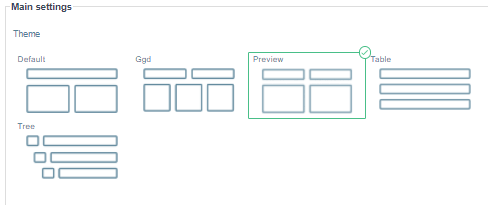
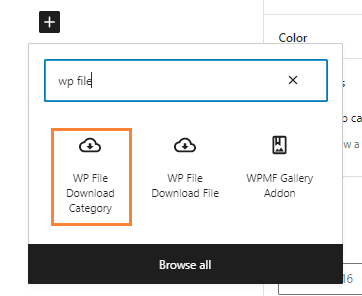
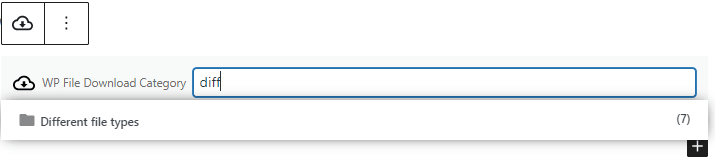
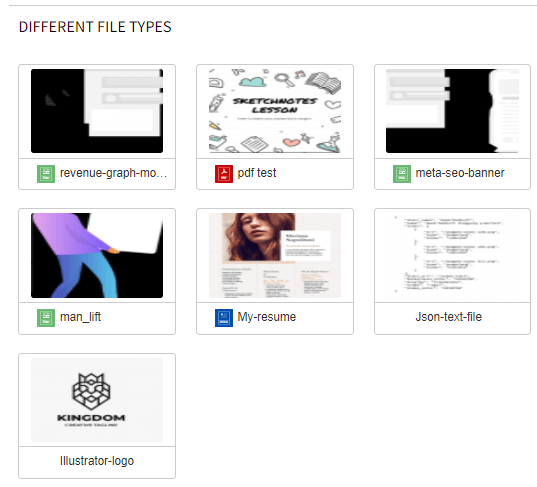
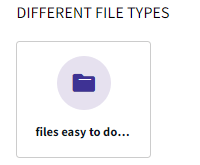
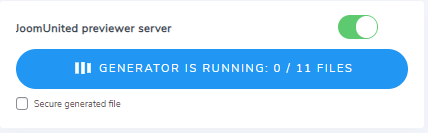
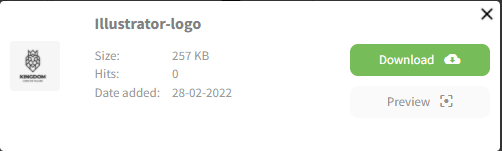
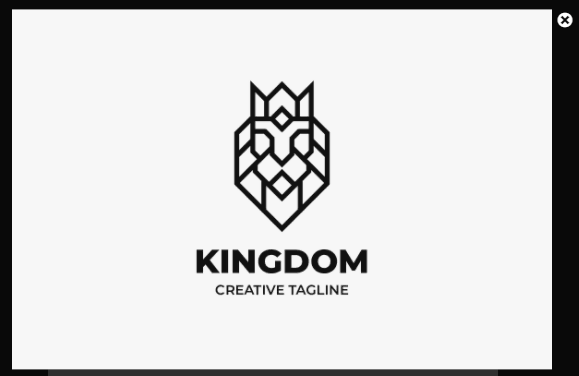
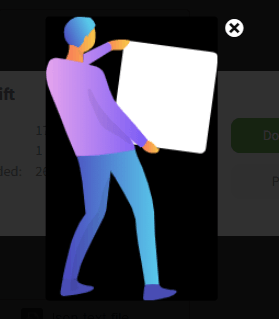


Comments