10 Best WordPress Media Library Plugins You Should Use
When starting a fresh website, you can agree that organizing media with folders is not a priority. But, as the content is growing and as media represents a large part of it, you will realize that it is one of the most basic parts.
Table of content
Thankfully, there are WordPress media library plugins to help you handle the media files easily and quickly organizing files on your computer, such as categorizing the files, editing them in bulk, and deleting the files you no longer need easily and quickly.
So, in this article, we have collected ten of the best options to enhance your WordPress media library. Let's jump right in!
1. WP Media Folder
Firstly, there is the WP Media Folder which comes with feature-rich options. It offers a unique blend of virtual and real media folders. It does provide an option to import and sync folders from your server that you've uploaded via FTP. You can also migrate your virtual folders to real folders on your server.
WP Media Folder is a perfect solution for those who struggle with managing a large number of media files on their WordPress site. Where you can sort the media by file type, size, title, and even in custom order. It has the advantage that if you want to uninstall the plugin, you won't lose any media files at all. Also, even if you move the media from one folder to another, the links will not be broken.
One of the advanced features is the ability to have it sync with Google Drive, Dropbox, Amazon S3, and more. You can preserve the same folder structure and even import files. For example, you could upload a file to Google Drive and then access that file inside your WordPress dashboard, all while preserving the same folder structure as Google Drive.
Key Features of WP Media Folder:
- Creates virtual media folders by default
- Modern, drag-and-drop interface
- Lots of sort and filter options
- Create galleries from folder items
- Sync with Google Drive, Dropbox, OneDrive, Google Photos, and Amazon S3
- Creates virtual media folders by default
- Import files/folders from your server that you've uploaded via FTP
- Option to turn virtual folders into real media folders on your server
- Add remotely-hosted videos as Media Library items
Say goodbye to messy media library.
WP Media Folder lets you categorize files, sync folders with
cloud storage, create amazing galleries and even
replace images without breaking links.
Optimize your media workflow today
2. WordPress Media Library Folders
If you're looking for a powerful plugin to enhance the functionality of your WordPress media library, then WordPress Media Library Folders will be the best choice. With this plugin, you can create folders in the media library to keep your images or other files organized.
Everything on this plugin is based on drag-and-drop interaction, allowing you to rearrange, copy, and delete folders with minimal effort. WordPress Media Library Folders also has a handy built-in feature to regenerate your image thumbnails and an Image SEO tool that adds ALT and TITLE attributes to images as you upload them.
Key Features of WordPress Media Library Folders:
- Create actual folders making it easier to organize your media files
- Move, copy, rename, and delete files and folders with a drag-and-drop interface
- Regenerate thumbnails when replacing images to ensure they display correctly
- SEO Images to specify ALT and TITLE attributes when uploading
- Synchronize folders/files when moving or uploading a folder via FTP
- Organizing your media library folders with categories
- Creating new MaxGalleria and NextGEN galleries directly from your MLF folder
3. Media Library Categories
By default, the plugin uses the same categories as the posts and pages in your WordPress, but with Media Library Categories you can assign categories to items in your media library, either by single file or in bulk. You can also use your categories as filters in your searches that make files easy to locate in the content library.
Even though this plugin may not have the sleekest interface compared to other plugins, it gets the essential job done without weighing down your WordPress site with excess code and features.
Key Features of Media Library Categories:
- Add / edit / remove categories from media items
- Change the category of multiple items at once with bulk actions
- Filter on categories in the media library
- Taxonomy filter
- Filter on categories in the gallery shortcode
4. WordPress Real Media Library
Real Media Library is a very useful WordPress plugin with feature-rich and helps you with media management. It helps you organize images and media files into categories and folders.
From a single toolbar, you can create, rename, delete, and reorder folders as well as drag-and-drop files. You can also set filters, create custom content ordering, and display files in a list mode. As cons, we can note that it does have any SEO features like automatic file rename and some features like cloud connectors are missing.
Key Features of WordPress Real Media Library:
- Automatic reordering of upload (e.g. A-Z by filename)
- Runs with great performance even with > 10.000 uploads
- Shortcuts to avoid duplicates in your media library
- Translated into nine languages
- SEO benefits from physical file reordering (with Real Physical Media add-on)
5. Organize Media Library by Folders
The next free WordPress media library plugin is pretty simple. It allows you to create different folders from the media view and apply a folder to them. Additionally, it's a whole lot easier for you to know where exactly to find media items if you make different maps.
There's no mention of third-party integrations and you cannot sort your media into folders in the media manager lightbox. Then, from your favorite editor, you can load the WordPress media manager and filter your media by folder.
Key Features of Organize Media Library by Folders:
- Organize files into the specified folder
- Can create folders
- Can filter searching by folders
6. FileBird
FileBird is another WordPress plugin that helps you easily organize your uploads into your media library. You can create, rename, or delete a folder and simply drag and drop your files into it. The folder structure is well integrated both in the media library and in the "Insert Media" dialog which has a good compatibility with all major page builders, WPML, and Polylang.
This folder is one of the solutions that also has a good translation into seven languages, including English and German, which make it easier for users the plugin in their native language.
Key Features of FileBird:
- A user-friendly, drag-and-drop interface
- The ability to create multiple folders and subfolders
- File filtering capabilities within the WordPress Editor
- Page builder, WooCommerce, and WPML compatibility
- Fast migration
- Multiple languages support
7. CatFolders
The next plugin is designed to help you manage your media files with category folders. You are allowed to create folders and organize them any way you choose quickly. With the categorization as a folder tree, adding new media is a breeze.
In addition, CatFolders will be a good alternative for web agencies and freelancers as it provides an affordable price for unlimited websites. It can be an advantage compared to other plugins, which don't support unlimited-site licenses.
Key Features of CatFolders:
- Drag and drop user interface
- Organize media files into customizable folders
- Easily find media and attachments using the search bar and filter options
- Backup and restore your folder organization quickly
- Role-based permissions allow for limiting full access only to admins and editors
- Multiple languages supported
8. Folders
Folders is a simple-to-use tool that enables you to create sub-folders for different content and keep things in order. This plugin will help you to keep media stuff as organized as possible.
One of the features of this plugin is that you can easily drag and drop files anywhere and change the folder tree view as you want. However, you need the Pro version to create subfolders.
Key Features of Folders:
- Create virtual media folders
- Bulk-select images and media files and drag them to any folder
- Filter and search files as needed
- Add and remove folders menu from pages, posts, and media
- Organize posts, pages, and custom post types, and reusable blocks into folders
- Simple and intuitive user interface
9. Wicked Folders
Let's give the next plugin a shot, Wicked Folders which can help you to organize your uploads into folders, drag and drop them, and select images from folders in the "Insert Media" dialog. You can also automatically group your files by file type.
It works smoothly even with a few thousand uploads with high quality. The disadvantage of this plugin is the ability to automatically sort your media uploads by criteria. Furthermore, the free version only allows you to order posts, pages, and custom post types in folders, but not your media library.
Key Features of Wicked Folders:
- Folders to organize media uploads (only in the paid version)
- Drag and drop files into folders
- Group files by file type into folders
- Compatibility with Visual Composer and Gravity Forms
- Performant even with > 1.000 uploads
10. Media Library Assistant
Last but not least, there's Media Library Assistant that allows you to manage your media media files. Not only images, this plugin also allows you to add slideshows, thumbnail strips, and special effects to your new galleries without causing any problems.
The plugin has a variety of unique features that give you more control over your media files. It also can help you keep tract of where files are in use across your site, as well as provide more detailed metadata for them. Plus, it is completely free to use.
Key Features of Media Library Assistant:
- Advanced file editing with additional fields, such as file authors and taxonomies
- Filtering for additional file qualities, including size, title, date added, and more
- Shortcodes for displaying galleries, 'tag clouds', and term lists
Conclusion
In the list of articles above you have seen a detailed comparison between the best WordPress media library plugins. Best of all, most of these options are freemium, allowing you to test the product for free and upgrade when you see fit.
You can select the best one easily by identifying two types of plugins. First, the plugins that you can rely on to handle large media library, large website, and image SEO. And on the other side, you have "single-feature" plugins, yet very light, that are centered on folder management.
Hope this post helped to make a choice!
When you subscribe to the blog, we will send you an e-mail when there are new updates on the site so you wouldn't miss them.

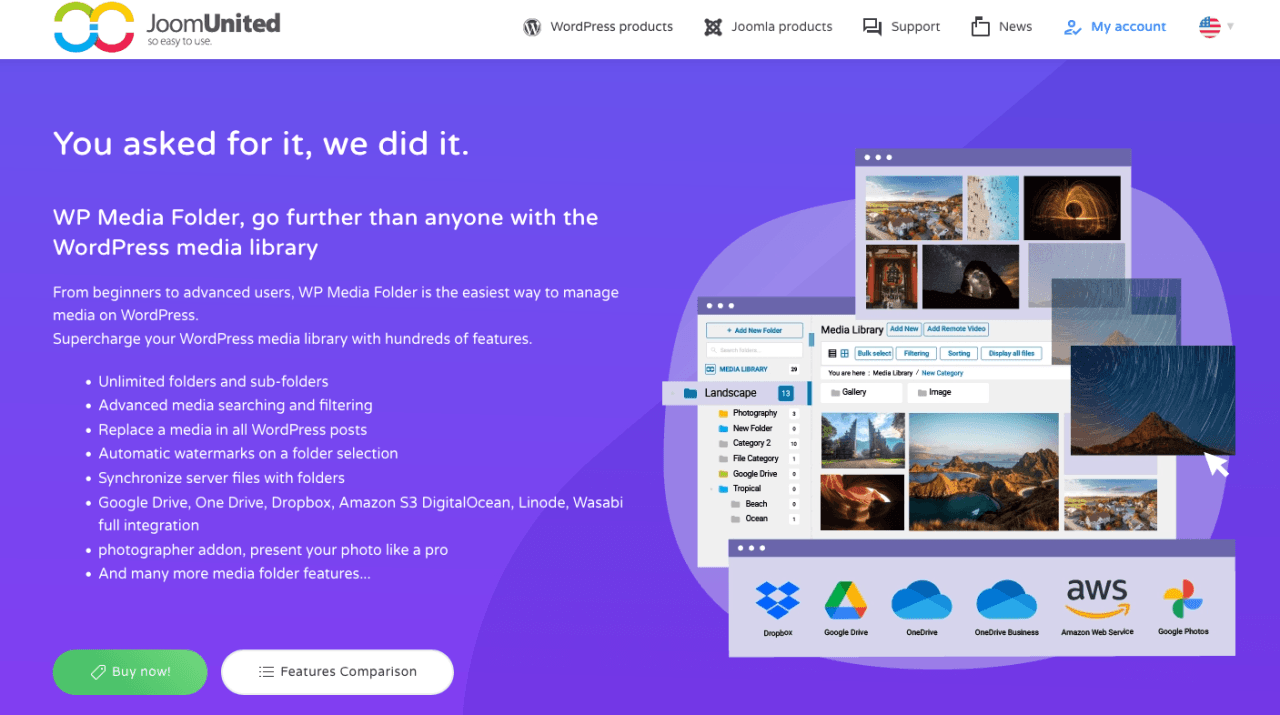
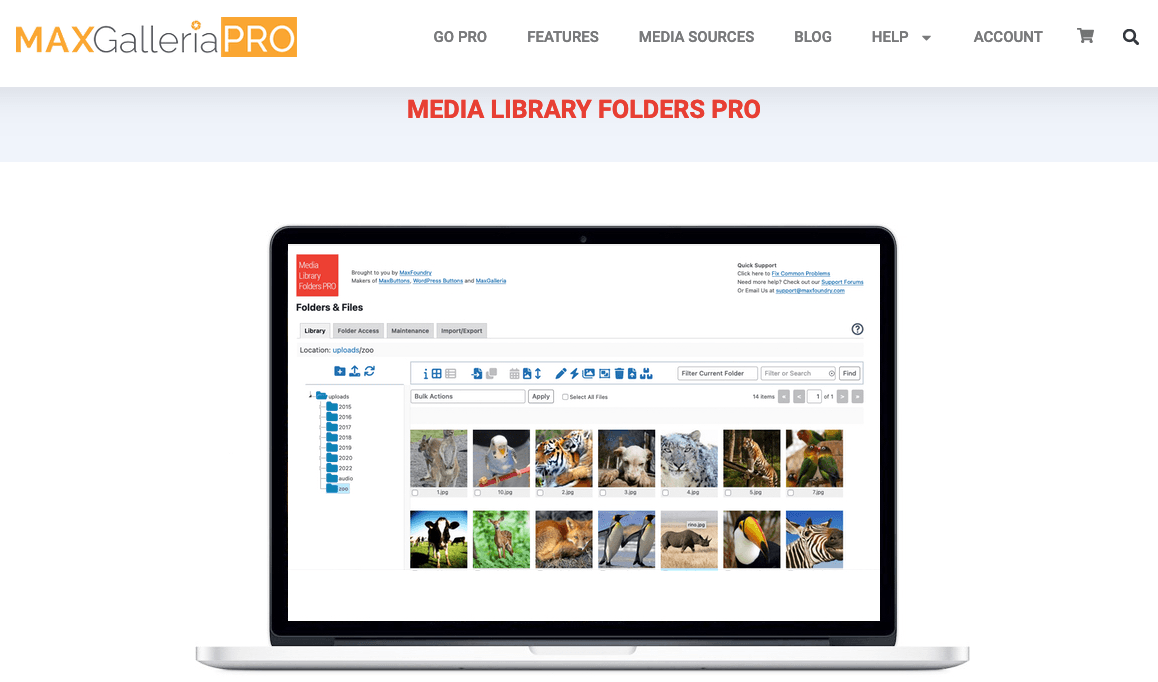
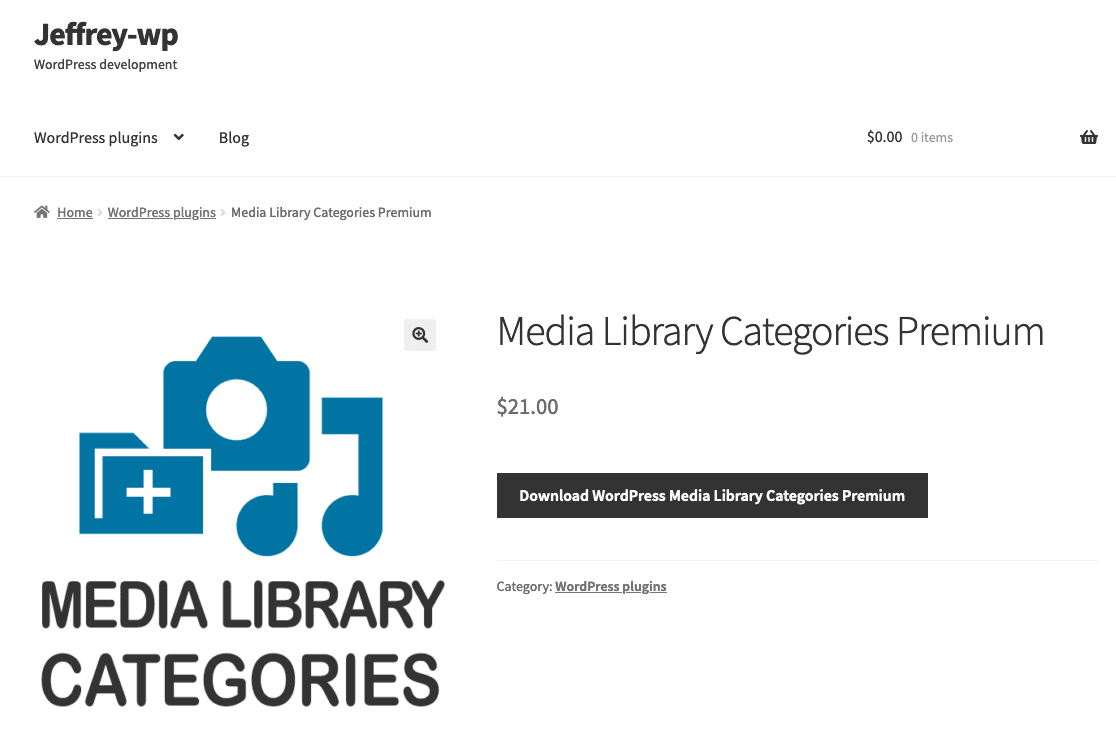
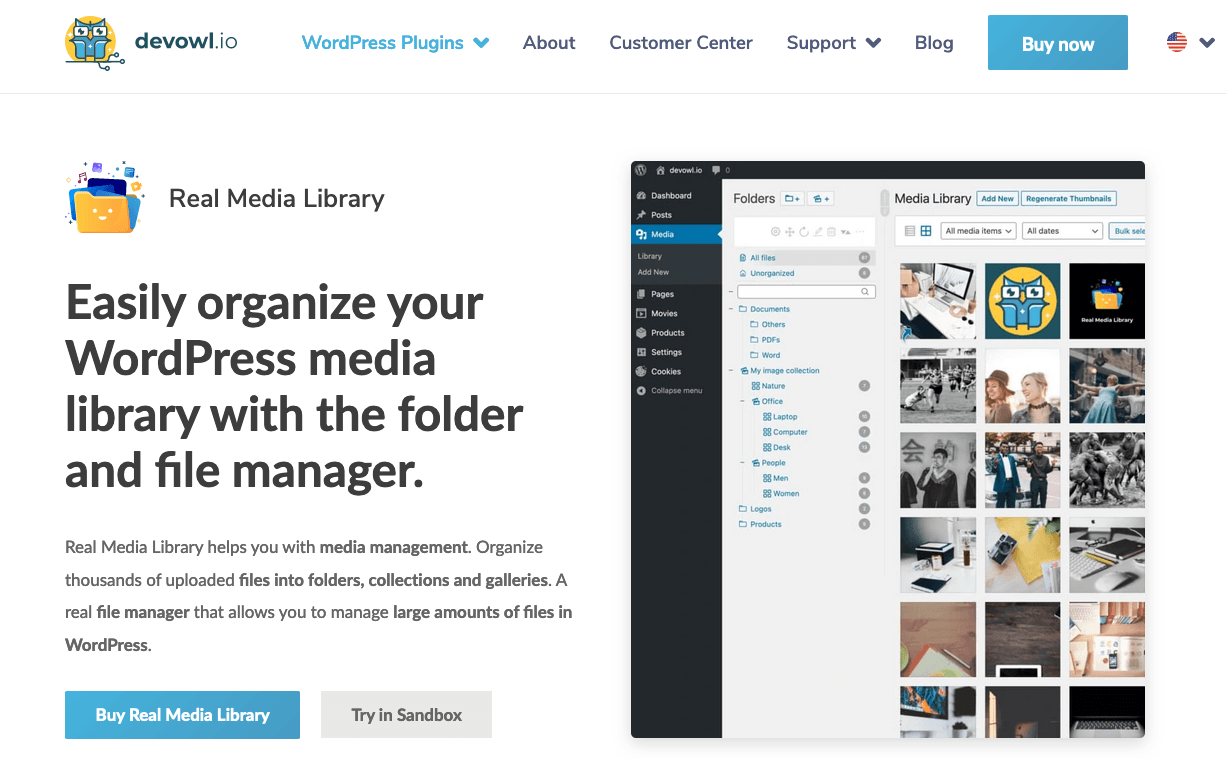
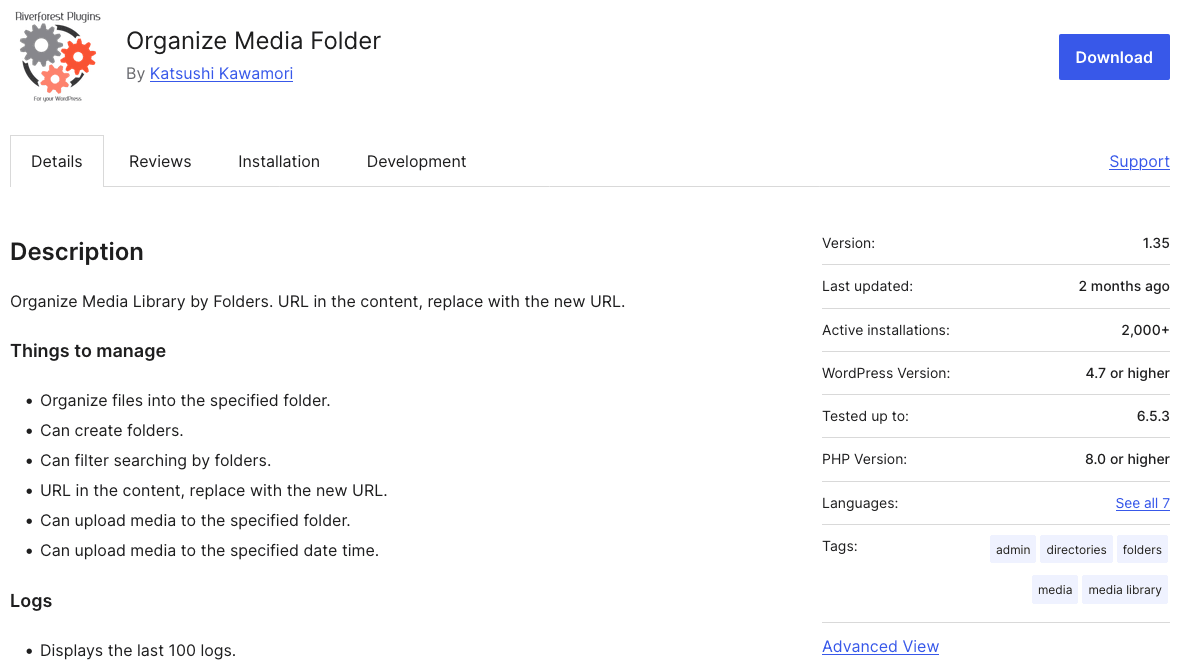
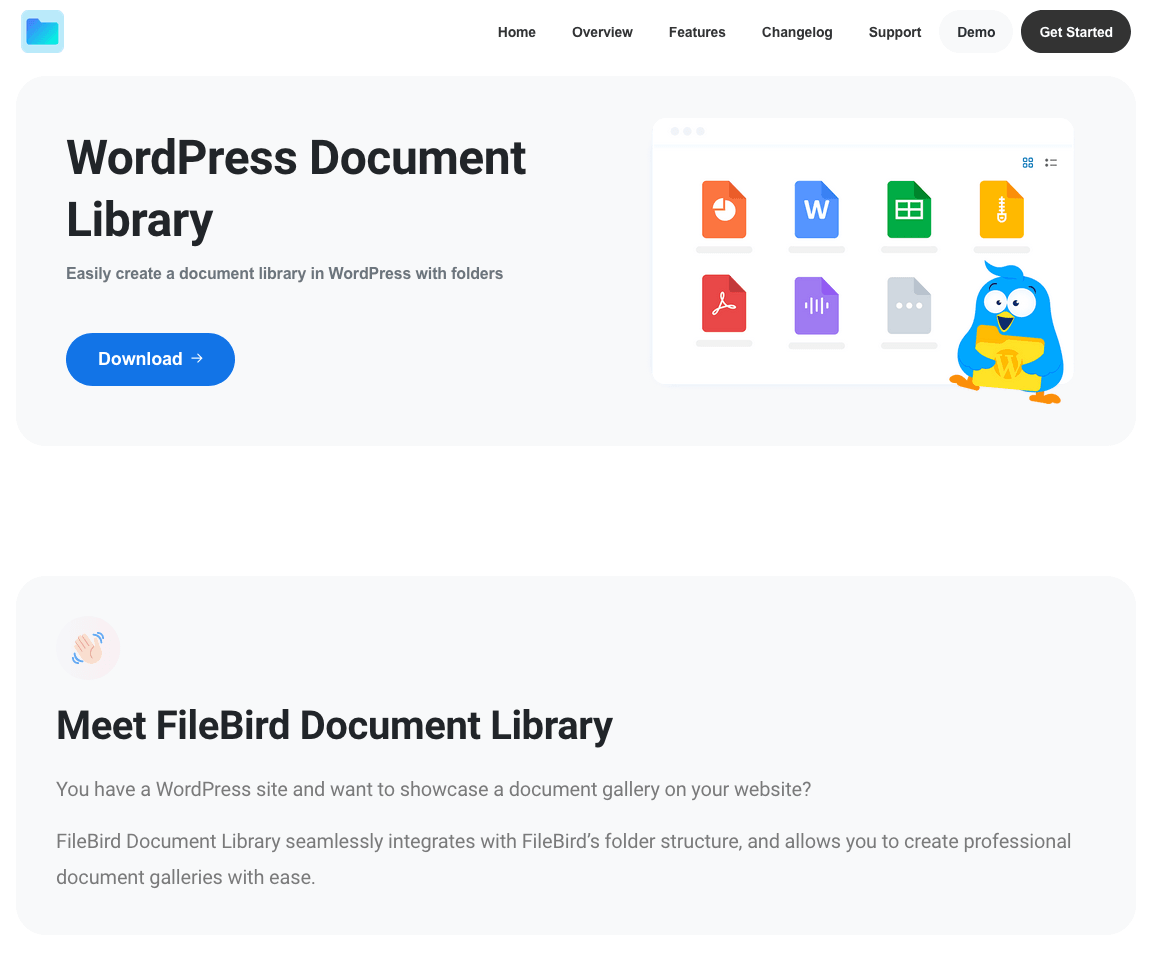
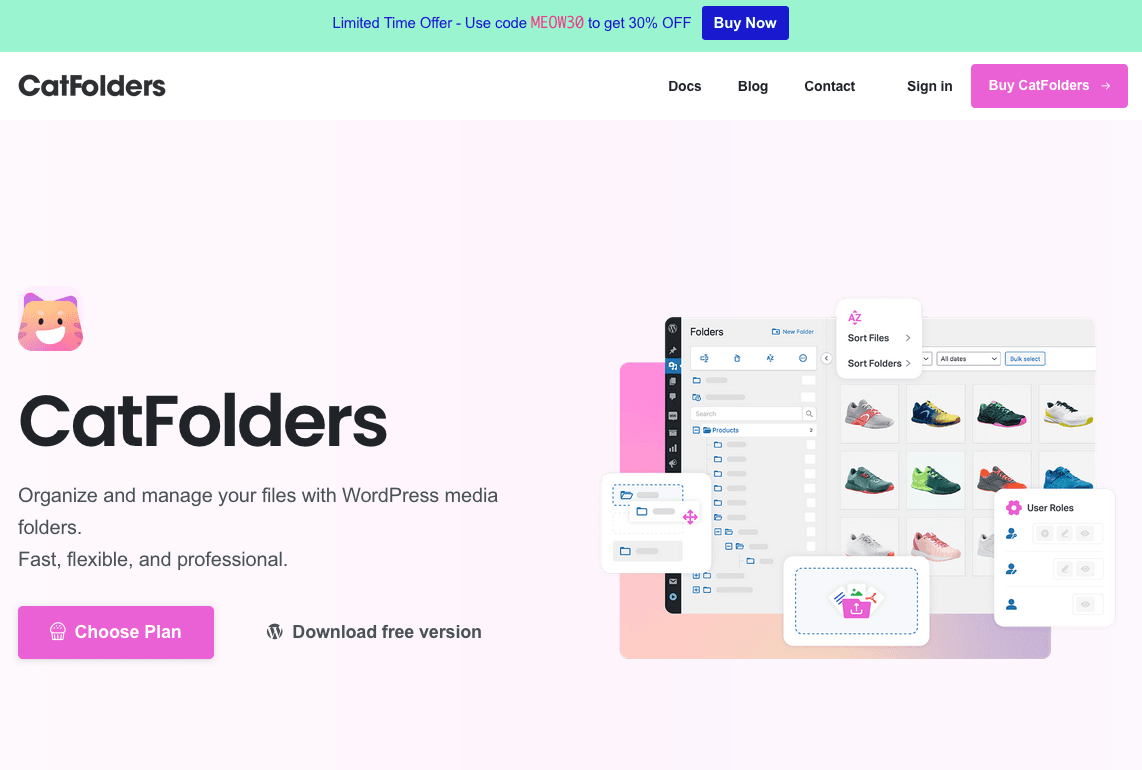
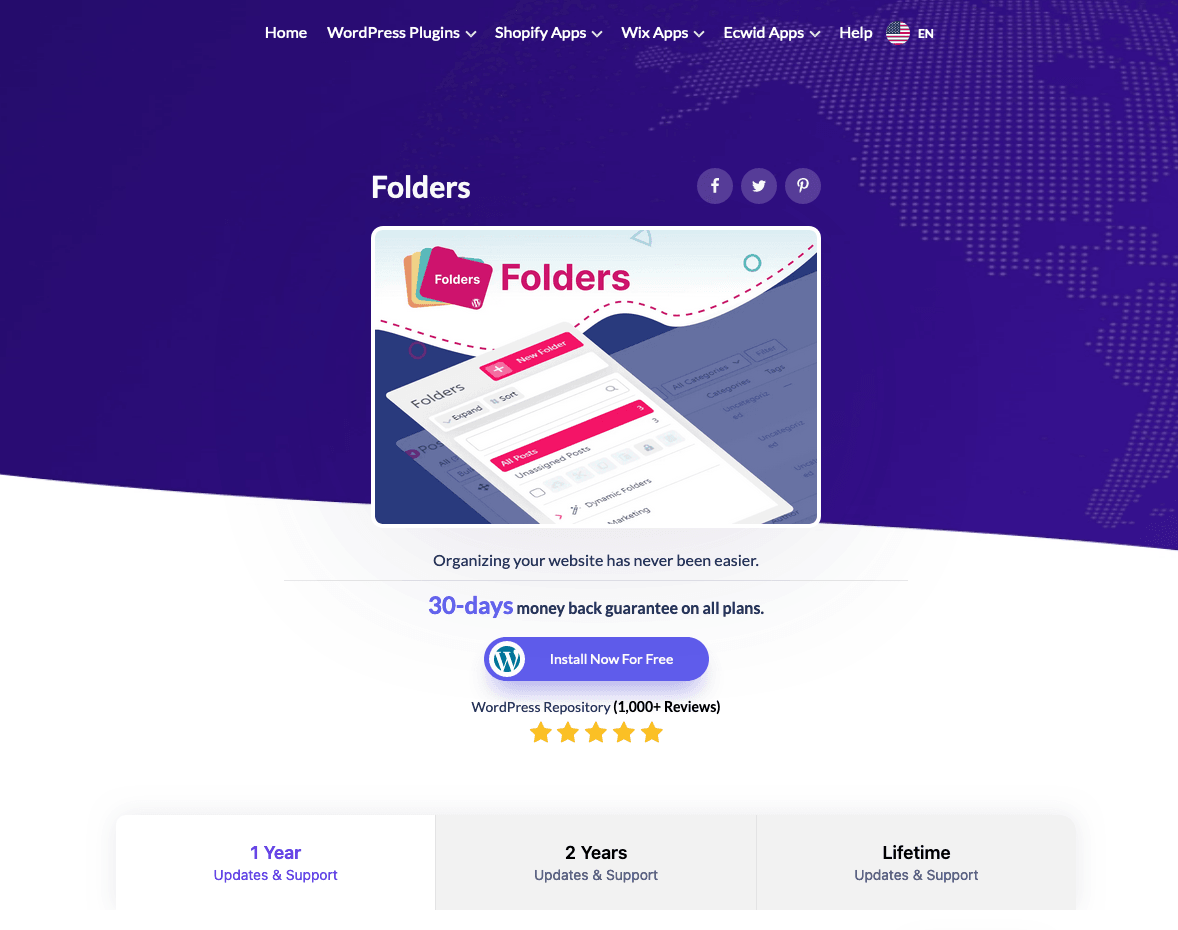
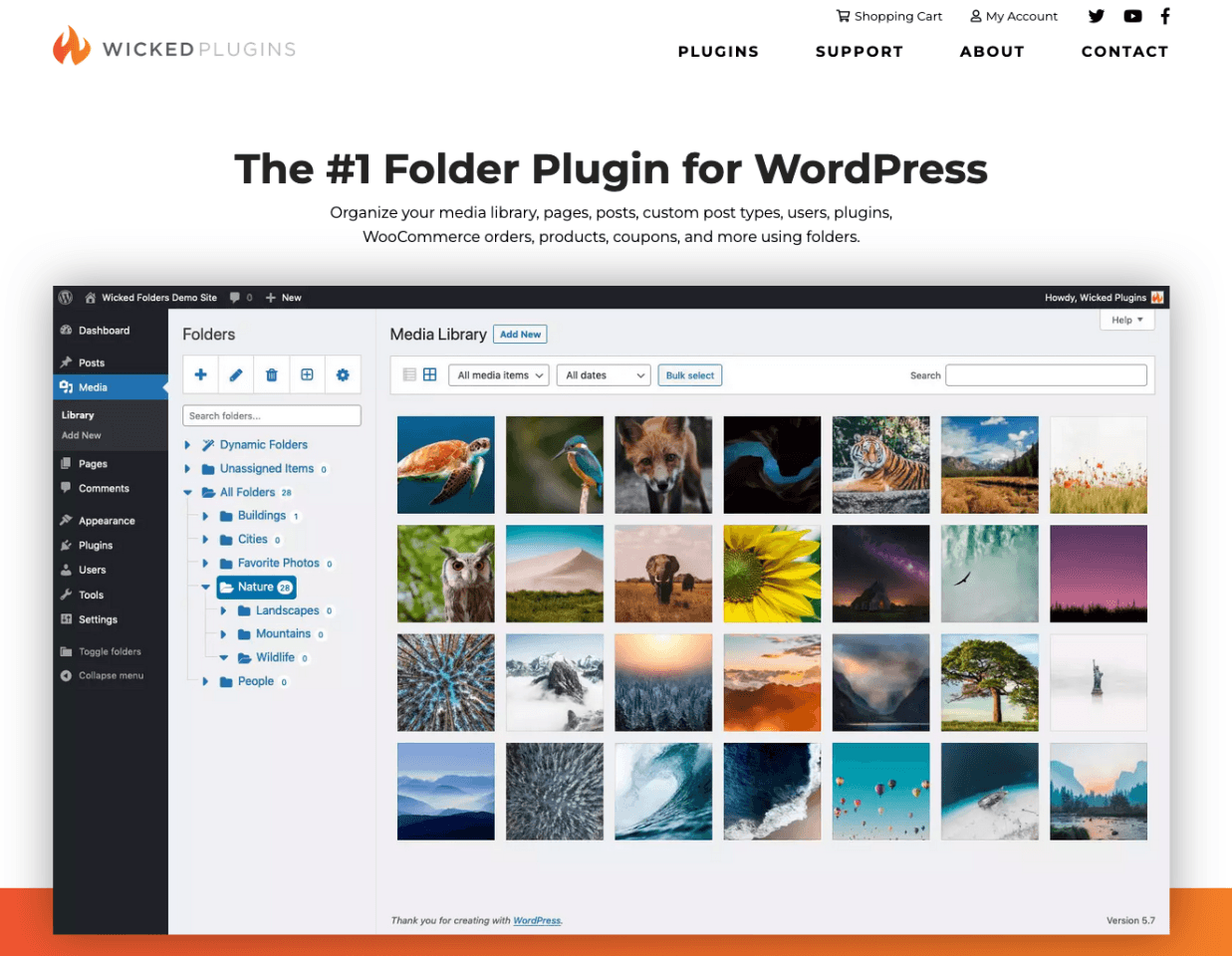
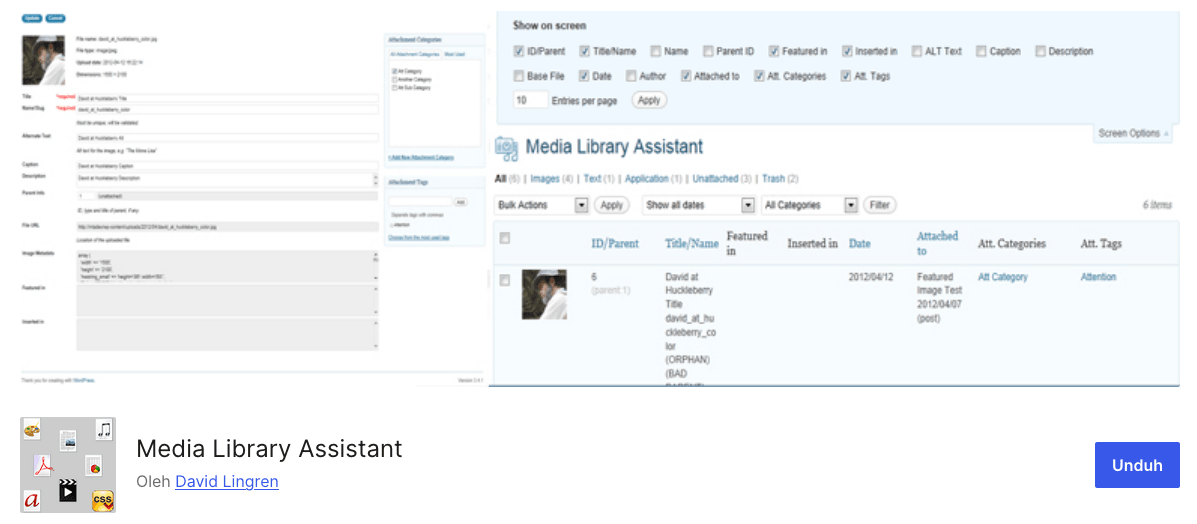


Comments