WP Media Folder: Improved Divi integration with new Divi modules
The Gutenberg editor gives you a lot of flexibility when it comes to creating your WordPress blog, but it's not for everyone. If you have explored other editors, you have probably landed on Divi at some point. WP Media Folders' latest update expands your Divi toolkit with 3 new Divi modules to help you create your WordPress blog your own way.
The new modules are all about embedding your WP Media Folder content in your WordPress website: galleries, file downloads and PDF files. In addition, you can now customize file downloads further with borders, icons, margins and padding.
Say goodbye to messy media library.
WP Media Folder lets you categorize files, sync folders with cloud storage, create amazing galleries and even replace images without breaking links.
Optimize your media workflow today
Embedding galleries in Divi editor
The Divi editor, or the Divi builder, is a popular visual theme and page builder for WordPress. The concept is similar to Gutenberg: instead of blocks, you use modules to place and move things around. Only Divi is also far more flexible, which is what lets you create entire WordPress themes from the editor itself.
On the other hand, WP Media Folder is a file manager that allows you to organize media files, make them available for download, and create and display galleries. How does the Divi builder meet WP Media Folder in the middle? The new Divi modules!
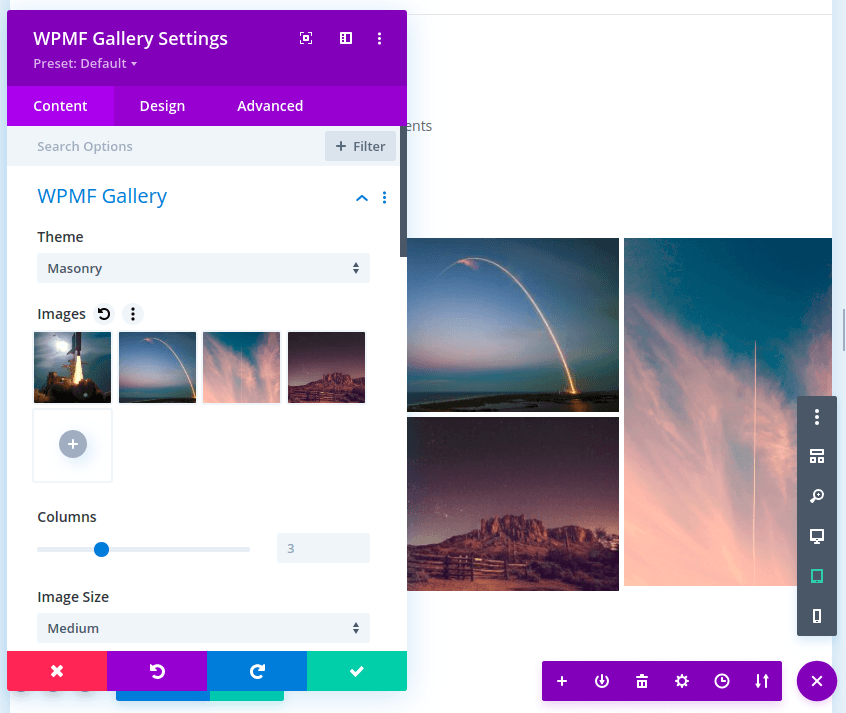
To embed WP Media Folder galleries in Divi, simply create a new WordPress post or page using the Divi builder. When adding modules, look for WPMF Gallery, which is a new addition in the latest version of WP Media Folder.
You can choose the theme as well as the images to insert into the gallery from the content tab, or scroll down and create a gallery from a folder. As with any Divi builder modules, you can use the design and advanced tabs to further customize the gallery.
Embedding PDF files in the Divi builder
PDFs are slightly different from normal media files. When embedding PDF files, the browser adds controls, letting your users zoom or move from page to page. Therefore WP Media Folder considers PDF files differently from the other media files and has a dedicated Divi builder module.
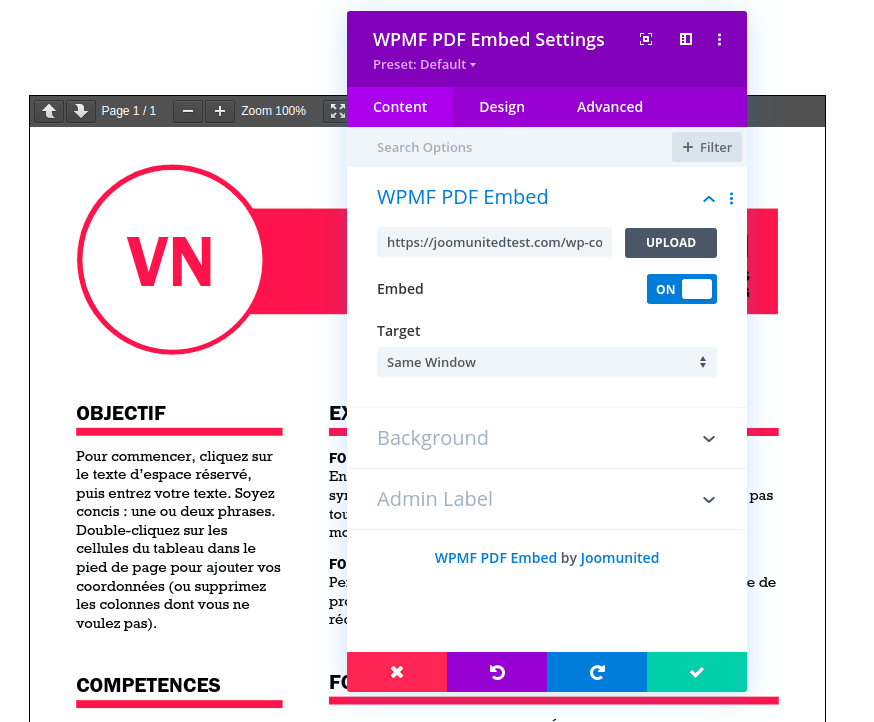
To embed a PDF file, look for the WPMF PDF Embed module in the Divi builder. Once again, choosing a PDF is very simple. All you have to do is click on the upload button and look for the PDF file. Since you are using WP Media Folder to choose a PDF file, you can also upload a new PDF from inside the module.
Further down, you can toggle the switch to choose whether to embed the PDF file or if you prefer to include only a download link. As usual with Divi editor modules, you can use the design and advanced tabs to change how the module looks.
Embedding file downloads in the Divi builder
Embedding file downloads using the Divi builder is a very similar process. Once again, you need to navigate to the Divi builder and create a new module. This time, look for the WPMF media download Divi module.
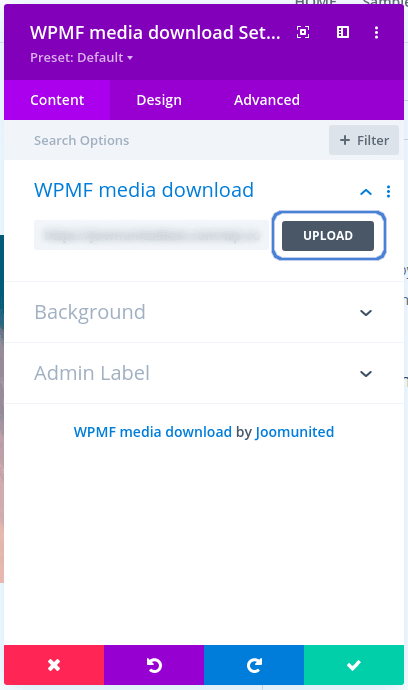
Like when creating a gallery module, you will need to choose the media file to embed for download in your WordPress page or post. You can choose the file by pressing on the upload button under the content tab, just like before.
This time, you must choose only one media file or, if you prefer, you can use the sidebar to upload a new file. If you have already uploaded the file you want to make available for download, you can browse your WP Media Folder file manager to look for it. Save changes to embed the file. Speaking of download links, WP Media Folder's latest update also comes with new features so that file downloads match your blog's theme.
Customizing single media file downloads
If you don't use Divi, there are still new features for you to toy with. If you access WP Media Folder's configuration and head to the file design tab under access & design, you will find brand new options to customize single media file downloads.
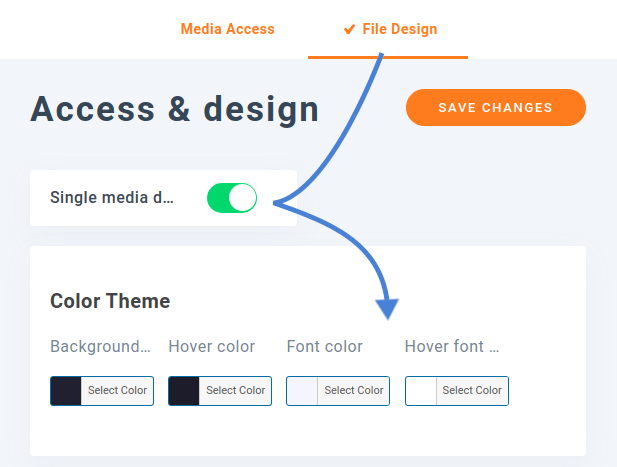
These options allow you to customize how file download links appear: instead of showing a link, you can display an interactive icon. You can use this page to customize these download links: from the colors and fonts to the icon. Scroll a bit further, and you can also choose a border, and set the margin and padding. The goal is one—make download links blend better with the rest of your WordPress blog's brand.
Calling all webmasters!
Save time and boost productivity with WP Media Folder. Effortlessly organize client media files, create custom galleries, and provide a seamless user experience.
Upgrade your website projects now!
If you have decided to leave Gutenberg behind for good and replaced it with the Divi builder, fear not. Not only can you use WP Media Folder to organize your files with the plugin's file browser, but now you can embed even more types of media straight into the Divi editor with the new modules and customize them further with the gallery addon and Media Folder Widgets to your heart's content.
When you subscribe to the blog, we will send you an e-mail when there are new updates on the site so you wouldn't miss them.








Comments