WordPress image and media automatic renaming on upload
It is good to know how important images are on SEO and your page, the fact is that with images you can do a lot of things like improving your search engine rankings and website traffic :).
All you have to do is serve good images and follow some rules to name them, the thing is that maybe you don’t have too much time to rename all the images that you have to upload on your page but that is not going to be a trouble anymore with WP Media Folder.
WP Media Folder has a really easy to use tool to automatically rename all images you upload to your page, this automatically rename will help you a lot with the SEO of your page because when Google look for that image in order to know what is it doing there, first thing it looks for is the title of the image.
Use the Best Title to Update Image Name on your WordPress Website
When you update an image name on your WordPress website, there are some parameters to follow.
More than anything, you shouldn’t use characters with tilde and phrases that don't make sense with the image for titles. WP Media Folder will help with their really easy to use renaming tools.
So basically just using a title that makes sense with the image is enough to let Google know what that image is doing there, for example, if you have an image of a dog running its name shouldn’t be DGCH-20-13, the images name should be something like dog-running in order to describe what you want to show.
Say goodbye to messy media library.
WP Media Folder lets you categorize files, sync folders with cloud storage, create amazing galleries and even replace images without breaking links.
Optimize your media workflow today
Automatic Media Rename with Just One Click
There are some things that WP Media Folder allows you to do and one of these is use the automatic media rename, you are going to be able to have a control on all the images that you upload to your site and just by setting up what you want to add/delete of your image title.
Now let’s learn how to activate and set up the automatic rename, we are going to see how easy it is, for this example, we are going to upload an image with a title with some weird characters and WP Media Folder will rename it automatically with a better title.
Start by setting up the automatic rename by going to Settings > WP Media Folder > Rename & Watermark > Rename On Upload tab.
In this section, you are going to be able to see all the options to automatically rename your media.

First of all, you have to click on “Activate media rename on upload” which is off by default.
Now you can type the pattern that your titles are going to follow, tags available are:
{sitename}: The name of your site.
{foldername}: The name of the folder where you are uploading the image.
{date}: The date when you are uploading the image.
{original name}: The original name of the image.
Note: # will be replaced by increasing numbers.
As you can see in the example, all these tags are separated by a hyphen “-”.
The next step is to select all the characters we want to delete from the title.
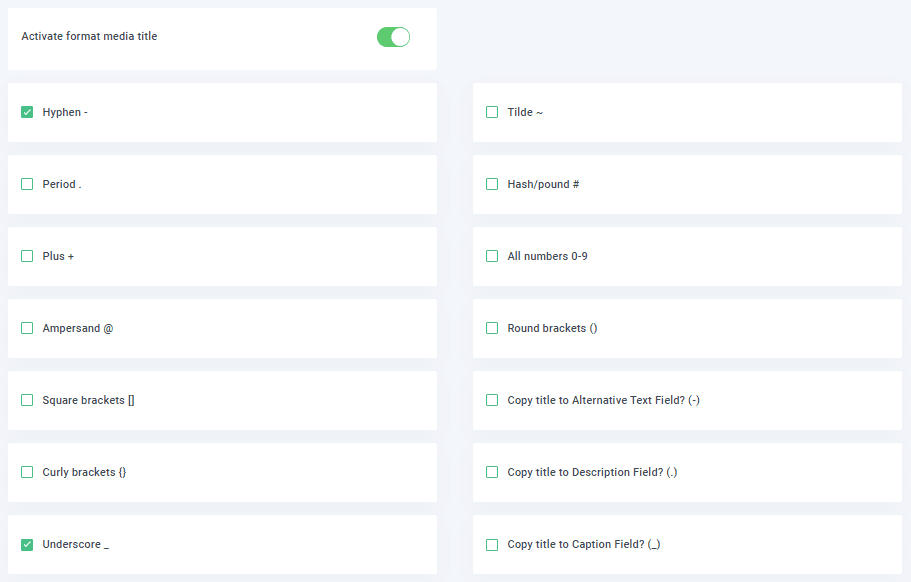
Maybe you are asking yourself, why should I use all these options and it is easy, let’s say you have a camera and your WordPress page is basically a gallery for all the pictures you take, as we know, there are a lot of cameras that save pictures with names like DC@-25342/25/2020 and that’s not good as a title for the SEO because Google Won’t know what is that image when it looks for that image on your page.
There are some other options in this section like “Copy title to alternative text field”, “Copy title to Description Field” and “Copy title to Caption Field”.
Finally, you will see an option for Capitalization.
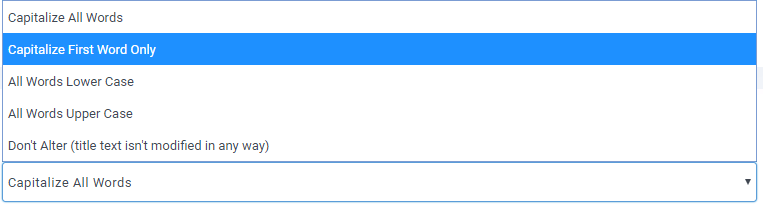
As you can see, options are:
- Capitalize First Word Only.
- All Words Lower Case.
- All Words Upper Case.
- Don’t Alter (title text isn’t modified in any way).
Now that we have seen all options, for this example, we are going to upload an image called “laNd.ScaPE@2020” and we are going to set the automatic rename in order to fix capitalization, delete the dot and all other special characters on the title, we are going to add also the name of the page which is “testjoomunited” after the image name.
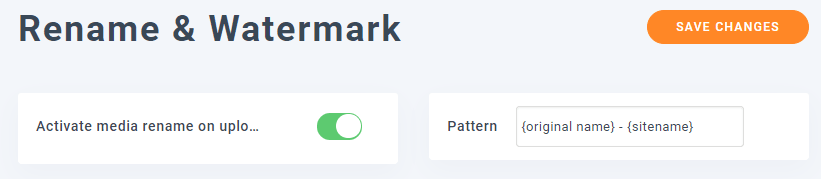
That is how we are going to set the Pattern, as you can see, you can combine the pattern of how you want and use all the tags you want to use.
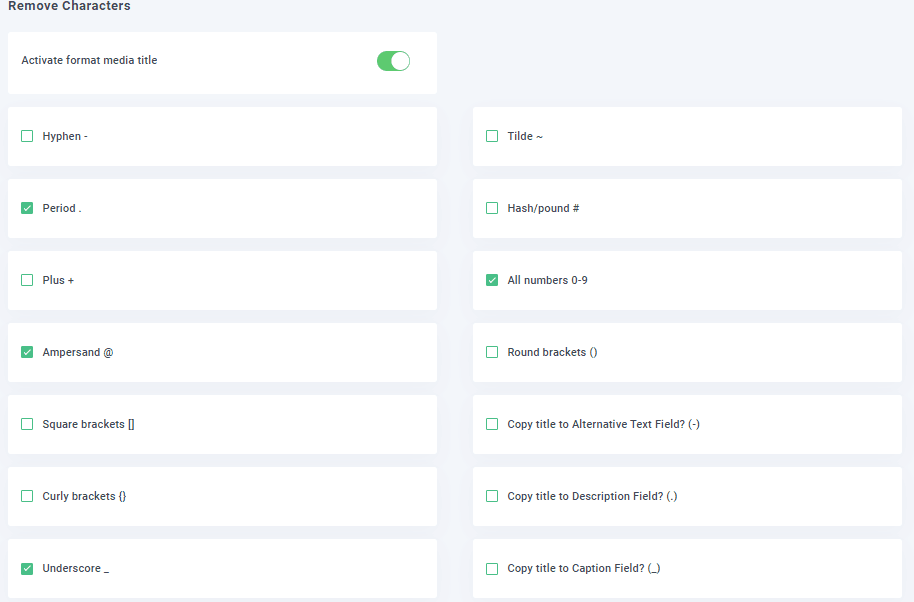
That’s how we are going to set the removal character in order to delete all these characters.
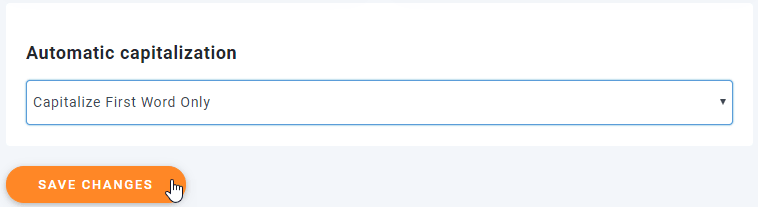
Finally, we are going to capitalize the first word only and click on “save changes” in order to activate the automatic rename and save all the setup.
So let’s go to the media library and upload the image to see if the title changes.
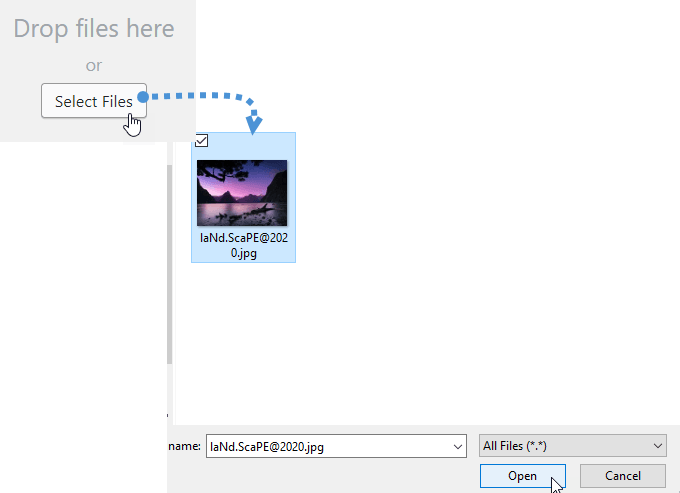
Now that we have uploaded it, if you go to the image and hover your mouse, you will be able to see the title downside the image name.
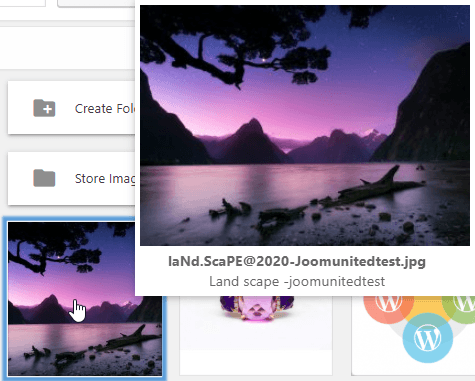
As you can see, it has deleted all special characters and added the page name after the image name on the title, it has also followed the pattern for the image name, so you have saved a lot of work time just by clicking some things and saving it.
You have made two things as easy as selecting some options and saving the setup, these things are, modify the image name and the title so all your users and Google will be able to understand your image.
Calling all webmasters!
Save time and boost productivity with WP Media Folder. Effortlessly organize client media files, create custom galleries, and provide a seamless user experience.
Upgrade your website projects now!
Better Google Image SEO Name
Now that we have modified the configuration for your title, you should take in mind that there are some combinations that you can use to change the file name of your images, so for example, if you don’t want to use the original name, you can just don’t use the tag {original namr} and use one of the others, a good combination could be “{foldername}-{sitename)-#” so all your images are going to follow that pattern and you will be able to find your images in a more easy way too.
So this is just one of the tools that WP Media Folder offers you, there are a lot of things you can do with this awesome plugin like import your media to the media library directly from the server… What are you waiting for? Go here and purchase your membership now.
When you subscribe to the blog, we will send you an e-mail when there are new updates on the site so you wouldn't miss them.








Comments