How to Connect Joomla and Dropbox
Joomla is one of the best CMS to create all kind of websites, it has a lot of tools that you can use to create the best site but one of the big troubles is the storage space in your server and, in this post, we will show you the best extension to solve this trouble.
Dropfiles, apart from being a download manager that allows you to create a downloadable version of your files, it also has an option to connect your Joomla site with Dropbox so you can save your storage space by serving files directly from Dropbox in your Joomla site.
How to Connect this Joomla Dropbox Extension with you Site
In this post, we are going to learn how to connect Dropbox with your Joomla site by using this awesome Joomla Dropbox extension called Dropfiles.
First of all, we have to create a Dropbox App to connect your website to a Dropbox account, for this, go to https://www.dropbox.com/developers and create a new app.
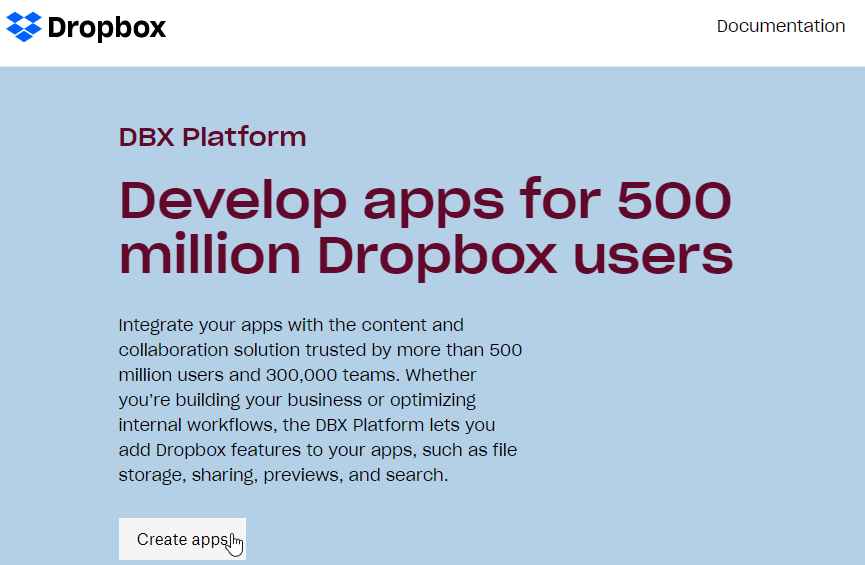
Click on “Create apps”, then we are going to select some things to create the app.
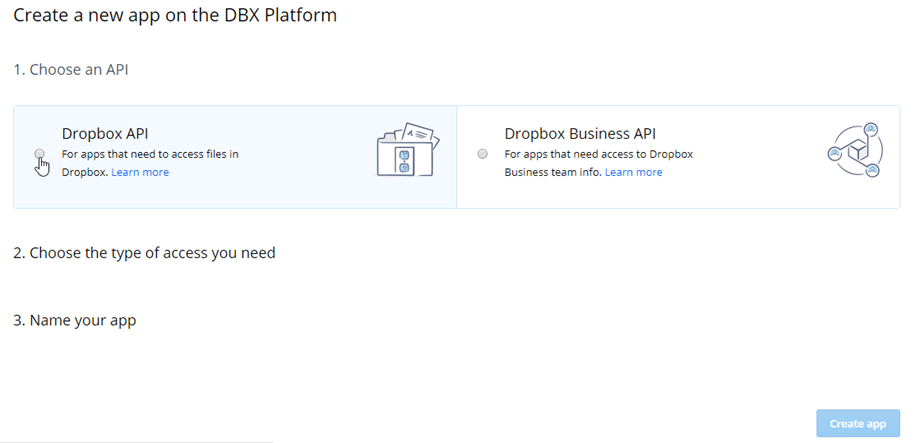
You will have to click on “Dropbox API”, “Full Dropbox”, type a name for your app(it could be whatever you want) and finally, click on “Create app”.
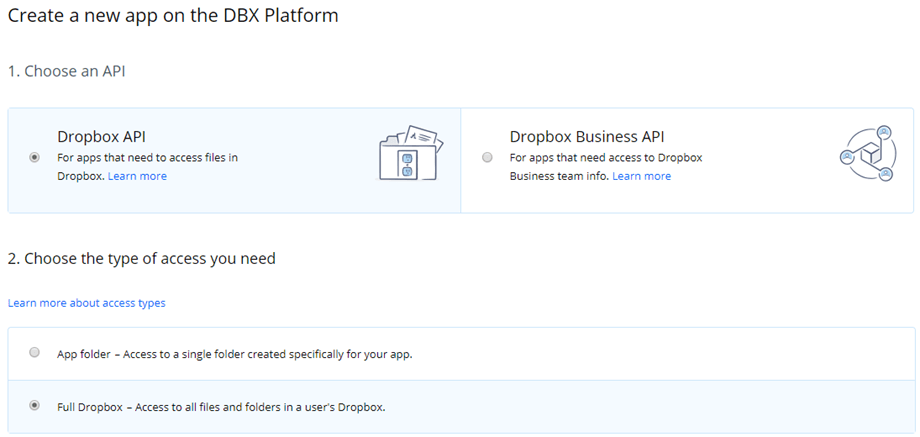
For this example, we are going to call this app “My Dropfiles App”, you can use the name that you want and it will work, you have to take in mind is that the App name can’t include the word “Dropbox”, there are other things you have to see in order create your Dropbox App successfully.
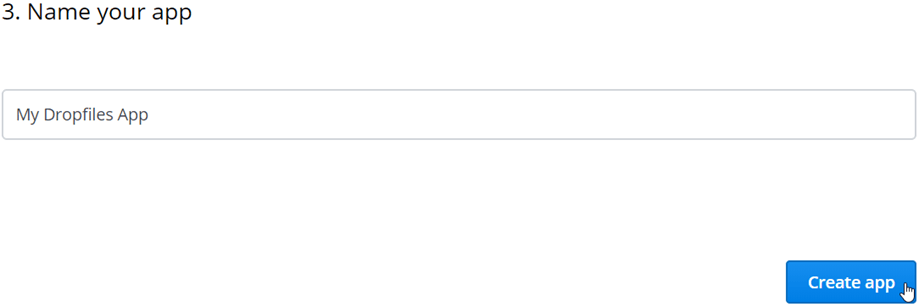
Now your App has been created successfully, on this screen, you have to copy two things, the App Key and the App secret, these are some characters combined, you can paste it in a text document.
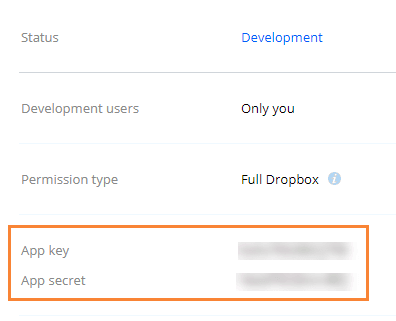
Now, you are almost done so we are going to left it here and go to our Joomla page to configure all things there, on your Joomla site, go to Components > Dropfiles > Settings > Cloud connection > Dropbox section, on this section, we are going to be able to paste the keys that we have copied before.
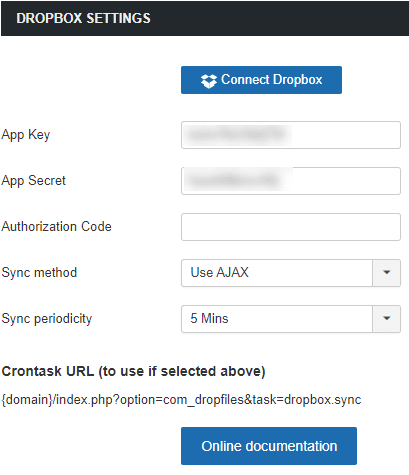
Now click on save and then on the “connect dropbox” button.
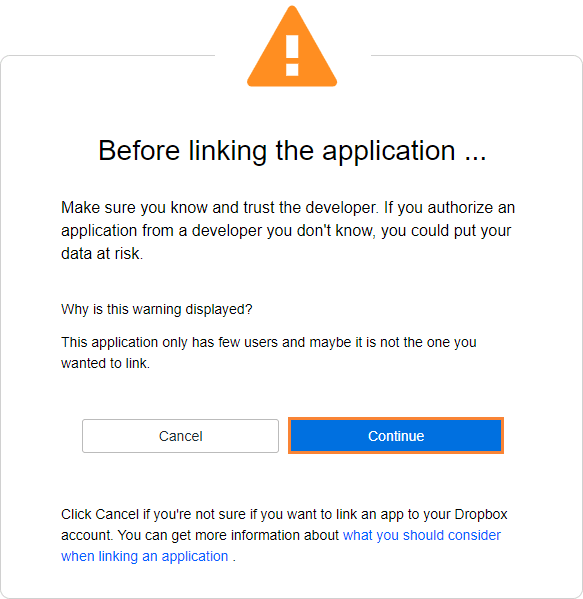
Then, finally, allow access to connect your account to your Joomla site, it will show you a code that you will have to copy and paste it in the dropbox configuration, then click on “connect dropbox”.
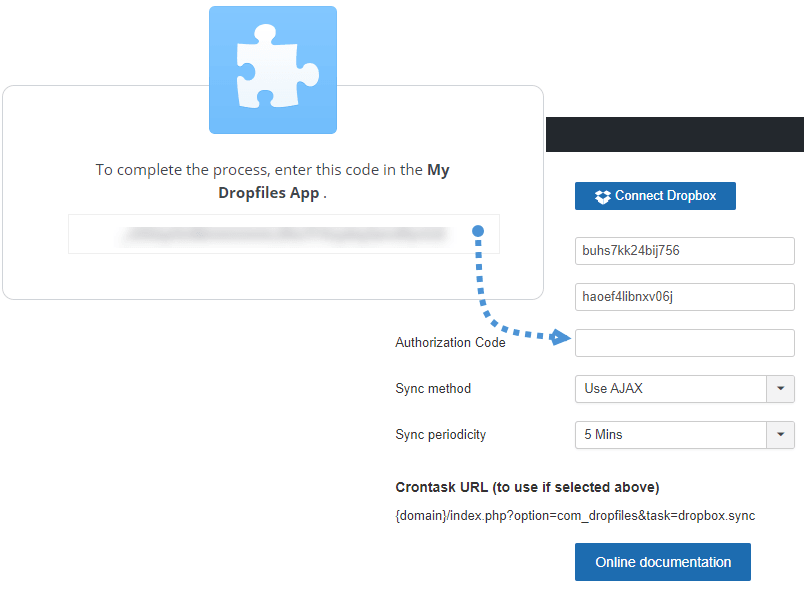
The connection should be a success and everything is done! :).
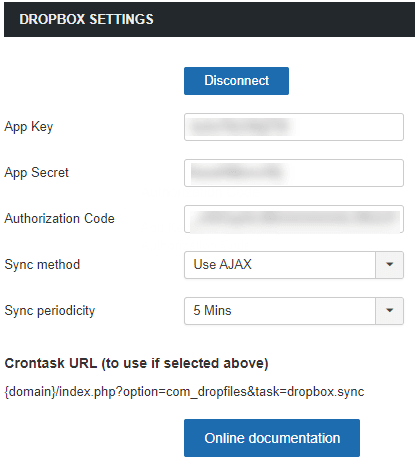
Joomla as a Dropbox Download Manager
Yes, now you have converted your Joomla site in a dropbox download manager because you are going to be able to add files in your Dropbox account from your Joomla site and add files into your Joomla site from Dropbox because Dropfiles has a two-way synchronization, first of all, for this example, we are going to create a folder in dropbox and add some files to see them in Joomla.
Before creating our new Dropbox folder, let’s see the Dropbox dashboard to see that the folder that we are going to create, is not there yet.
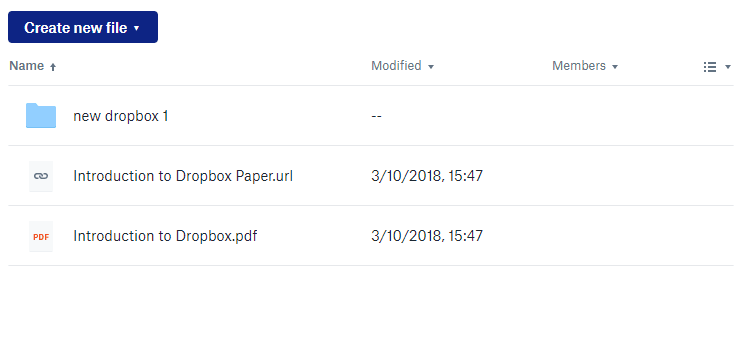
Now, let’s go to Components > Dropfiles, here you are going to be able to see the Dropfiles dashboard, is where you can create categories and add files into these categories.
On this dashboard, we are going to click on the little arrow on the “New Category” button and then, on “New Dropbox Folder” to create our new Dropbox folder.
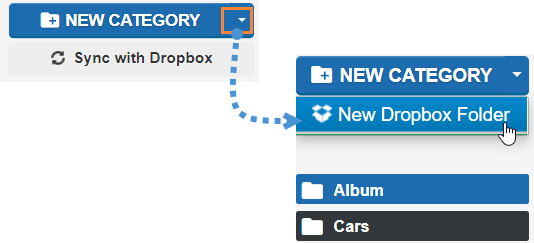
It will create a Dropbox folder called “New Dropbox”, let’s change that name to “Dropfiles folder” by clicking the little pen that is after the folder name.
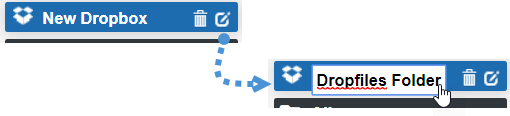
We are going to upload some files and let’s see if it appears in Dropbox.
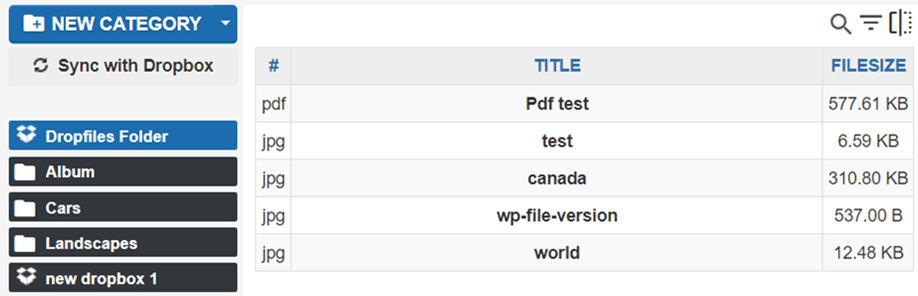
There are the files inside our Dropbox folder called “Dropfiles Folder”, now let’s see if these changes are reflected in our Dropbox account.
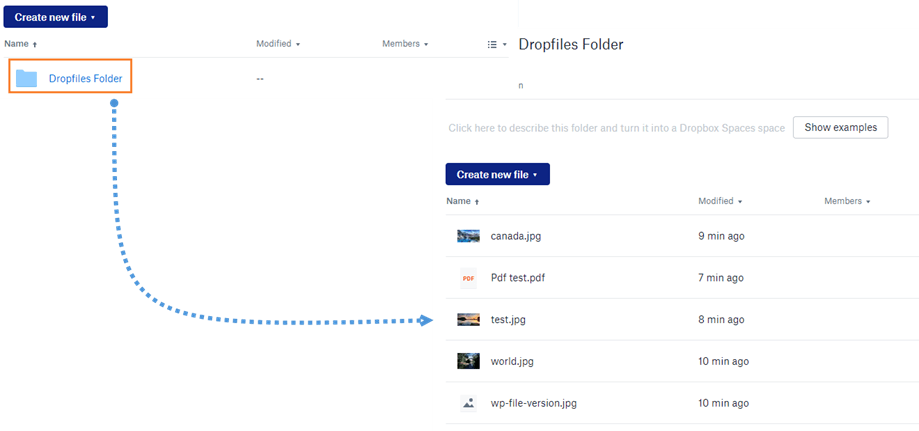
Yes, we have created a new folder and uploaded some files and now the folder with the files inside Dropbox too and everything from your Joomla site, Awesome! Isn’t it?.
The last test we can do is create a folder in our Dropbox account to see if it is now in our Joomla site too, so let’s create a folder in our Dropbox called “Folder created on Dropbox”.
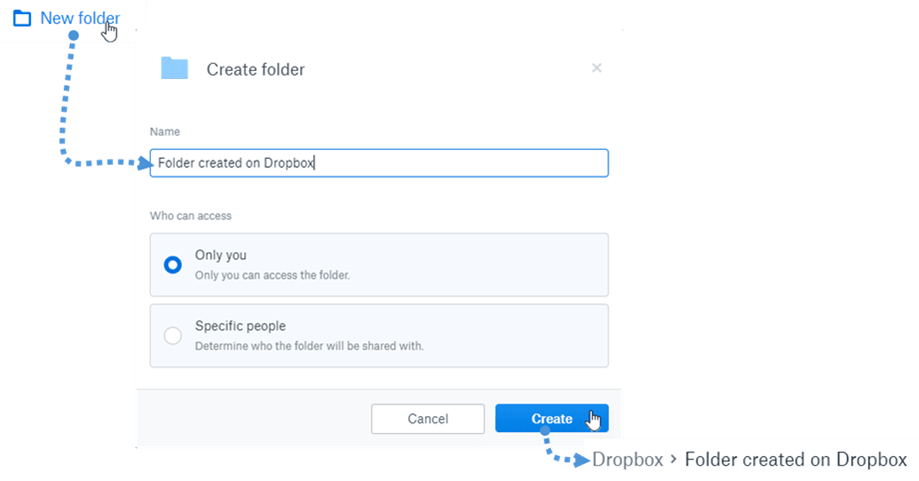
Finally, we are going to click on “Sync with Dropbox” to see the folder in a faster way, now let’s check our Dropfiles dashboard.
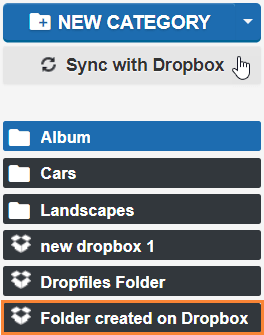
Now, the magic is done! And it is really easy, isn’t it? The best way of everything is that you can use that Dropbox folder like any other Dropfiles category so you are going to be able to create a downloadable version of your files stored in Dropbox and they will work like any other file stored in your server.
Storage Troubles? Just Upload Files to Dropbox
As you can see, you are going to be able to save a lot of storage from your server just by uploading files to Dropbox because with Dropfiles it is possible and you are going to be able to manage your Dropbox from your Joomla site and your Joomla site from your dropbox too, you will only have to connect your Dropbox account with your site using Dropfiles so go here and start to save your server storage with this awesome extension from joomUnited, and with its new UX, you will be able to get the best of it ;)
When you subscribe to the blog, we will send you an e-mail when there are new updates on the site so you wouldn't miss them.







Comments