Give to your WooCommerce Products a Better Product Search Engine Optimization
WooCommerce is one of the most used e-commerce as it offers a lot of options with the WordPress facilities and one of the most important things that we have to optimize when we are managing e-commerce is the product search engine optimization.
In the past, we needed to do a lot of work and maybe hire an SEO expert so we can improve the products SEO so these products appear at the top of all the search that your customers and possible customers make but now you can do it by yourself with WP Meta SEO and it is going to be easy.
WP Meta SEO has a lot of options for your WooCommerce SEO and a lot of tools that will make really easy the meta content edition, on this post we are going to show you how to do it.
Table of Content
Let’s Start to Use this WooCommerce Product SEO Plugin
First of all, we are going to edit the metadata of each product, this process could be tedious as we have to go to each product in order to update the metadata of each product but with WP Meta SEO that’s not a trouble anymore as it has a bulk editor.
Take in mind that we are using the PRO addon for this tutorial and there are options dedicated to WooCommerce like edit meta information for product categories.
To edit the product’s meta information we are going to go to WP Meta SEO > Content Meta in order to go to the bulk editor, on this bulk editor, we can modify the meta information of all the posts of your site, now select Products on the “Show All Post Types” dropdown.

It will automatically show all the products on the editor, we have bulk options like the show “Duplicated meta titles” and show “Duplicated meta descriptions” and view or edit the product option if we want to edit it directly on its page.
What we are going to do here is edit meta titles and meta descriptions, we can do it easily with the bulk editor and it will also show a preview of the snippet, the first thing we should edit is the meta title and as it should be the same, the process could be tedious but we set the title as the meta title with Meta Bulk Actions button.
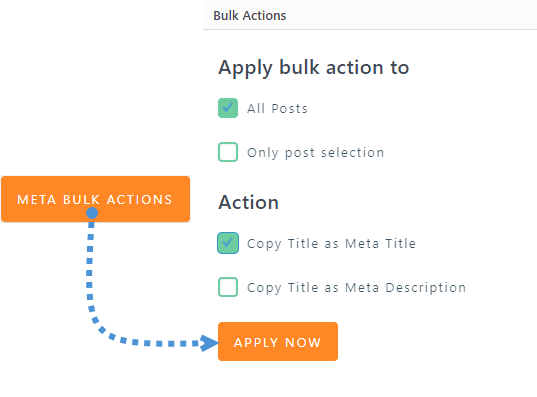
We also have the option to copy the title as the meta description so if we want to, we can do it too, for now, we are going to set only the title(take in mind that the meta title should be more catchy as it's displayed in search engines' results, but you can save some time with it!).
Now that the titles are copied, we can add the meta description in the bulk editor, it is going to be faster than go to each product page and edit it, take in mind that the bulk editor has a number that represents the max number of character to be properly displayed in the snippet.
To edit the description, just type it and it is going to be automatically saved.

Now that we have learned how to use the bulk editor(easy!), let’s start with other WP Meta SEO options for the WooCommerce products like the one that will allow you to add meta content to the product categories(PRO Addon only).
In order to change meta content to the categories, go to Products > Categories and you are going to be able to see two new fields to add meta content, these fields are for search engine title and search engine description.
Let’s go to a category already created in order to change its meta-information.
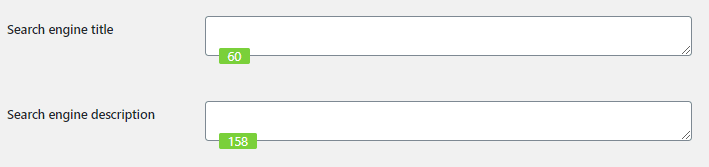
As you can see both fields have a counter that will help you to define the max number of characters for each meta content.
Just add a meta title and a meta description, finally click on Update so the changes are made.
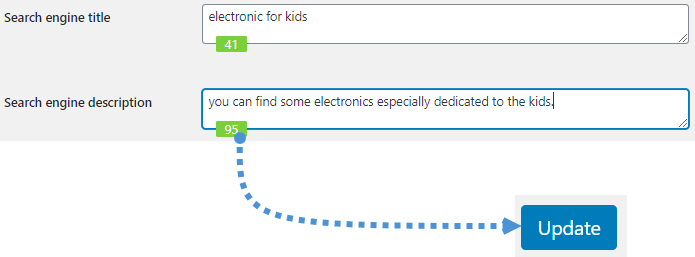
Everything is going to be saved for the product category and now we are optimizing the SEO for our e-commerce!
Let’s keep exploring the WP Meta SEO options, one of these options are sitemaps, yes! We can generate and customize sitemaps in order to add products to it with WP Meta SEO.
Let’s go to WP Meta SEO > Sitemap > Products you are going to be able to see all the options to add products to the sitemap.
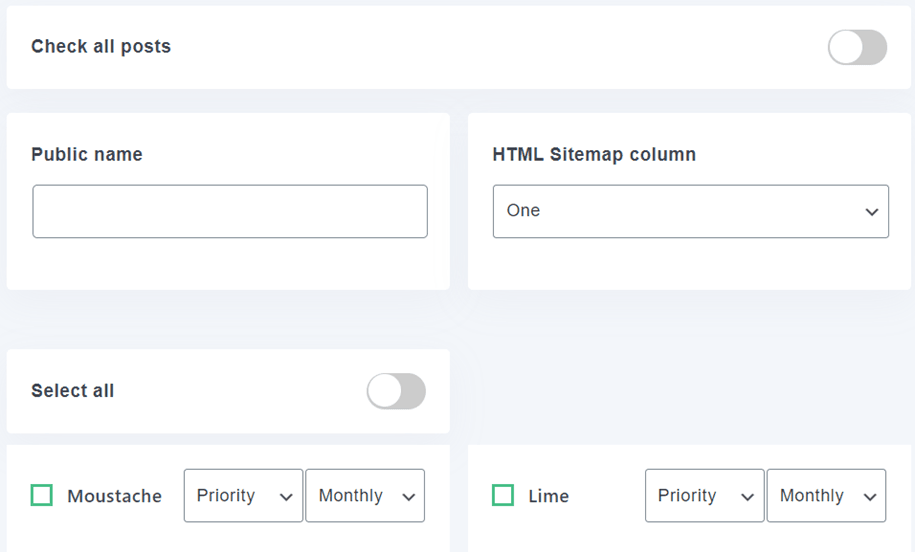
We can select all products or maybe just a few, for this example, we are going to select all the products by clicking on “Check all posts” and set as the name “WooCommerce products”, you don’t have to add that name, this is just for the example.
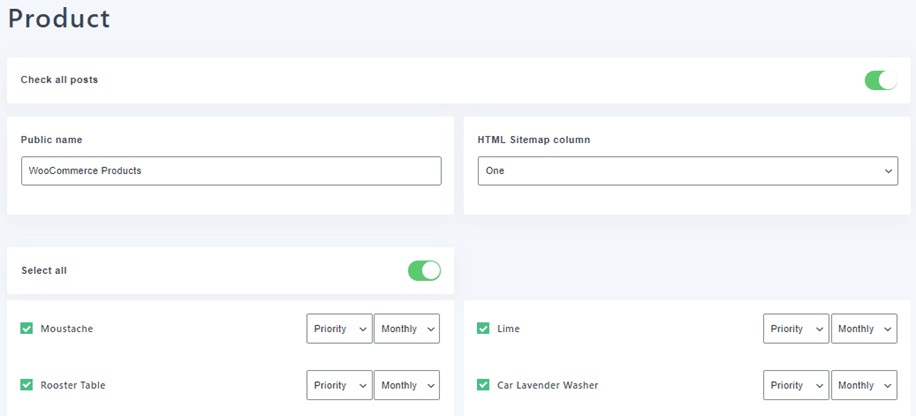
We can also set priority and frequency for each product.
Just make all the changes and sitemap is going to be automatically regenerated and that’s all for you WooCommerce products, you are going to be able to see the HTML sitemap after finish the setup.
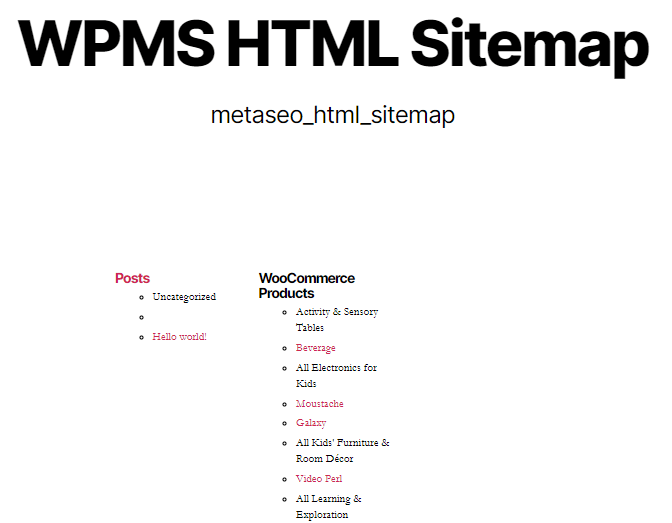
For this HTML sitemap, you can customize some things like the theme, position, and columns by going to WP Meta SEO > Sitemap.

Now that we have generated the sitemap, we just have to go to WP Meta SEO > Settings > Search Console and fill all the information in order to submit the sitemap.
We have filled the meta-information for products and added them to the sitemap but now we can go ahead and edit one of the most important things for e-commerce SEO, the images of the products.
In order to edit images meta-content go to WP Meta SEO > Image Editor, we are going to be able to see and edit all the images of the site, it also has an option called “Optimization info” that will let you know if there is something to optimize in the image.
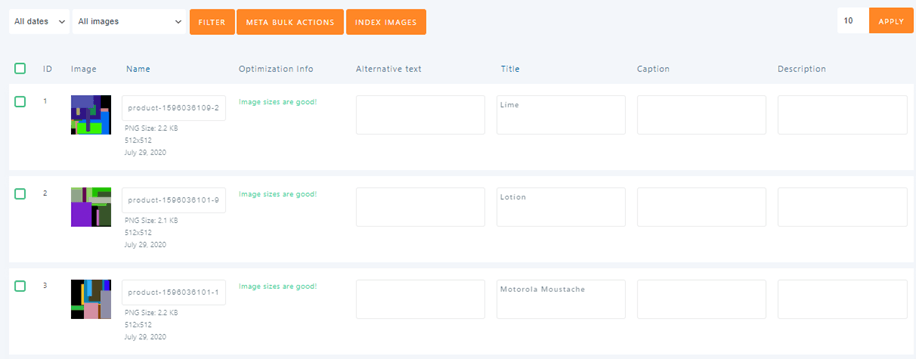
As you can see we can edit the name, alternative text, title, caption, and description, all these fields are important for the product SEO.
In order to edit all the meta fields, just type what you want to add and it is going to be automatically saved.
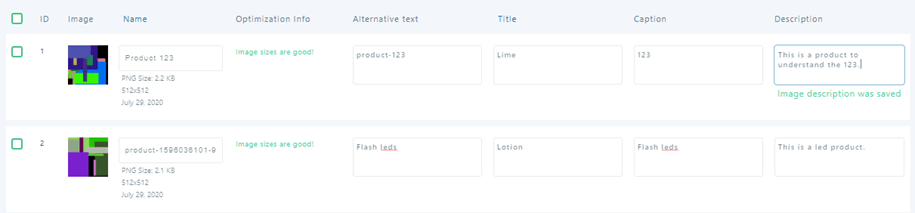
As you can see, now we have added meta information to product pages, product images and also added products to the sitemap, with a few simple steps and we just need a few SEO knowledge in order to achieve everything.
All the Tools to have a Better SEO for WooCommerce in One Site
Now we have a better SEO for WooCommerce and it was really easy, and the best is that there are a lot of extra tools that you can use in order to have the best SEO possible, and the only thing that you need is WP Meta SEO, your e-commerce will have the best SEO, just go here and obtain your membership ;)
When you subscribe to the blog, we will send you an e-mail when there are new updates on the site so you wouldn't miss them.


Comments