Categorization Made Easy: Multi-categories in Joomla!’s File Manager
Imagine all your files scattered around, unorganized. It’s a nightmare you don’t have to live through thanks to categories. Dropfiles’ categories can be powerful tools to easily organize your files on Joomla!, but they can be more than that too. The latest update lets you do more with your file categories.
With Dropfiles 5.5, your files can belong in multiple categories, you can edit multiple files at the same time, and you can manage file permissions far easier. In other words, your Joolma! file manager has gotten far more powerful. We’ll go through the changes in this post.
Files in multiple categories in your Joomla! file manager
Some files have multiple uses. In those cases, in which category do you place a file? With the latest version of Dropfiles, you don’t have to decide. The new flagship feature in the Joomla! file manager is the ability to place files in multiple categories.
It’s very easy to place a file in multiple categories. Upload a file in your Joomla! file manager as usual. From the side-bar menu, scroll down until you find the multi category option. If you click on that area, you can add the file to other categories. Press on the × to remove a file from one category.
Now, having to keep track and update the same file across multiple categories might seem like an entirely different headache, but it really isn’t. Dropfiles does not create multiple versions of the same file, which means two things.
First, you save on server space. Second, since there is only one version of a file, you can edit that version and the changes everywhere it appears. This special file is called the master file because if you change it, you will see the changes in all of the file’s versions, regardless of the category.
If you click on a file that isn’t the master, you will get a brief notice to edit the original file. In that case, click on the edit original file button to go to the master file. If you do not get that notice, it means you are already editing the master file. Anything you change, including the name, description and other properties, will appear in all versions of the file.
Inherited file access management
Another reason why you might use file categories, apart from organization, is to limit access to your Joomla! files. Before, you could limit category access, but you had to limit access for all sub-categories separately. In the new Dropfiles file manager, sub-categories automatically inherit their parent category’s access levels.
For example, if the files in the parent category are accessible only to registered users, by default, files in the sub-categories will also be available only to registered users. You can change the access level by clicking on a category. If you have an existing category, you can change the access level using the first drop down.
Theme refresh in the frontend
One more thing: if you make your files available from your frontend, your users are in for a treat. The new version of Dropfiles has updated the theme with a more modern look. Everything is still in its place, but the new elegant theme will make your files look a lot better.
For example, if the files in the parent category are accessible only to registered users, by default, files in the sub-categories will also be available only to registered users. You can change the access level by clicking on a category. If you have an existing category, you can change the access level using the first drop down.
When you subscribe to the blog, we will send you an e-mail when there are new updates on the site so you wouldn't miss them.

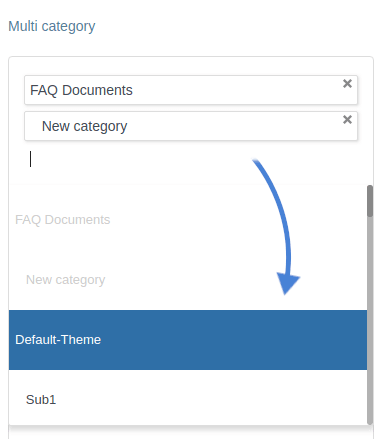
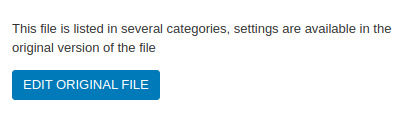
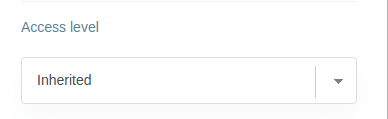
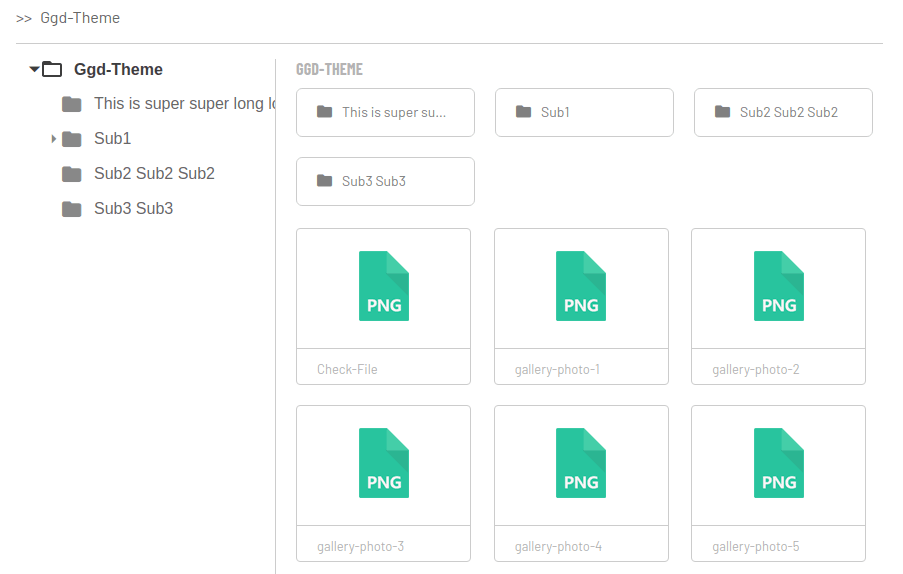

Comments