2 Easy Ways How to Add Sitemap to WordPress
Learning how to create a sitemap in WordPress for your website is crucial for improving your site's SEO by ensuring search engines can more easily crawl and index your content. It can be difficult to do if you do not use any tool that helps you do it.
But don't worry, in this article, we will show you two easy ways how to add a sitemap to WordPress and cover everything from using plugins like WP Meta SEO or without it. So, each method will be detailed with step-by-step instructions to help you choose the best approach for your website's needs.
Table of content
Differences Between an XML and HTML WordPress Sitemap
There are two types of sitemaps: XML and HTML, and each type plays a significant role in optimizing a website in its own different ways.
WordPress XML sitemaps are used primarily by search engines. With this language, search engine bots will find content and information easier. XML sitemaps also provide additional metadata and context of each URL.
Meanwhile, HTML Sitemap is linked from every page of a WordPress site, it is also used for the user experience. You need an HTML sitemap to give your users a satisfying experience since this will help them to navigate in a much easier way all your page.
The main difference between the two sitemaps is that an XML sitemap is located in a separate URL and focuses on search engines. Meanwhile, an HTML sitemap can be included in the web pages for website visitors.
We recommend having both WordPress sitemaps to guarantee an optimal user experience, which will increase your search engine ranking as a result.
How to Add Sitemap to WordPress
There are so many ways to create a sitemap in WordPress. But, in this article, we will show you two methods that you can easily follow.
1. Add a WordPress Sitemap with WP Meta SEO
Firstly, you can create a WordPress sitemap by using a plugin. WP Meta SEO is one of the most popular SEO plugins and includes the ability to generate an XML sitemap with just a few clicks. With this plugin, you can create both XML and HTML in the easiest way!
WP Meta SEO gives you the control over all your SEO optimization. Bulk SEO content and image SEO, on page content check, 404 and redirect.
Creating a WordPress XML Sitemap
- It is an easy way to create and edit an XML sitemap. For this example, we are going to use WP Meta SEO with the pro version, the XML sitemap will be created automatically.
- In order to edit your XML site map, you can go to WP Meta SEO -> Sitemap on your WordPress dashboard, you will get the configuration screen and several tabs to select the content you want to add to your sitemap.
- All your menus are selected as a sitemap source by default. You'll be also able to open the XML Sitemap by clicking on "Open" on the right side of the WordPress sitemap location. Edit all the configurations and click on "Regenerate and save sitemaps" Then, your sitemap will be edited.
- If you see, at the top there are some tabs where you will have to define sources, the ADDON also includes the possibility to add custom post types like WooCommerce as a source, along with custom URLs.
Add Custom URL to Sitemap (Only Available in the Plugin Pro Addon)
Using the WP Meta SEO Pro Addon, you can easily add custom URLs to your sitemap, enhancing your website's visibility on search engines. This addon allows you to include WordPress Custom Post Types in your sitemaps, making it possible to add content like WooCommerce products or your event manager entries to both your XML and HTML sitemaps. This flexibility ensures that all important content on your site, whether standard posts or custom types, is indexed properly and efficiently.
WooCommerce Products and Categories Sitemap
To include WooCommerce products and categories in your sitemap, you can easily add WordPress custom post types such as WooCommerce or content from your event manager to your XML or HTML sitemaps. Additionally, you have the flexibility to edit the meta information for WooCommerce product categories, allowing you to fine-tune the visibility and SEO settings for your product listings. This approach ensures that your WooCommerce products and categories are efficiently indexed, enhancing your site's overall search engine optimization.
How to Use the WordPress HTML Sitemap
- Additionally, WP Meta SEO does everything for you because the WordPress sitemap page will be automatically generated after adding all the sources. You just have to go to WP Meta SEO -> Sitemaps and select all the options that fit your needs.
- You can select the number of columns for your HTML Sitemap, and the position of your sitemap (After Page Content, Before Page Content and Replace Page Content), and with the pro ADDON, you can also select a theme.
- Let's try to generate the sitemap after the page content and "List with accordions" layout.
- Now just click on Open at the "HTML Sitemap page" and you will be able to see your WordPress HTML Sitemap.
- As we can see the theme gives a better look to our sitemap and everything is as simple as selecting a theme and clicking a button.
Monitor All Your 404 Errors with the WordPress Menu Sitemap Dashboard
If you have the Pro ADDON, you can easily track all 404 errors within your content. This feature helps you fix these errors promptly, ensuring that your users and search engines don't encounter broken links, which can negatively impact your website's traffic. After all, no one enjoys facing a 404 error when trying to view a page.
Checking for these errors is straightforward. Simply navigate to the WordPress menu sitemap dashboard under WP Meta SEO -> Sitemap. You'll find a section called "Sitemap Link Check." Click the "Run a Link Check" button, and the plugin will handle the rest for you, automatically identifying and addressing any broken links on your site.
A loading bar will appear, just wait.
A list of the pages on your site will appear, displaying their status along with additional details such as the source, last modified date, frequency, and priority.
You can click on the link, and it will open the corresponding page in a new tab.
2. Creating an XML Sitemap in WordPress Without a Plugin
This method is very basic and limited in terms of features. In WordPress 5.5, they released basic XML sitemap features, which allow you to automatically create an XML sitemap in WordPress without using a plugin. This sitemap includes pages, posts, and custom post types, ensuring that search engines can easily index your site.
You can simply add wp-sitemap.xml at the end of your domain name, like this: https://www.example.com/wp-sitemap.xml
WordPress will show you the default XML sitemap.
This XML sitemap feature was added to make sure that any new WordPress website does not miss out on the SEO benefits of an XML sitemap. However, it is not very flexible, and you cannot easily control what to add or remove from your XML sitemaps.
Luckily, almost all top WordPress SEO plugins come with their own sitemap functionality. These sitemaps are better, and you can control which content to remove or exclude from your WordPress XML sitemaps.
FAQs
Does WordPress Automatically Update Sitemaps?
Yes. Whether you use the native WordPress sitemap or a sitemap generated by one of the plugins, it should automatically update every time you create a new post or page.
How Do I Know My Sitemap Works Properly?
You can visit the "Sitemaps" report in Google Search Console, or you can use an SEO auditing tool (like Site Audit) that will help you find and fix any issues related to your WordPress sitemap, as well as any other technical SEO issues.
What are The Advantages of Sitemaps in Terms of SEO?
For the technical advantages, it will help to improve crawling, content visibility, better organization, enhanced efficiency, and handling dynamic content.
Meanwhile, for the strategic side, priority and frequency indicators, support for large websites, video and image optimization, facilitation of content syndication, and error identification.
We hope this article helped you learn about XML sitemaps and how to create one for your WordPress site. As you experiment with these various techniques, you'll find that creating a sitemap in WordPress is not only straightforward but also immensely beneficial for your site's overall performance.
When you subscribe to the blog, we will send you an e-mail when there are new updates on the site so you wouldn't miss them.

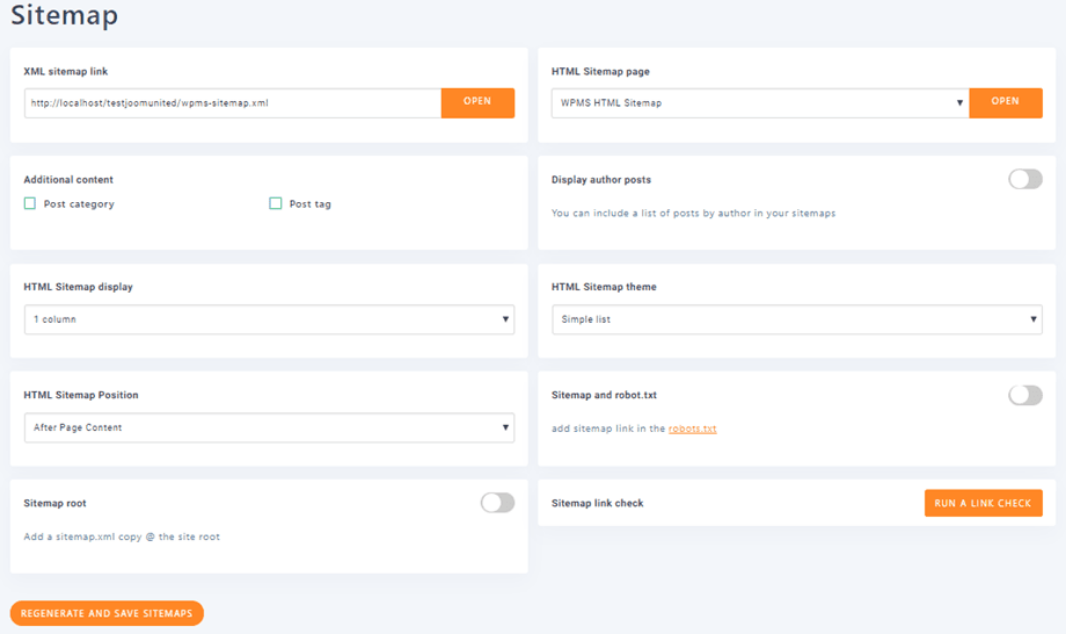
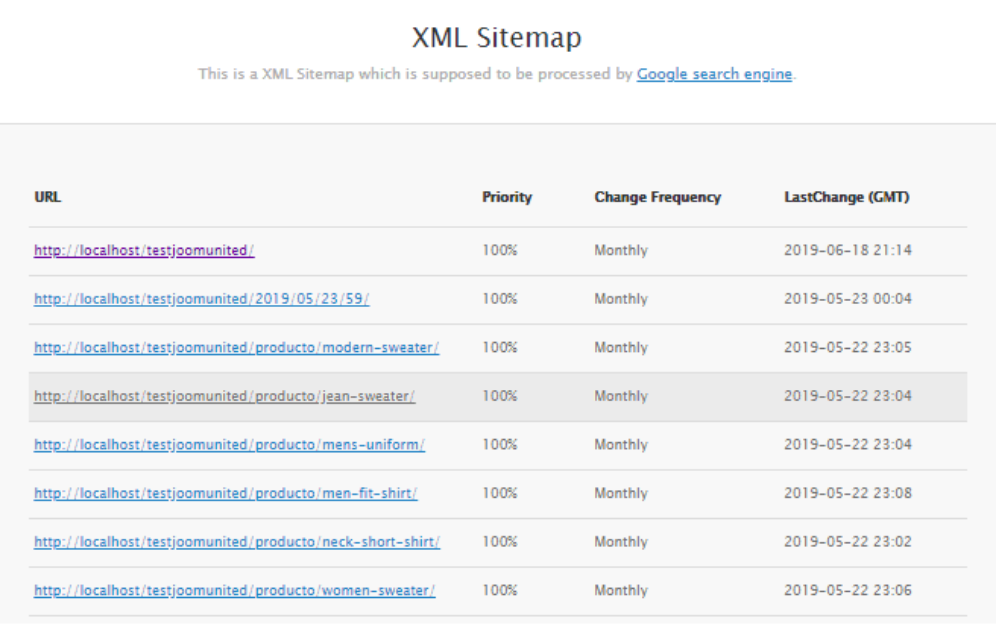
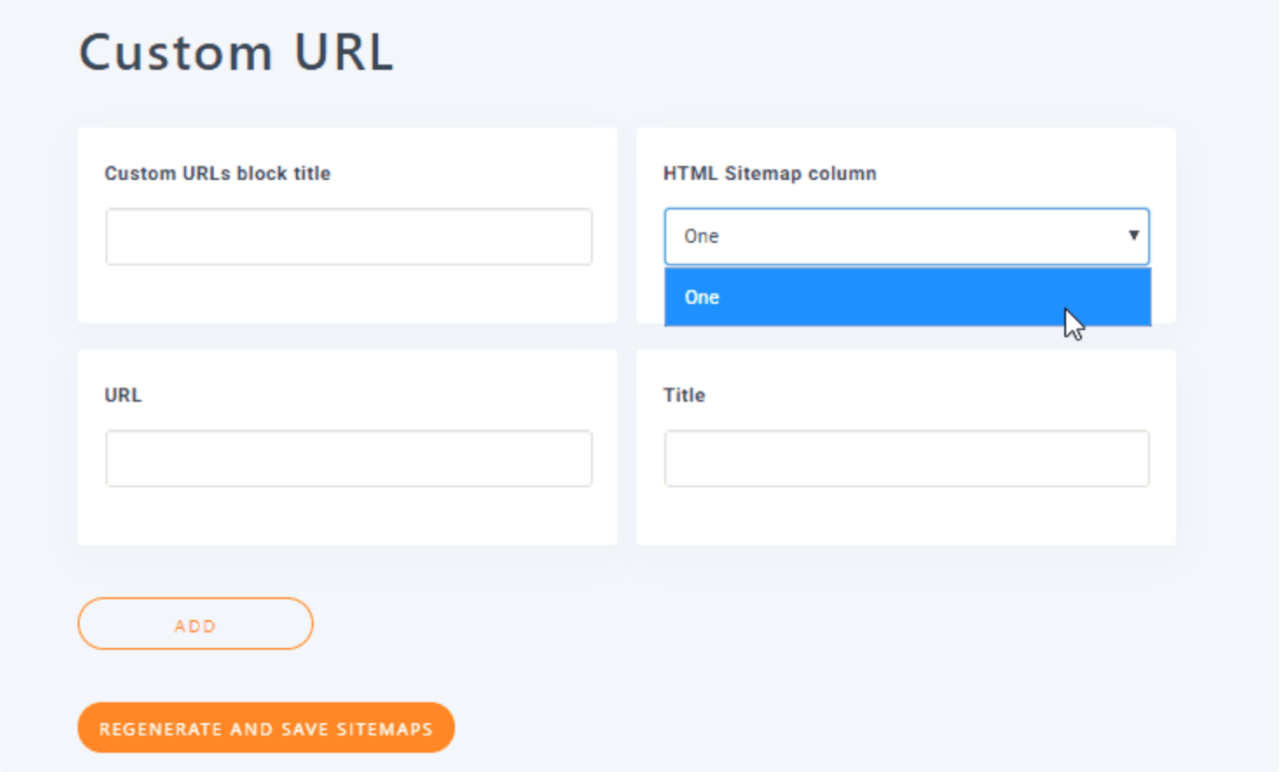
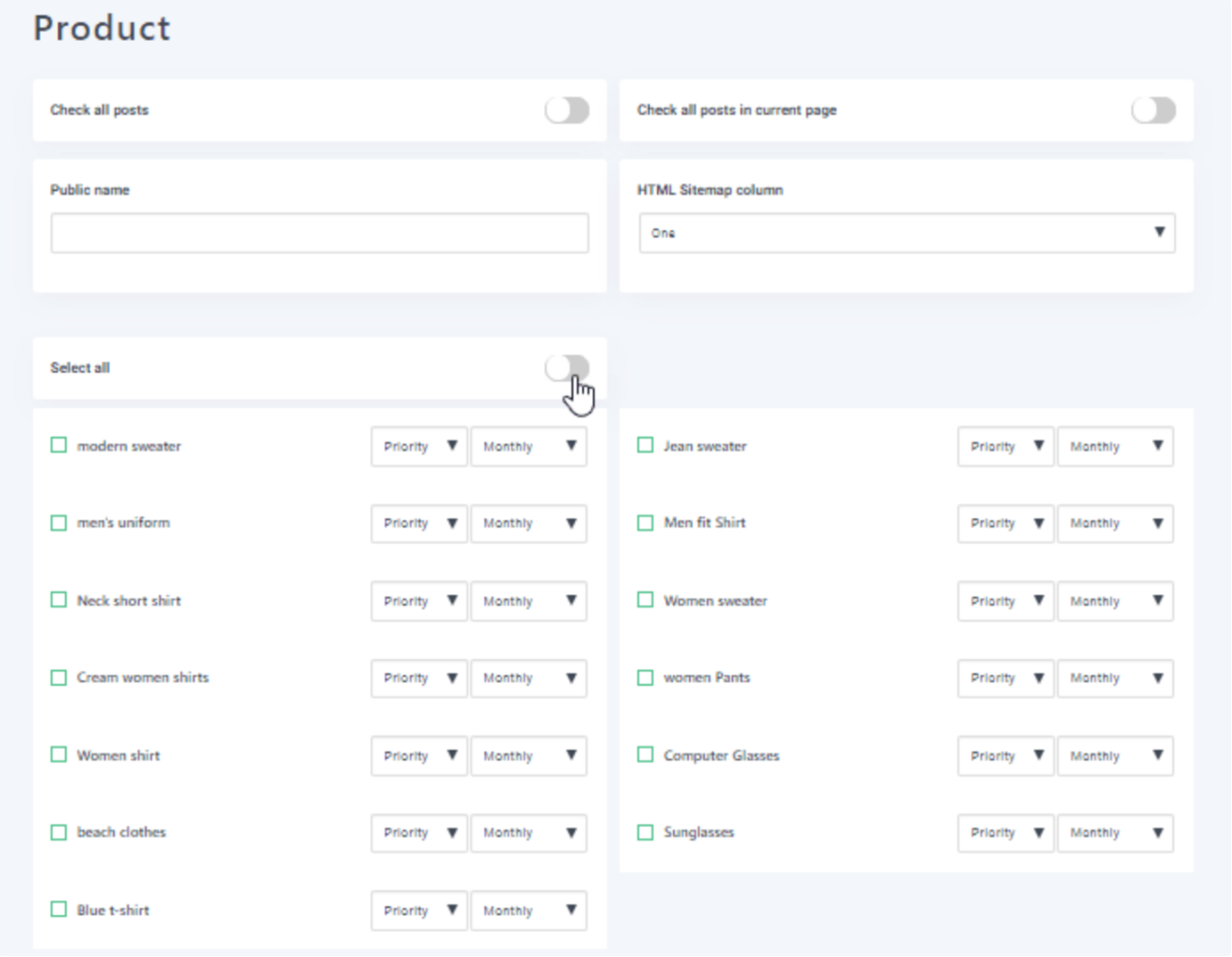
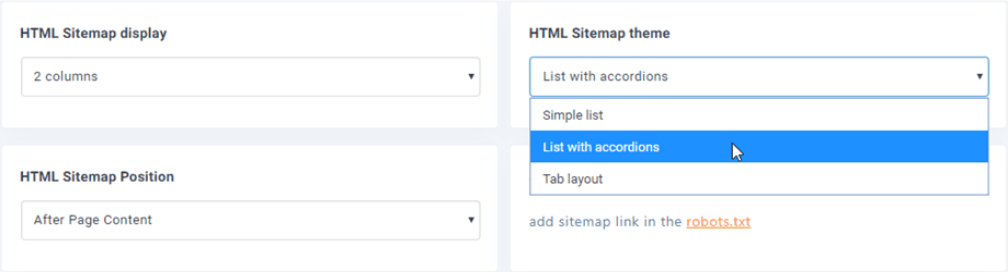
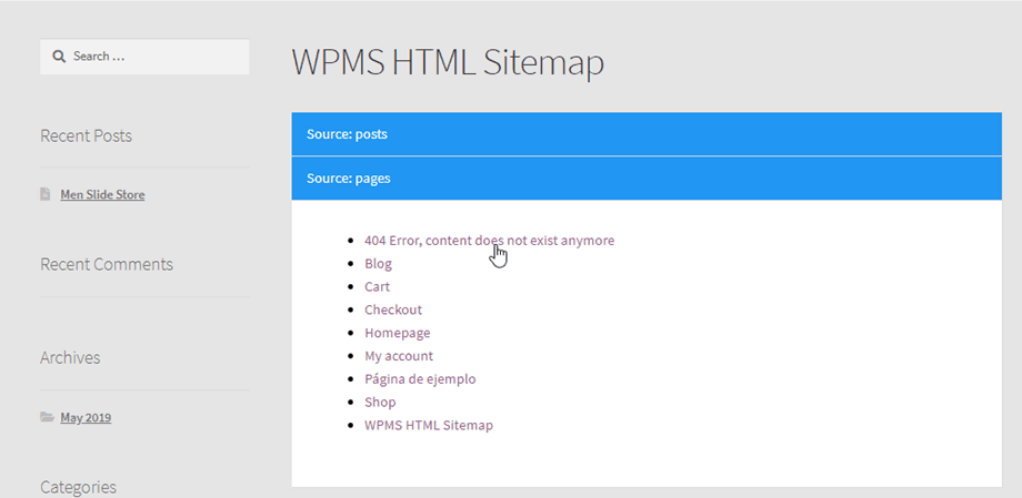


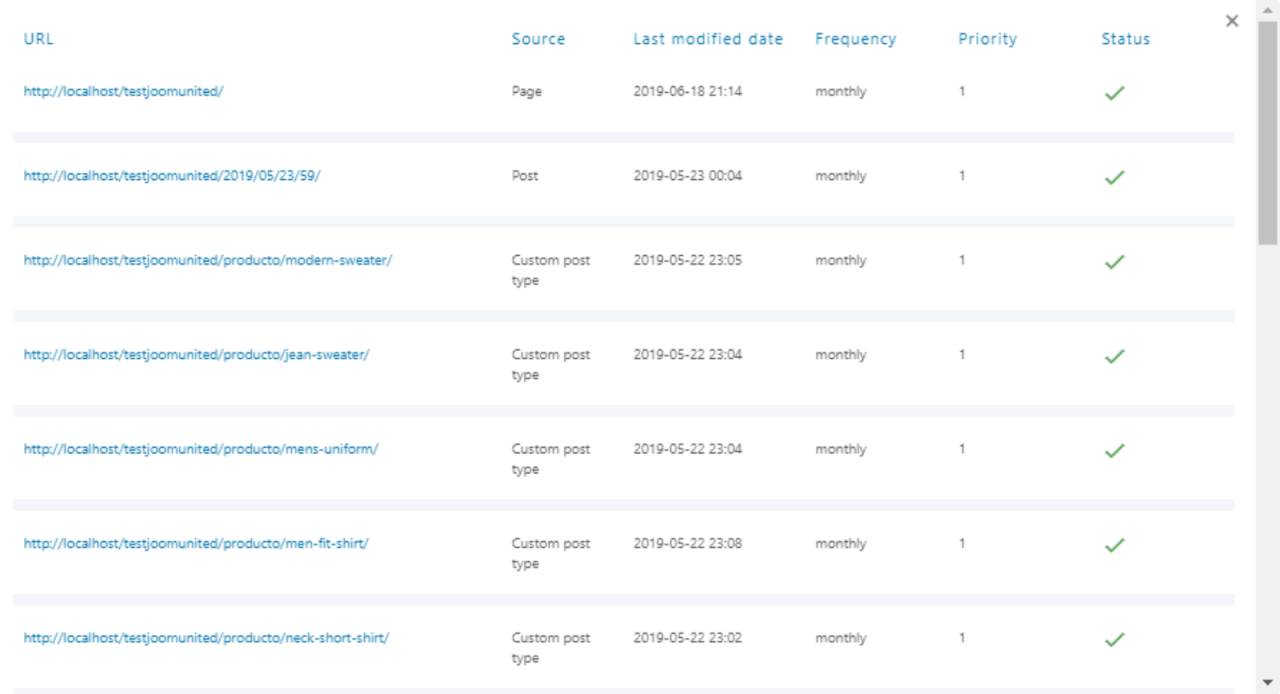
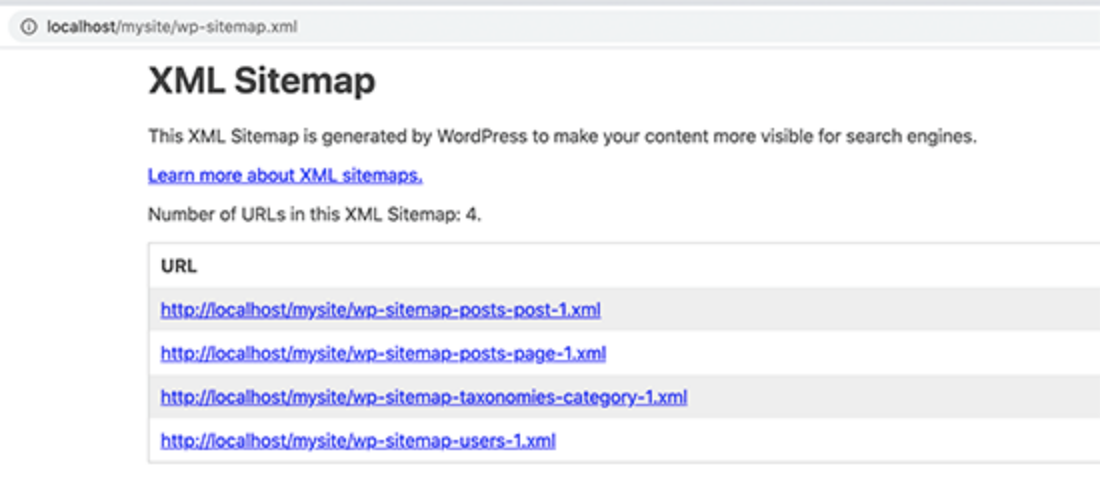

Comments