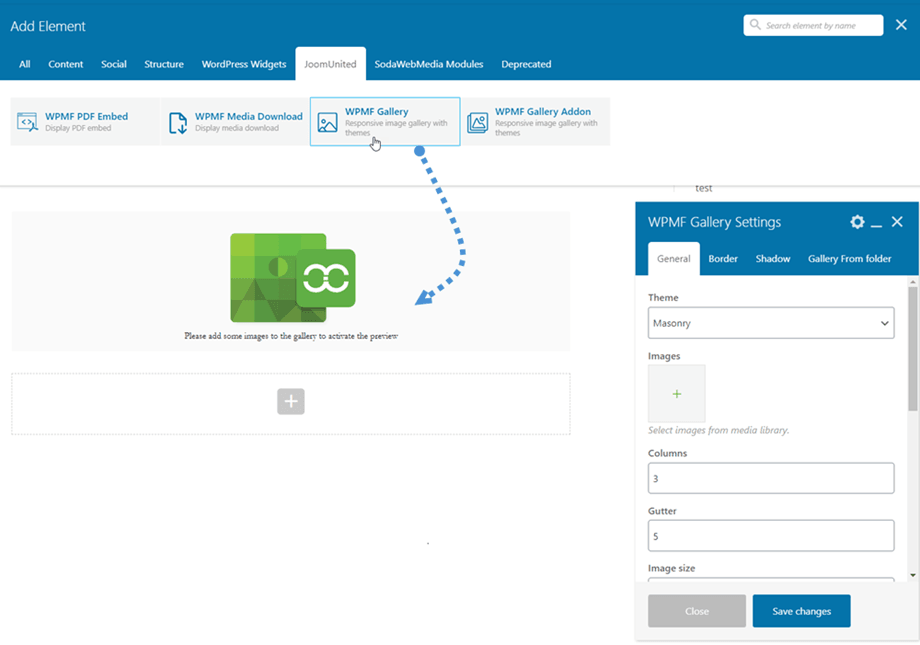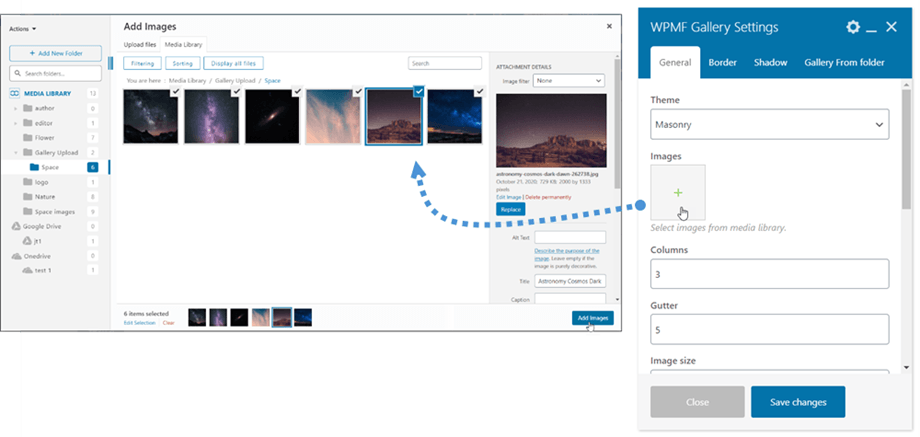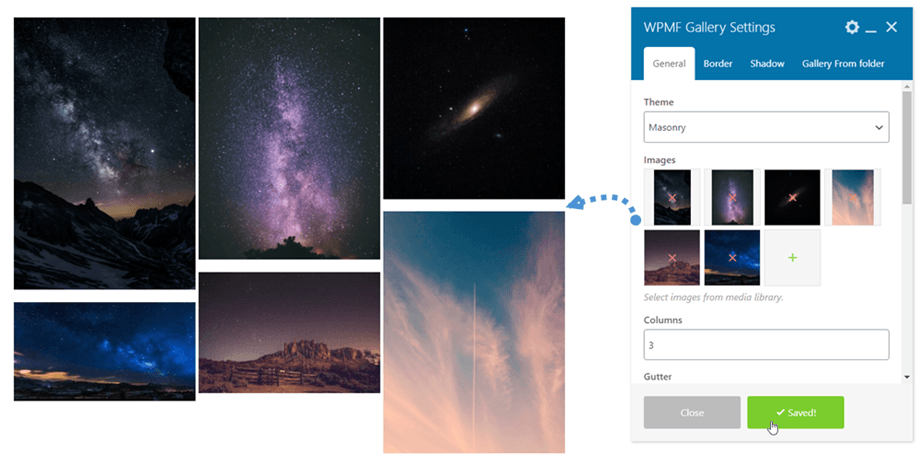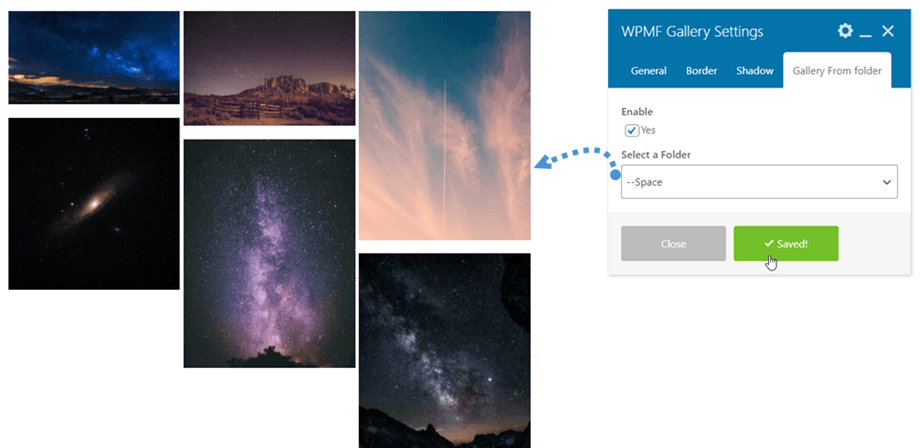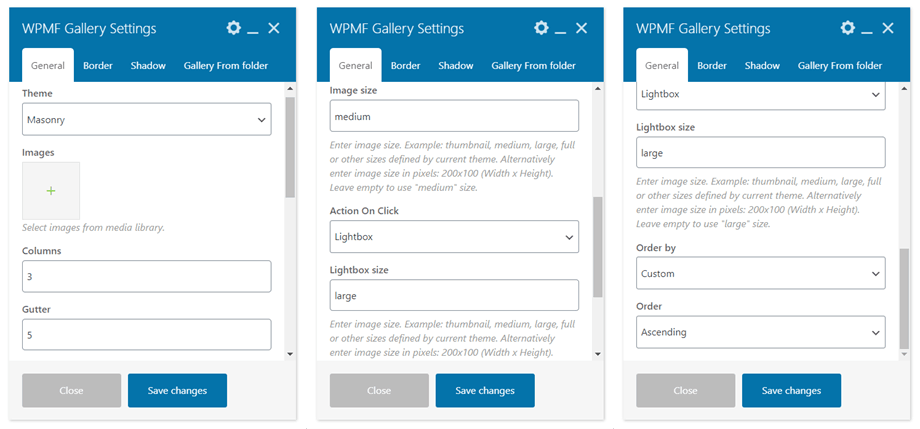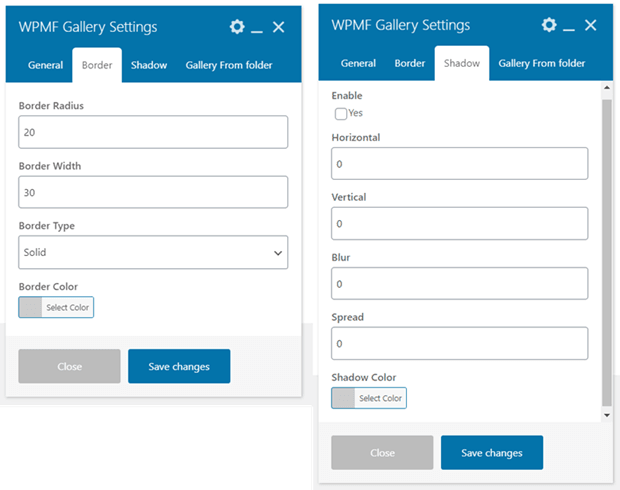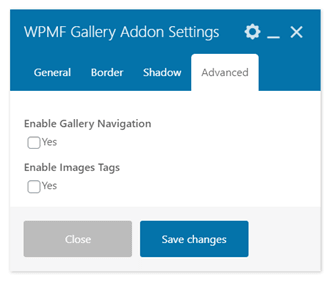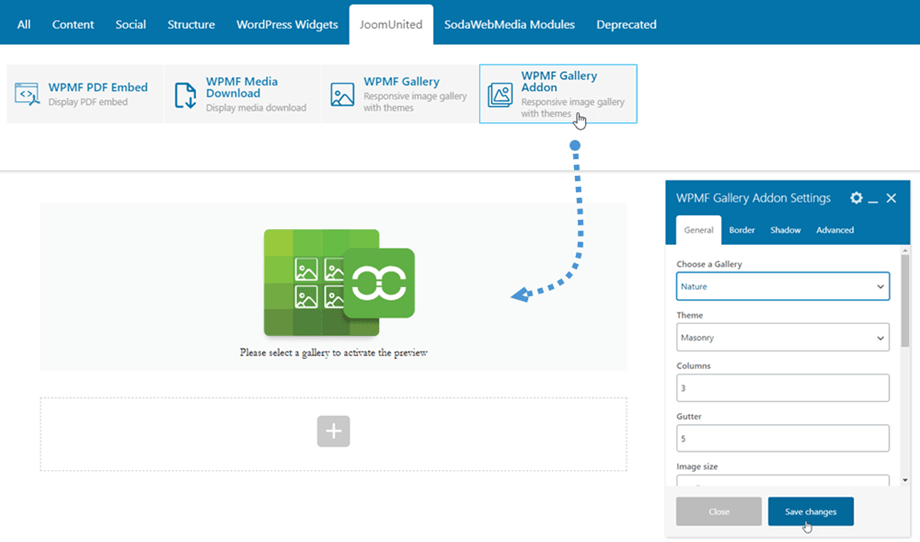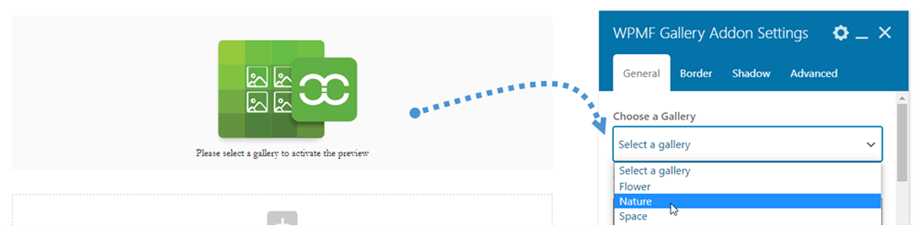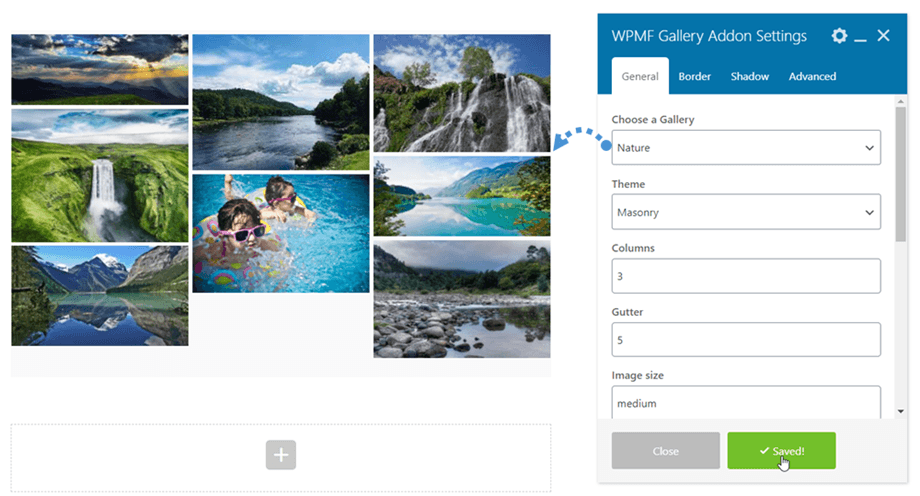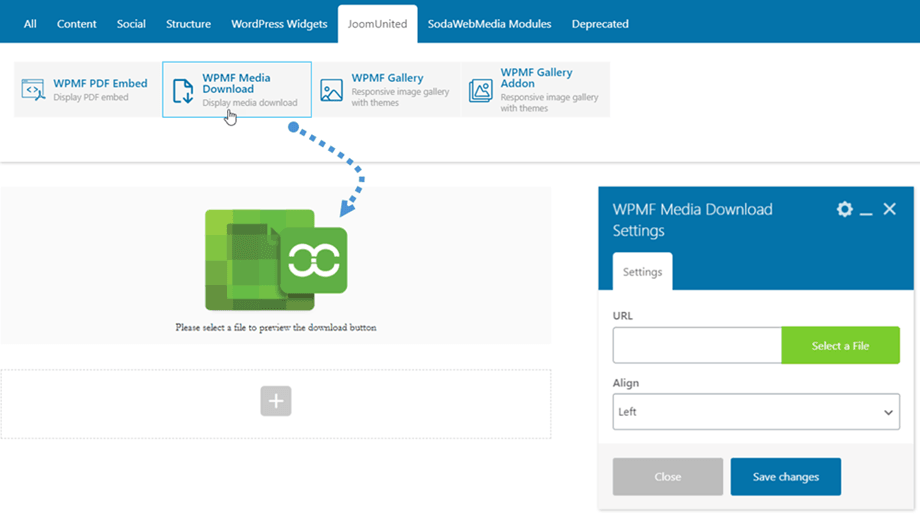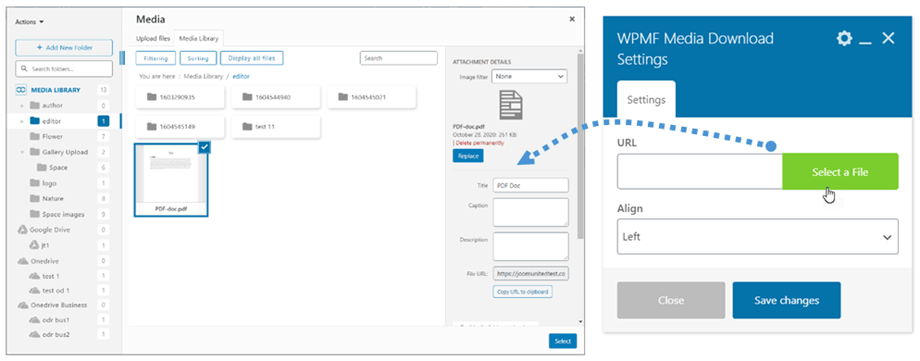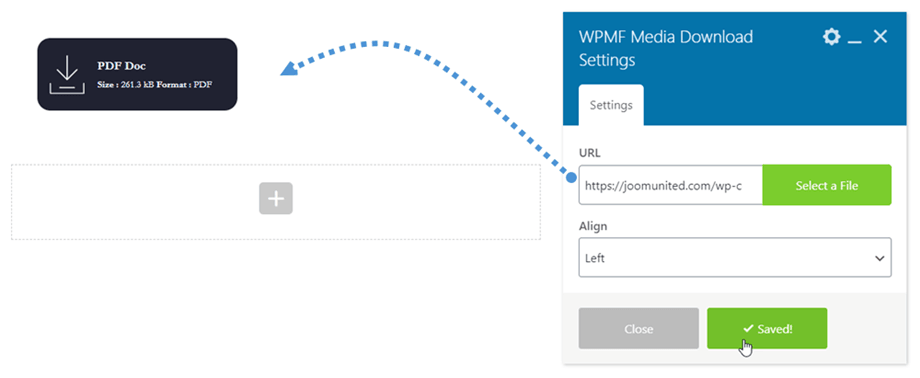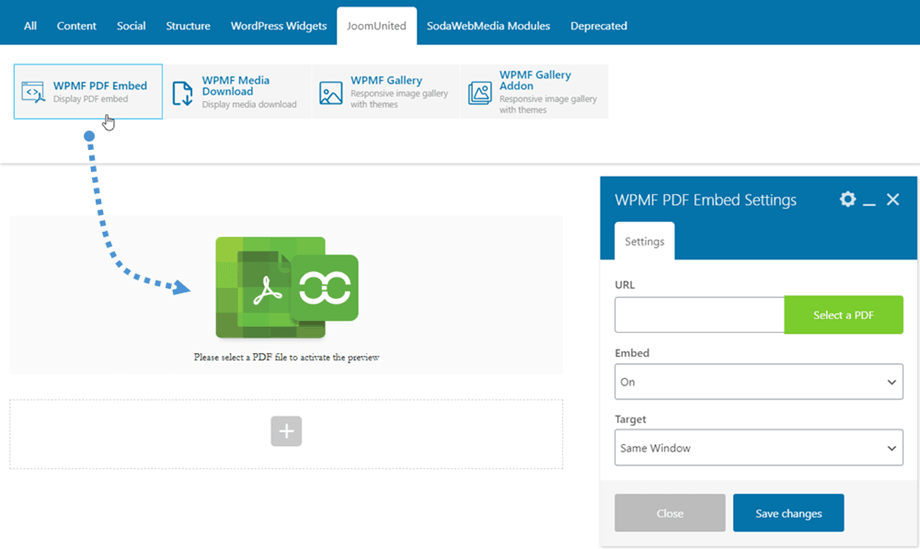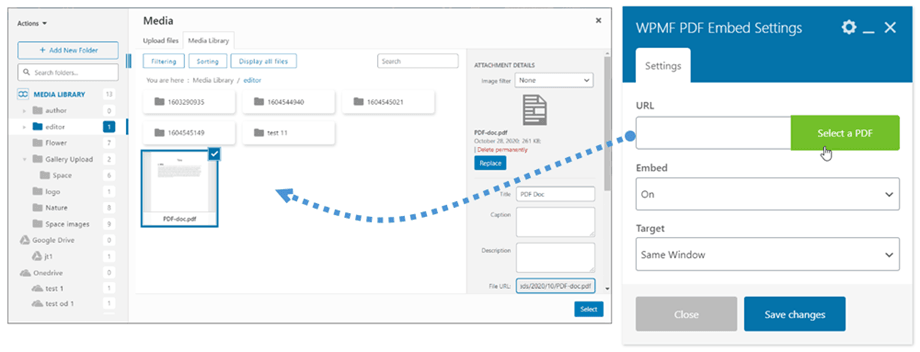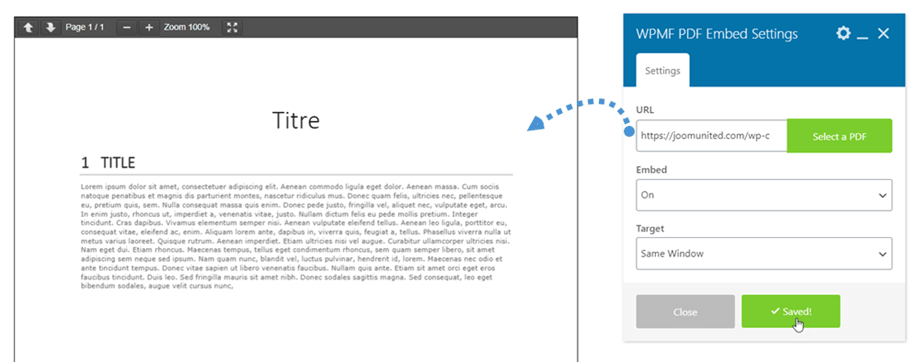WP Media Folder: WPBakery elements
1. WPMF Gallery
In order to insert a gallery on WPBakery builder, you just click the WPMF Gallery element at JoomUnited tab. Or you can input "WPMF" text on the search field for faster navigation.
After that, at WPMF Gallery Settings > WPMF Gallery section, you click (+) button to select images for the gallery, then follow the next steps to create a new gallery from the selected images.
Remember to click on Save changes button and finally, the gallery preview following the selected theme will display on the main screen.
Moreover, you can quickly create a new gallery by selecting a folder. Please go to the Gallery From Folder tab, tick on Yes option and then choose a folder. Finally, the gallery preview will appear immediately on the main screen.
On the settings panel, there also some options for the gallery to adjust:
Gallery Settings
General tab:
- Images: select images for a Gallery
- Choose a Gallery: you create in Gallery Addon
- Theme: Default, Mansory, Portfolio, Slider (Addon: Flow slide, Square grid and Material)
- Columns: 1 to 8
- Gutter: 5, 10, 15... 50
- Image Size: Thumbnail, Medium, Large, Full,... (following your image size at Settings >> Media)
- Action On Click: Lightbox, Attachment Page, None
- Lightbox Size: Thumbnail, Medium, Large, Full
- Order by: Custom, Random, Title, Date
- Order: Asc/Desc
Border tab:
- Border Radius: 0 to 20 px
- Border Width: 0 to 30 px
- Border Type: Solid, Double, Dotted, Dashed, Groove
- Border Color: pick a color
Shadow tab:
- Enable Shadow
- Shadow Color
- Horizontal
- Vertical
- Blur
- Spread
Advanced tab: (Addon)
- Enable Gallery Navigation: Yes/No
- Enable Images Tags: Yes/No
2. WPMF Gallery Addon
Similar to the Gallery element, you can find WPMF Gallery Addon element at JoomUnited tab on WPBakery builder. Or you can input "WPMF" text on the search field for faster navigation.
After that, at WPMF Gallery Addon Settings > WPMF Gallery Addon section, choose a gallery created from your gallery addon.
Remember to click on Save changes button and finally, the gallery preview following the selected theme will display on the main screen.
The gallery settings, margin, border and shadow are the same as WP Media Folder Gallery. Please go back here for the settings.
3. WPMF Media Download
In order to use this element, you should enable "Single media download" option at Settings > Access & design > File Design tab. This WPMF Media Download element can be found at JoomUnited tab on WPBakery builder. Or you can input "WPMF" text on the search field for faster navigation.
After that, click on Select a File button and pick a file from your Media library.
Remember to click on Save changes button and finally, the single file download preview will display on the main screen.
Please go here if you want to modify the file block with your own style.
4. WPMF PDF Embed
This WPMF PDF Embed element can be found at JoomUnited tab on WPBakery builder. Or you can input "WPMF" text on the search field for faster navigation.
After that, click on Select a PDF button and pick a pdf file from your Media library.
Remember to click on Save changes button and finally, the content preview of the pdf file will display on the main screen, you can select the target for the pdf if the Embed state is Off.