Doing More with Gutenberg - Top Five Recently-Added Features
A year on from the release of WordPress 5 and Gutenberg, work has not stalled. The WordPress beehive of open-source programmers has been busy not just quelling fears that Gutenberg could be inadequate. Over the past few months, the community has been exploiting Gutenberg’s modular structure to craft new additions for WordPress' native editor.
Apart from bug fixes, from Gutenberg 6.2 onwards, the editor has seen incremental updates in how you create posts or pages and what you can do with them. In today's entry, we look at the most notable of introductions and how they can help boost your content.
Get social!
Writing or, more generally, content creation is the bulk of the workload in any blog. Yet it still takes you halfway. To go all the way with content, you depend on an unseen, but resonant force: your readership. Gutenberg 6.5 brought one new block that seeks to ease the burden of reaching your readership in the long-term—the social links block.
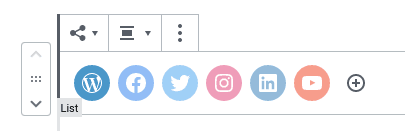
The social links block comes with three styles to integrate seamlessly with your content. In reality, it’s not just one block, but many blocks—one for each social network—grouped together. Click on any network to add your link, remove any networks you do not use, or look for any missing social networks using the plus symbol. Get your readers to help spread the word—get social!
To the left, to the right
Tables are a necessary evil. They can seem like daunting creatures, but there are few better options to show textual data. Gutenberg 6.2 makes tables easier on the eyes by letting you align columns to portray data in a better light.
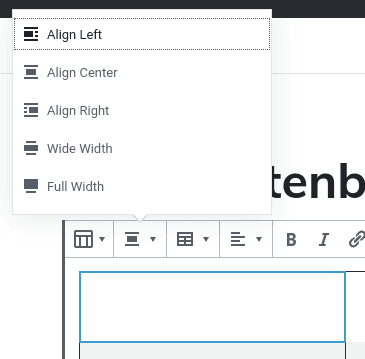
When you click on a cell, you can look for the alignment button in the plugin menu. You can align individual columns centrally, to the left or to the right. Use this new tool wisely to help group data together; usually, numbers look better when they are aligned to the right.
Redefining the list order
Lists look and sound simple—items grouped together—but have you ever stopped to give them more thought? You can use ordered—or numbered—lists to emphasize the order, or letters to simply group items together. If you go with numbers, you might even consider reversing the order to build up the hype!
Gutenberg 6.4 continued building on Gutenberg’s vanilla list block, empowering ordered lists. When you create an ordered list, you can use the right-hand menu to define the start value of a list. This comes in useful if you split a listicle into multiple articles, thus allowing you to continue from where you left off.
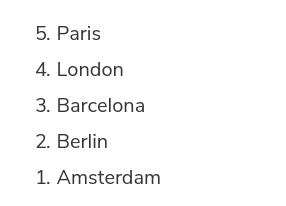
Just below, you can toggle a simple switch to reverse the list numbering so that the last item has the smallest number. This is commonly desirable when you are building up to the top-ranked item in a list.
Where to now?
Here’s the thing about buttons—you can use them to beautify links, but you have to be careful that readers don’t leave your blog behind when they click buttons. In Gutenberg 6.2, button links became slightly more powerful to help you serve readers with extra content without losing them.
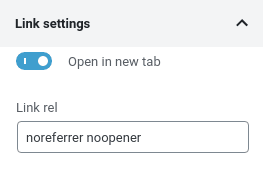
When you create a new button block in WordPress and give it a link, you might want to scroll down in the block’s right-hand menu. Nestled towards the end is the link settings section. In it, you can set the link target to open in a new tab. In other words, users can see the linked content and come back to your blog, which remains open in its own tab.
Consistent styling
Very little looks worse than inconsistent design. The last feature that we will look at it in today’s post is something that will help you avoid inadvertent inconsistencies in your WordPress blog’s style. The new addition came in Gutenberg 6.4 and it concerns all blocks that have custom styles.
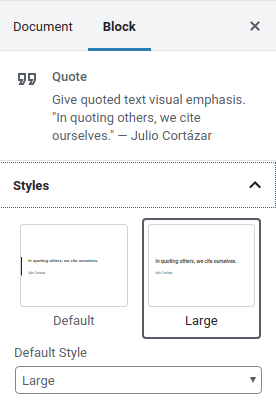
When you click on such a block, you will find a new item in the styles section in the side menu. The default style dropdown lets you pick one style that will be chosen by default when you create a similar block. That way, not only can you focus completely on your work, but blocks that are the same also look the same.
A year later and one update after the other, Gutenberg continues to bloom. The five features that we covered today are just a selection from the work that the community has undertaken during the five past months. Take them out for a spin, or look for more features that we missed in Gutenberg’s official repository.
When you subscribe to the blog, we will send you an e-mail when there are new updates on the site so you wouldn't miss them.







Comments 2
Jeg vil gerne kunne ligestille min tekst i begge sider i den nye editor - findes der en en udvidelse , således at man kan gøre dette ?
Hi, I'm sorry I don't speak Danish and the translation is quite fuzzy to me. Could you explain what are you trying to achieve with Gutenberg?