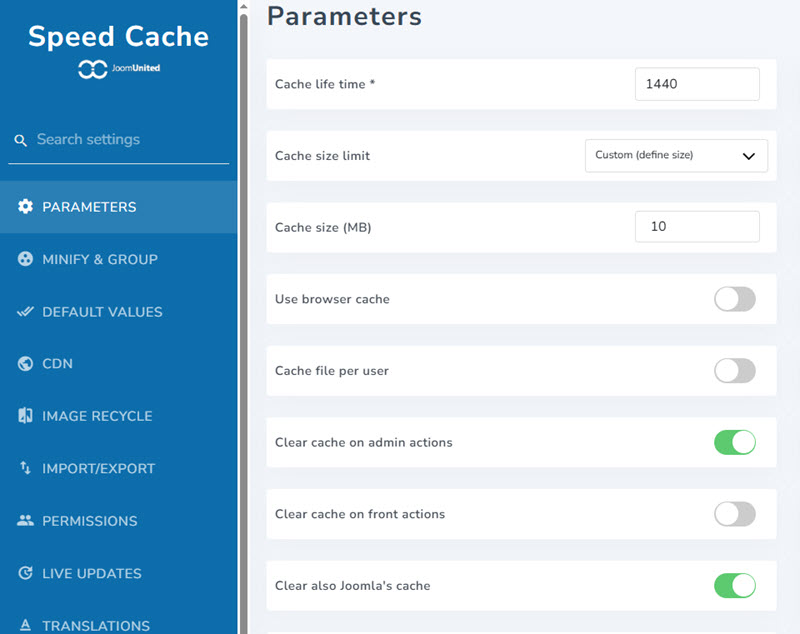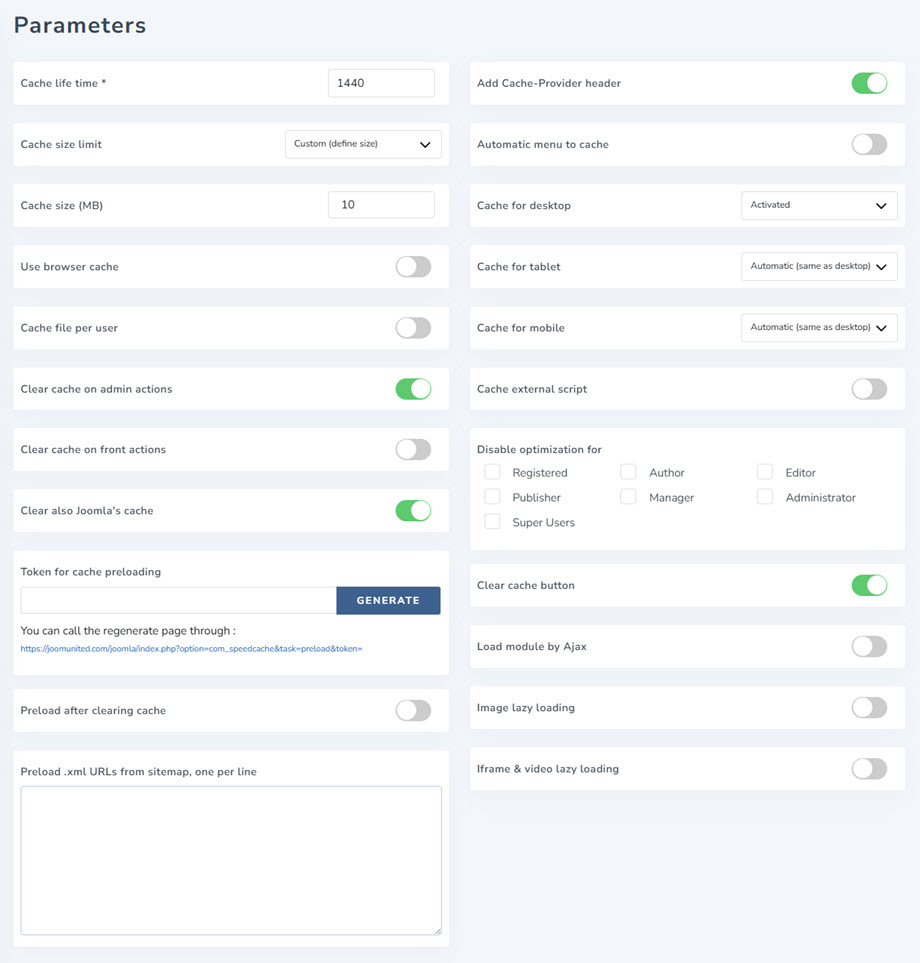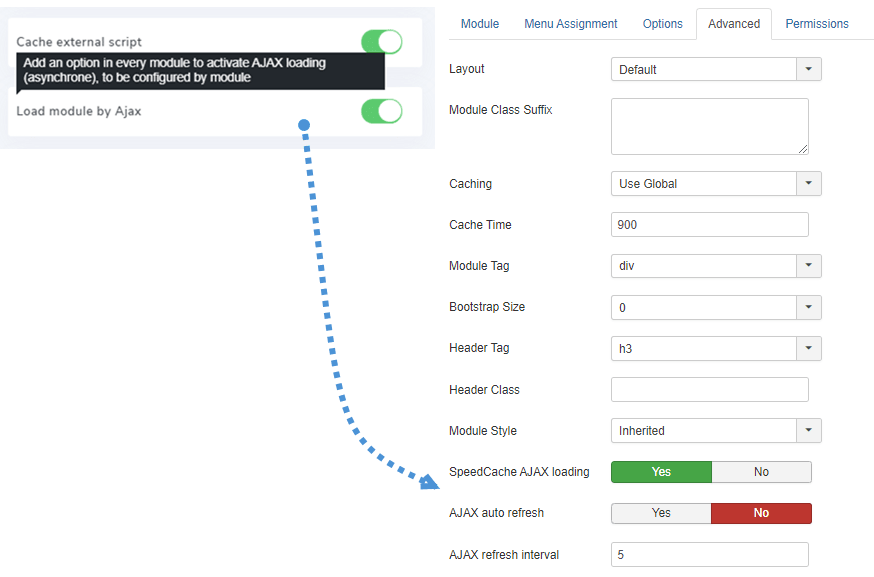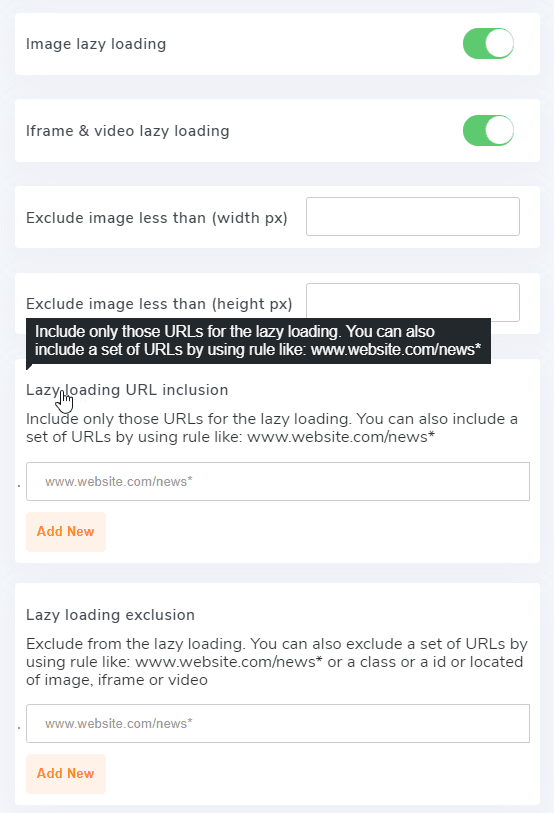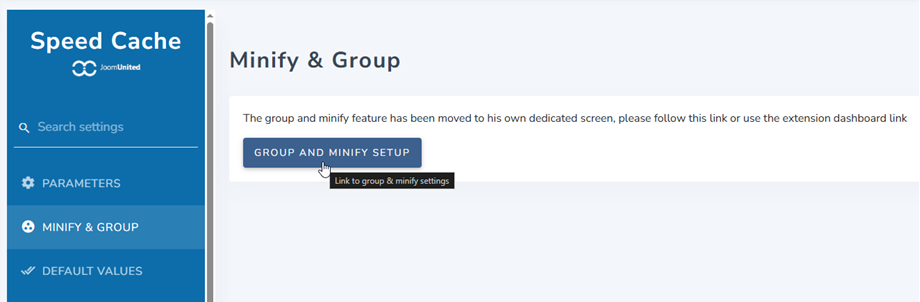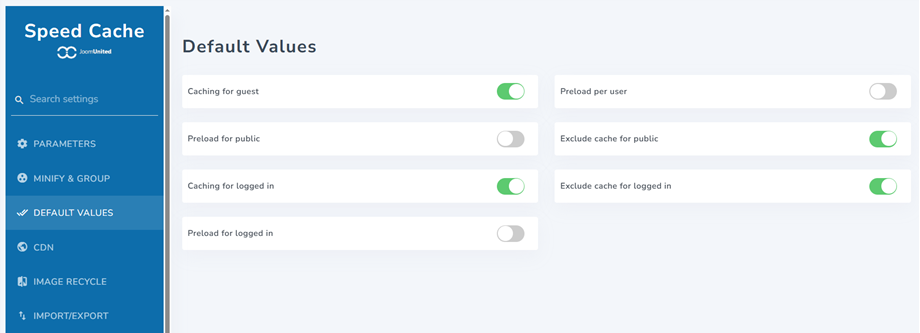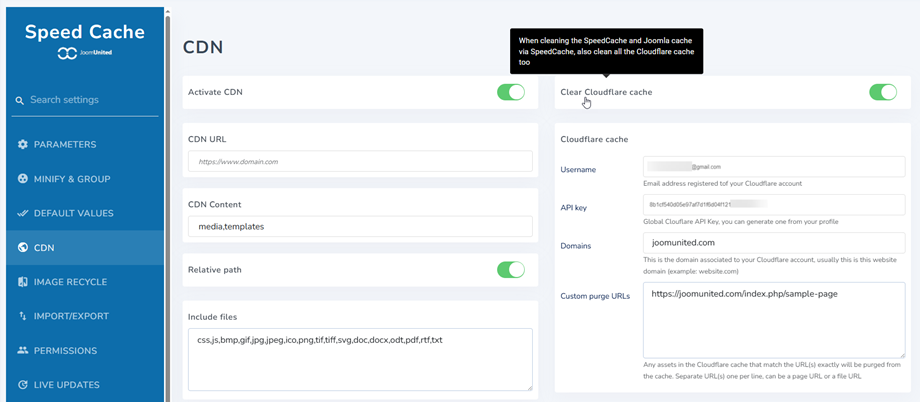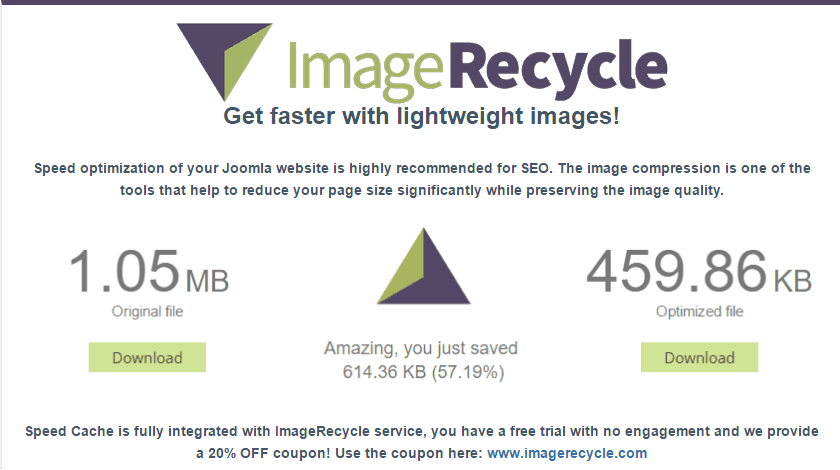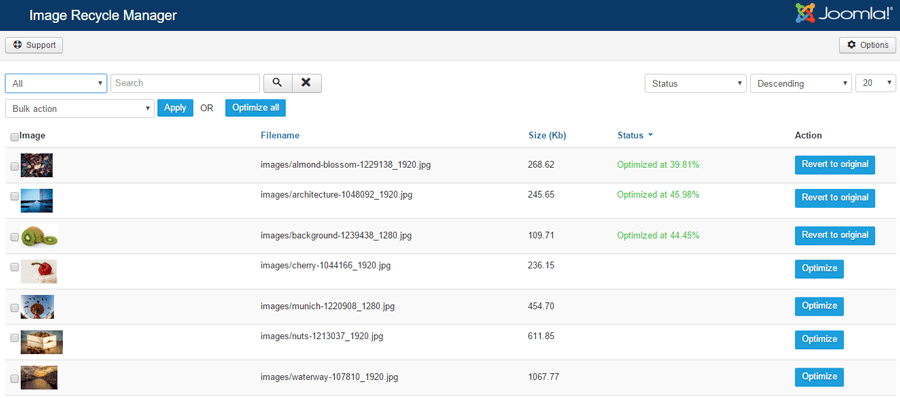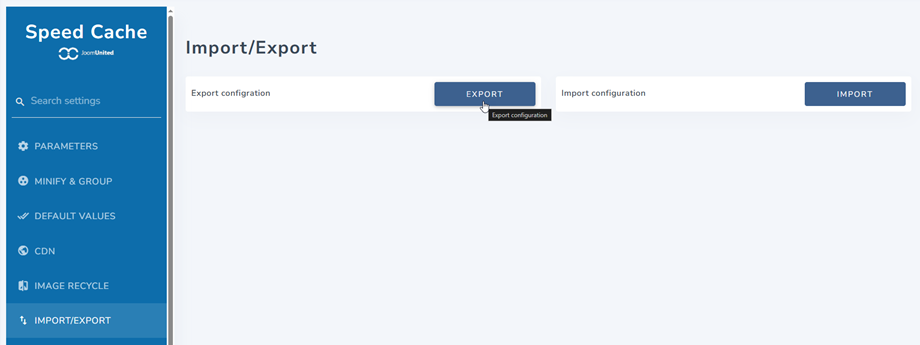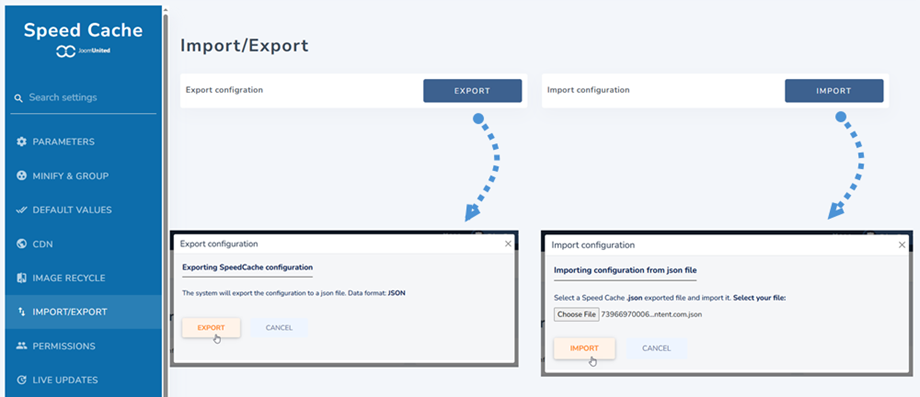Speed Cache: Settings
1. General parameters
Speed cache got some settings accessible from the Dashboard > Configuration link
- Cache life time: Cache life time in minutes. After this delay the cache will be automatically cleared then regenerated
- Cache size limit: Automatically clear cache when the folder exceeds the defined size limit.
- Cache size (MB): define size if selecting the Custom option.
- Use browser cache: Use browser to cache page content. Increase page speed a lot by caching heavy page content, like images, on your hard drive. It can also be be cleared
- Cache file per user: A cache file will be created for each user, to be activated if your website require login. Apply only for logged in users and allow to exclude dynamic elements from cache like username
- Clear cache on admin actions: The cache will be deleted on certain actions on Joomla administration: save, apply, publish, unpublish or trash a content
- Clear cache on front actions: The cache will be deleted on certain actions on Joomla frontend: save, apply, publish, unpublish or trash a content
- Clear also Joomla's cache: In addition to the SpeedCache cache, the Joomla cache will be cleared too
2. Automatic cache preloading
The latest parameters are about the automatic cache regeneration. After being cleared, the cache can be automatically preloaded based on the URL list (require cURL extension to work, usually installed).
- Token for cache preloading: The token for cache preloading is used to authenticate the request to regenerate cache. You also have the URL you can use with your crontab to reload it regularly.
- Preload after clearing cache: After being cleared, the cache can be automatically preloaded based the URL list (require cURL extension to work, usually installed).
- Preload .xml URLs from sitemap, one per line: Add one or several sitemaps .xml URLs, one URL per line.
- Add Cache-Provider header: it in response when the response is provided by Speed Cache. It can be used for debugging purpose.
- Automatic menu to cache: Automatically add new menus to the cached page list.
- Cache for desktop: Serve the cache for desktop for all devices: Recommended, unless wrong cache version is served
- Cache for tablet: Serve the cache for tablet: Recommended ONLY if you're experiencing wrong cache version served
- Cache for mobile: Serve the cache for mobile: Recommended ONLY if you're experiencing wrong cache version served
- Cache external script: Cache external resources such as script served from Google. Warning: make sure you monitor the performance before and after activation, in some case you may experience performance loss when activated!
- Disable optimization for: Disable cache and optimization system for those user roles (when loggedIn)
- Clear cache button: Display a clean cache button in the top bar and in the footer bar to clean all the website cache
- Load module by Ajax: Add an option in every module to activate AJAX loading (synchrony), to be configured by module.
When "Load module by Ajax" is enabled, you will see the parameters at Modules > Advanced tab.
- SpeedCache AJAX loading: Activate the module loading in AJAX (asynchrone) to avoid cache problems with this module
- AJAX auto refresh: Automatic module AJAX refresh period to avoid cache problems with this module
- AJAX refresh interval: Select the AJAX refresh interval for this module (minutes)
3. Lazy loading
To access Lazy loading, please go to Dashboard > Configuration > Parameter. These contain 2 parameters: Image lazy loading and Iframe & video lazy loading.
These features will help you load progressively images, iframes or videos when user scrolls down the page, useful if you have a long page with a bunch of images, iframe or HTML5 videos inside. First, you should enable this parameter, and then you will see these settings below:
- Exclude image less than (width px): Exclude from image lazy loading all images that have less than this width in pixel value. Useful to exclude small icons or logos
- Exclude image less than (height px): Exclude from image lazy loading all images that have less than this height in pixel value. Useful to exclude small icons or logos
- Lazy loading URL inclusion: Include only those URLs for the image lazy loading. You can also include a set of URLs by using rule like: www.website.com/news*
- Lazy loading URL exclusion: Exclude URLs from the image lazy loading. You can also exclude a set of URLs by using rule like: www.website.com/news*
4. Minify & group
From now, to access Minify & Group, you can see it on the Dashboard. Or go to Configuration > Minify & Group tab, then click Group And Minify Setup button. You can go here for more information about the settings.
5. Default values
To access Default Values, go to Dashboard > Configuration link. These are the default values that apply to new URL when added to the Speed Cache system.
- Caching for guest: Caching this URL for guest users
- Preload for public: Preload this URL for public users
- Caching for logged in: Caching this URL for logged in users
- Preload for logged in: Preload this URL for logged in users
- Preload per user: Preload this URL per user
- Exclude cache for public: Exclude URL from cache for public users
- Exclude cache for logged in: Exclude URL from cache for logged in users
6. CDN
To access CDN, go to Dashboard > Configuration link. There will include Activate CDN and Clear Cloudflare cache parameters. In order to use them, you should enable and then fill the required information below:
CDN cache
- CDN URL: add your CDN URL, without the trailing slash (at the end)
- CDN Content: Your Joomla content served through CDN resources, separated by comma
- Relative path: Enabled by default, Enable/Disable the CDN for relative paths resources. Used for some compatibilities with specific Joomla plugins.
- Include files: File type to load using the CDN
Cloudflare cache
- Username: Email address registered to your Cloudflare account
- API key: Global Cloudflare API Key, you can generate one from your profile
- Domains: This is the domain associated to your Cloudflare account, usually this is this website domain (example: website.com)
- Custom purge URLs: Any assets in the Cloudflare cache that match the URL(s) exactly will be purged from the cache. Separate URL(s) one per line, can be a page URL or a file URL
7. ImageRecycle integration
ImageRecycle is a 3rd party image compression service: https://www.imagerecycle.com/
We've added the service in the Speed Cache configuration because we consider it's a big performance improvement but it's not mandatory to use it. Our members can get a 20% OFF coupon on all membership from the configuration page.
After installing, you can compress the image and pdf files at Components > Image Recycle.
For more information you can go here: https://www.imagerecycle.com/cms/joomla
8. Import/Export
To access Import/Export, go to Dashboard > Configuration link. Now you can see Import/Export configuration.
Website optimization takes time and importing a file to get back all your extension configuration is faster. From here, you can Import or Export a json file.