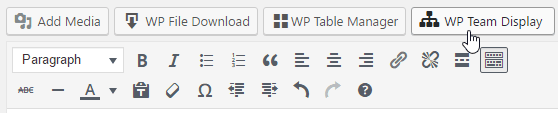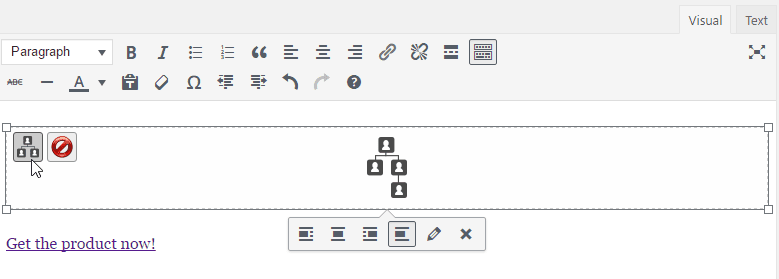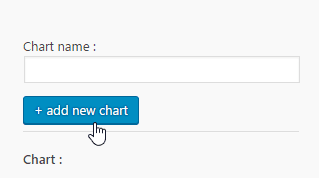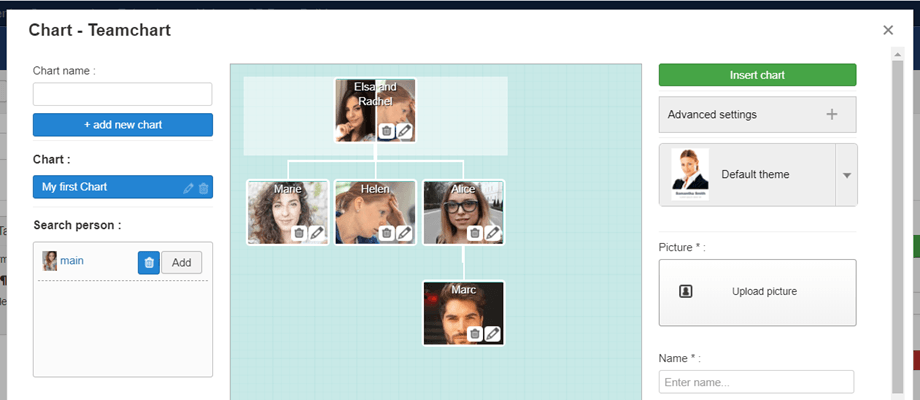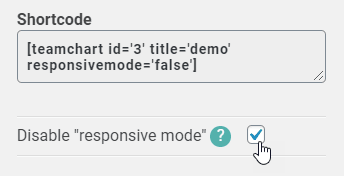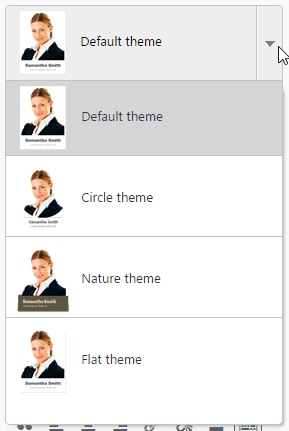WP Team Display: Common Use
1. Manage flow chart from post/page
The main idea of WP Team display is to set everything from your WYSIWYG editor. WP Team display works on every WordPress WYSIWYG editor, both public and admin side. For example you can use it in posts and pages.
When WP Team display is installed you have a button displayed upon your editor. You can go to Left menu > Settings > WP Team Display to manage the charts as well.
If you already have a flow chart in your editor, click on it, then on this button to re-open it or use the chart symbol available on :hover your image.
2. Start a new flow chart
In order to create a new flow chart, from the lightbox: add a name then click on Add new chart (the big left blue button).
On the left side of your interface, the existing flow chart will be listed.
You can select Disable "responsive mode" in case of a large chart. That means there will be a vertical and horizontal scroll bar; zoom button +/- on the frontend.
If you do not select this option, the size of each person will be collapsed to fit the width of your site.
3. Select a theme
4 themes are available and they can be selected or changed whenever you want. Theme selection won’t change the edition interface on admin side, only the frontend display.