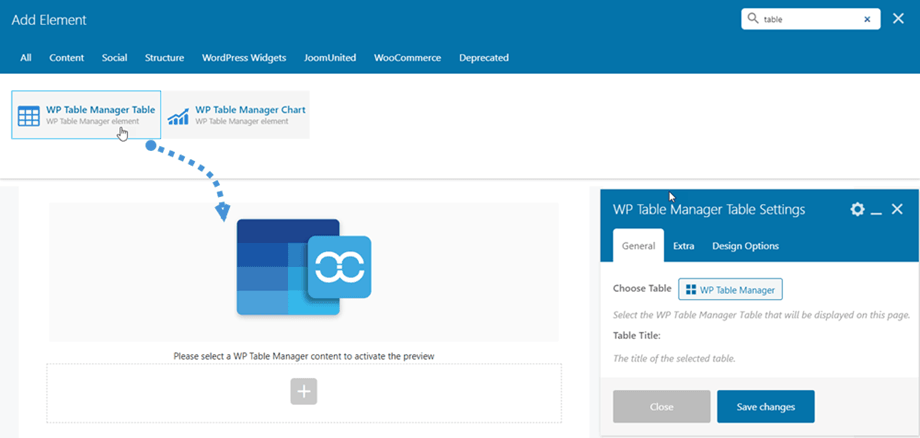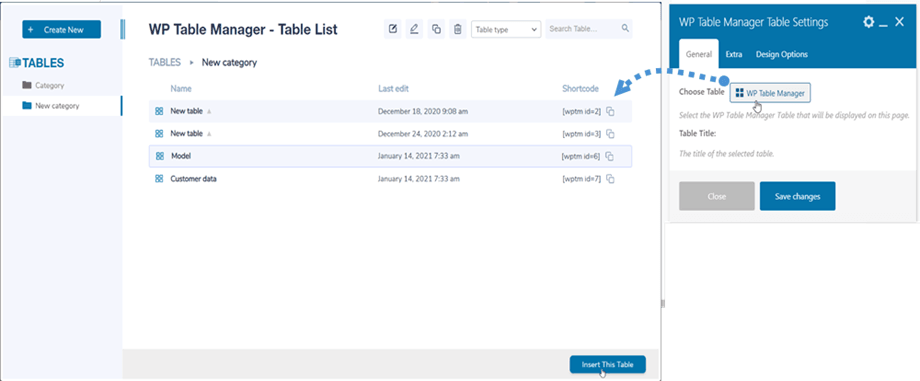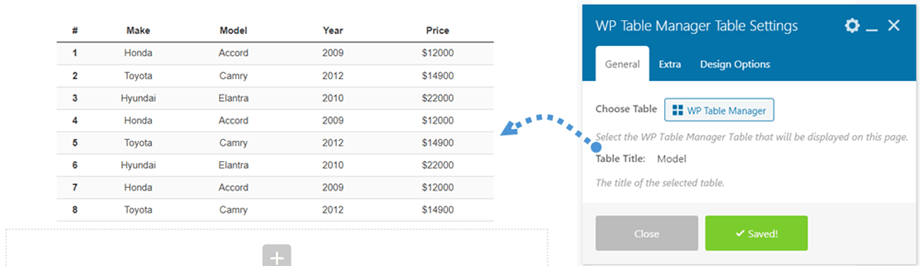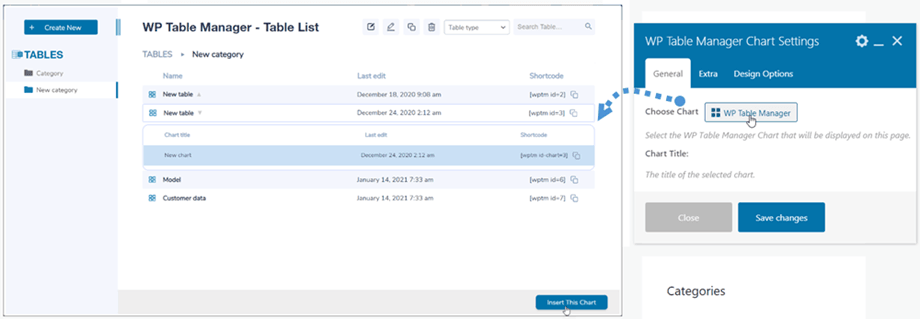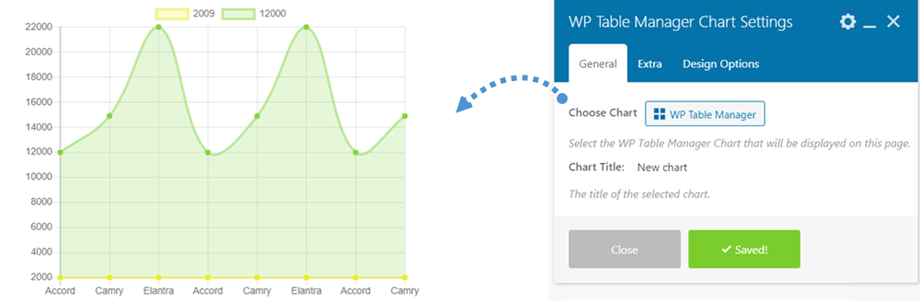WP Table Manager: WPBakery elements
1. WP Table Manager Table
You can find WP Table Manager Table widget in Joomunited section or search "table" for faster navigation on WPBakery builder. Then click on WP Table Manager Table element.
After that, at the Choose Table option, you can click on WP Table Manager button on the left panel to select a table or database table.
Remember to click on Save changes button and finally, a table preview will be displayed on the main screen.
While selecting a table from our plugin, you can also edit it if needed. For example: change data, alignment, pagination responsive,...
2. WP Table Manager Chart
Similar to the table widget, you can find WP Table Manager Chart element in Joomunited tab or search "table" for faster navigation on WPBakery builder. Then click on WP Table Manager Chart element.
After that, at the Choose Chart option, you can click on WP Table Manager button on the panel to pick a chart.
Remember to click on Save changes button and finally, the chart preview according to the selected type will appear on the main screen.
While selecting a chart from our plugin, you can also edit styles of the chart, for example: type, color, dimension of the chart.