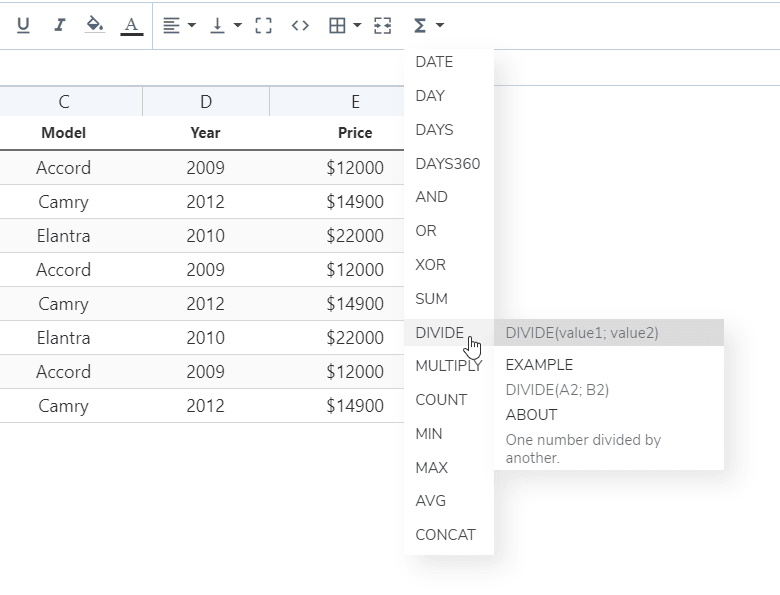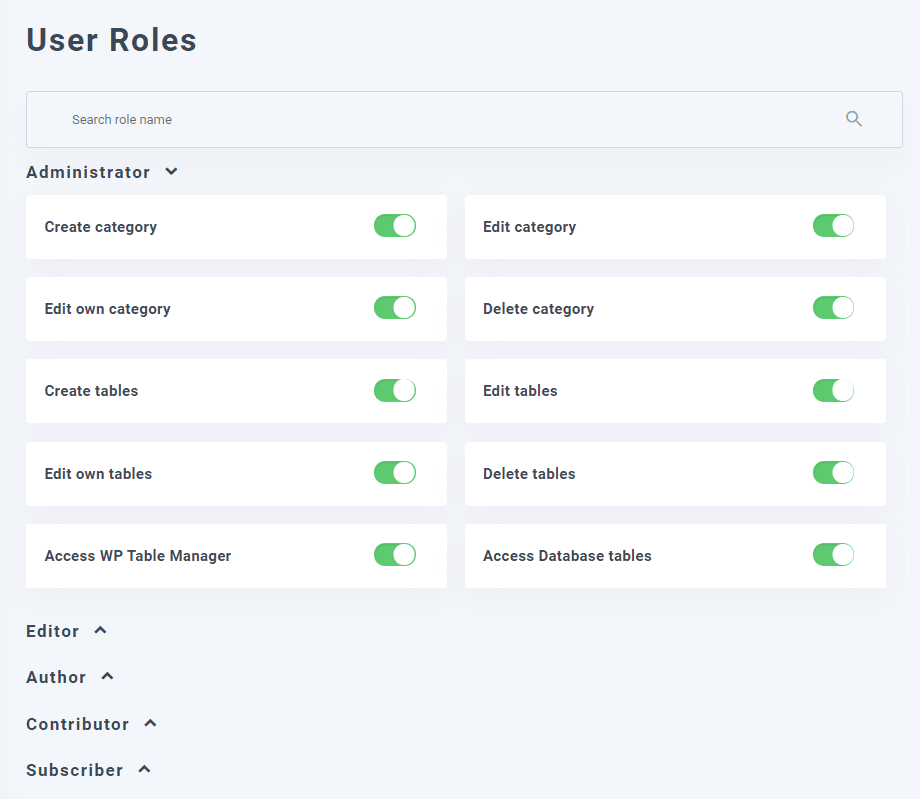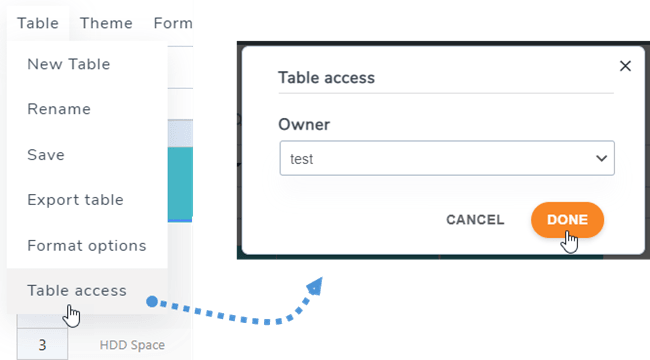WP Table Manager: Tips & Tricks
1. Calculation
You have a basic calculation implementation in WP Table Manager. Elements available are:
- SUM, DIVIDE, MULTIPLY, COUNT, CONCAT
- MIN, MAX, AVG
- DATE, DAY, DAYS, DAYS360
- OR, XOR, AND
You can find these functions on the toolbar:
To make a sum, type like this: =SUM(A1;B2) or =SUM(A1:B2)
2. User Roles
The table management is defined by WordPress user roles that have the possibility to execute some specific action. All the users in a User role will have the same authorizations regarding table management.
To configure the access use the menu WP Table Manager > Configuration > User Roles.
After the user is logged he will have his group privilege to manage files.
In each table, as an admin role, you can select table Owner for it, navigate to Table > Table access, then select an Owner.
3. Access limitation for cells
In order to prevent other normal users to be able to edit a few important cells, you can select specific users to edit those cells only besides administrator role. You can add several ranges for a table.
First, you should select cells, right-click on it, select Protect range option on the context menu. Or you can go to Format > Protect range.
Then on the popup, select User roles allowed to edit. Next, click on Save range button. Finally, click on Save & Close button. In this case, only Author role can edit those cells that means when other roles access that table, those cells are locked and they can not edit them.