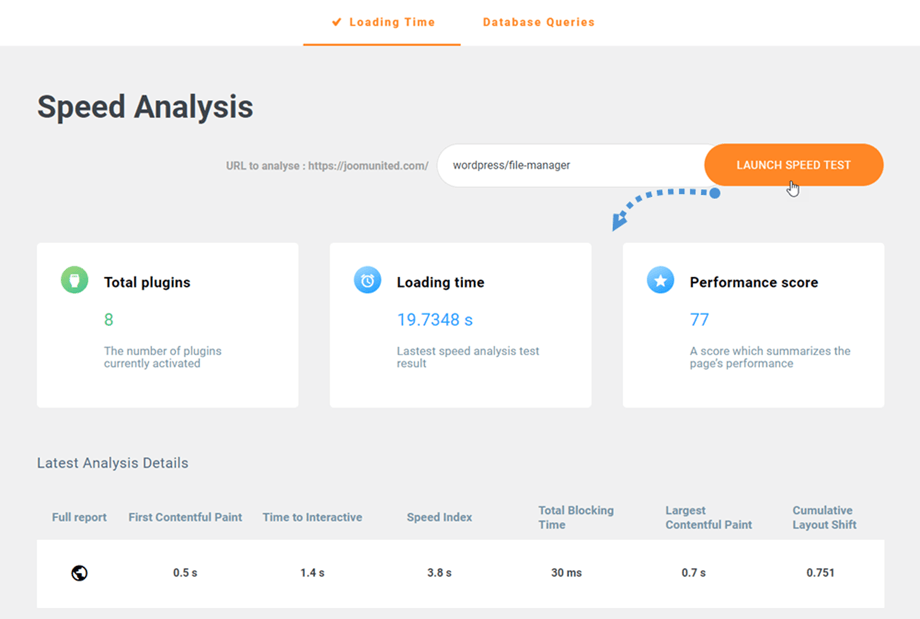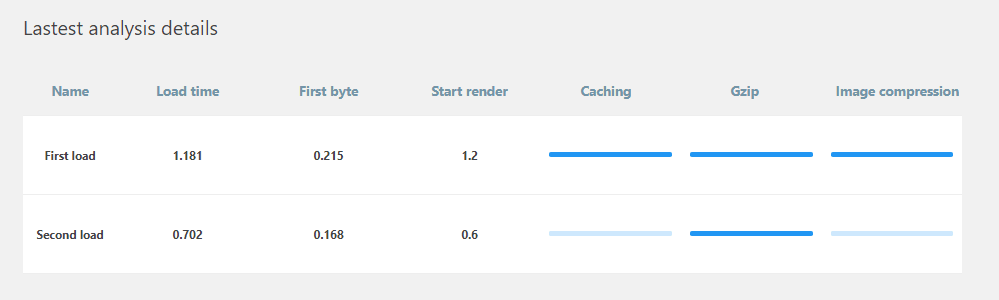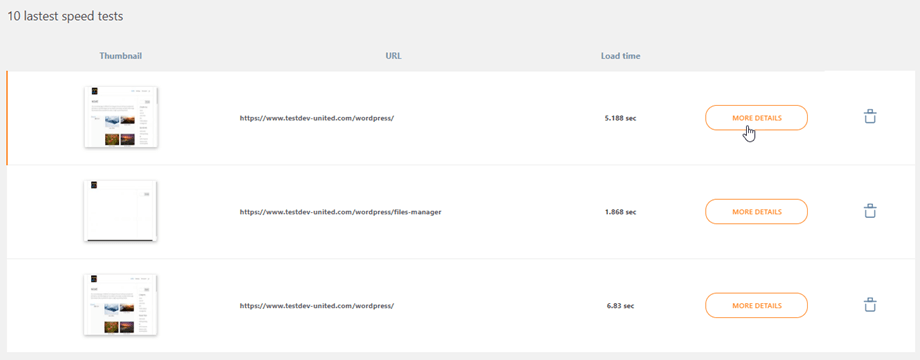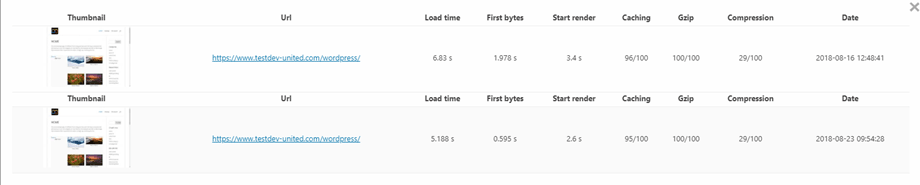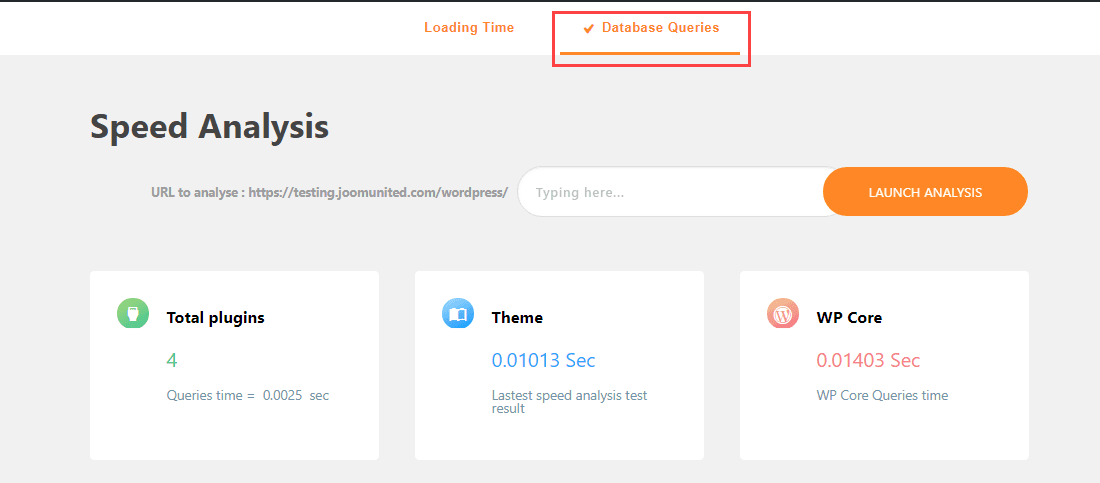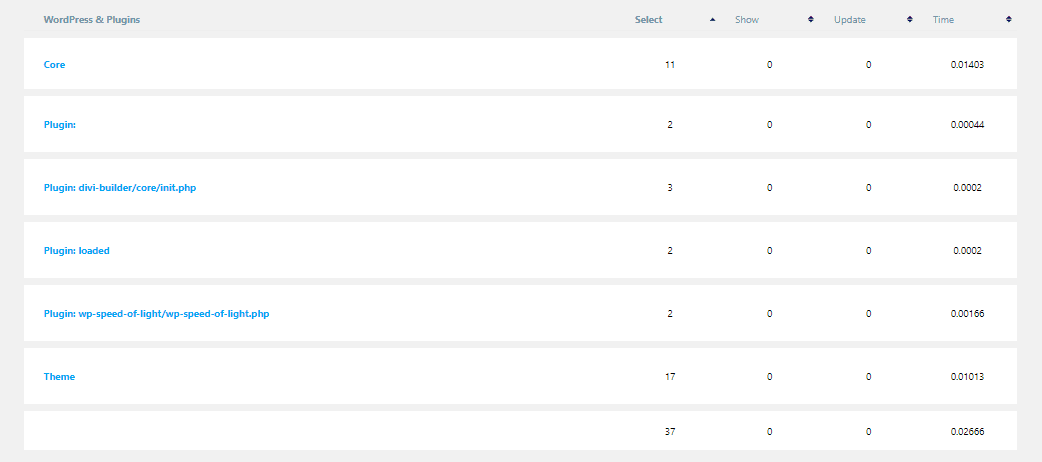WP Speed of Light: Speed Analysis
1. WordPress speed test
To run speed tests, you should go to WP Speed of Light > Speed analysis, input an URL to run the test then launch the test. It may take a few minutes because there's a queue system for analysis. Right after that, you will see the result.
The speed tests check the following criteria:
First load: like a browser that had its cache and cookies cleared out, represents what a first-time visitor to the page will experience
Second load: the test is done immediately after the First load test without clearing out anything
The others performance criteria are:
Loading time: page loading page time in seconds
First byte delay: Time from the start of the initial navigation until the first byte
Start render: Time from navigation start to first content
Caching: % of static assets served though the cache system
Gzip activation: % of text or js assets that were gzip encoded/compressed
Image compression: % image compressed in the page
Based on that you can run some speed tests on the same or different page and compare the results.
The More details button allows you to compare the speed test results in a single table (same URL comparison).
2. Database queries test
The database testing will determine if you have performance issues regarding database queries. Select a page of the website and run the test.
You'll get separated results for WordPress core execution, plugins execution, and theme execution.