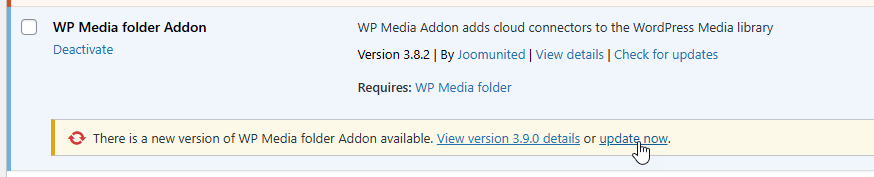WP Media Folder Cloud: Installation
1. Install
The WP Media Folder Cloud addon is a separate plugin that needs to be activated separately. In order to install our plugin you should either use the standard WordPress installer, or unzip the plugin and put the folder in /wp-content/plugin.
Then click on activate plugin to see the WP Media Folder Cloud Addon menu appear in WordPress' side-menu.
From now on, please make sure to log in to your JoomUnited account before using the plugin.
2. Update the plugin
In order to update the WP Media Folder Cloud addon, you can use the WordPress default updater. You can also remove it and install the new version from a .zip file downloaded from www.joomunited.com. In any case you won’t lose any content because everything is stored in the database.
Be sure to always have the latest version to avoid security and stability problems.
To update the paid version, please navigate to Plugins > Installed plugin, click on update now link text in the WP Media Folder Addon section.
Then finally, you can update all the JoomUnited commercial plugins using the WordPress standard updater.