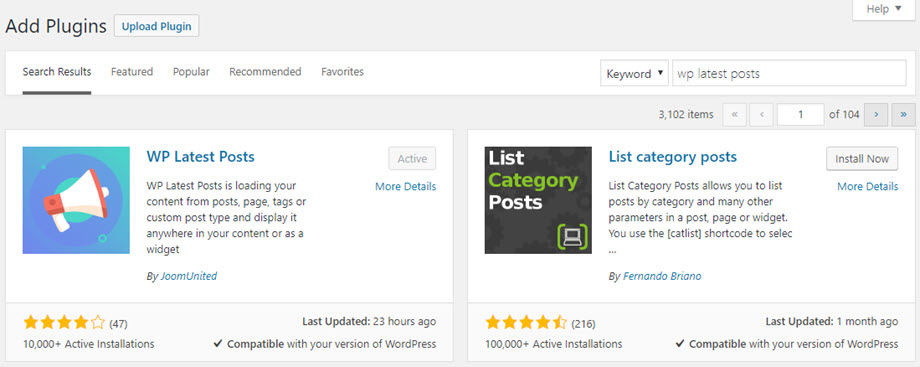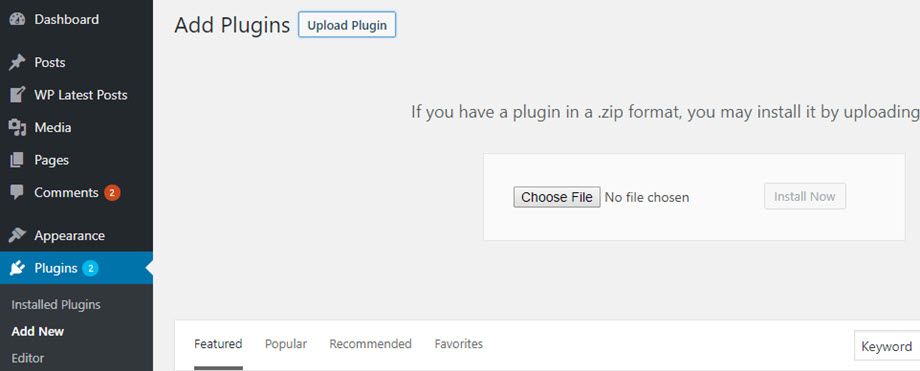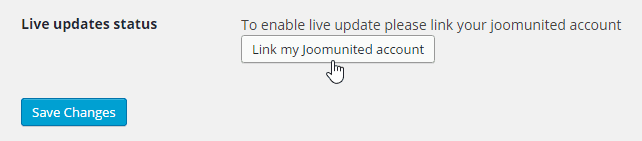WP Latest Posts: Installation
1. Install
Install the free version
In order to install our plugin, you should use the standard WordPress installer or unzip and put everything in the folder in the /wp-content/plugin directory.
The free version is available in the plugin directory and can be installed through the WordPress admin.
Install the pro addon
The pro addon needs to be purchased and downloaded from JoomUnited. To install, download the zip package from your account (My account menu) and install it using the zip uploader: Plugin > Add new > Upload plugin.
Then click on activate plugin, to see the WP LATEST POSTS menu appear on the WordPress left menu.
2. Update the plugin
In order to update the WP Latest Posts plugin, you need to use WordPress' default updater. For the free plugin, it works automatically like any other WordPress free plugin. Click on update and you’re done. You can also remove and install the new version. In any case, you won’t lose any content because everything is stored in the database.
Be sure to always have the latest version and addon package. You need to update both. To update the paid version, you need to login to your JoomUnited account from the WordPress settings: Settings > General.
Then use your JoomUnited account login and password. After a successful login, the button turns to blue with the text “Disconnect my JoomUnited account”.
Then finally, you can update all the JoomUnited commercial plugins from the WordPress standard updater.