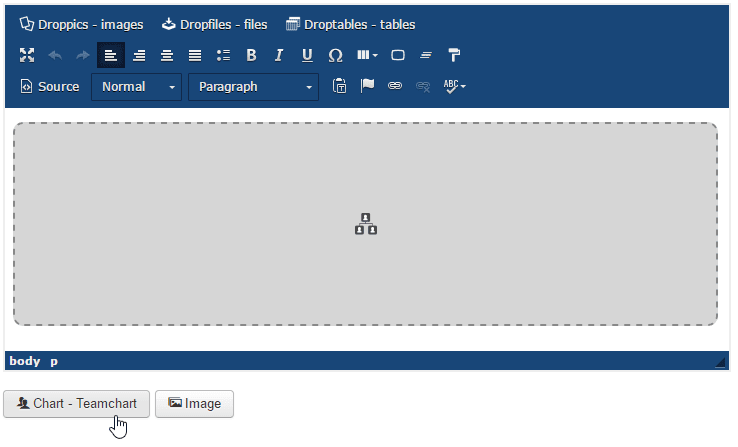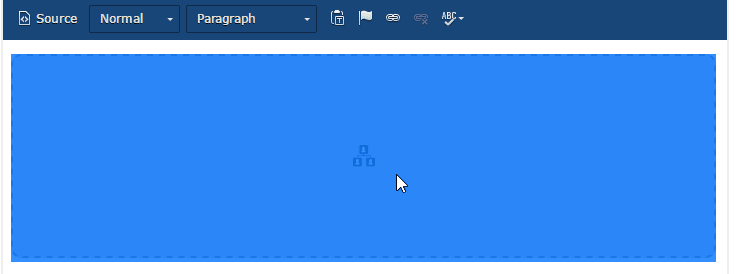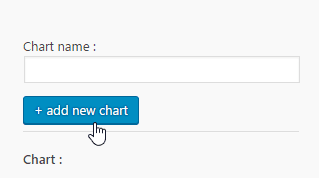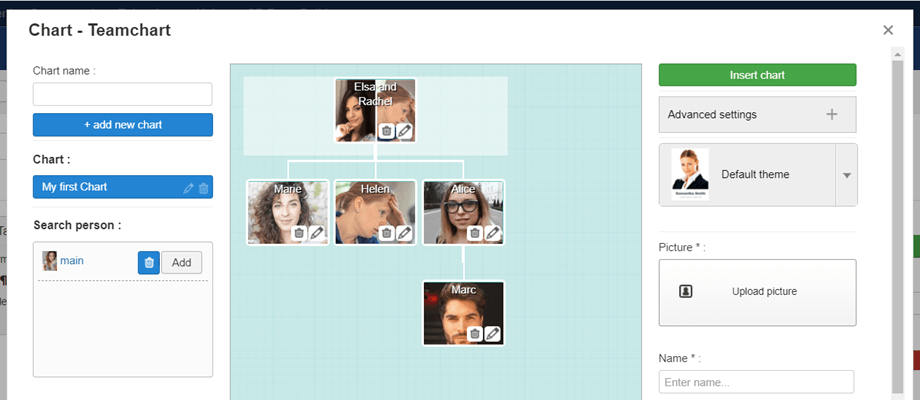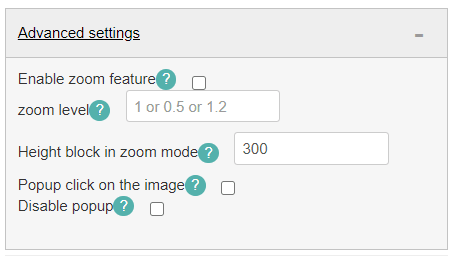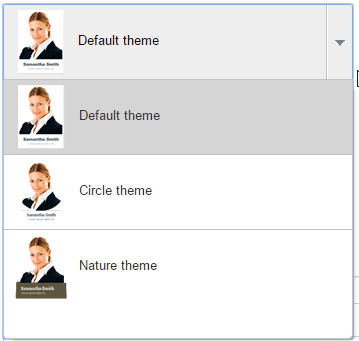Team Chart: Common Use
1. Manage flow chart from editor
The main idea of Team Chart display is to set everything from your WYSIWYG editor. Team Chart display works on every Joomla WYSIWYG editor. For example you can use it in posts and pages.
When Team Chart display is installed you have a button displayed upon your editor.
If you already have a flow chart in your editor, click on it, then on the editor button will re-open the previous flow chart.
2. Start a new flow chart
In order to create a new flow chart, from the lightbox: add a name then click on Add new chart (the big left blue button).
On the left side of your interface, the existing flow chart and person will be listed.
On the right panel, you can find the Advanced settings option:
3. Select a theme
3 themes are available and they can be selected or changed whenever you want. Theme selection won’t change the edition interface on admin side, only the frontend display.