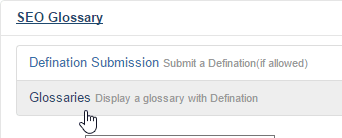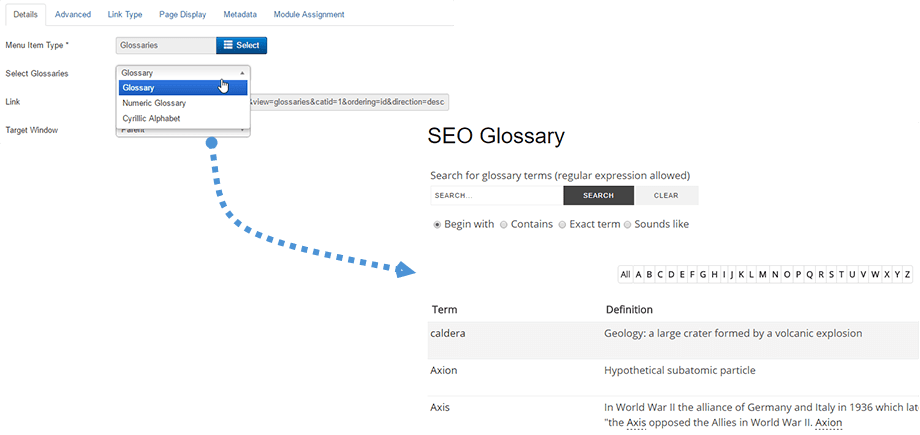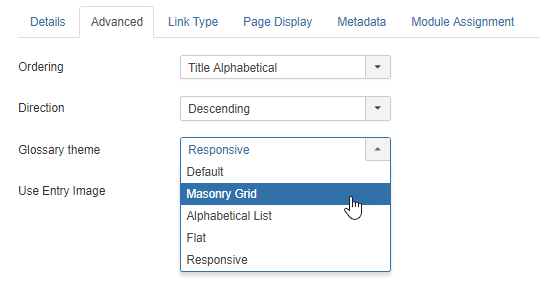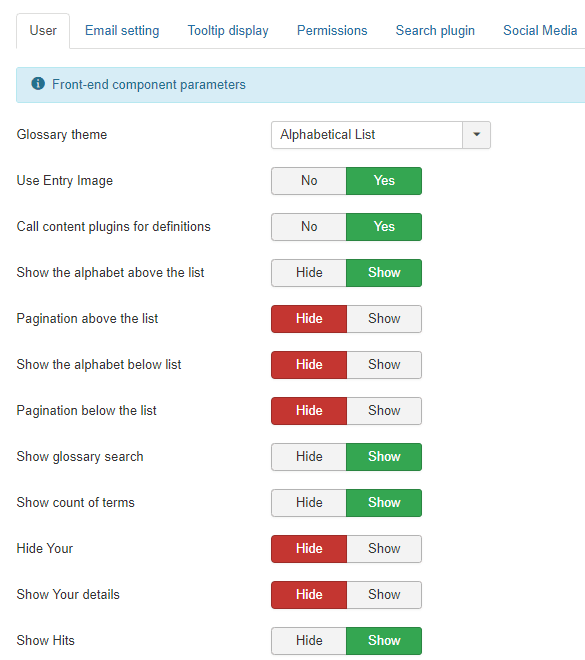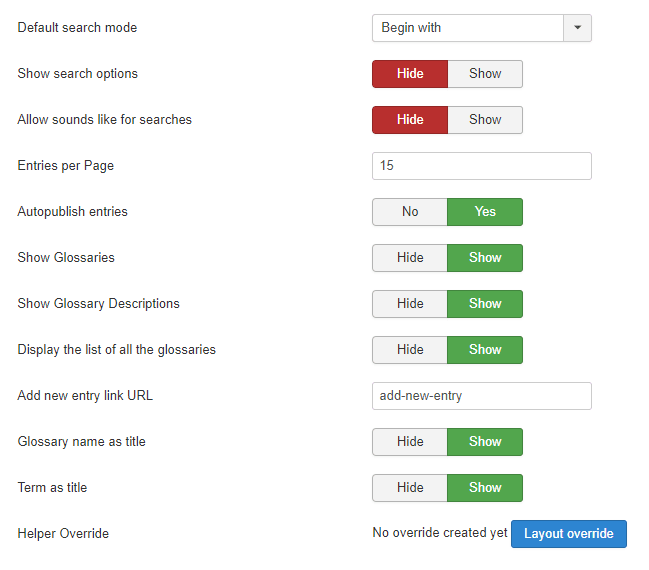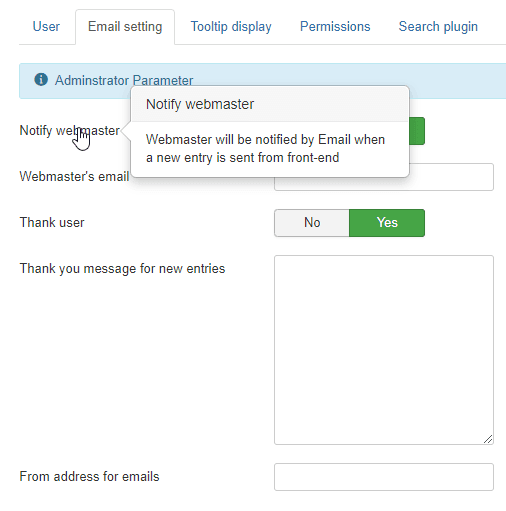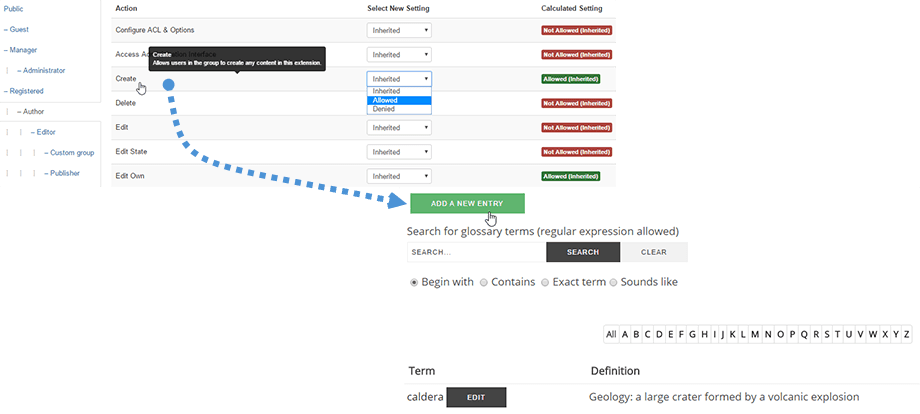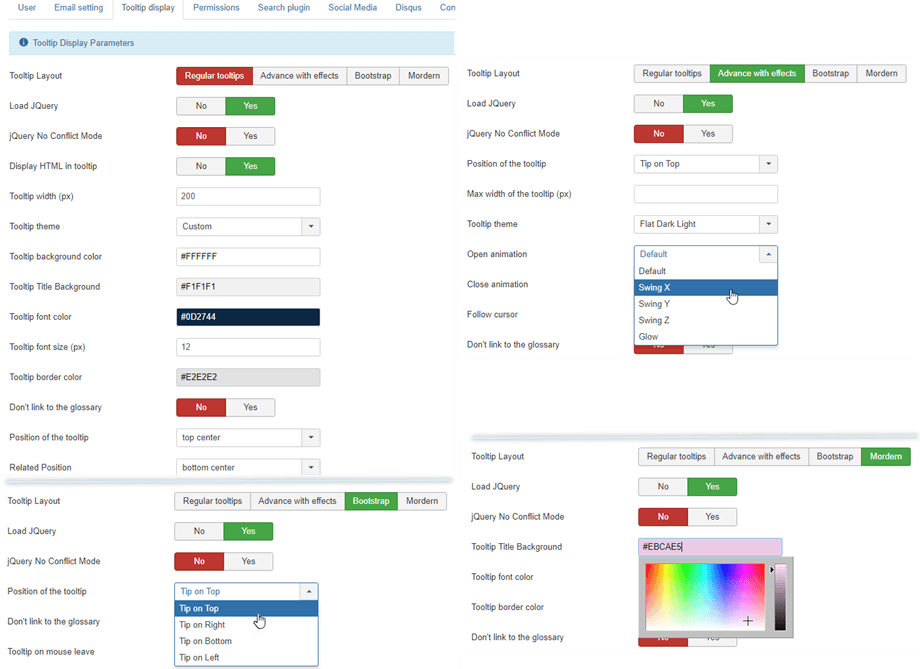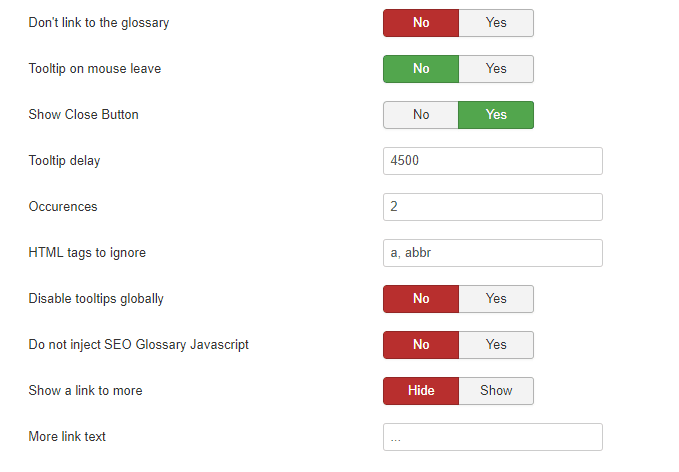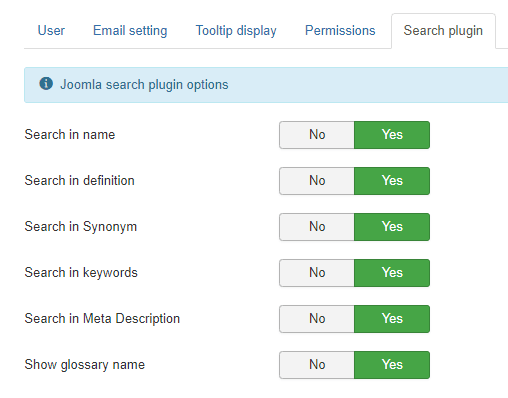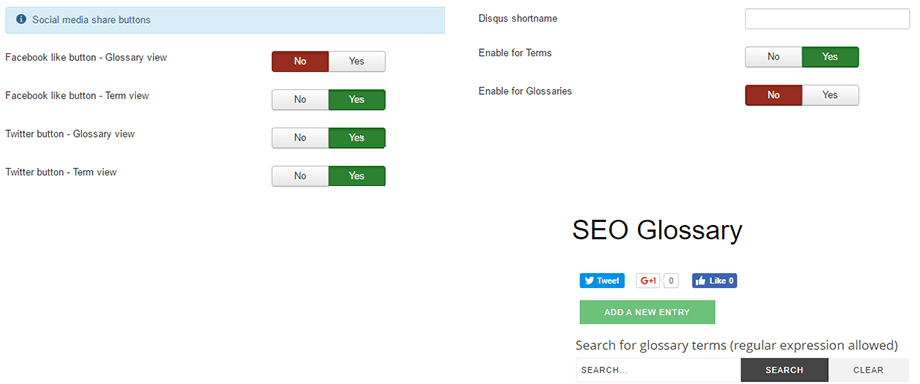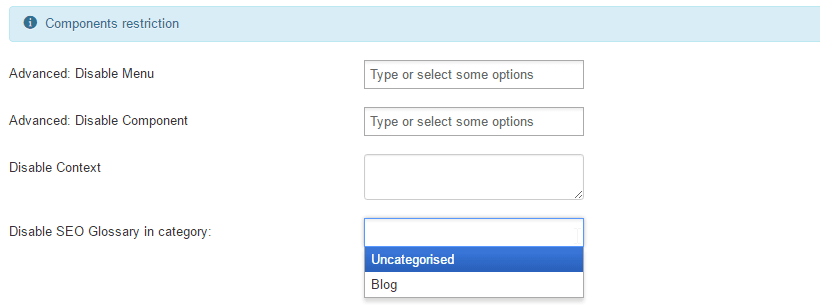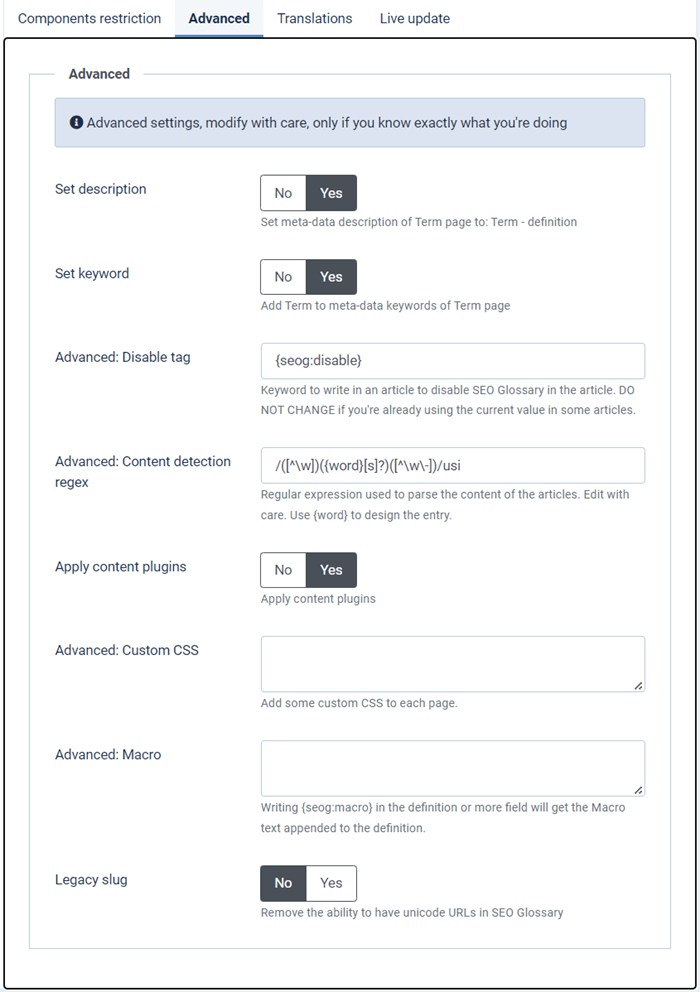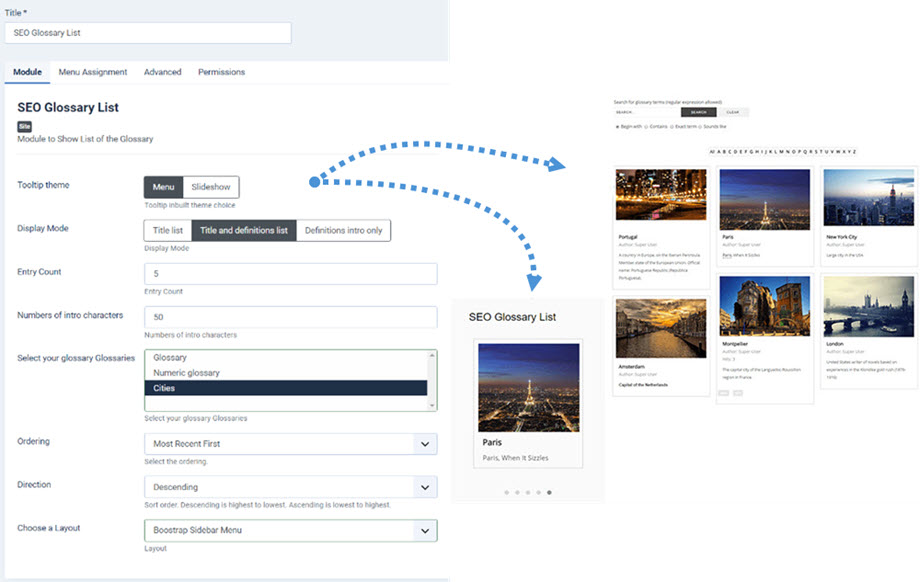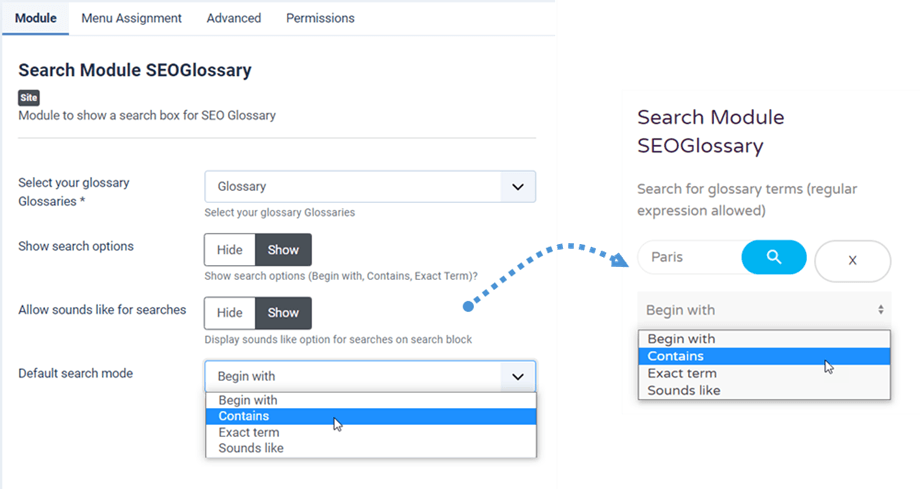SEO Glossary: Control the Frontend Display
1. Display a glossary using a menu
To display a complete glossary with all its definitions, please create a Joomla standard menu choosing as type Glossaries then select the glossary you want.
Then you have the possibility to display a complete glossary with all definitions terms.
From the menu configuration, you can also setup:
- The definition order: by Most Recent, Title Alphabetical, Random and Article ordering
- The ordering direction: Ascending and Descending
- The definition theme: as list, as Masonry Grid, as Alphabetical List, as Flat or Responsive.
- The display of the entry image
2. Display Options & Settings
General Settings
With SEO Glossary component you get a complete configuration settings to control the display of all the frontend elements. On the first tab you can can configure the following elements:
- Glossary theme: Select one the 5 themes available to list your definitions
- Use entry image: Display the definition icon in masonry wall layouts
- Call content plugins for definitions: Add a link for glossary entries on the website
- Show the alphabet above the list: Display or hide alphabet letters above the list of entries
- Pagination above the list: Pagination control above the list
- Show the alphabet below list: Display or hide alphabet letters below the list of entries
- Pagination below the list: Pagination control below the list
- Show glossary search: Display the search block above the list of entries
- Show count of terms: Display count of terms below title. Example: There are 1 entries in this glossary
- Hide Your: Display the author name below definitions if field is filled
- Show Your details: Display author details bellow definitions if field is filed
- Show Hits: If set to Show, the number of Hits (clicks) on a particular Article will be displayed
- Default search mode: The search type for the SEO Glossary search engine
- Show search options: Show search options (Begin with, Contains, Exact Term)
- Allow sounds like for searches: Display sounds like option for searches on search block
- Entries per page: Entries per page number to display by default in the drop-down list
- Autopublish entries: Autopublish user submissions from front-end
- Show Glossaries: Display Glossary name above definition if field is filled
- Show Glossaries Descriptions: Display Glossary description above definition if field is filled
- Display the list of all the glossaries: Display the list of all the glossaries on the front-end page, when there are several glossaries available
- Add new entry link URL: SEO URL of the Add New Entry link
- Glossary name as title: Show the name of the glossary at the top of the glossary page
- Term as title: Show the term on top of the term page
- Helper Override: Generate a Joomla standard layout override file that won't be affected by extension updates (in /html folder)
Email Settings
The Email setting tab is about Email notification and thank you message for administrator and user. You can notify both in case of frontend submission.
- Notify webmaster: Webmaster will be notified by Email when a new entry is sent from front-end
- Webmaster's email: Add a webmaster Email to receive notifications
- Thank user: User that have submitted an entry will receive a thank you Email
- Thank you message for new entries: Thank you message for user who send new entry
- From address for emails: Email adress showed in the sender field
Permission Settings
The permissions tab is the Joomla ACL that controls the glossary edition permissions. You can allow/disallow some action on the glossaries for certain Joomla user group.
For example, if you want to allow the author user group to add definitions (frontend and even backend), allow the create action for authors. Then from frontend, you'll see a create/edit button appear.
Tooltip Settings
Tooltip display tab is used to control the tooltips displayed in content when a definition is found. There are 4 modes: Regular tooltips, Advanced with effects, Bootstrap and Mordern. Regular tooltips are CSS based and advanced jQuery based (allows more configuration)
You can also control the HTML display in tooltips it can be interesting for a definition with image.
All 4 tooltip modes include some same parameters:
- Load JQuery: Load Joomla JQuery
- jQuery No Conflict Mode
- Don't link to the glossary: The word won't have a link to its glossary
- Tooltip on mouse leave: Tooltip stay or vanished on mouse leave
- Show Close Button: Show close button
- Tooltip delay: Tooltip delay in milliseconds
- Occurences: Number of times a word must be detected in the same article
- HTML tags to ignore: HTML tags in which we shouldn't create tooltips (ex: a, abbr, h1, h2, h3).
- Disable tooltips globally: No tooltip will be generated by the component
- Do not inject SEO Glossary Javascript: No tooltip will be generated by the component, but the title of the links will still contain the definition
- Show a link to more: Will add a (...) link at the end of the tooltip if there is more to read
- More link text: Text of the more link. eg. Read more, ..., etc
The Search Settings
The Search plugin tab is the integration with Joomla search. You can activate the Joomla search through definition names, definition content and glossary name.
Social Media and Comments Settings
The Social Media settings are the social networks buttons integration in definitions. You can add share/like buttons on glossaries.
The Disqus integration is the comment system integration. You just need to add your ID and you'll be able to comment definitions.
SEO Glossary restriction
The component restriction is the settings to enable SEO Glossary to detect and load tooltip link and definition in content. You can Enable/Disable the detection by:
- Joomla menu items
- Joomla component
- Joomla article category
- Custom content
Advanced settings
Finally the advanced parameters allows you to:
- Set description: Activate meta-data description of Term page to: Term - definition
- Set keyword: Activate Term to meta-data keywords of Term page
- Disable tag: Choose the tag to use in order to disable definitions highlight in content: For example if you add {seog:disable} in a Joomla article the definition won’t be shown in this article.
- Letter regular expression prefix: this is php expression used to determine your definition prefix
- Content detection regex: This is php expression used to detect your definition in the text
More information can be finding here: http://www.catswhocode.com/blog/15-php-regular-expressions-for-web-developers - Apply content plugin: Load SEO Glossary definition detection in all content plugin
- Custom CSS: Add some custom CSS to each page
- Macro: Writing {seog:macro} in the definition or more field will get the Macro text appended to the definition
- Legacy slug: Remove the ability to have unicode URLs in SEO Glossary
3. SEO Glossary List module
A SEO Glossary module is available and installed with the main package. The module will get glossaries content and display entries the way you want. Setup is the following:
- Tooltip theme: display the definitions as a Menu or a Slideshow
- Display Mode: Title list, Title and definitions list and Definitions intro only
- Entry Count: number of definitions to load
- Numbers of intro characters: numbers of character for cropping the definition text
- Select your Glossaries: pick one or some glossaries to show
- Ordering and Direction of the definitions
- Choose a Layout: Flat, Boostrap Siderbar Menu and Boostrap Top Menu
4. Search SEO Glossary module
You can also have Search module with SEO Glossary with the settup below:
- Select your glossary Glossaries
- Show search options: Begin with, Contains and Exact Term.
- Allow sounds like for searches: Display sounds like option for searches on search block
- Default search mode: Begin with, Contains, Exact Term and Sounds like.