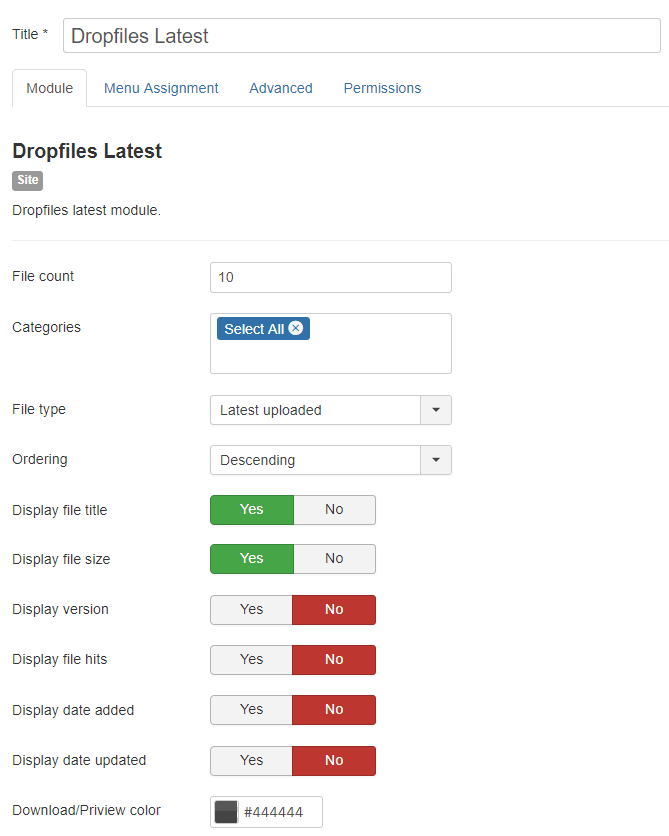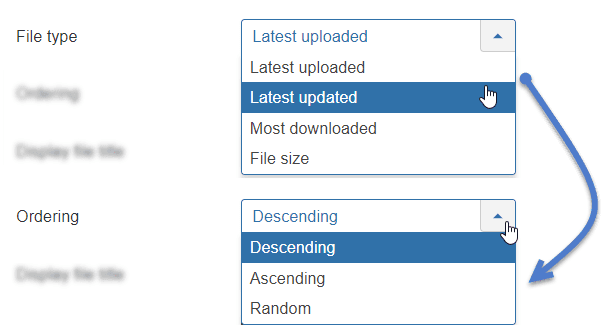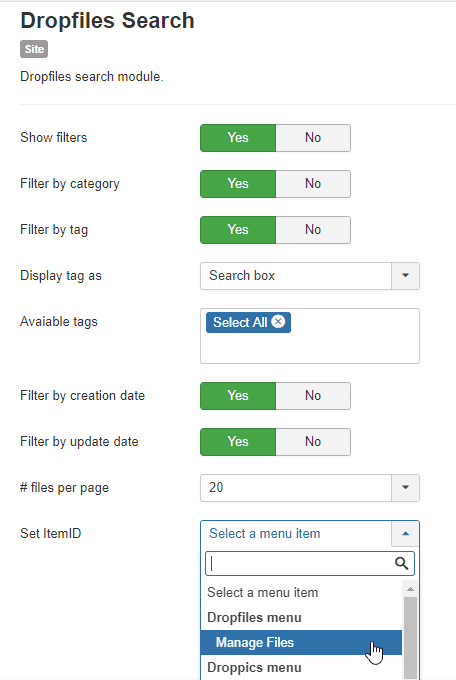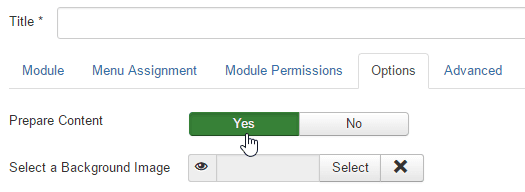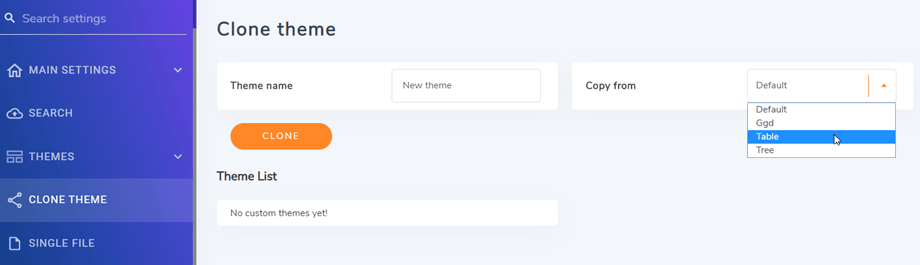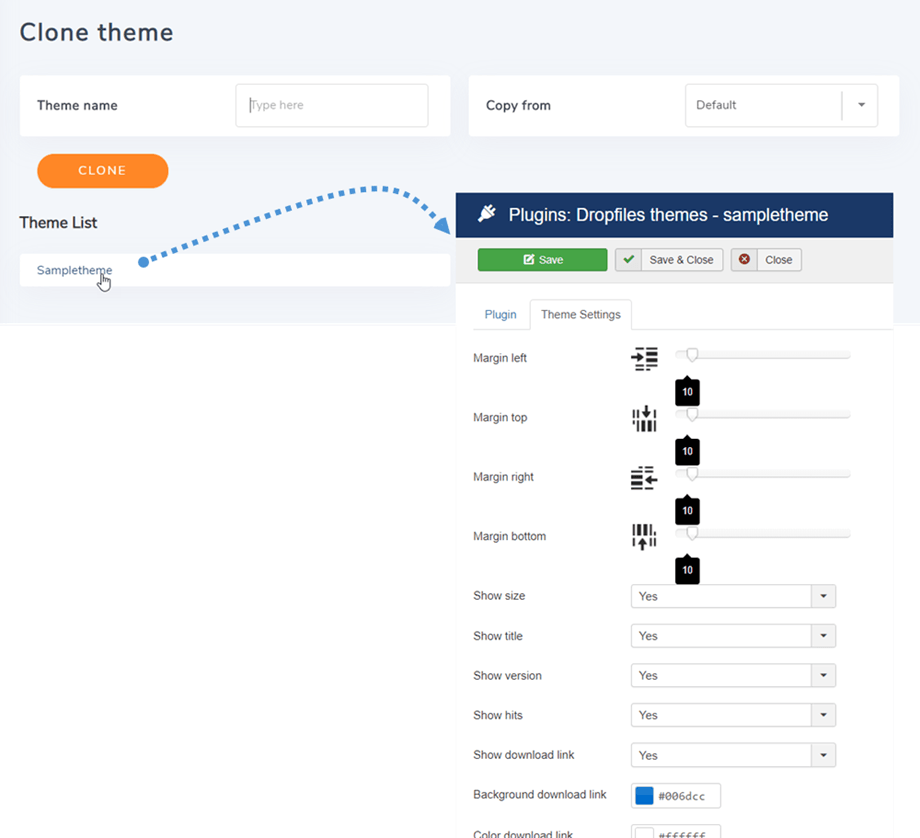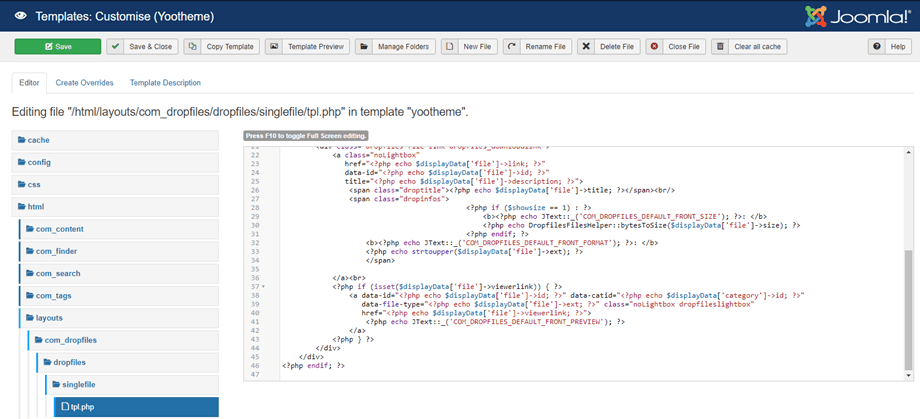Dropfiles: Tips & Tricks
1. Dropfiles using module or HTML custom module
Dropfiles Latest module helps you display all recent uploaded/updated files. You can limit number of files, select a category you want to display and define the ordering.
Order options are: Descending, Ascending or Random + Latest uploaded, Latest updated, Most downloaded or File size.
You can also display Dropfiles Search function by module. Besides the features as Menu item > Dropfiles search, you can set Item ID for the module also.
Dropfiles is built to be used in every WYSIWYG editor field, you just need to have content plugin to be called. Most of the time it’s activated by default.
It’s not the case in the Joomla HTML custom module, you need to activate it like above.
In the option tab you need to set the option Prepare content to Yes
2. Clone a Dropfiles theme
You can duplicate and customize theme in Dropfiles. First you go to Configuration > Clone theme section, after that select a kind of theme you want to adjust, then input theme name. Finally, press on Clone button.
The created themes are listed below, you can click on them to edit the theme parametters.
Dropfiles themes are in fact plugins and they are located in the folder /plugins/dropfilesthemes
3. Custom single file layout
Beside the simple single file settings at Main parameters tab, you can override the single file layout also. First, you go to Extensions > Templates > Templates and after that click on the theme you are using.
At Editor tab, please go to html > layouts > com_dropfiles > dropfiles > singlefile, then click on tpl.php file where you can customize your style. Remember press on Save button when finishing. Good luck!