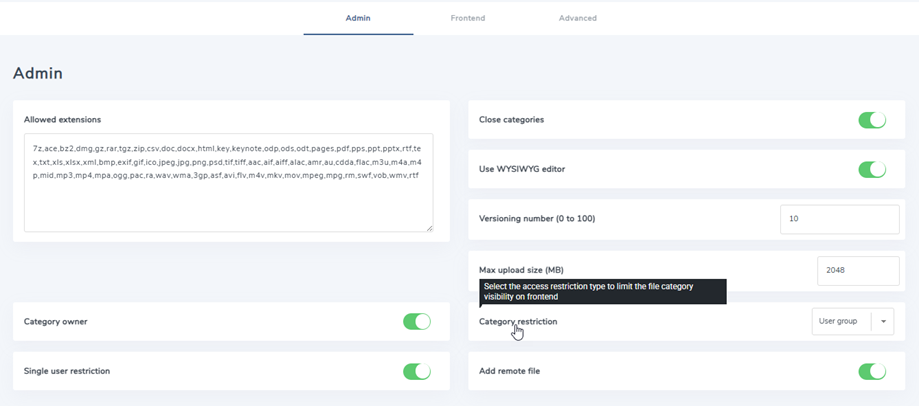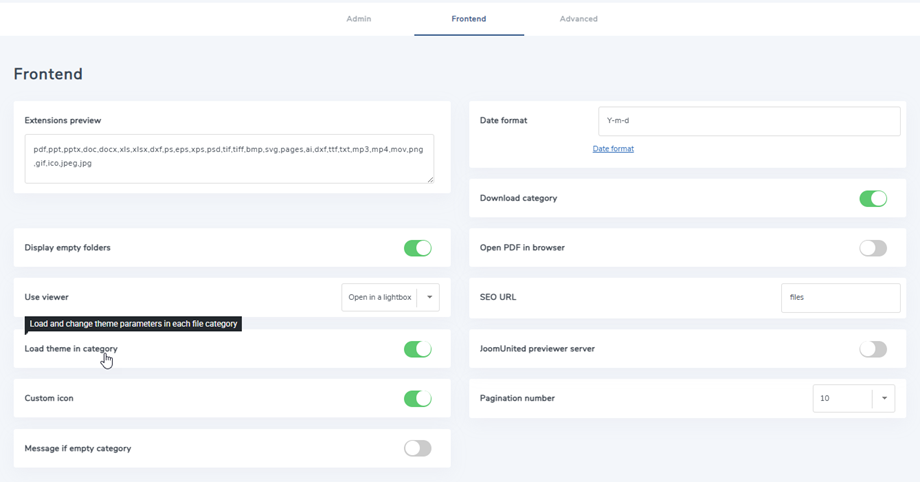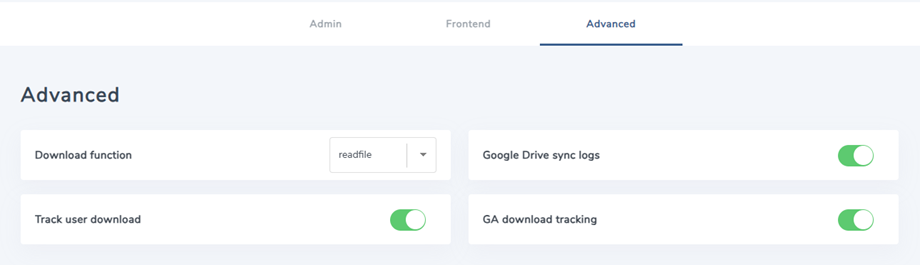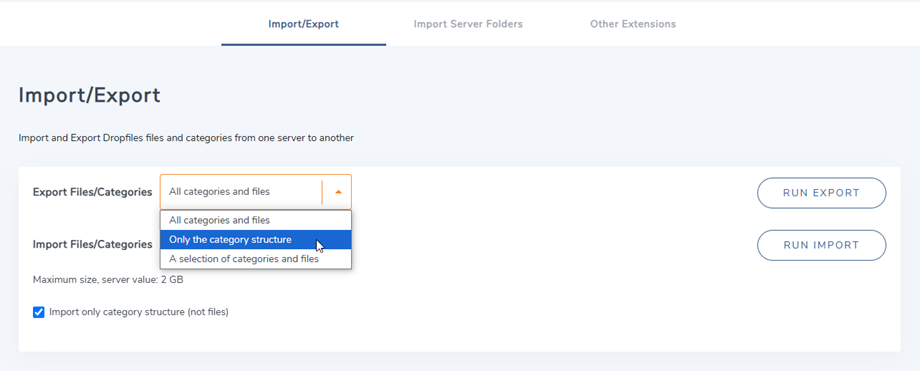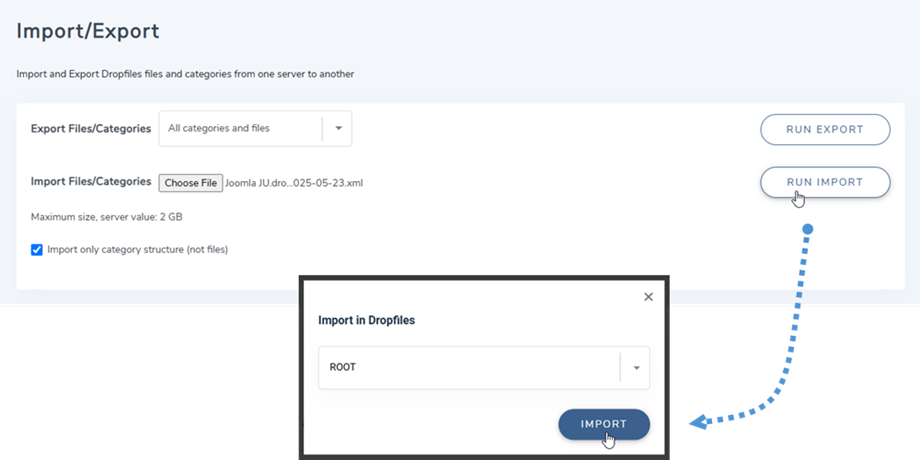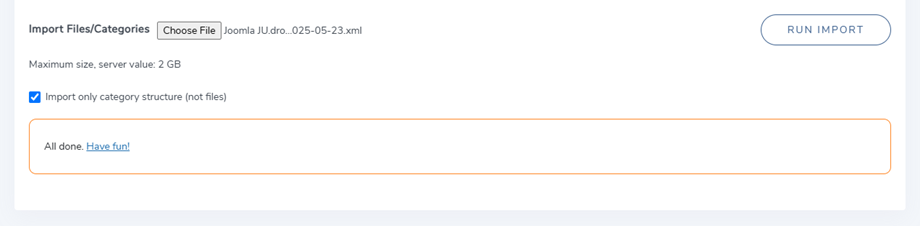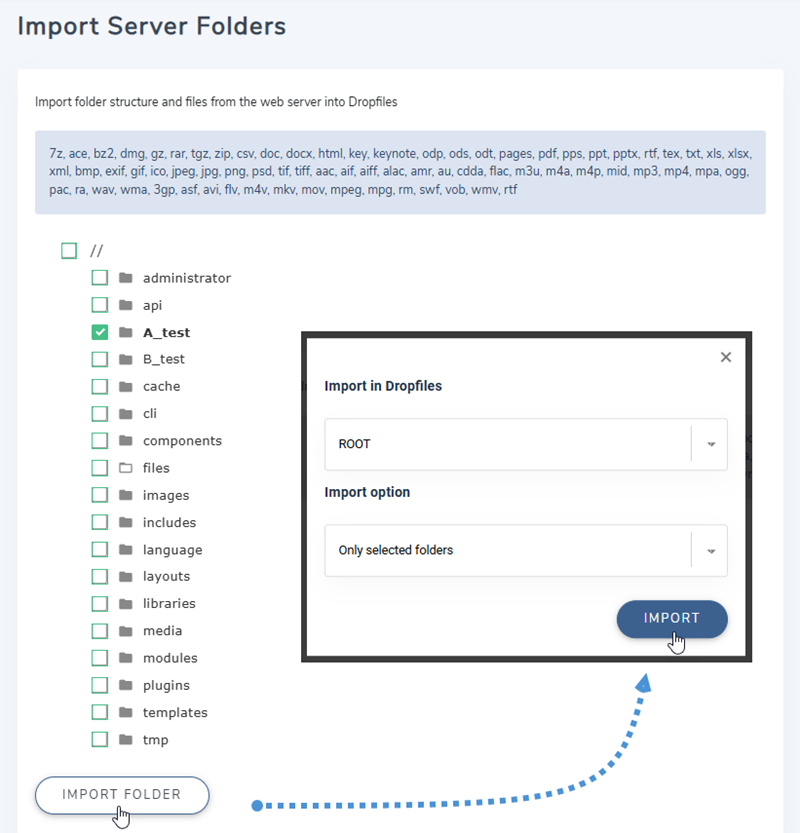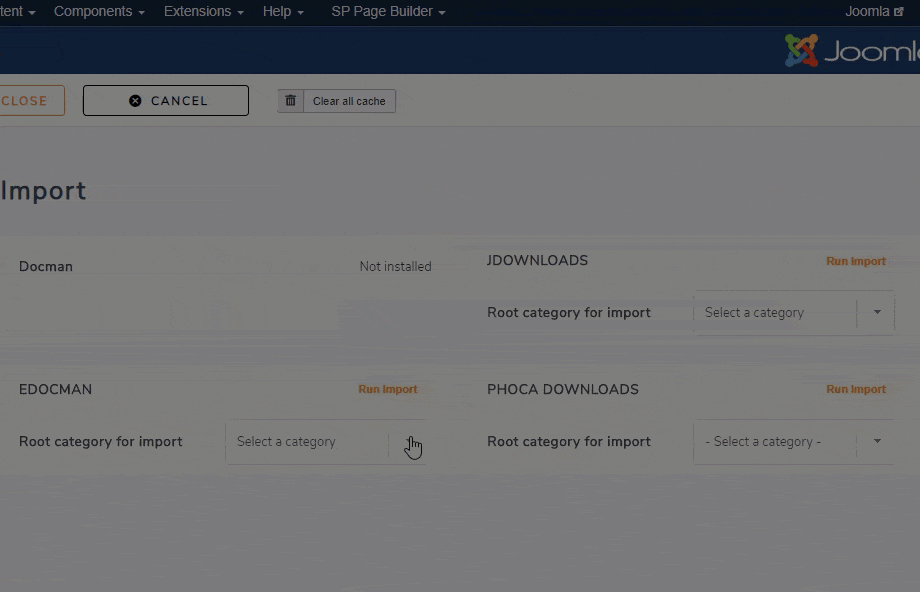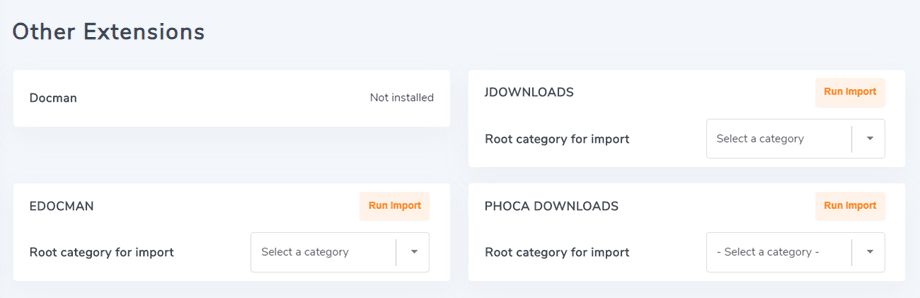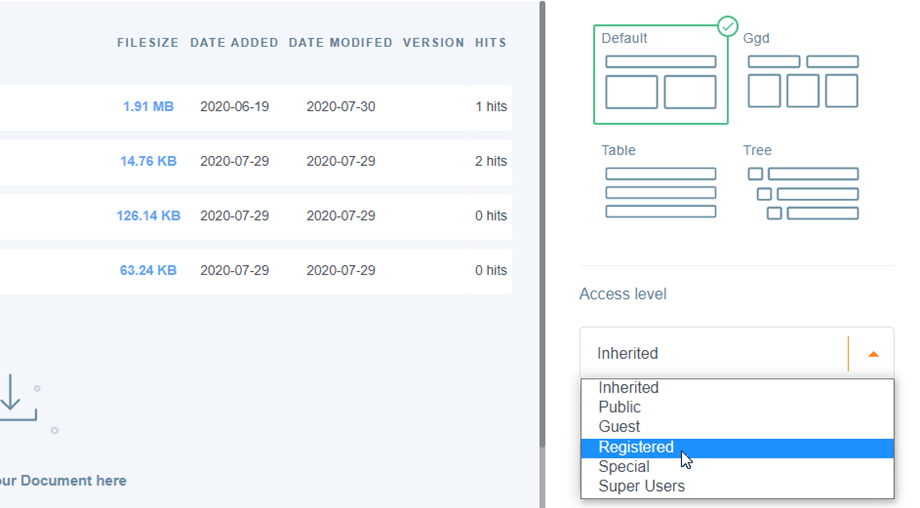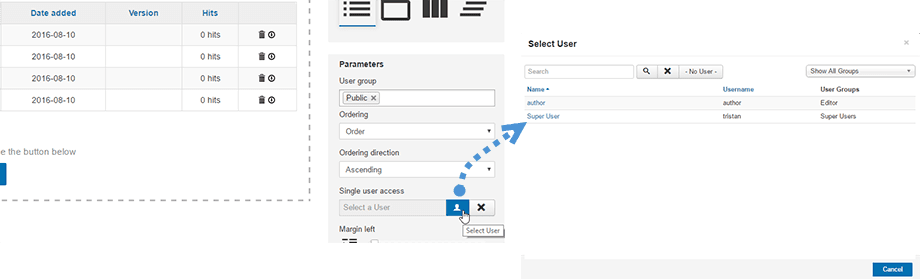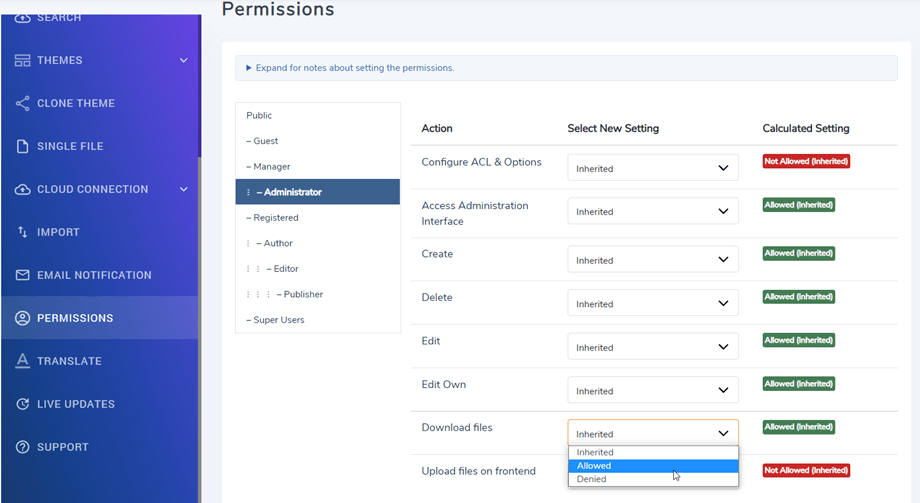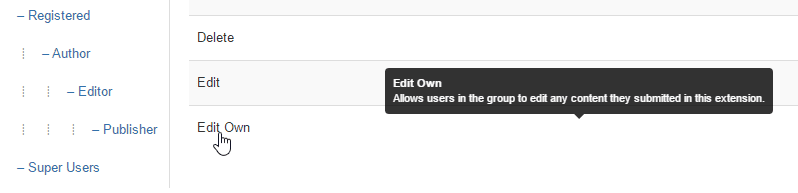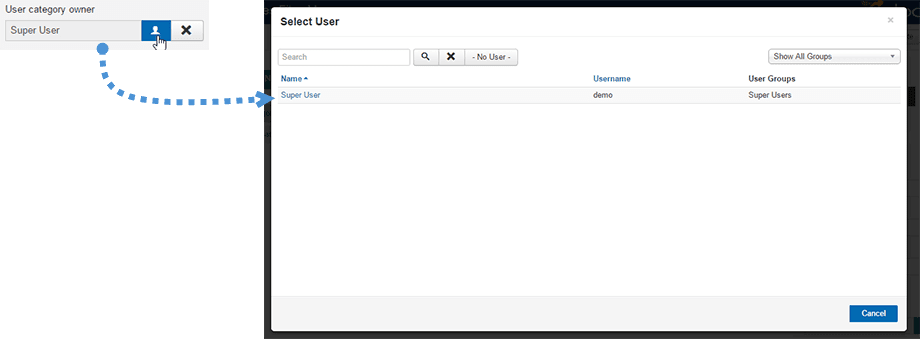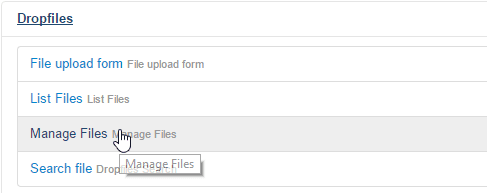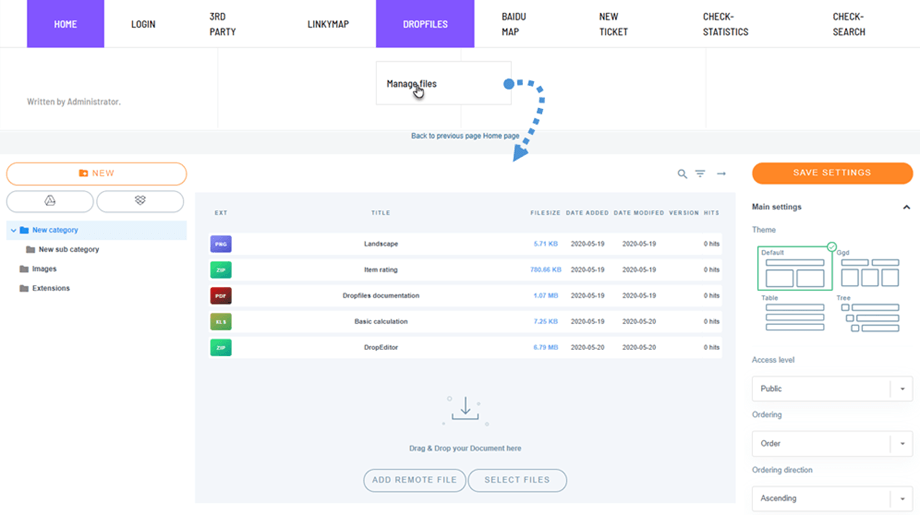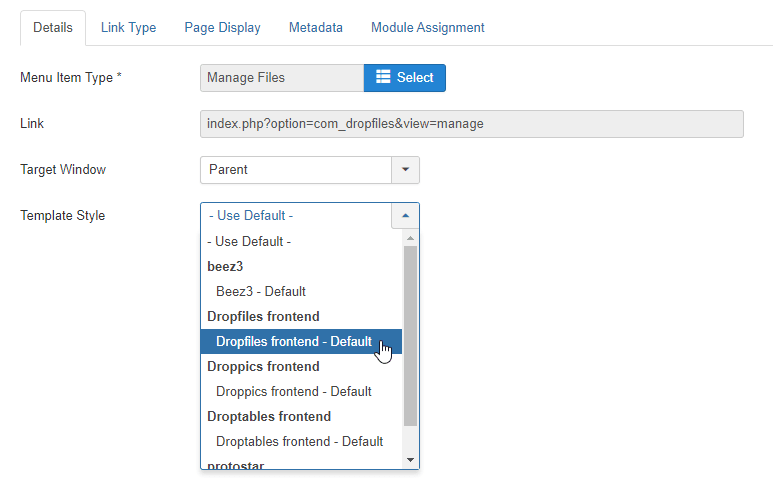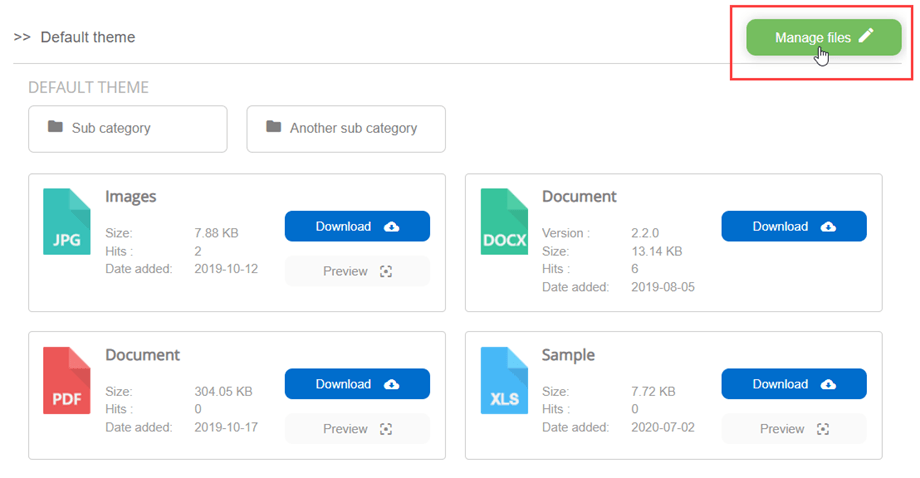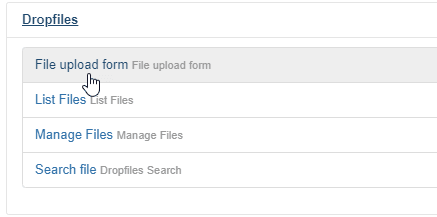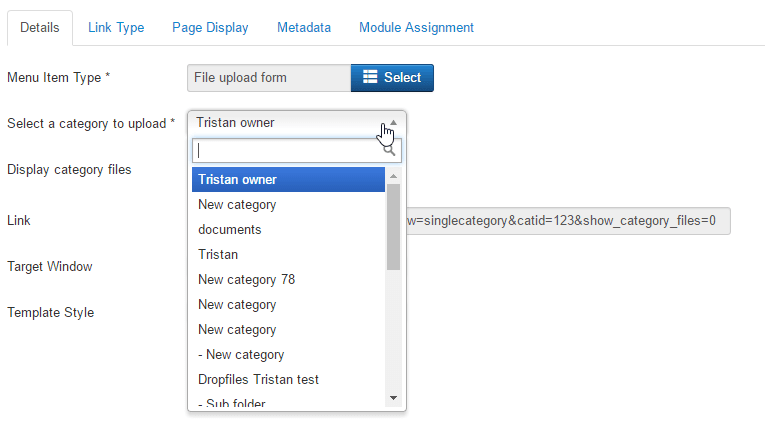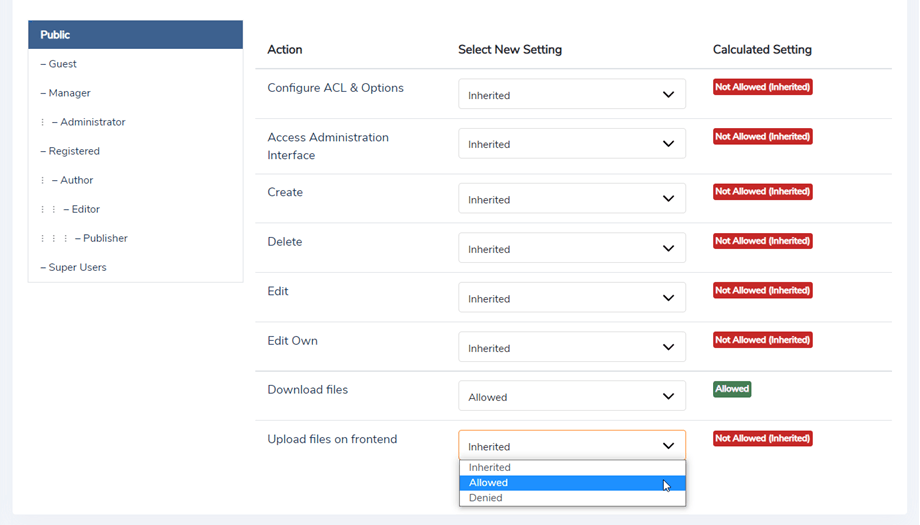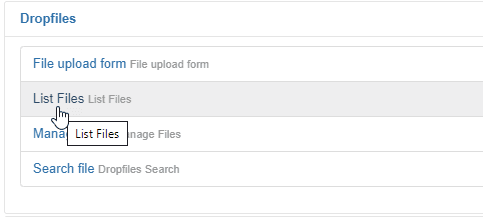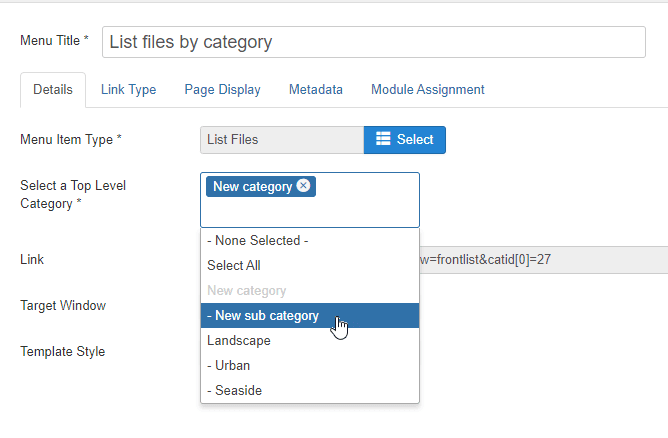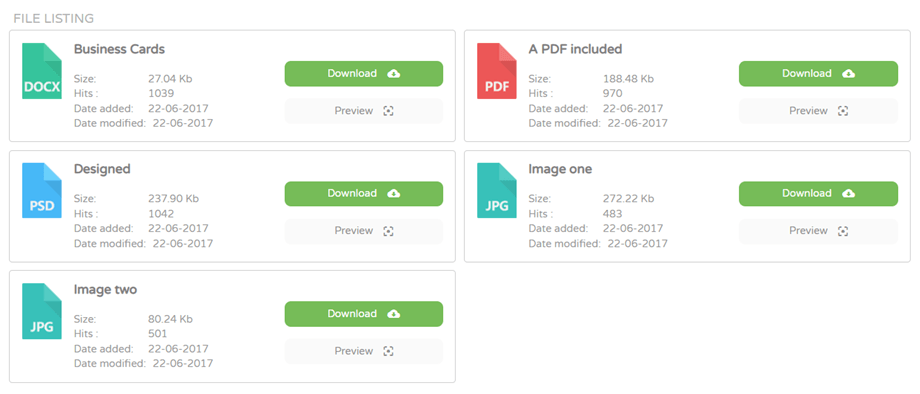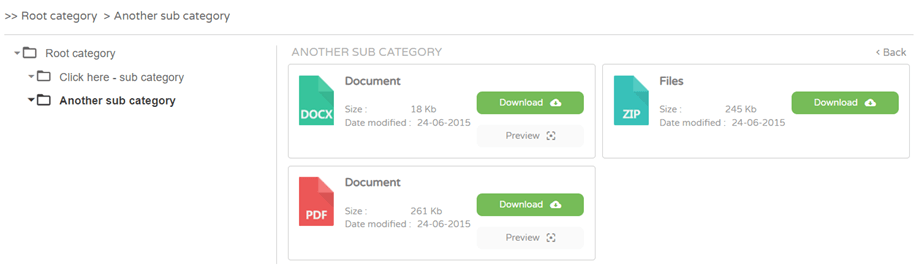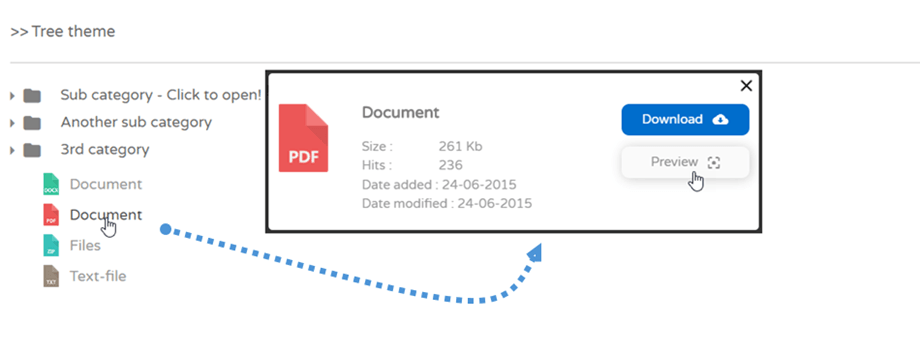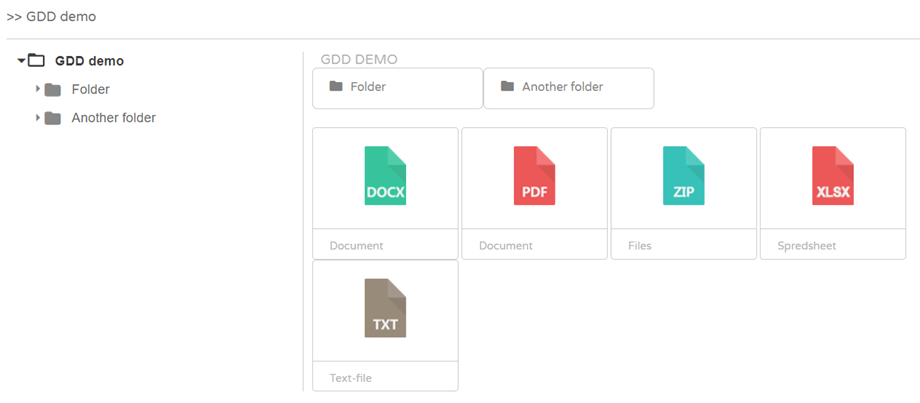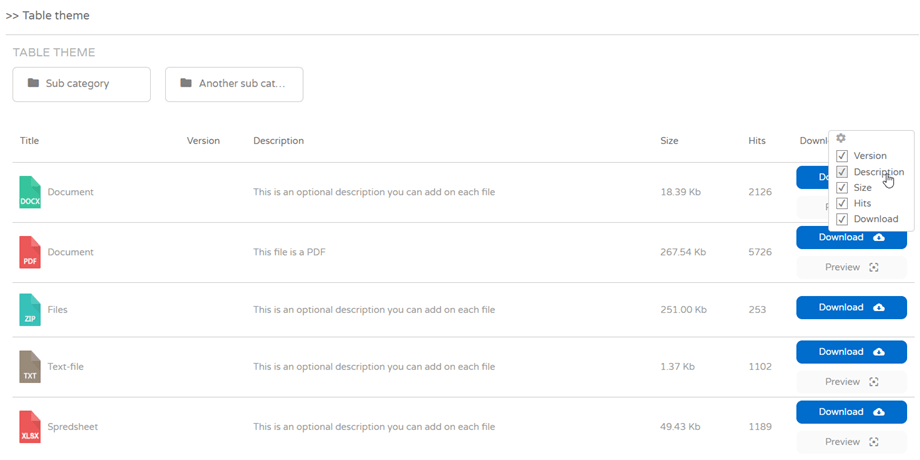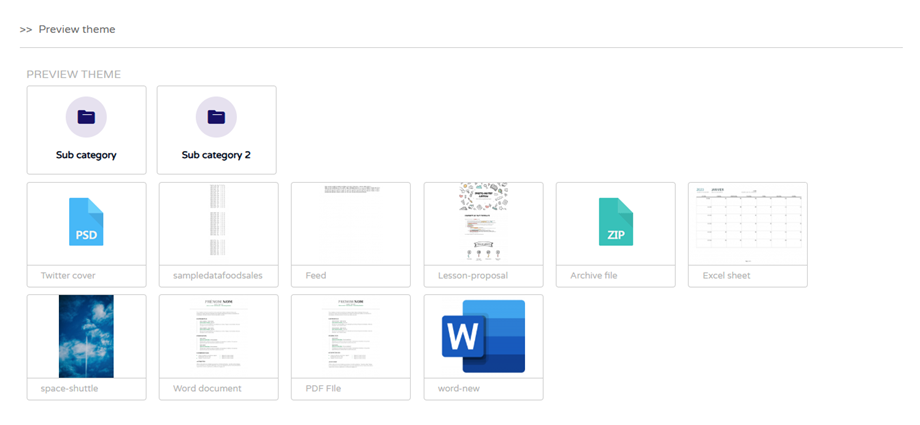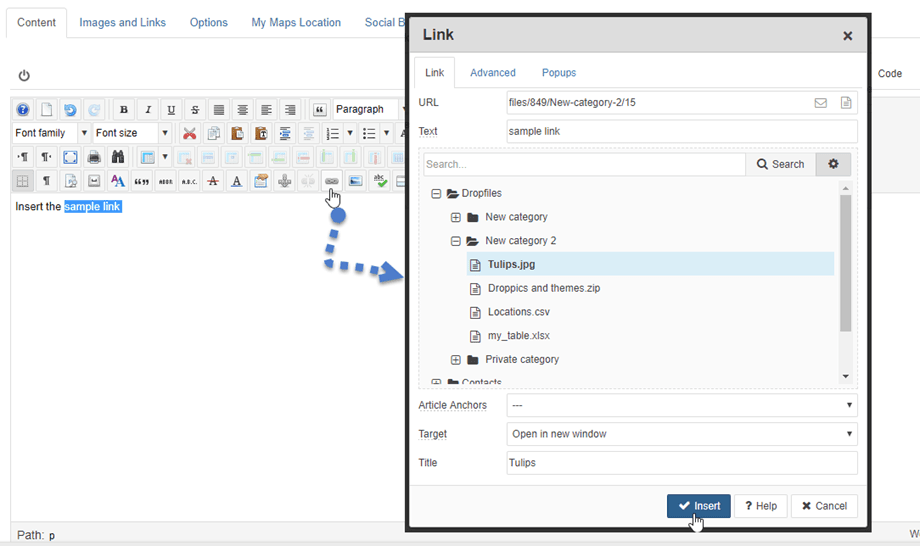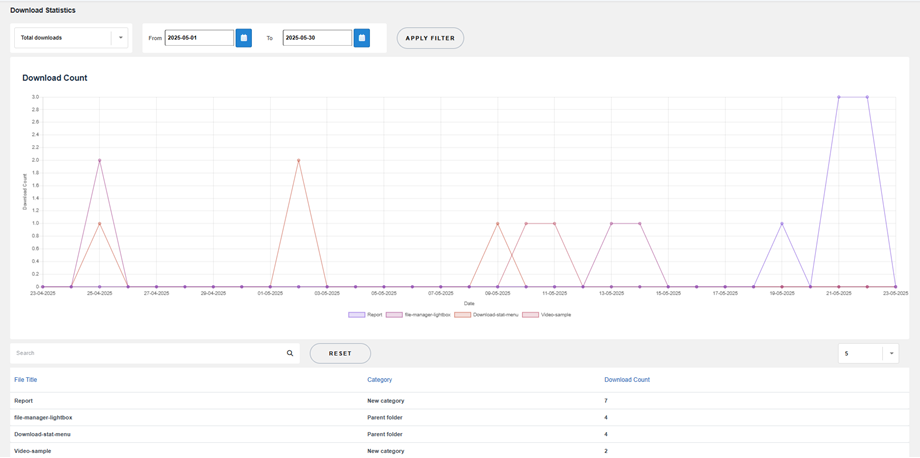Dropfiles: Parameters
1. Main parameters
To access to Dropfiles parameters, go in Component > Dropfiles > Settings / Options. There are 3 tabs inside the Main Settings: Admin, Frontend and Advanced.
Admin tab
In option, you can define:
- Allowed extensions: the file format you want to authorize on your website to be uploaded/downloaded
- Category owner: Add user as Category owner
- Single user restriction: add the possibility to select a single Joomla user to access a category or multiple users to view a file
- Close categories: the option to load categories accordion open or closed by default
- Use WYSIWYG editor: load a full text editor for file description
- Versioning number: Dropfiles stores history of files when you update it, you can setup the number of files to backup (0-100: limit per file)
- Max upload file size: it's set by your server php.ini value. You can define a lower limit here
- Category restriction: apply file access restriction on file category using Joomla User group or Joomla access level
- Add remote file: the possibility to add remote files among others (not hosted on your server)
Frontend tab
- Extensions preview: Extensions to open with Google Document viewer, otherwhise the preview button won't be diplayed
- Display empty folders on frontend
- User viewer: Use Google Documents viewer for file preview
- Load theme in category: load the theme selection and theme option in each file category
If it's set to No, the default theme settings from the options apply - Custom icon: Possibility to upload a custom image or icon for single files
- Message if empty category: Display message if empty category
- Date format: Upload and modified file date format
- Download category: Allow users to download all the files or selective files from a category as a global .zip file using a button
- Open PDF in browser: to open PDF in a new browser tab instead of the Google drive viewer
- SEO URL: The root URL used for file download, ex. files/myfile.zip
- JoomUnited previewer server: Generate file preview automatically using external server. Support file types: ai, csv, doc, docx, html, json, odp, ods, pdf, ppt, pptx, rtf, sketch, xd, xls, xlsx, xml, jpg, jpeg, png, gif. If the format is not supported, we'll use the Google previewer. This file count does not take in consideration the cloud files.
- Secure generated file: Your preview file will have the same access limitation as the downloadable file, meaning that if the file is under access limitation, non authorized users won't be able to access to the preview.
- Previewer log information: Show/hide the log by clicking on the link text.
- Pagination number: Display the number of files per page (10, 20, 50, 100)
Advanced tab
- Download function: includes readfile or fread
- Google Drive sync logs: generate a Google Drive sync log to debug purpose
- Track user download: by enabling this you will see the users' tracking on Dropfiles > Statistics dashboard
- GA download tracking: track download, preview file using Google analytics
2. Import/Export
Dropfiles has a unique file importer available for Joomla. In order to import/export features, you should go to Dropfiles > Configuration > Import.
Export Files/Categories
You can export files and categories from one server to another with a click in our plugin currently.
First, you should select which type of export you want, then click on Run Export button.
There are 3 selections available:
- All categories and files
- Only the category structure
- A selection of categories and files
There will be a *.xml file that will be downloaded automatically on your browser. Keep that to recover on your new site.
Import Files/Categories
Once you have a *.xml file after exporting, you can use it to import on your same or another site. First, you need to select the *.xml file, then click on Run Import button. On the popup, choose a category where files and categories will be imported, then click on Import button.
Then a successful message appears in the section. You can import only category structure by ticking on the "Import only category structure" option.
Import Server Folders
Select a folder you want to import to Dropfiles, then click on Import Folder button. On the popup, choose the category where the folders and files will be imported and select Import option (All sub folders or Only selected folders). Finally, click on Import button.
Other extensions importer
To launch the 3rd party extensions importer, go to Dropfiles > Configuration > Import > Other Extensions tab. Then select a root category to import, click on import, and wait a little depending on the file quantity to import.
For example here, you can import files from Joomla Docman extension in no time. There's a dedicated import tool that will automatically import to Dropfiles from the Docman:
- Category of files
- Files and documents
- Files titles
- Files descriptions
Dropfiles supports importing data from EDocman, JDownloads and Phoca download Importer also.
3. ACL file permission
Dropfiles is Joomla user group and access levels to restrict file access. In the file restriction documentation we can separate the permission to view or download a file and the permission to manage the files.
First, to setup who is allowed to view or download the files you need to define in the component main parameters whether you want to restrict access by Joomla access level or Joomla user group. By default it's Joomla user group.
Then in the category settings (right column) you can allow a group to download files from a category or not. If a user is not allowed, he won't even see the category on frontend.
To setup who is allowed to view or download the files an additional parameter is available, still in the main parameters of the component: Single user access. This is the possibility to restrict the access to a file or a category of files for a single Joomla user.
This user can be selected from the Joomla user list in the category settings or in the single file settings. And a single file can be viewed by some users also.
Finally to setup the file permission regarding file management, you can access to the configuration still in the settings but in the Permissions tab. Each Joomla user group you have will be listed with the Dropfiles permissions.
For example if you want all users from the Administrator group to access and edit only their own files, set “Edit” to denied and edit own to “Allowed”. You can also restrict:
- The global configuration access
- The main Dropfiles interface access
- The files creation (upload)
- The files deletion
- All file edition
- Own user file edition
- Download files
- Upload files on frontend
Manage personal user file repository
Dropfiles allows you to create and let your Joomla users manage their own files repository because you can define, as an admin, who own a category of files.
The first step is to setup in the Joomla user group user permission to: "Edit own category" only. Uncheck "Edit category", because users would be able to edit all exiting categories in this case. The other privileges are not mandatory, depending of what you want to allow.
Then you can create file categories for your users, or if "Create category" is checked in his user group, they'll be able to do that by themself. Then, from the file category you've created, you can define who owns the category and therefore who'll be able to edit it.
4. Frontend file management
To manage files from frontend, you got 2 options (1-2 attached):
- Use a menu with the same interface as backend: in this case the permissions have to be used to define the users rights on files.
See previous chapter about setting up ACL permissions. - Use an "Upload only" menu to upload file in a selected category
To add a frontend file management interface that match with the ACL permission, in your Joomla admin navigate to Menus > Your menu > New button > in the menu Type select Manage Files
The users, from frontend, will need to login and depending of the ACL settings, he'll be allowed to do certain actions like add a file, edit a file, delete a file...
It is recommended to use our template for frontend edition, in this case you'll get a full width interface to manage the files.
When a user is connected and have the edition rights, the user will see Manage files button on the top right. It helps user manage files in categories conveniently in frontend.
File Upload Form
To add a frontend file upload form only, in your Joomla admin navigate to Menus > Your menu > New button > in the menu Type select File upload form
Then you can select the default file category where the file will be sent, still from the menu item management.
Finally, on frontend, you got a simple upload area to send or drag'n drop files.
You can restrict users to upload files after logging in to your site. You should go to extension Configuration > Permissions tab and set the parameter "Upload files on frontend" for each group.
List Files
In order to display your latest files on frontend, you should navigate to Menus > Your menu > New button > in the menu Type select List Files
Then you can select a Top Level Category to show the files or Select All if you want.
Finally, you will see the files in the selected category are listed on frontend.
5. File category themes
Dropfiles includes a pack of themes. A theme can be set for each category or as a global setting. That's why you have theme settings in the component options and also in the file categories. The category configuration will override the default configuration.
Default theme
Tree theme
Google Drive like theme
Table theme
Preview theme
To display thumbnails in the Preview theme, go to Main settings > Frontend tab, enable the JoomUnited previewer server option, and generate it. For more details, click here.
You’ll then be able to see the thumbnails on the frontend.
6. Dropfiles link in JCE
When using JCE Editor, you can insert Dropfiles link to text.
First, you need to select text in your article or click on Link icon in JCE Editor.
A popup window will be appeared and you can pick a file. Then click on Insert button.
7. Download statistics
- File category: include one or several categories
- Single file: include files one by one in the statistics calculation
- Download per users: select users downloaded files
- Filter by date range (date when files have been downloaded)