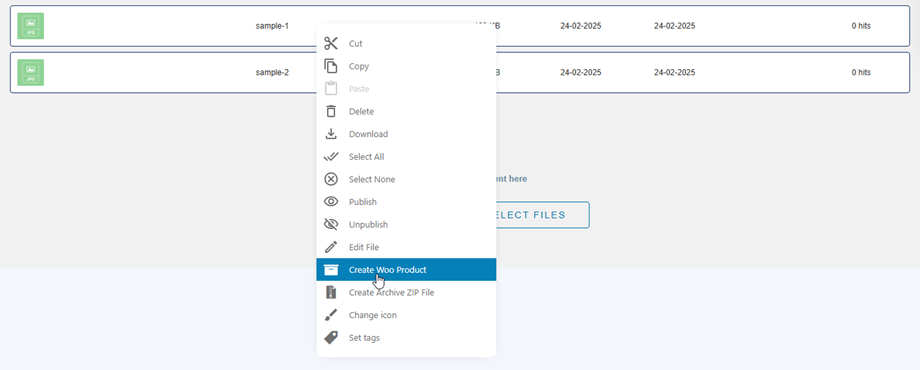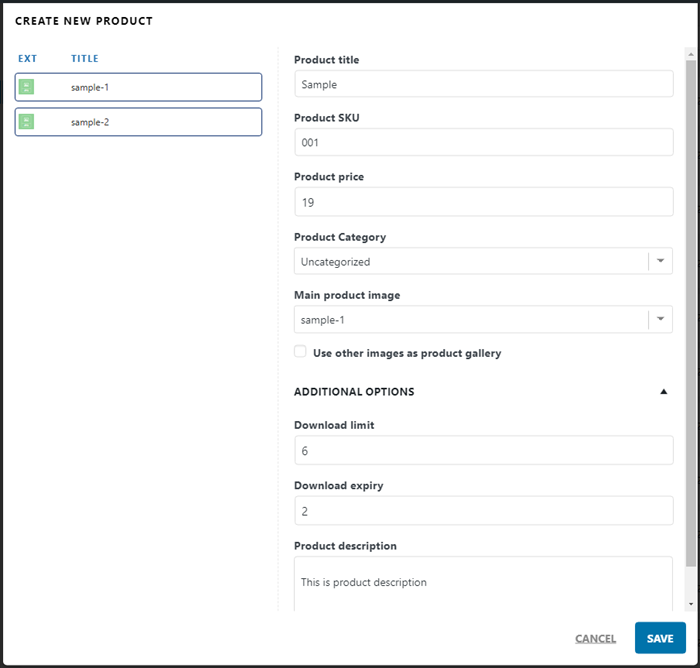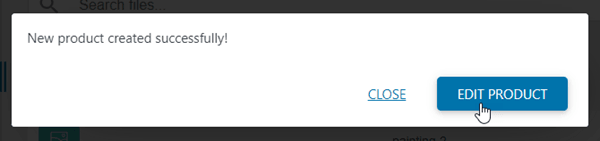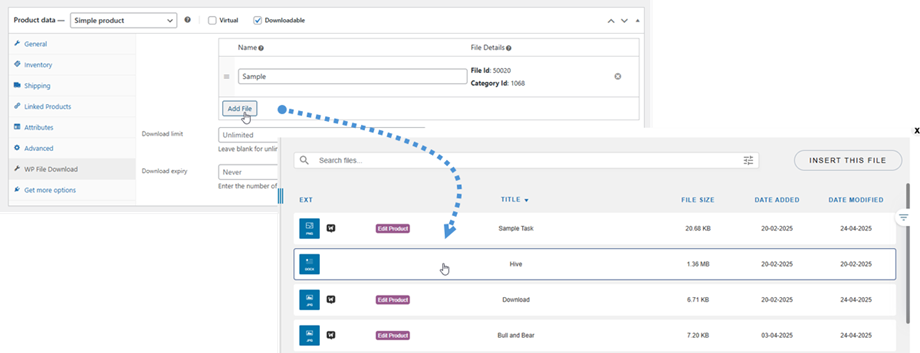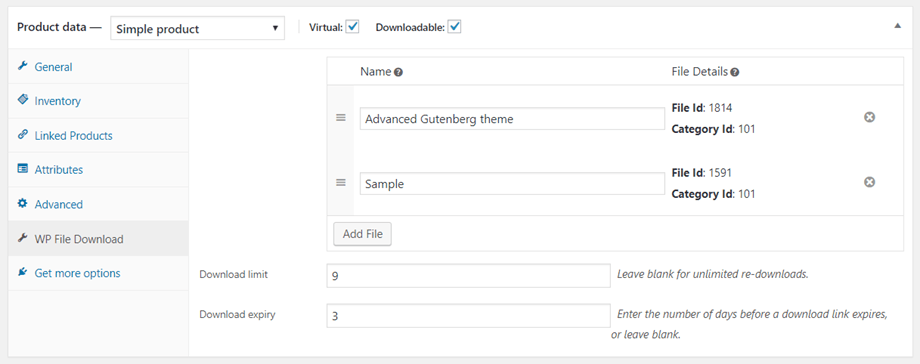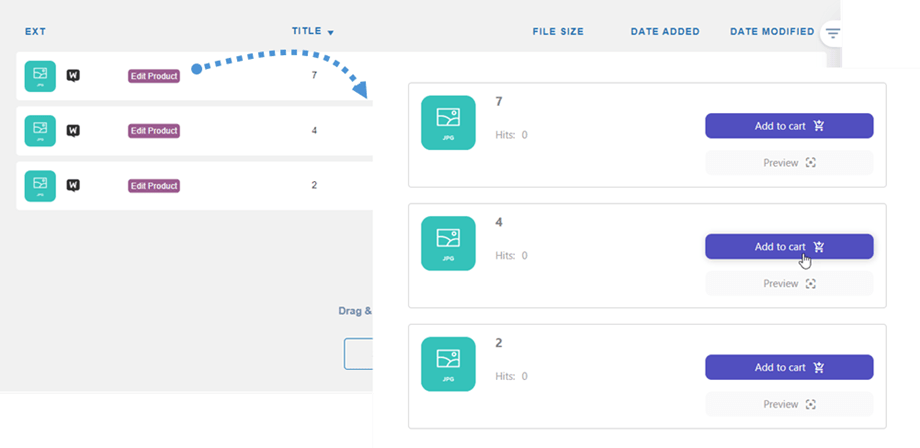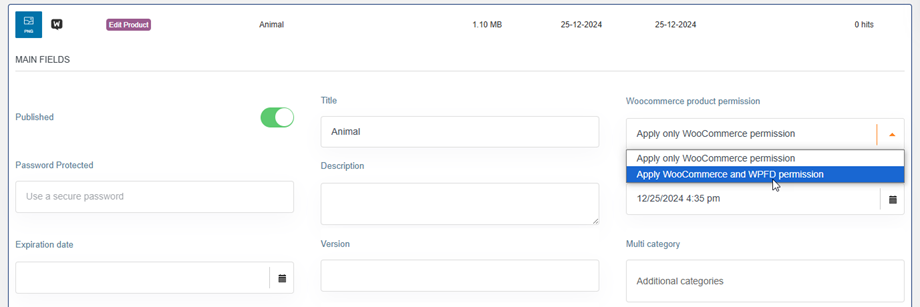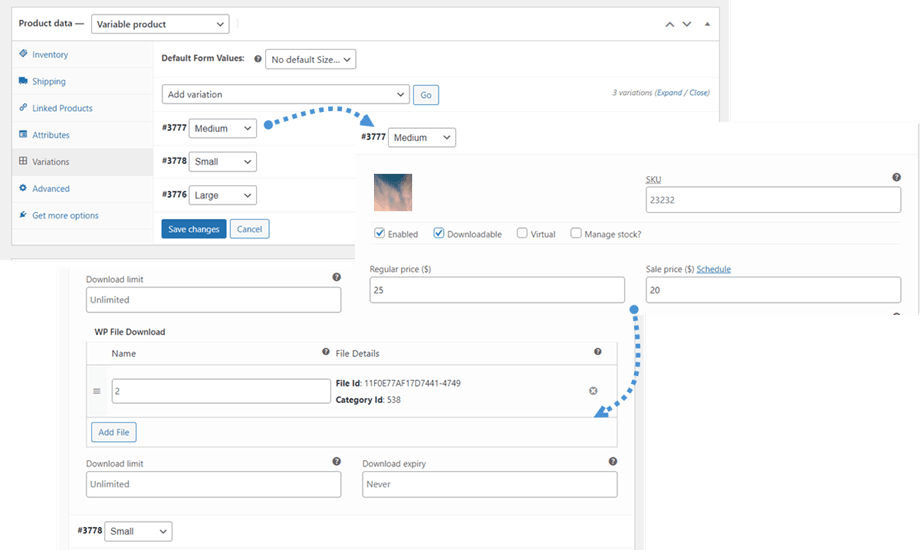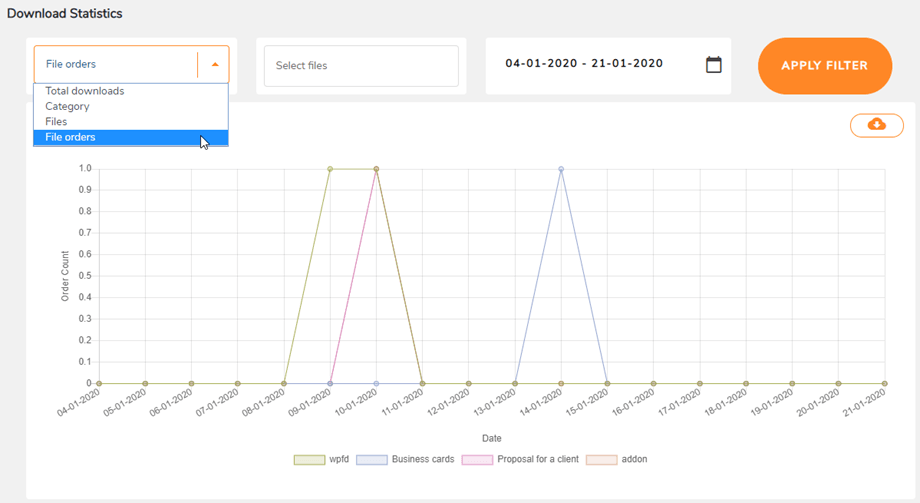WP File Download Addon: WooCommerce Integration
1. Create a product from dashboard
From the WP File download dashboard, you can quickly create a new WooComerce product. Firstly, you should select a file or a bunch of files, then right-click on that files > select Create Woo Product option
There will be a popup appears, and you should fill in product information fields right away or later on in the WooCommerce Product section. Then click on Save button.
- Product title
- Product SKU
- Product price
- Product Category
- Main product image
- Use other images as product gallery
Additional options
- Download limit: Enter number or leave blank for unlimited re-downloads
- Download expiry: Enter the number of days before a download link expires, or leave blank
- Product description: Fill in your product description, or leave blank
After a few moments, you can see the popup with a successful message. That's all! Now you can Edit product or close the popup.
2. Simple Product
WooCommerce is integrated in WP File download addon version. Once installed, you will see the WP File download tab on in a product when ticking on “Downloadable” option.
At the tab, you can add several files and set the limitation for them.
Then you can set the limitation for the product.
- Download limit: Enter number, leave blank for unlimited re-downloads
- Download expiry: Enter the number of days before a download link expires, or leave blank
Once a file is added to a WooCommerce product, the “Download” button will be changed to a "Add to cart" button on the frontend.
And the WooCommerce Access limitation is applied right away. Furthermore, you can use the powerful file access control of WP File Download for additional restriction based on user role and actions on files. You can choose one or both in the file setting.
3. Variable Product
Similar to the Single product, after creating a variable product with its variations, you can go to Variations tab > Choose a variation > Tick on “Downloadable” option. Then Add files to that variation.
4. File order statistic
The ordered files are tracked at WP File download > Statistics and you can see the statistic, filter by files or date also.