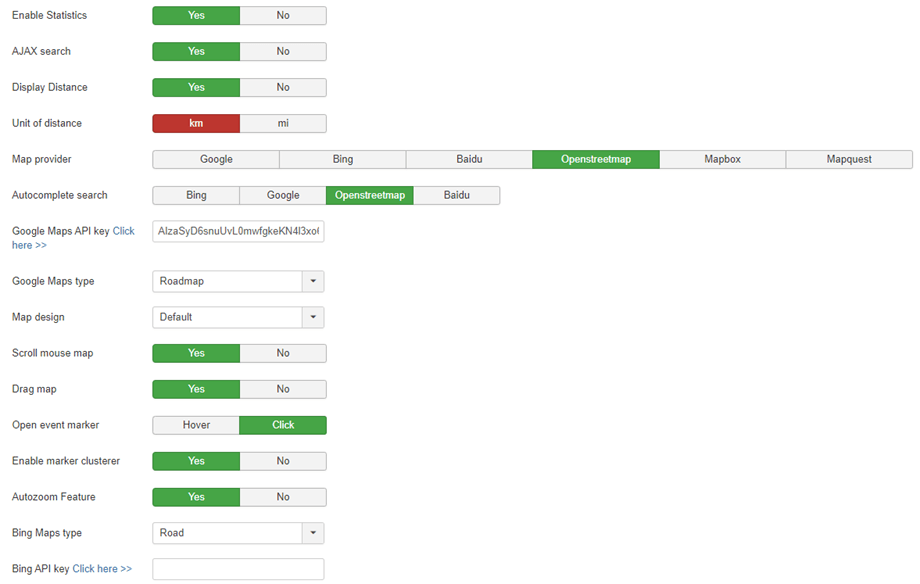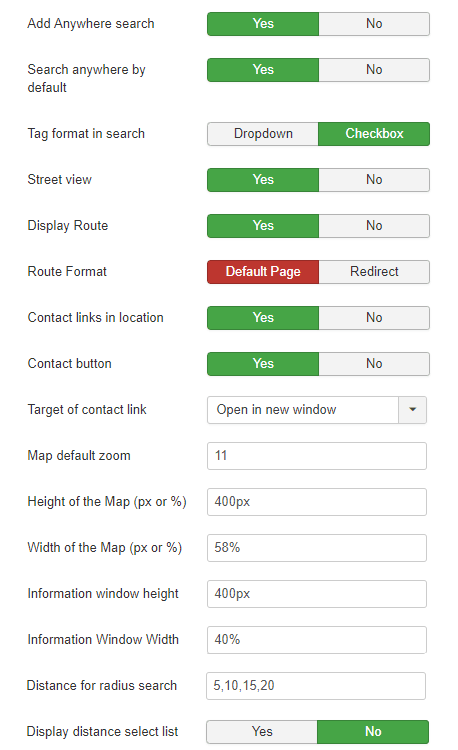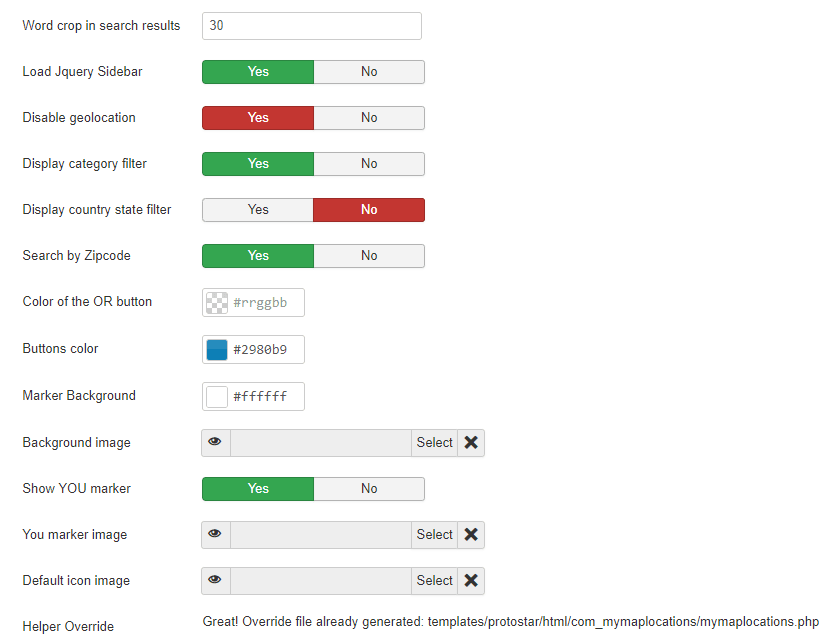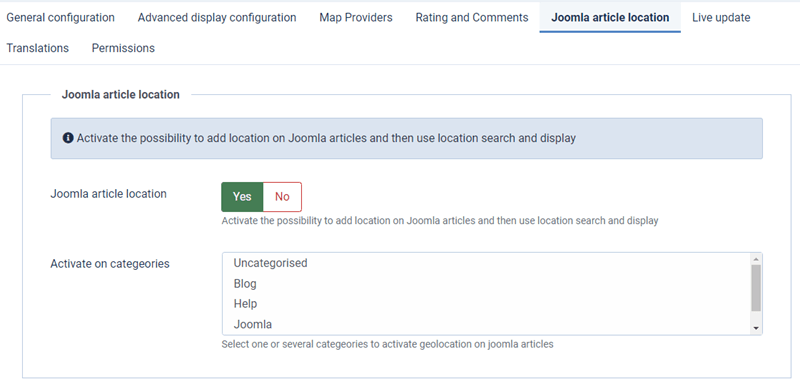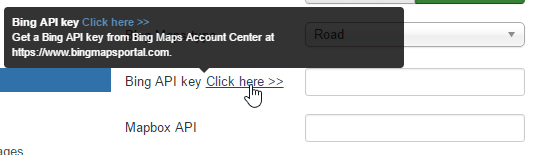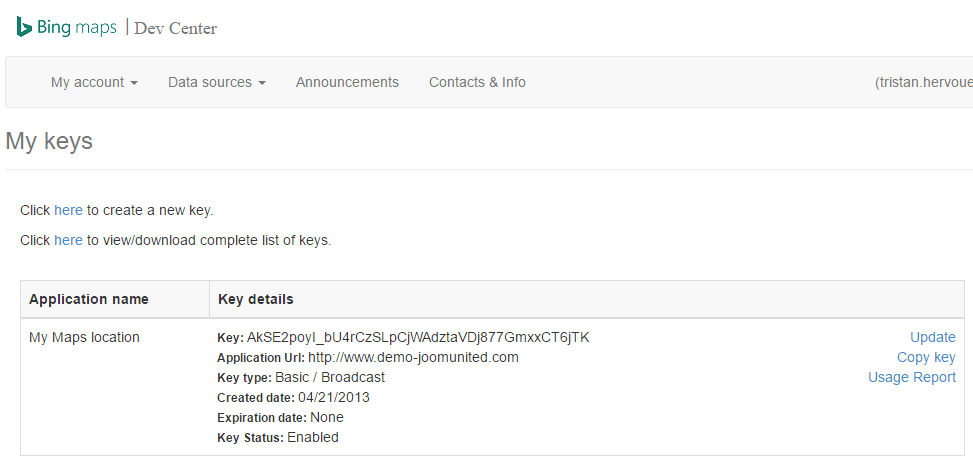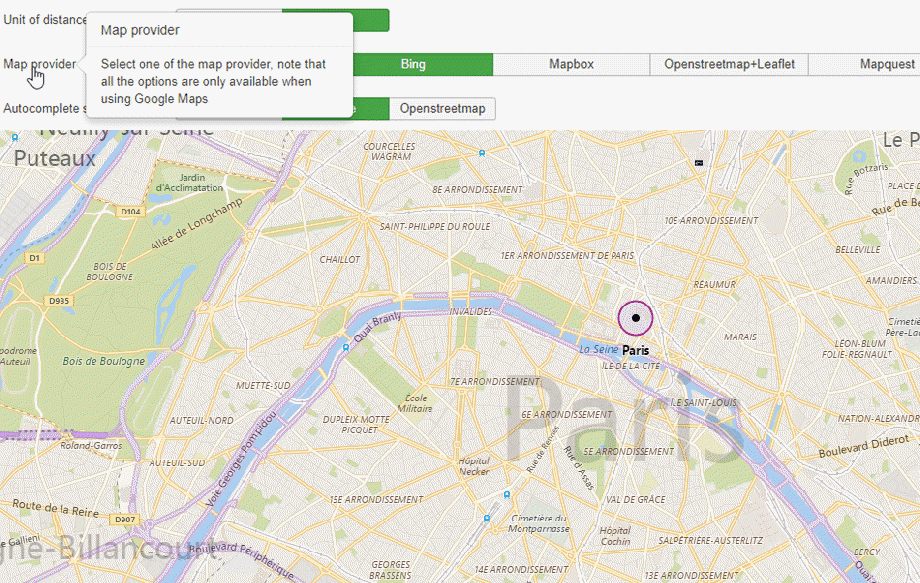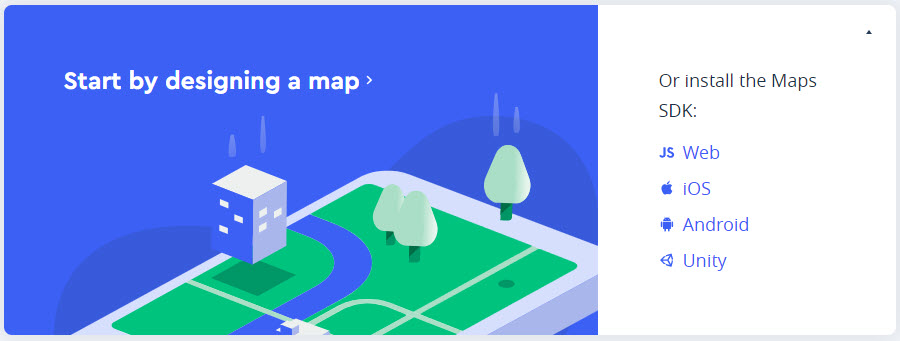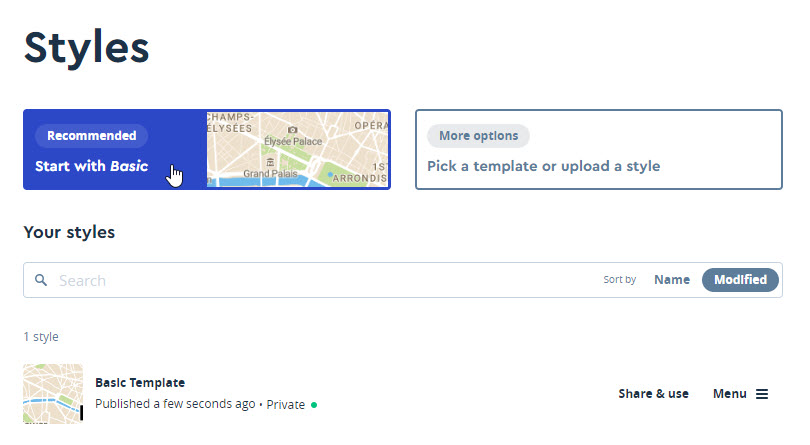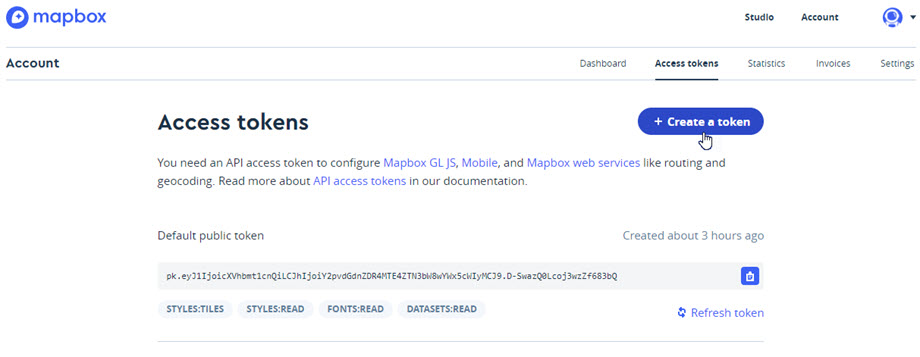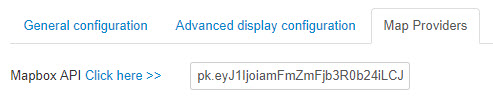My Maps location: Parameters
1. Settings
The component has a lot of options, some may be override in the menu view as we've seen before. Click on the menu: My Maps Location > Options to get access to the interface (top right of the screen)
General configuration
- Enable Statistics: Enable Location Statistics
- AJAX search: Enable the search queries in AJAX, perform a search without reloading the page
- Display Distance: Display the distance of the location from the user position
- Unit of distance: Miles or Kilometers
- Map provider: choose between Google maps, Microsoft Bing maps, Mapbox, Openstreetmap, Baidu or Mapquest
- Autocomplete search: Autocomplete suggestions when making a location search. Autocomplete suggestions can comes from Google Maps, Bing Maps, Openstreetmap or Baidu whatever map system you have chosen
- Each time you use the Google Maps APIs, if you domain has been created after June 22 2016, you must include a key, to validate your request.
More information: https://developers.google.com/maps/documentation/javascript/usage?hl=en
Get a key: https://developers.google.com/maps/documentation/javascript/get-api-key - Google Maps type: map type: Roadmap, Satellite, Hybrid or Terrain
- Map design: Select a default design for your maps
- Scroll mouse map: Enable the zoom in/zoom out using the mouse when you're hover the map
- Drag map: Enable to drag the map to move over it, using the mouse
- Open event marker: How the location detail is opened when click on or hover a marker
- Enable marker clusterer: Each cluster that has more than one marker shows a count of the number of markers inside the cluster
- Autozoom feature: automatically adjust the zoom to display all the markers of the map
- Bing Maps type: map type: Aerial, Bird eye or Road
- Bing maps API key: put an API key to make it works ;)
- Anywhere search: add the option in the radius search to search anywhere on the world
- Search anywhere by default: by default, the radius selector in the search view will be set to Anywhere
- Tag format in search: display the tag filters as checkbox or dropdown list
- Street view: Add street view in search as option
- Display Route: Display a link to calculate the route from user position
- Route Format: display the route on My Maps location or redirect to Google
- Contact link in location: Add a link to a contact page
- Contact button: display the contact button
- Target of contact link: Open contact link mode
- Map default zoom: Default zoom level on the map on first load (set autozoom to no)
- Map size: map and search results width and height
- Distance for radius search: determine the values of the radius search dropdown list
Ex. User can choose to search 10 miles around New-York city. - Display distance select list: option to display the distance redius search select list
- Word crop in search results: crop the location description at a certain amount of word in search results
- JQuery sidebar: change the default sidebar to a JQuery one (smaller and smooth scroll effect)
- Disable geolocation: disable geolocation on non https site.
- Disable category filter: this option will enable the category dropdown list filter
- Disable country state filter: display a country state dropdown in the search view
- Search by Zipcode: Search by Zipcode field
- Color for OR button: “OR” button color on default theme
- Button color: "Geolocate me" button color on default theme
- Global Font color: use this option to set the global font color of My map locations
- Background image: image in the background of the search on default theme
- You marker: add you position on the map and select an image as marker
- Default icon image: use default icon image if icon is not available
- Helper Override: generate a Joomla standard layout override file that won't be affected by extension updates (in /html folder)
Joomla article location
In order to show map on each article, first, you should enable Joomla article location option. Furthermore, you can select one or many specific categories to show this option.
2. Bing as map source
To use Bing Maps from Microsoft as map source you need to fill an API key in the global configuration of My Maps location. The Bing page is here: https://www.bingmapsportal.com/
You need to create a free account from here and copy the API key code from your account.
Then you'll be able to use Bing map as map source from the global configuration (to enable it as default) or from the menu item.
3. Mapbox as map source
To use Mapbox, the custom mapping platform for developers, as map source you need to fill a Mapbox API in the My Maps location configuration > Map Providers.
The Mapbox home page is here, you need to create a free account from there: https://www.mapbox.com/
From there you can create some new page design or use the recommended one and store it on your account.
To get your credentials use the menu Account (top right):
- Mapbox API: use the menu Account > Access tokens
So you get one key per map style you've created.
Then just copy it in My Maps location configuration to use it.