From YouTube to WordPress: How to Embed and Customize Videos Using Presto Player
Video engages 4 million times more than written content.
Incorporating YouTube videos can significantly enhance engagement if you're running a WordPress website. This is because videos are more accessible to consume and understand than written content.
They also provide a visual element that helps to keep viewers engaged for more extended periods. YouTube videos can be embedded directly onto your website, making it easy for visitors to watch them without leaving your site.
You can also include them in blog posts and articles or add them to other areas of your website, such as landing pages and product pages. It's easy to embed YouTube videos on your WordPress website. We'll show you how!
The Power of Video Marketing
In 2023, consumers increasingly rely on marketing videos from brands, with 66% watching video content to learn about a brand or product.
This trend highlights the importance of incorporating video galleries and content into your website and marketing strategy; video content is not just a passing trend. It's a key part of how we communicate online.
It has two main benefits.
First, it can make complicated subjects easier to understand. Videos can break down big ideas into smaller, more digestible pieces. Instead of reading lots of text, you can watch a video and get the same information more simply.
Second, video content adds a personal touch. You can see and hear the person speaking when you watch a video. You can see their facial expressions and hear their voice.
This makes the content feel more authentic. It helps connect the viewer and the person or brand making the video. Whether you're a blogger looking to spice up your posts or a WordPress developer aiming to provide top-notch services to your clients, mastering video is a must.
Installing and Activating the Presto Player Plugin
This tutorial will use Presto Player, which offers both a Free and Pro version.
The free version of Presto Player serves as a great entry point for standard video playback needs on WordPress sites. You can get a lot of features, such as choosing your video from various sources, securing private videos, and adding unlimited video chapters. For the Pro version, you can customization and branding and do third-party integration.
We will guide you through the installation and activation of Presto Player on your WordPress website.
Installing the free version of Presto Player
- Log into your WordPress admin dashboard.
- Go to Plugins in the menu bar on the left side of the page and then select Add New.
- In the search bar at the top right corner of the page, type in 'Presto Player' and hit Enter.
- You will see Presto Player pop up in the search results. Click on Install Now.
- After it has been successfully installed, click on Activate.
Congratulations! You have successfully installed and activated the free version of Presto Player.
If you want to upgrade to the pro version of Presto Player to access more features, follow these steps:
- Purchase the Pro version from the official Presto Player website.
- Download the zip file.
- Return to the Plugins section of your WordPress dashboard and select Add New.
- Click on the Upload Plugin button at the top of the page, navigate your files, and select the downloaded zip file.
- After the file uploads, click on Install Now.
Well done! You have upgraded to the Pro version of Presto Player.
Now, follow these steps to activate your plugin:
- From your dashboard, go to Plugins and find Presto Player on your list of installed plugins.
- Click on the Activate link under Presto Player.
- When you see a popup asking you to enter your license key, paste in the key sent in your purchase receipt for the Pro version.
- Click Activate License.
And that's it! You've successfully activated your Pro version of Presto Player.
Take some time to explore the various features offered by Presto Player and enjoy your new video-viewing experience!
And that's it! You've successfully activated your Pro version of Presto Player.
Embed YouTube Videos on WordPress
There are three ways to add video to your site.
We'll show you all of them.
The Direct URL Paste (The oEmbed Approach)
One of the simplest ways to embed videos in WordPress is through the oEmbed method, which the Gutenberg editor inherently supports. This approach is all about simplicity and speed.
- Copy the URL of the video you intend to embed.
- Paste the URL directly into the page or post.
- The editor intelligently recognizes the source and automatically formats the video into the appropriate block, e.g., a YouTube video URL will prompt the editor to use a YouTube block.
- After pasting, you can preview your post to see how the video integrates with your content.
- Once satisfied, you can publish your post.
The oEmbed method's primary advantage lies in its simplicity and quick integration. However, this comes at the cost of customization.
iFrame Embedding
For those who require more control over how videos are embedded and displayed, the iFrame method is a robust alternative.
It involves using an HTML snippet that provides a wealth of customization options.
First, you need to find the embed code for your video. This is typically available under the Share or Embed options on the video page.
The iFrame tag comes with various adjustable parameters. You can set the video's dimensions to match your page layout, choose whether to show or hide player controls, and even select a specific starting point for the video.
Once you have tailored the iFrame code to your preferences, copy and paste it into your WordPress post.
Before publishing, it's crucial to preview the post to confirm that the video displays correctly and is consistent with your overall design.
The iFrame method offers a significant increase in flexibility and control compared to the oEmbed method. You can control the visual aspects of the video player and functional elements.
Presto Player video plugin is a great choice if you want to use videos regularly or want more customization options.
How To Embed Videos Using Presto Player
Here's how to embed video in WordPress sites using Presto Player.
Start by copying the URL of the YouTube video you want to embed.
Next, select a Presto Player block from within the WordPress editor.
Presto Player comes equipped with dedicated blocks for video hosting platforms, including YouTube and Vimeo.
After selecting the appropriate block, the next step is to paste the copied URL.
Presto Player will embed the video precisely where the block is placed on your page.
When you subscribe to the blog, we will send you an e-mail when there are new updates on the site so you wouldn't miss them.






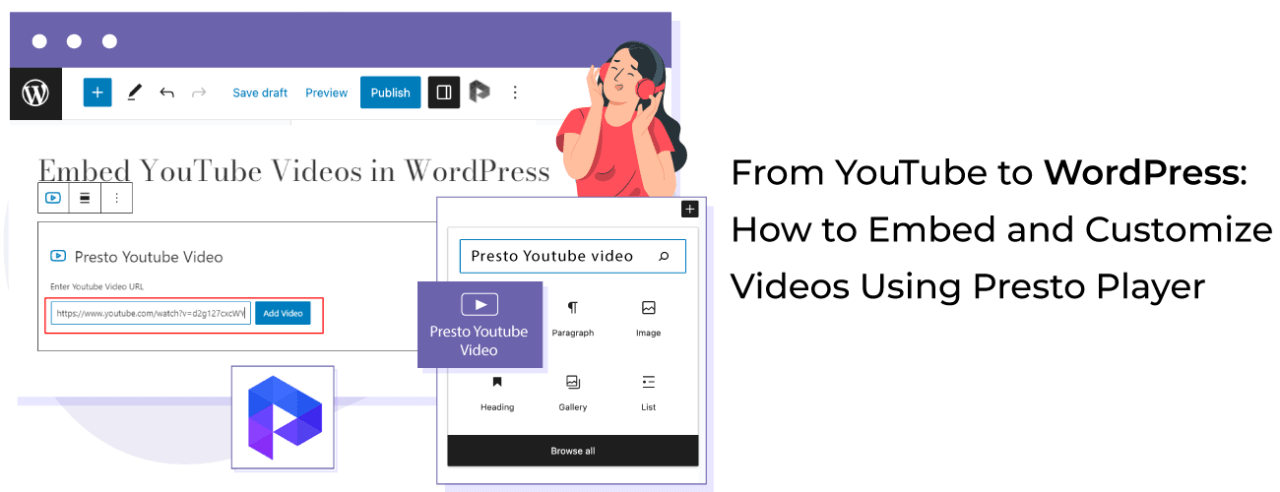
Comments