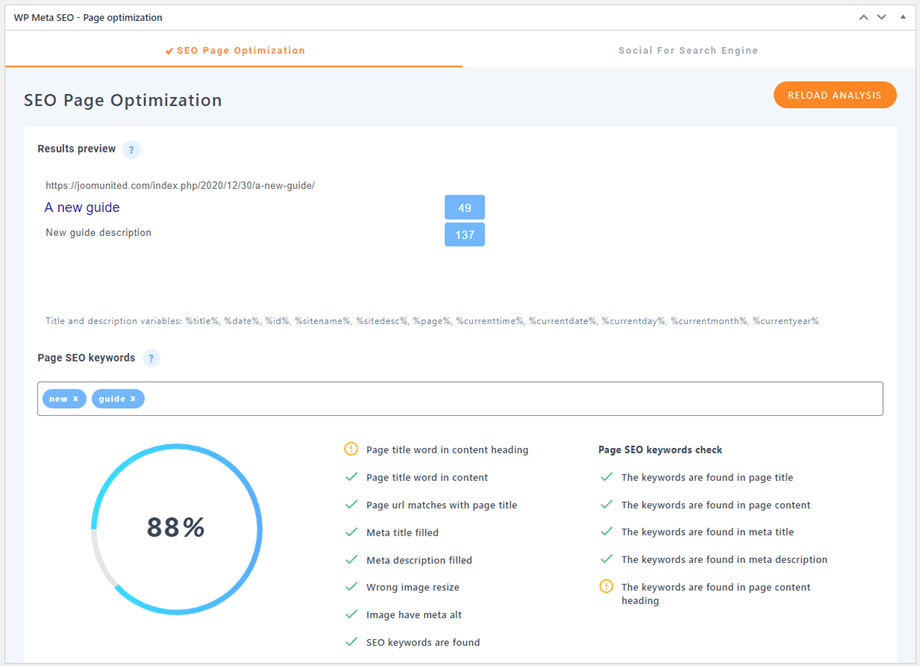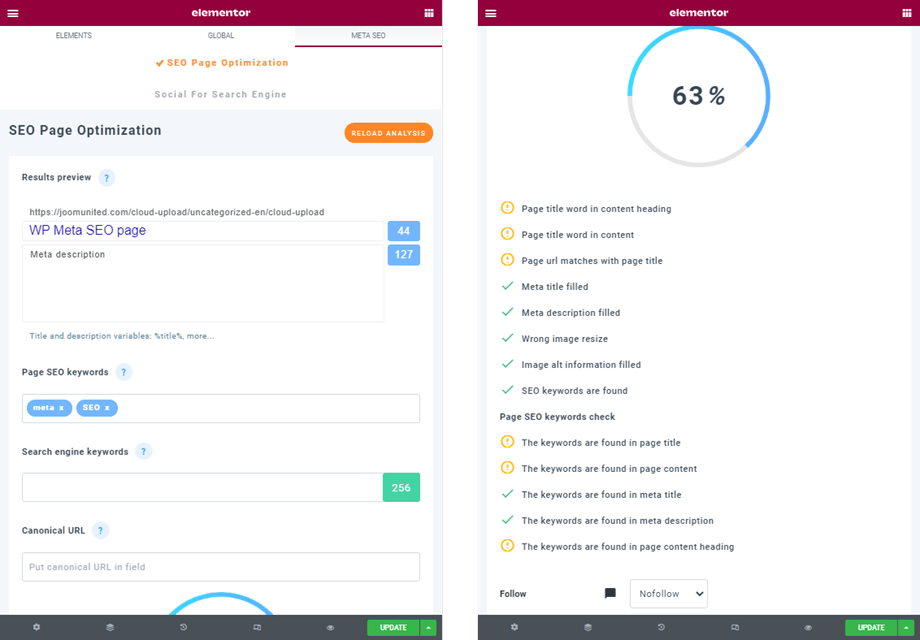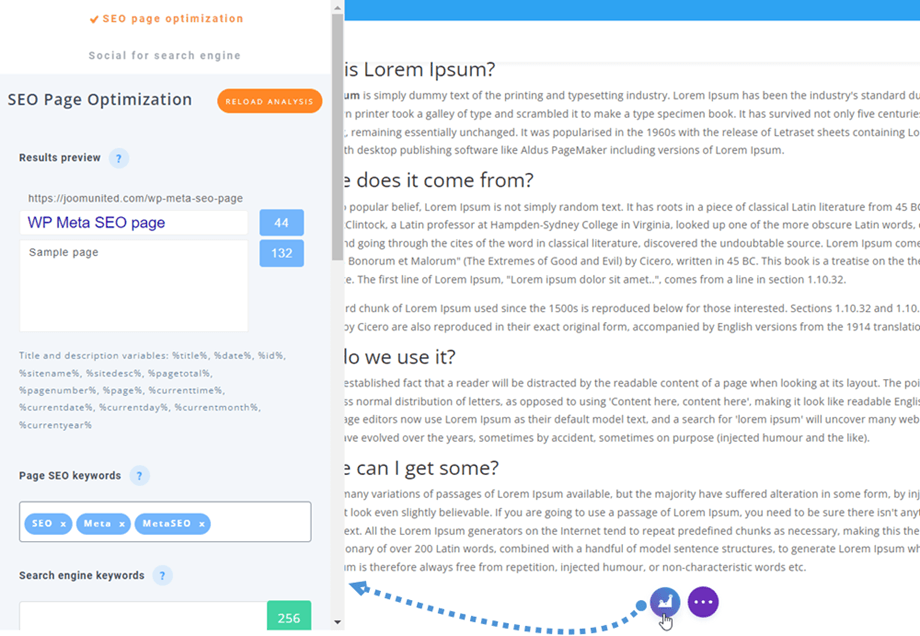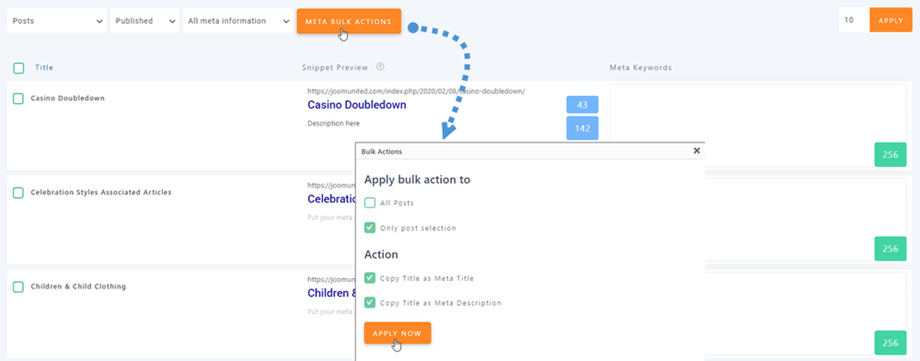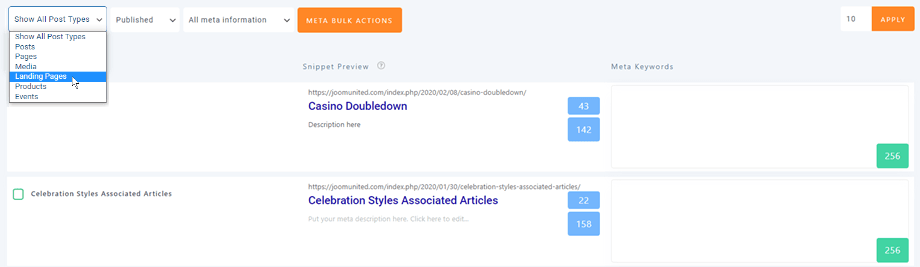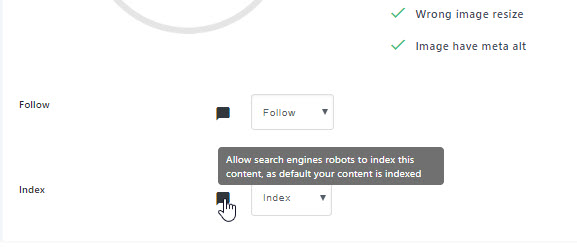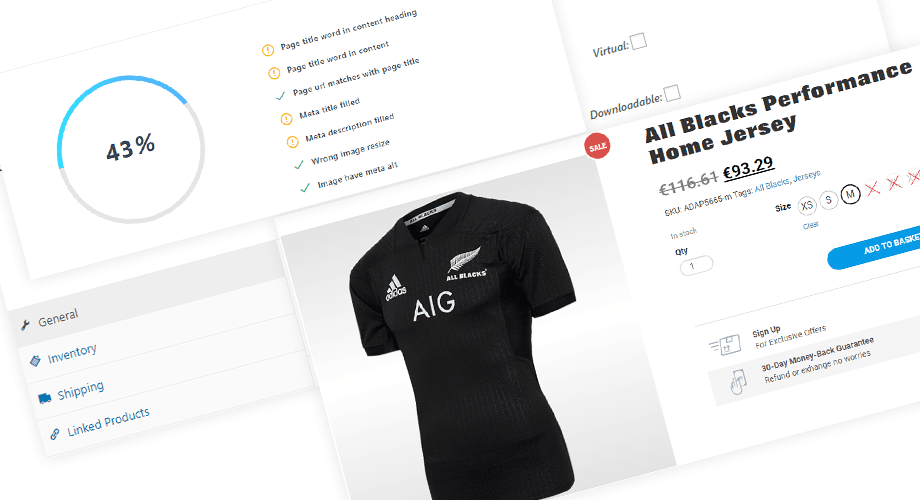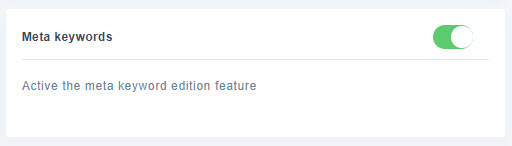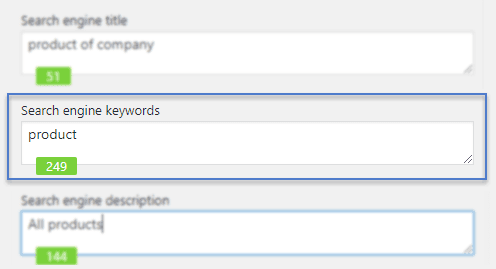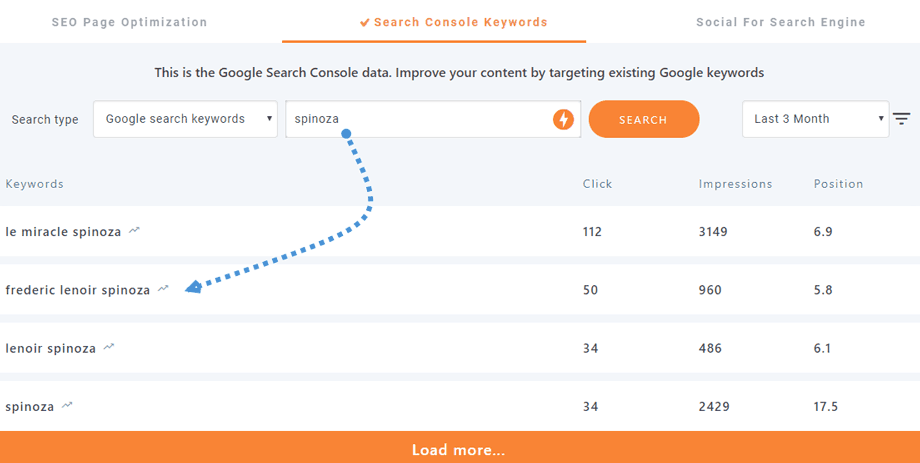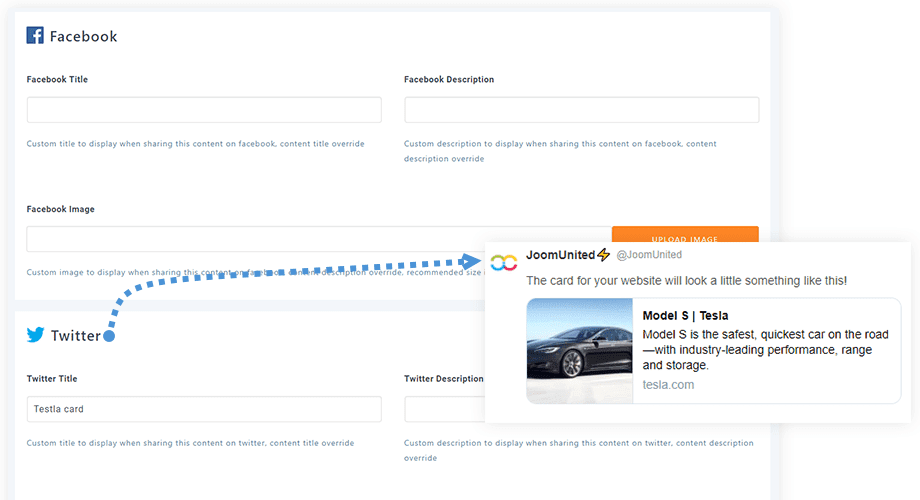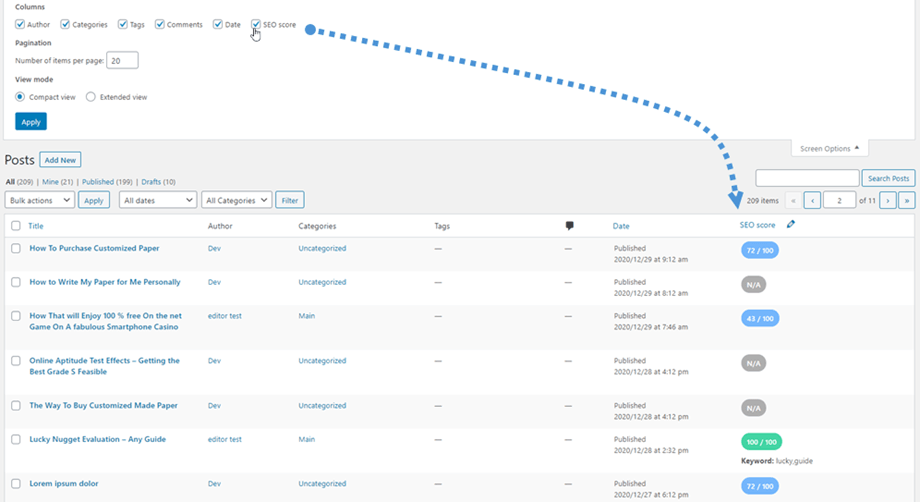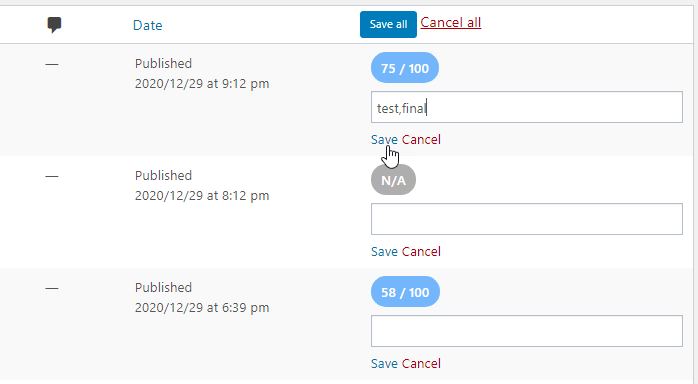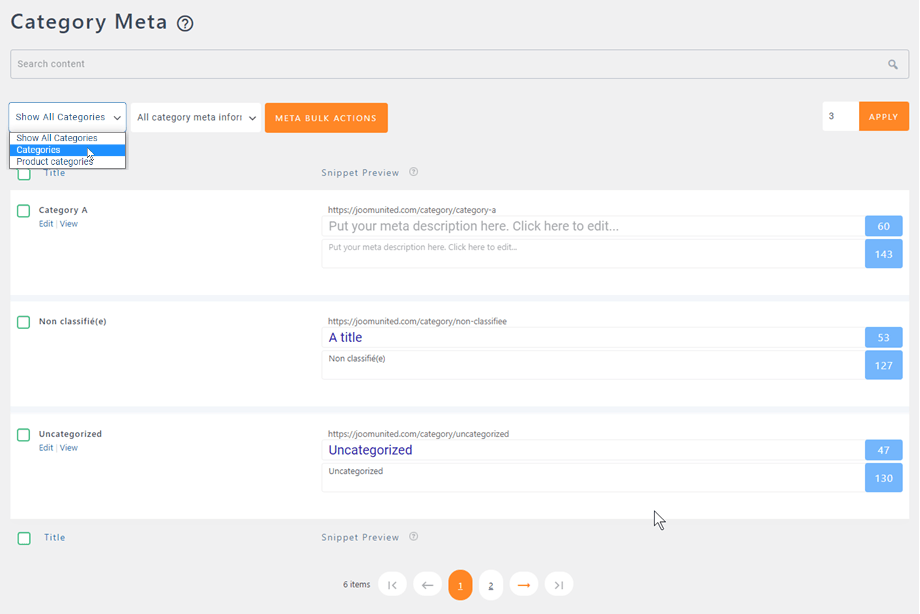WP Meta SEO: Editing Meta Information
1. Edit meta information from content
The meta data are read by search engine only and allows you to define specific content attached to a page, a post or any other content. The details can be displayed in search results if the search engine find them accurate enough, with special consideration for the meta description. If not, the search engine will generate its own meta description. Nonetheless, some secondary search engines (not Google) still use metadata to index your content.
Meta information is editable from your content, in bulk (next chapter) or as a setting for the home page. So open any type of content (a post, page or any other custom post type) and check at the bottom of the page.
You'll get a snippet preview of the search engine result. The meta title and description should be filled here, respecting the maximum number of characters.
We currently support the following variables: %title%, %date%, %id%, %sitename%, %sitedesc%, %pagetotal%, %pagenumber%, %page%, %currenttime%, %currentdate%, %currentday%, %currentmonth%, %currentyear%
Meta SEO in Elementor builder
In order to edit meta data of your posts/pages on Elementor page builder, please go to Meta SEO tab at header. All features and fields are the same as the normal post/page.
Meta SEO in DIVI builder
In order to edit meta data of your posts/pages on DIVI page builder, please click on the WP Meta SEO icon at the bottom in DIVI page. All features and fields are the same as the normal post/page.
2. Editing meta content using the bulk editor
On the left menu, click on Content meta to access the bulk meta editor.
You'll get access to the meta bulk editing table. All your WordPress content, posts, pages or custom post types (such as WooCommerce products, events and so on) are listed in this area.
Meta titles need to be shorter than 70 characters, and meta description shorter than 320 characters to be fully displayed in Google, Bing and Yahoo. All the descriptions you add will be saved using AJAX. On the top left part you'll find a filter to display or hide some of your content. You also have the option to bulk copy all the content titles as meta titles.
Here you can filter the status of posts, pages,...
From the Content meta and your dashboard, you can also check for duplicate meta titles and descriptions.
Finally, at the top, you have a search engine bar to filter your content faster.
From the global settings of the plugin you can also enable an option to set your content to follow or no follow, and whether to use an index.
- Follow / no follow provides a way for webmasters to tell search engines: don't follow this link. Intuitively, it may influence the link target’s ranking.
- Index / no index allows search engines robots to index content. By default your content is indexed.
Once the option is activated, you can use it from the page SEO editor as well as from the bulk editor.
3. Meta editing on custom post types
WP Meta SEO is compatible with custom post types, which means that you can edit all your third party meta content. A search filter is available on the top left part of your screen. For example, if WooCommerce plugin is installed you can see products available in the list and edit meta from product pages too.
4. Meta keywords in categories
In order to use this feature, you need to activate the Meta keywords option in Settings > General.
Once enabled, you can add meta keywords for categories and content.
Alternatively, you can insert meta keywords in the content's metadata.
5. Google Search Console keywords suggestion
This feature helps you identify the keywords that matter most for your content by integrating with the Google Search Console. It automatically detects and suggests effective keywords that are related to the content that you’re discussing.
For example if the expression "Google Drive" is used often in a post and you have also added the expression "Google Drive Cloud" to the search console, the keyword will be highlighted.
Please go here for more details about the Google Search Console authentication.
6. Social sharing and SEO
Inside your content, in the SEO onpage block you have a tab named "Social For Search Engine".
From this tab, in each content, you can setup information that will be displayed when a user shares your page on Facebook or Twitter. You can define the title, description and image.
7. SEO score of posts/pages
This option will be enabled automatically at Screen Options panel on your post/page listing. The score and keywords are displayed on the column.
And from here you can quickly edit or add more keyword by clicking on the pencil icon at the header. Then click on Save button.
8. Category meta
On the left menu, click on Category meta to access the bulk meta editor.
It includes Post categories and Product categories.
Then you can select and execute the bulk action for them as Content meta.