WP Media Folder Two Way Server Synchronization
If you are an artist or content creator, it is likely that your WordPress blog is not your primary means of sharing or, at least, storing your content. In such cases, there are two important considerations to make when choosing a WordPress plugin that automatically imports your media remotely: availability and protection.
WP Media Folder has reached its fifth major update. Two main introductions characterize WP Media Folder 5.0: new 2-way server synchronization and improved protection mechanisms in the form of watermarks. In this article, we will go through the new features and explore how you can exploit them for your WordPress blog.
Say goodbye to messy media library.
WP Media Folder lets you categorize files, sync folders with cloud storage, create amazing galleries and even replace images without breaking links.
Optimize your media workflow today
Two-Way Server Synchronization
WP Media Folder’s sync and import settings page has functionality to synchronize folders on the same server. This is ideal in cases when WP Media Folder is not the only plugin that you use to manage your media. In such cases, you can synchronize your WordPress media library with the folders of other plugins.
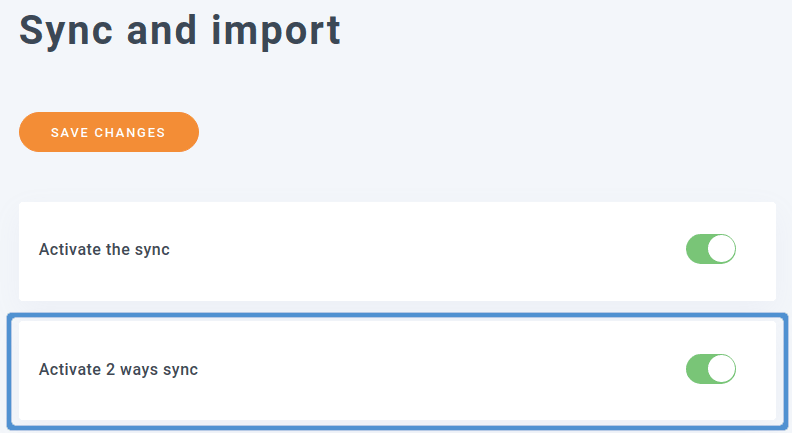
Whereas importing server folders is not new, the novelty of WP Media Folder 5.0 is that it now allows you to keep them synchronized. The synchronization works in both ways, which means that when you change one server folder, the other changes as well.
Setting up server folders is a simple enough task. Tick one folder on the left and another server folder on the right. Press the add button to pair the two server folders together and save changes. To keep them synchronized come what may, toggle the activate 2 ways sync switch at the top of the page and save changes again. With these settings, you can use any WordPress plugins to manage media, with WP Media Folder acting as an aggregator, mediating between them.
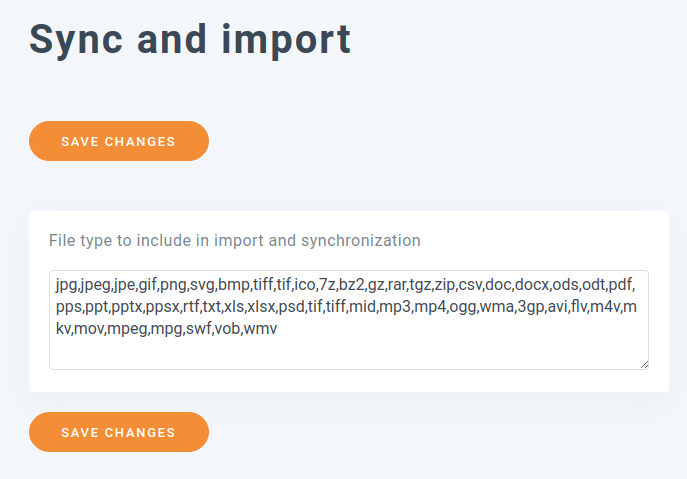
If you expect to be uploading many files and you only need to synchronize a few, head to the filter tab under the sync and import menu. From this page, you can choose what file types to synchronize. Any files with an extension in the comma-separated list are synchronized by WP Media Folder; everything else isn’t.
Protecting Media with WP Media Folder
Synchronization helps you manage your media almost effortlessly and makes sure that your files are always available, whenever and wherever you need them. However, when you use those media files you also expect your creations to be duly protected. WP Media Folder 5.0 has beefed up the main type of protection afforded to image media files: watermarks.
Watermark settings can be accessed from the rename & watermark menu in WP Media Folder’s settings. The overall workflow remains unchanged: choose or upload a watermark image and specify how to apply it to your media. What has changed is the latter part, or how to apply the watermark.
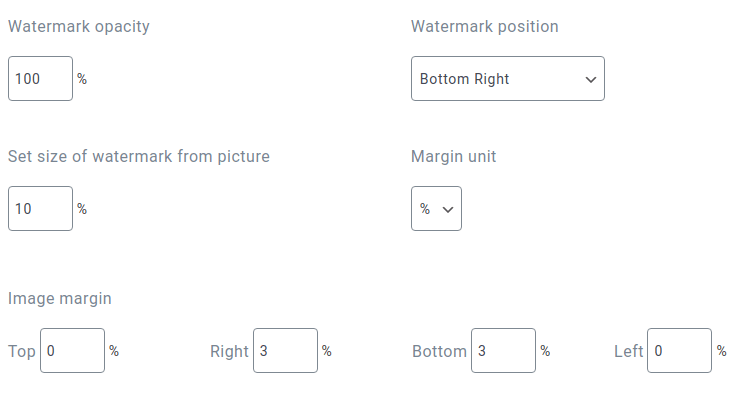
Now, WP Media Folder supports applying margins to watermarks as well as opacity. With margins, watermarks are not stapled immediately to the corner of an image, but get extra room on each side. You can define the margin either in pixels or as a percentage of the image’s size. Just above, you can set the opacity dynamically.
Calling all webmasters!
Save time and boost productivity with WP Media Folder. Effortlessly organize client media files, create custom galleries, and provide a seamless user experience.
Upgrade your website projects now!
When you’re looking for a WordPress plugin to manage your media, it makes sense to expect availability and protection. WP Media Folder 5.0 goes beyond organizing your WordPress media files. With two-way same-server synchronization, your files are always available, and with the new watermark options, you can protect your media in your own way.
When you subscribe to the blog, we will send you an e-mail when there are new updates on the site so you wouldn't miss them.








Comments