Connect with Google Drive, Dropbox and OneDrive with Dropfiles for Joomla
Nowadays, it is common to have your files scattered. At least, you might opt out of storing all your files on your Joomla server, for several reasons. It might be more convenient to store files on Dropbox or Google Drive, or your company might prefer to collaborate on files using OneDrive. Regardless of the reason, Dropfiles 6.0 bridges the gap between your Joomla blog and your cloud files.
Before, collaborating on the cloud meant ultimately uploading copies of your Google Drive, Dropbox or OneDrive files to your Joomla server. With the latest update to Dropfiles, however, you can simply synchronize your cloud account with Joomla, making sure that your files are always available when you need them. Let's dive in.
Easier cloud connection
Of course, cloud connections on Joomla are not new to Dropfiles. The plugin has, for a while, supported connecting your blog with Google Drive, Dropbox and OneDrive. What has changed in version 6.0 is that now, Dropfiles has made the process far simpler with automatic connections.
Automatic connections can be chosen from Dropfiles' configuration, under connecting mode: instead of choosing a manual connection, choose an automatic connection. The best thing about the automatic connection is that it will not force you through an arduous process to set up an application. Instead, when you click on Connect OneDrive, or any other cloud service, the plugin will only ask for your permission to connect.
Dropfiles will first show you a disclaimer, which explains what data you will hand over to Dropfiles. If you click on Agree, the plugin will take you to the login page. Login and you should see a message confirming that Dropfiles has connected successfully.
Back on Joomla, the button at the top should have changed from Connect OneDrive to Disconnect OneDrive, or the name of the cloud service you use. Below, you can customize the synchronization method and synchronization periodicity, just like you would have with the manual connection.
The connection process is identical for all cloud connections. Connecting automatically with Google Drive, Dropbox, OneDrive Personal and OneDrive Business only takes a minute with the automatic connection. Therefore if you don't need to tweak your cloud application, you can forgo the longer, manual process.
Using cloud files on Joomla
It is not only the configuration that remains unchanged. The file manager remains completely unchanged. You can create a folder from the file manager by hovering over New and clicking on the cloud service of choice.
Dropfiles automatically keeps your blog synchronized with the cloud. If you create a folder in Joomla, it will appear on Google Drive, or whatever cloud service you connected to, and vice-versa. And if you upload a file to Joomla, it will appear on your cloud service, and vice-versa.
With Dropfiles, it matters little where your files are. Gone are the days of manually synchronizing your files between the cloud and Joomla. Whether your files are on Google Drive, Dropbox or OneDrive, you can still access them as if they are hosted on your Joomla server. And now, Dropfiles make it even easier to connect your blog with the cloud.
Interested in learning more about Dropfiles' cloud features? Check out the plugin here.
When you subscribe to the blog, we will send you an e-mail when there are new updates on the site so you wouldn't miss them.







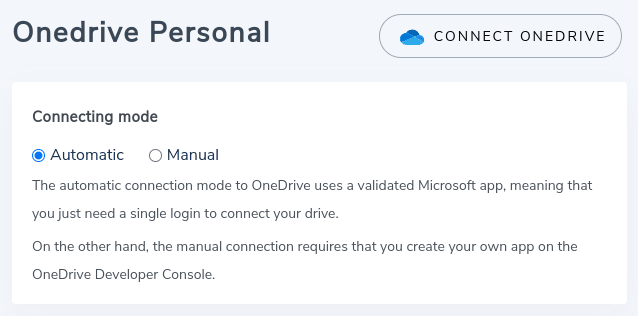
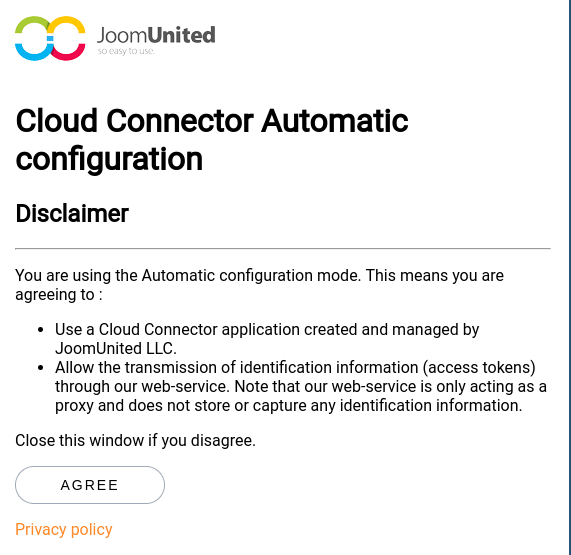
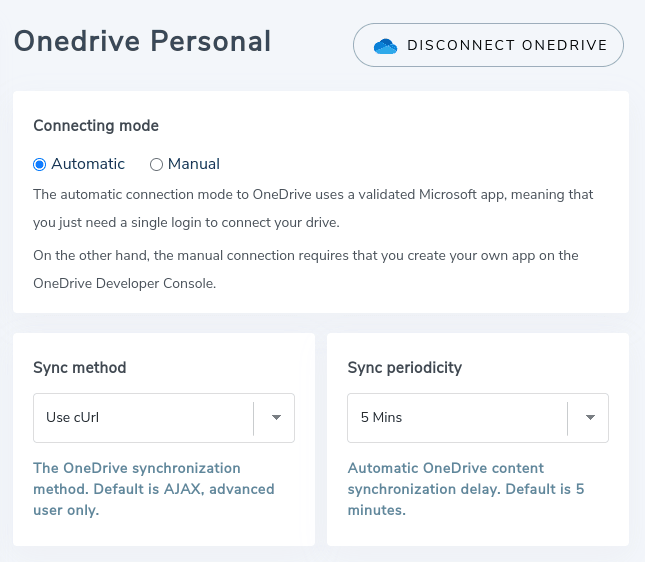
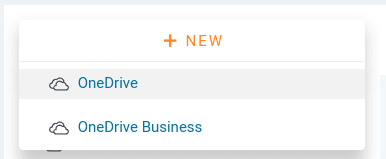
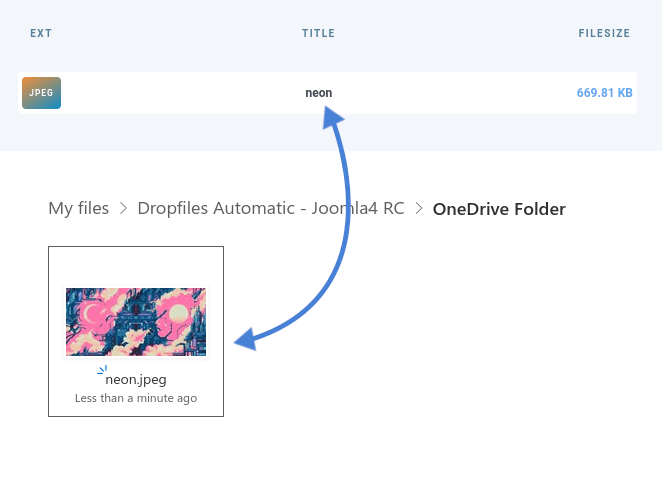

Comments