How to sell digital products with WooCommerce
eCommerce is huge. It is growing all the time and showing no signs of slowing down.
With a low barrier to entry, relatively simple setup and low cost, it's no wonder we see so many new online stores appear.If you're considering entering the eCommerce market, we can help. As WordPress experts, Joomunited have extensive experience building websites, stores, plugins and apps.
Today we're going to show you how to set up your own online store to sell digital products.
We're going to walk you through setting up WooCommerce on your WordPress website, add a digital product using WP File Download and testing your store.By the end of this post, you'll have everything you need to begin making money online selling digital products!
Looking for a powerful file management solution for client websites?
WP File Download is the answer. With advanced features like file categories, access
restrictions, and intuitive UI.
Impress your clients with top-notch file organization!
Selling digital products online
Digital products can be anything stored in a file and used on a computer or phone.
They can include:
- NFTs
- Apps
- WordPress themes or plugins
- Music
- Videos
- Games
- eBooks
- PDF documents
- Graphics
- And anything that is created on a computer and stored as a file or files.
Digital products have many advantages over physical products and are an ideal way to start out in eCommerce. They are also much easier to maintain than memberships or subscriptions.
Once you have created the product, the rest is very straightforward. It's just a case of creating your store, adding your product and enabling customers to download it once they pay for it.
Benefits of digital products include:
- Can be copied infinitely
- Almost zero stock costs
- Instant availability (and satisfaction)
- No delivery charges or couriers for you
- No postage charges for customers
- No stock rotation or storage requirements
There are lots of other benefits to digital products but you get the idea.
The good news is, the process of building a store is exactly the same for any type of digital product.
What you learn on this page can be repeated as many times as you like and be used for anything from NFTs to videos.
What you need to sell digital products online
The requirements for setting up a digital store are modest which is perhaps why they are so popular.
Digital stores require just a few key tools:
- WordPress and theme
- WooCommerce
- WP File Download plugin
- Digital products
WordPress is the platform everything is built on. It's a free, open-source content management system (CMS) that installs on your web host.
A WordPress theme is a graphical layer that adds personality to your store. There are thousands of free and premium themes available.
WooCommerce is an eCommerce plugin. It's the engine room of your store and turns a standard WordPress website into a fully functioning digital product store.
The WP File Download plugin helps manage the product downloads after purchase. It ensures downloads are fast and always deliver on time.
Your digital products are the one aspect of setting up your store we cannot help you with.
The good news is, whatever digital product you decide to sell, the process to add it to your store is exactly the same.
We'll assume you have a digital product ready to sell for this guide.
Set up an online store for digital products in just 5 steps
Follow this guide to set up your own online store in just five steps. Yep, just 5!
Those steps are:
- Setting up WordPress and theme
- Installing WooCommerce
- Creating products in your WooCommerce store
- Creating a checkout page and download mechanism
- Testing the store and making sure the entire process is frictionless
One of the reasons WordPress powers around 43% of the web is because it's so simple to use and easy to set up.
You'll need a domain name and hosting for everything to work, but as you'll need that for any type of website, we won't cover that here.
This guide walks you through everything you need to know about domain and hosting.
Setting up WordPress and a theme
As WordPress is so popular, most web hosts will install it automatically for you.
Otherwise, it's usually a case of logging into cPanel, selecting apps, WordPress and setting it up from there.
Once WordPress is installed, you'll need to install a theme.
There are two ways to add a theme, through the Appearance menu or via WooCommerce. We'll briefly discuss both.
You can do that easily by selecting Appearance from the left menu in your WordPress dashboard.
Select Theme > Add New and select a theme from the list.
We recommend the Astra theme as it's free and comes with some ready made WooCommerce store templates built in.
Installing WooCommerce
WooCommerce is a plugin that works inside WordPress. It adds the store functionality we need to sell digital products.
Select Plugins and Add New from your WordPress dashboard.
Type 'woocommerce' into the search box at the top right.
Select Install Now by the WooCommerce box and Activate once it becomes available.
You'll see a fullscreen setup wizard with 5 distinct sections, Store Details, Industry, Product Types, Business Details and Theme.
You can set it all up now or select the skip text link underneath the box in the center.
We recommend setting it all up now as it makes the following steps much easier.
Add your business details in the first window and select the blue Continue button.
Add your business type on the next screen, we selected Other for e-books for this example. Just choose the most relevant to your niche.
The next screen is the important one, Product Types. You'll want to select the products you're offering here.
Uncheck Physical Products and select your business type. We selected Downloads in the example.
The next window adds some details about your business, this is to help the setup of extra users and suggestions for integrations.
Select to add recommended business features to your site and wait for the process to achieve.
The final option in the WooCommerce setup wizard is adding a theme.
Skip it if you're using your own or install a recommended theme if you're first starting out.
We selected Astra for this demo as it's free and has dedicated eCommerce templates.
Install a theme or scroll to the bottom and select the Skip this step link.
WooCommerce may take a little while to complete the setup process. Once done, you'll see a WooCommerce welcome screen and a new WooCommerce menu entry on your dashboard.
Creating products in your WooCommerce store
Now your store is set up, it's time to add a digital product.
That's just as easy as setup has been so far!
You can add products using WooCommerce but you can also use WP File Download.
As we'll be using the latter to manage downloads, we may as well use it to create a product too.
WP File Download is a reliable file manager for WordPress that simplifies offering digital products.
It's a premium product so you'll need to purchase it before installing.
To use it with WooCommerce, you'll need the plugin and addons option so you get WooCommerce integration.
You'll be able to download the WP File Download plugin and WooCommerce integration files to your computer once purchased ready for upload.
Select Plugins and Add New to begin the process.
Select Upload Plugin, select your WP File Download.zip file and Install Now.
Select the blue Activate Plugin button when it becomes available to complete installation.
Repeat for the WooCommerce integration files.
WP File Download has a setup wizard which can speed up the installation process. You can also skip it if you need to.
We'll skip it and set it up manually, so you can see what happens.
Select WP File Download from the WordPress dashboard and you'll see the main screen.
Select Add Category at the top. We recommend organizing your digital products in a similar manner to how you would organize them in your store.
Click Select Files in the center to select the digital product file. It will upload the file, which will appear in the center panel.
Now let's create a WooCommerce product, so you can sell it.
Select the file upload you created in WP File Download and right click it.
Select Create Woo Product and fill in the popup box.
Select Save once you're done to create the product.
If you navigate to WooCommerce and Products, you'll see your new product listed there.
Open it and add your product description, any images, a short description and anything you want on your product page.
Scroll down to the Product Data box under the page editor and check all the details there.
We especially want to check if the correct file is linked in the WP File Download section at the bottom.
Set any download limits and expiry data and select Update if you made any changes.
That's it for creating a digital product!
Optionally, select WooCommerce and Products from your WordPress dashboard
Open your new digital product and add a description, high-quality image and any extra details.
Select the blue Update button to save your changes.
We recommend making your product page as informative and as engaging as possible to maximize conversions.
We have linked a product hosted with the store, but you can also use a remote download option should you prefer.
The checkout page and download mechanism
WooCommerce creates a default checkout page when it installs. Adding a product to your cart will automatically link to that page ready to complete the transaction.
Once the digital product has been purchased and paid for, you will be presented with a download link where you and your customers can download the file.
If you set download limits or an expiry, that download link will remain usable until they expire. Otherwise, the link will remain for as long as the product remains available.
Testing the store and making sure the entire process is frictionless
Testing is essential. You know from your own experience of using the web what landing on a page that doesn't work does.
It ruins the experience and will often cause visitors to leave and go elsewhere.
If you want your store to be a success, you'll need to make sure everything works perfectly, which is where testing comes in.
The good news is that testing is just a matter of checking every menu, every link and completing the purchase just like a visitor would.
It takes a little time but is very straightforward.
Pretend you're a visitor for the first time. Open up your website in Incognito Mode to avoid seeing the cached version instead of the live version.
- Check every link
- Check every page for errors
- Check all your images to make sure they load properly
- Check your header and footer load correctly
- Test a purchase by following the exact process a visitor would follow
- Double check links and file availability if you're using external hosting for downloads
If you find an issue, either stop the test and fix the issue or record it somewhere and try to fix them all at once.
The longer you spend testing the more likely visitors are to get a seamless experience!
Calling all webmasters!
Enhance your client websites with WP File Download. Create secure and customizable file
repositories, allowing clients
to easily access and manage their files.
Upgrade your web design services today!
Summary
We told you it was easy to set up your own digital products store!
This guide just scratched the surface of what WooCommerce and WP Downloads Plugin are capable of, but we hope you saw enough to be convinced they are the way to go.
Now everything is set up, you can repeat parts of the process every time you add a new product.
You can also refine the checkout page, add more images and expand your store and your digital products as you see fit.
You'll also need to work on speeding up your WordPress website, marketing and SEO but those are topics for another time.
It's a brave new world of eCommerce out there, and you are now equipped with everything you need to make your store a success.
Good luck with it!
Guest author: Sujay Pawar
Author bio: Sujay is the CEO and Co-Founder of Brainstorm Force, the company behind Astra. He's passionate about the online space and writes articles to help entrepreneurs and freelancers succeed online. A father, a YouTube addict, and the brain behind numerous world-class products, you can connect with him on Twitter. @sujaypawar.
When you subscribe to the blog, we will send you an e-mail when there are new updates on the site so you wouldn't miss them.







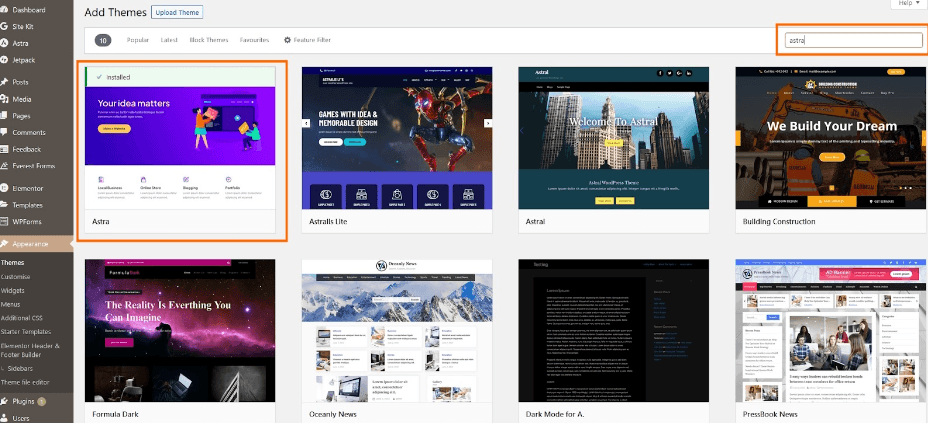
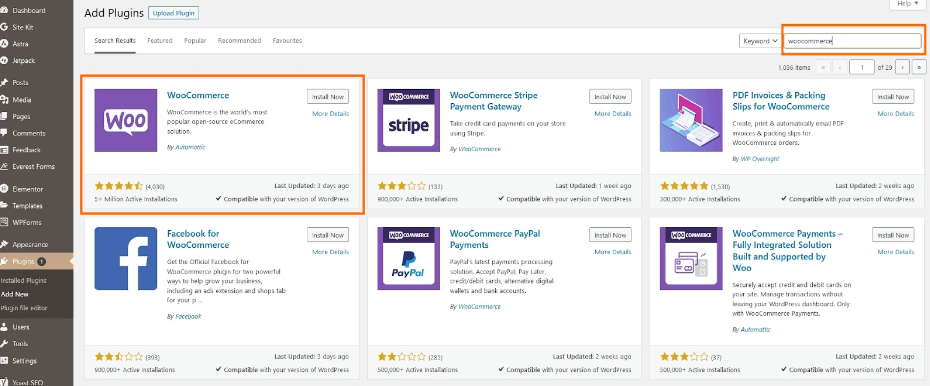
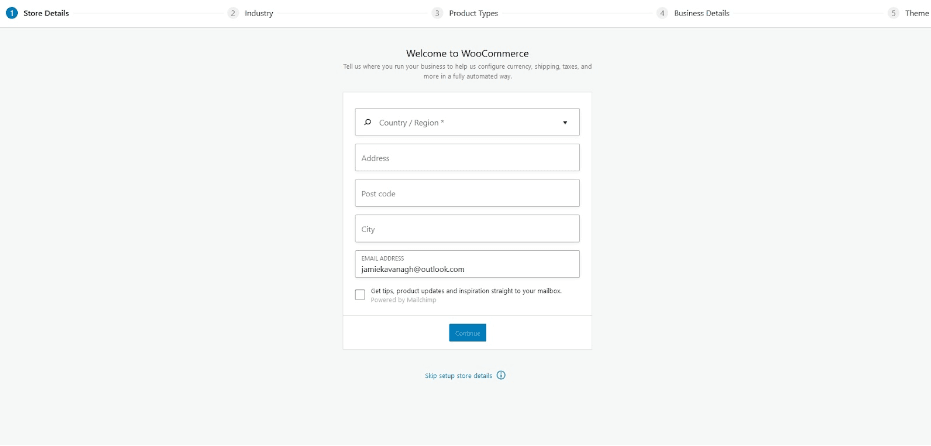
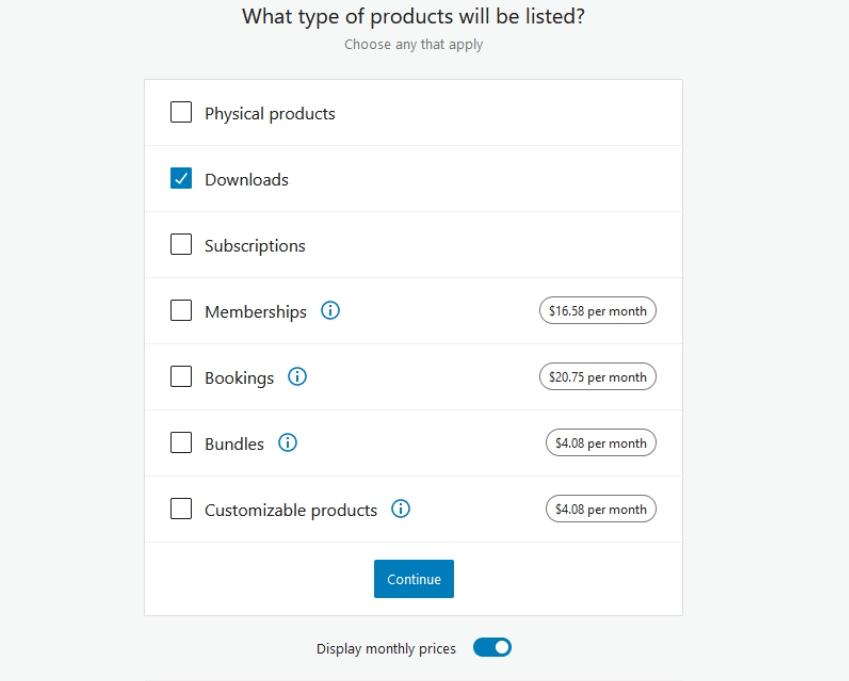
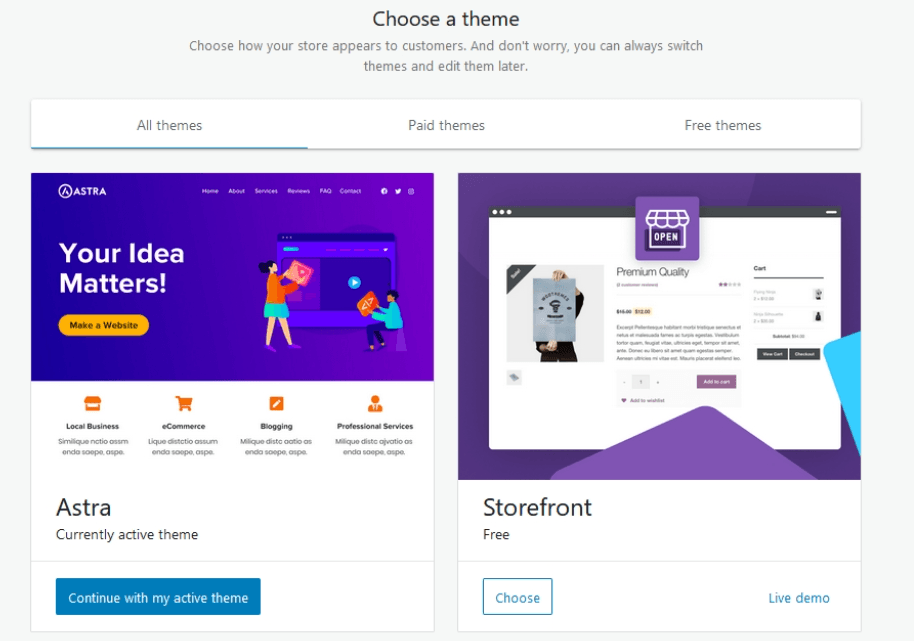
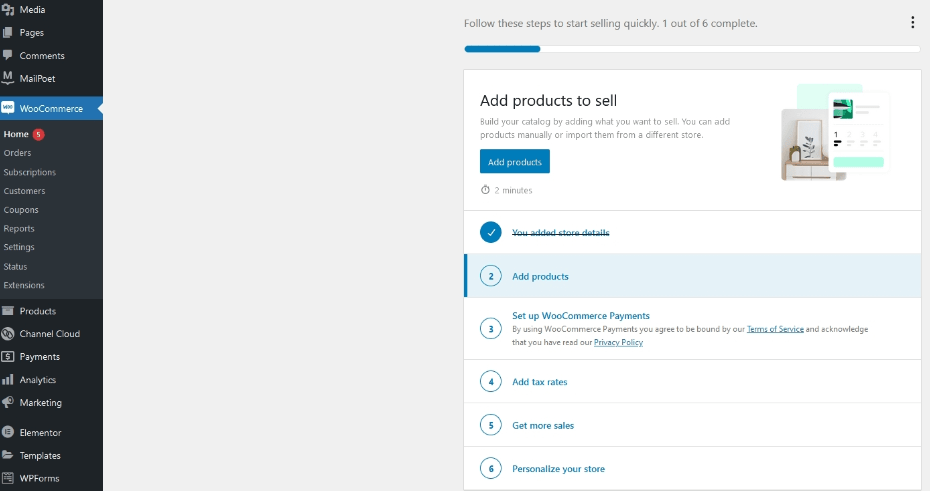
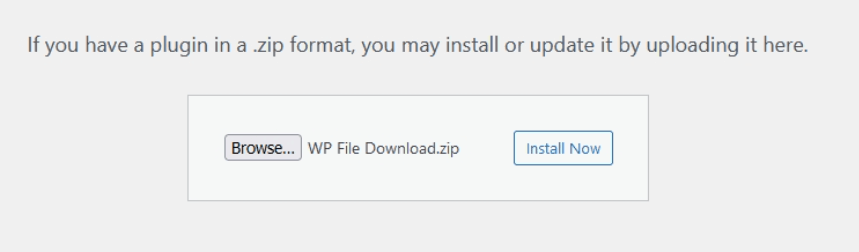
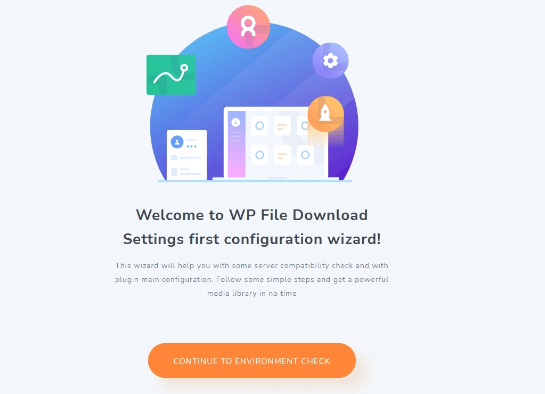
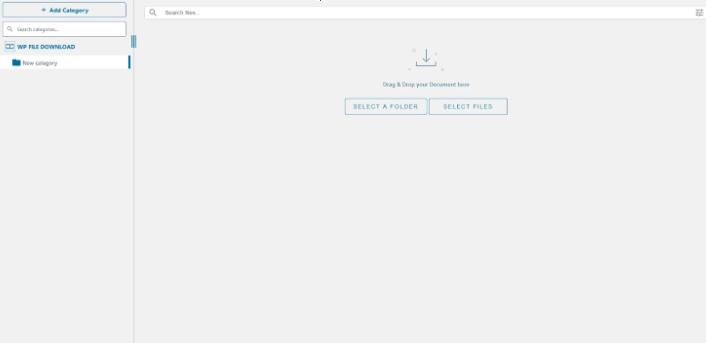
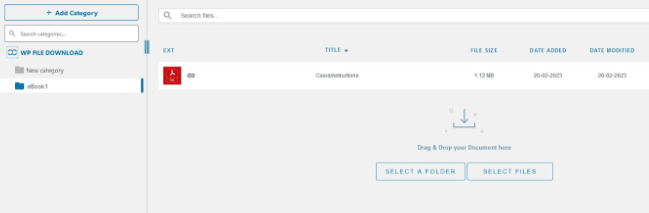
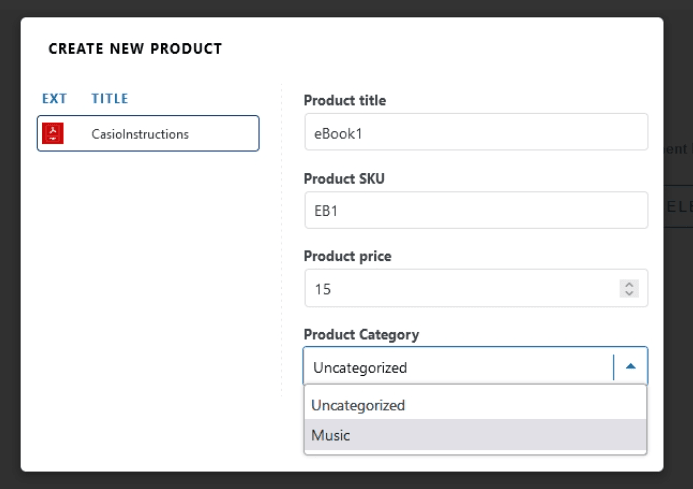
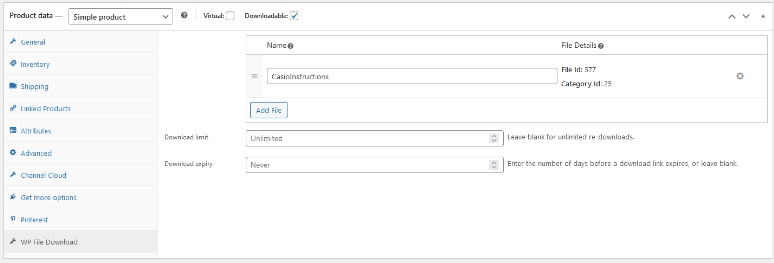
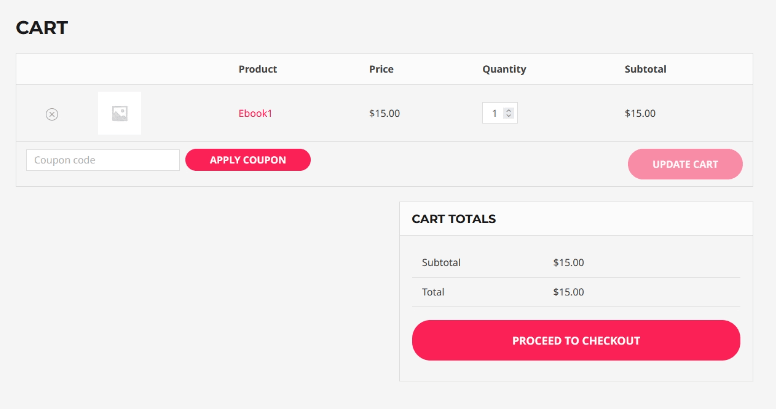


Comments 2
Grüße SIe,
ich plane eine e-commerce Website, die es mir erlaubt sowohl physische als auch digitale Bücher anzubieten. Was müsste ich unternehmen?
Willi Voss
Hi, you can use WP File Download + WooCommerce to manage digital downloads and physical book shipping.