How to create images and video galleries using WP Media Folder and Gutenberg editor
If you are here is because you have a lot of videos and images that you want to show in your WordPress page and you don’t know how to show them but don’t worry, here you will learn how to create images and video galleries using this awesome plugin which is WP Media Folder on Gutenberg editor.
In the past, it was very difficult to create a gallery of photos and videos in WordPress, you might need help from a developer which would be quite expensive but thanks to JoomUnited developers, it is totally possible to create galleries without having to have programming knowledge already that anyone will be able to create galleries according to your WordPress theme.
Say goodbye to messy media library.
WP Media Folder lets you categorize files, sync folders with cloud storage, create amazing galleries and even replace images without breaking links.
Optimize your media workflow today
As easy as create a gallery from media folder
WP Media Folder allows you to create folders on your media library and we call it “Media Folders” so yes create galleries could be as easy as create these media folders and you will see how easy it is to create these folders.
After installing your plugin go to your media library, you will see that there are new options so let’s start by creating a new folder with some images so click on "Library".
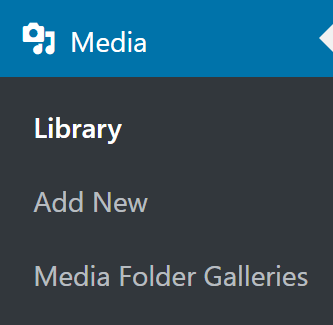
Now at the left side, you will be able to see the option to create a new folder, so click on it and type the name of your new folder, for this tutorial we are going to call it “Awesome random gallery” and click on Create.
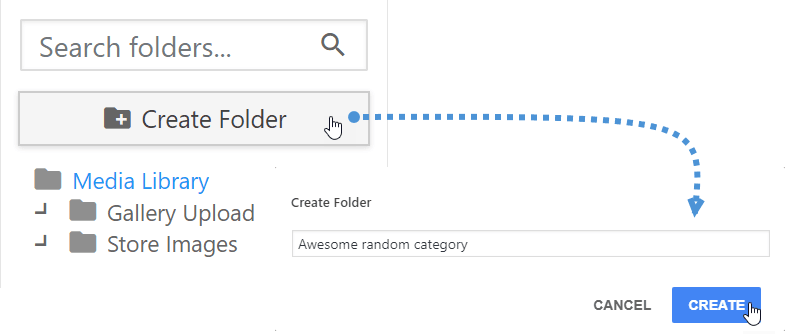
Now you should be able to see your new folder at the left section, just click on it and you will be able to see the media inside, obviously, as we haven’t added any media yet, it should be empty.
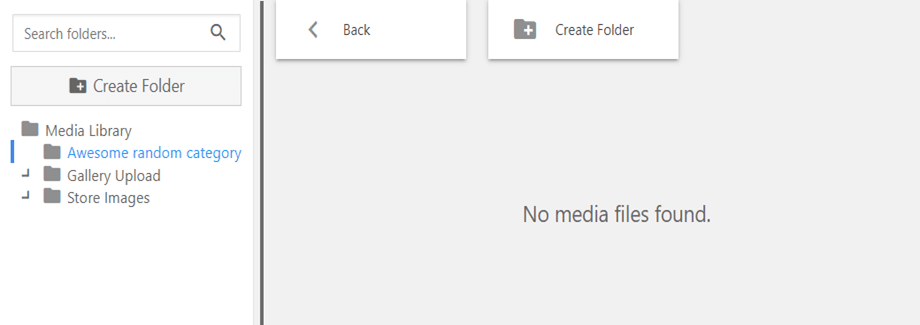
On the folder called “Media Library” that is upside the one that we have created are all the files that we have uploaded to our site before.
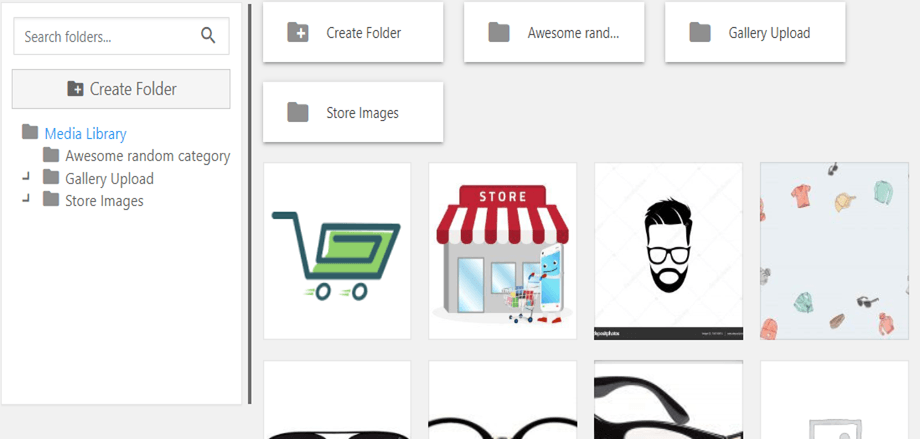
Now what we have to do is just drag and drop the images that we want to add to the folder, take in mind that you can add files directly to the new folder just by dragging and drop inside that media, let’s move 4 images to that new folder for this tutorial.
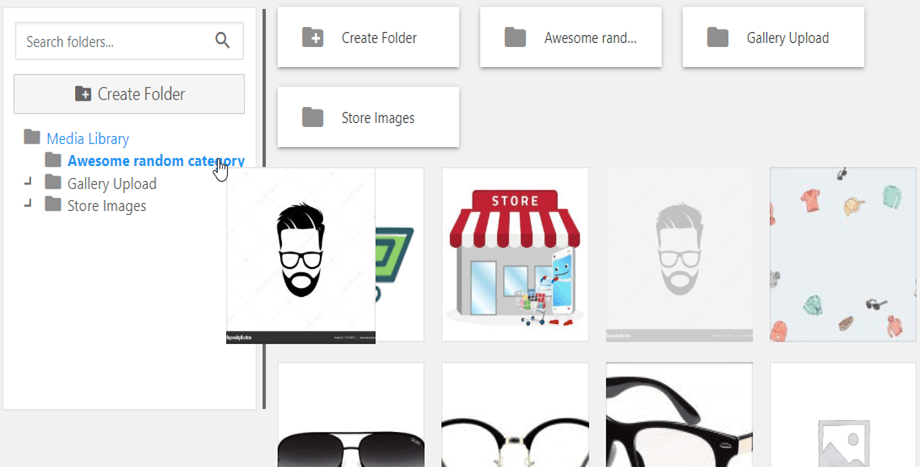
Now the images should be in your new folder.
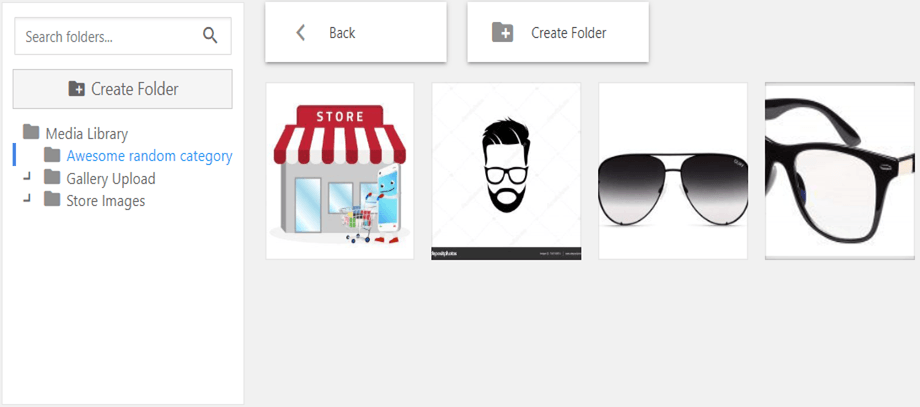
And that’s all for the folder creation, you can add all the images you want(Take in mind that if you have some of these images published, these won’t be touched), so let’s move to the gallery creation from the media folder, if you have the gallery addon, you can go to “Media Folder Galleries” in the media library section on the admin dashboard.
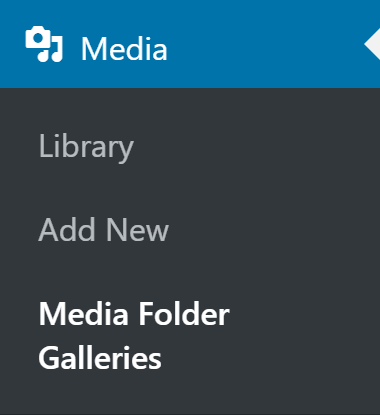
On this dashboard, you are going to be able to create galleries and manage all your galleries, as we want to create a gallery from a folder click on “Gallery From Folder”.

Click on the folder that we want to convert in a gallery, the theme that we want to use and finally click on “Create”.
We are going to use a gallery from the gallery addon called “Flow Slide”.
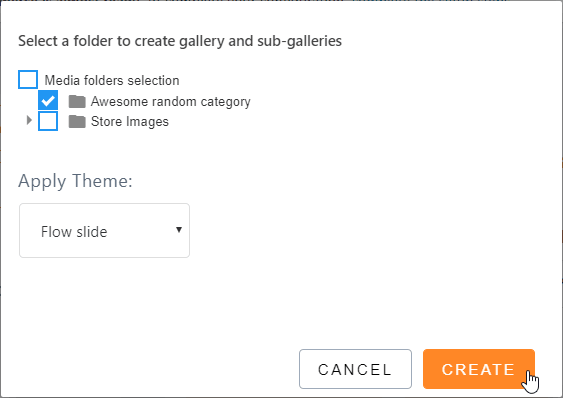
Now that we have created the gallery, we can modify it and set different parameters as the images per page.
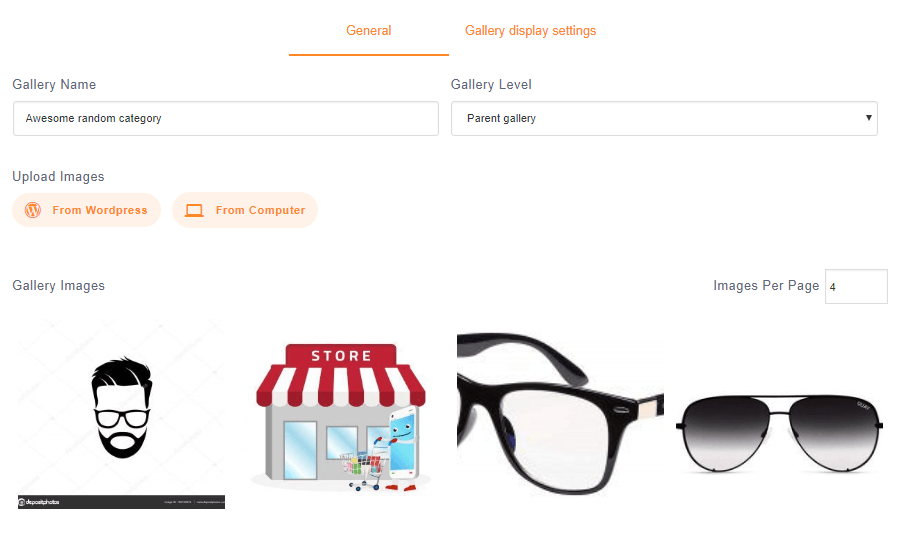
Check that we can also upload images on this dashboard from wordpress and from your computer, on the other section “Gallery display settings” we can set the rest of the parameters, we can also change the theme so set it up and click on “Save”.
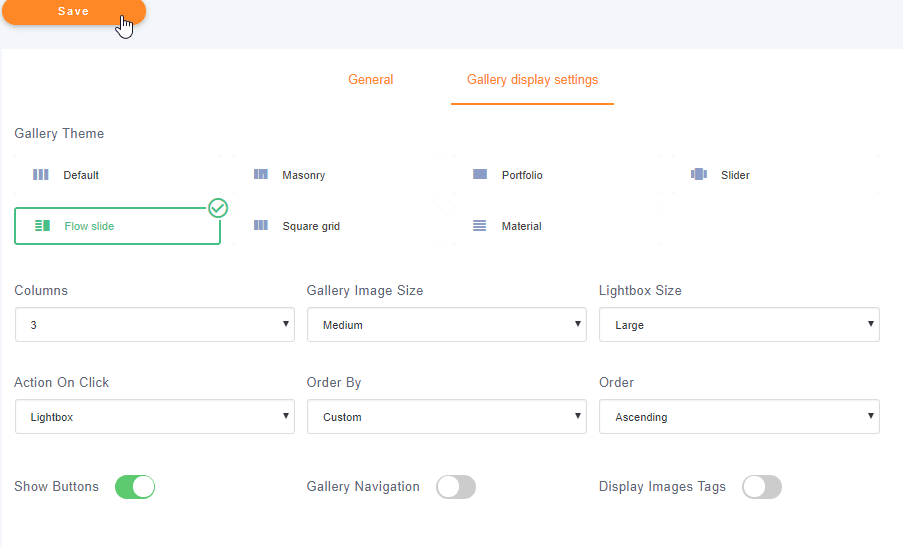
That’s all… Did you see how easy it is to create a gallery from a folder? Now you just have to publish it and you can do it with the Gutenberg editor, so let’s go to the post creation by going to Posts > Add New.
Now here you can do two things if you have the pro gallery addon click on + > WP Media Folder > WPMF Gallery Addon.
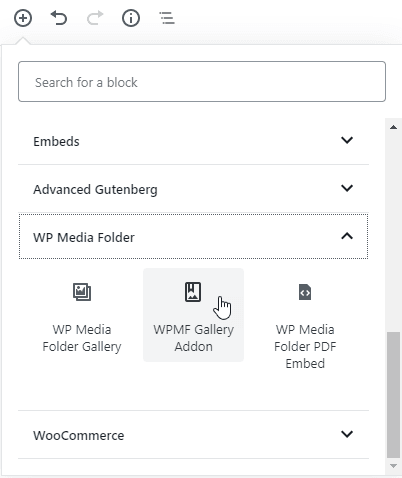
Click on “Select or Create Gallery” and select the gallery that we have created before and click on “insert”.
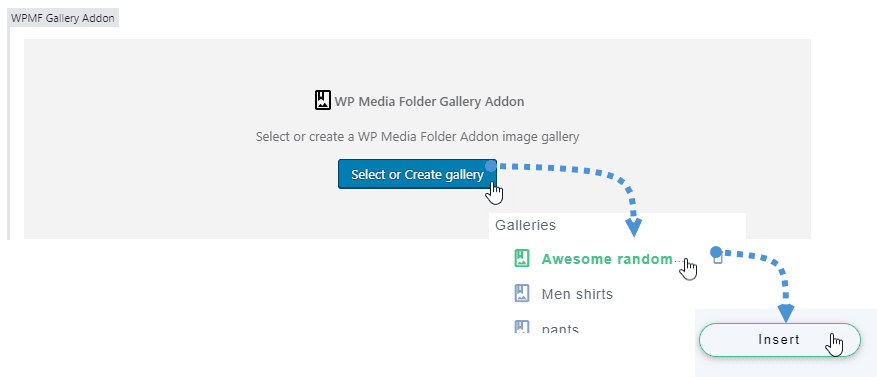
Now just publish and you will be able to see your awesome gallery with the theme that you have selected before.
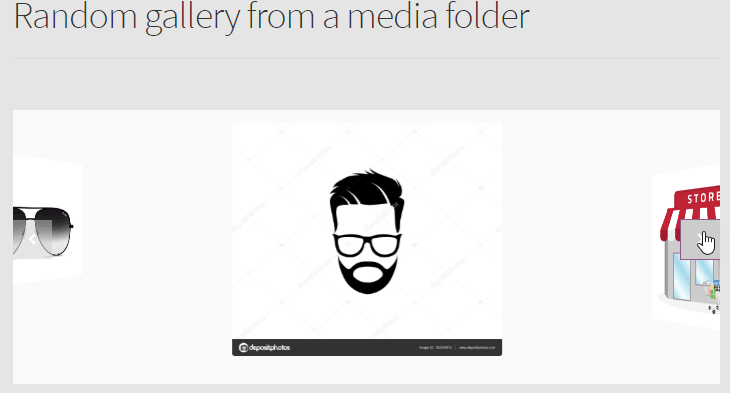
The other way to publish your gallery is by adding the block “WP Media Gallery” just click on + > WP Media Folder > WP Media Folder Gallery.

Now click the folder that we have created before and click on “Create Gallery”, at the right section you can select the theme and parameters, for this, we are going to use the slider gallery, so let’s select and click on publish.
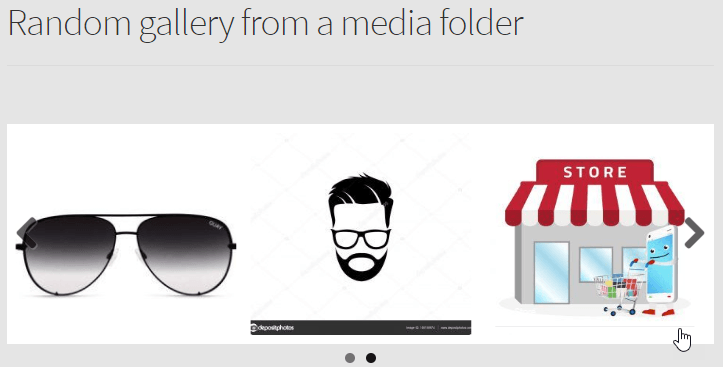
And that’s all, you have created an image gallery from a folder.
Creating a YouTube video gallery
Yes, we are going to create a YouTube gallery and yes, it is really easy.
First of all, we are going to go to the media library to create the folder so go to Media > Library, on this dashboard we can create a new folder, we are going to call it “Random youtube gallery”.
At the top, after Media Library is a button called “Add New”, click on it and then click on “Add a youtube, Vimeo or Dailymotion video URL”, after that you are going to be able to paste the link and add the video and click on “Upload”.
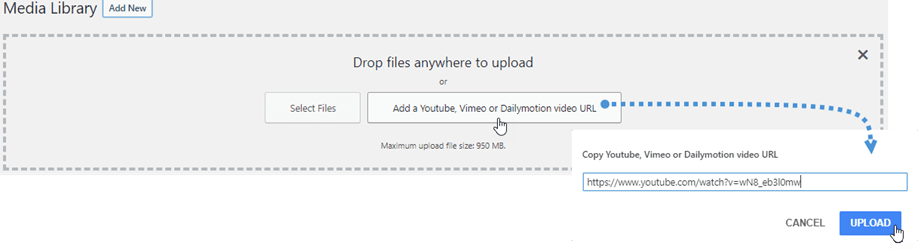
Now that we have added our videos, we should have a full video folder.
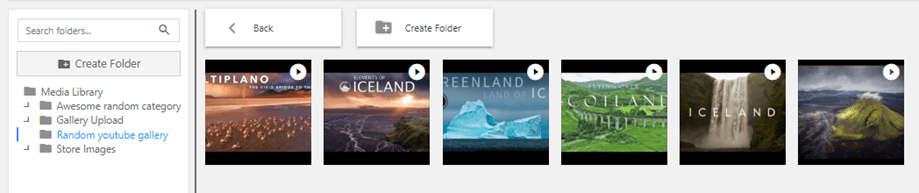
Now we are going to go to Posts > Add New and click on + > WP Media Folder > WP Media Folder Gallery.

Now click the folder that we have created before and finally click on “Create Gallery”.
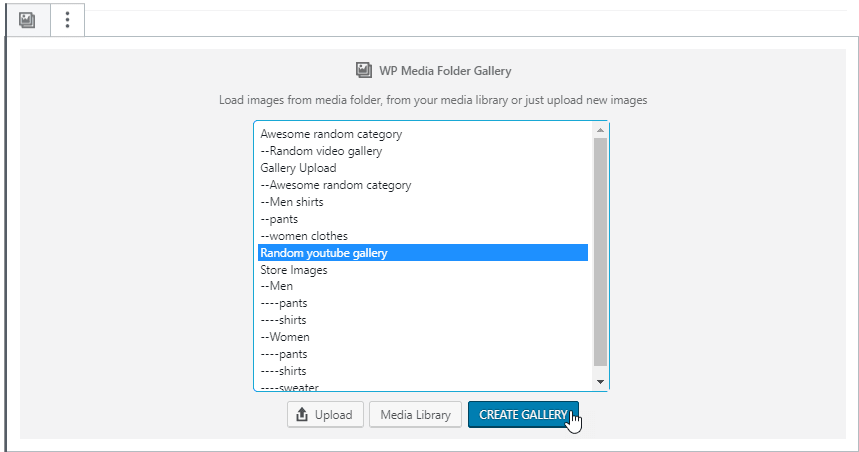
Now you can select the theme that you want to use, for this example we are going to use the Masonry and you will see how great it looks.
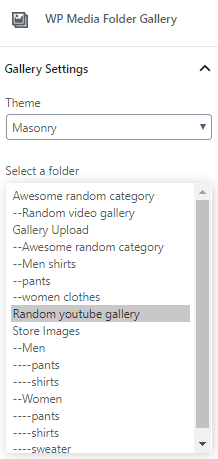
Now click on publish and your YouTube gallery is going to be created, so easy, isn’t it? ;)
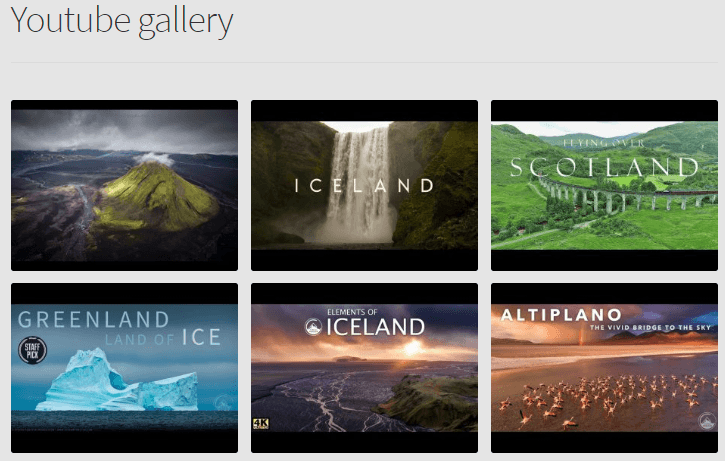
Now you can click on your videos and a lightbox will open to play your video.
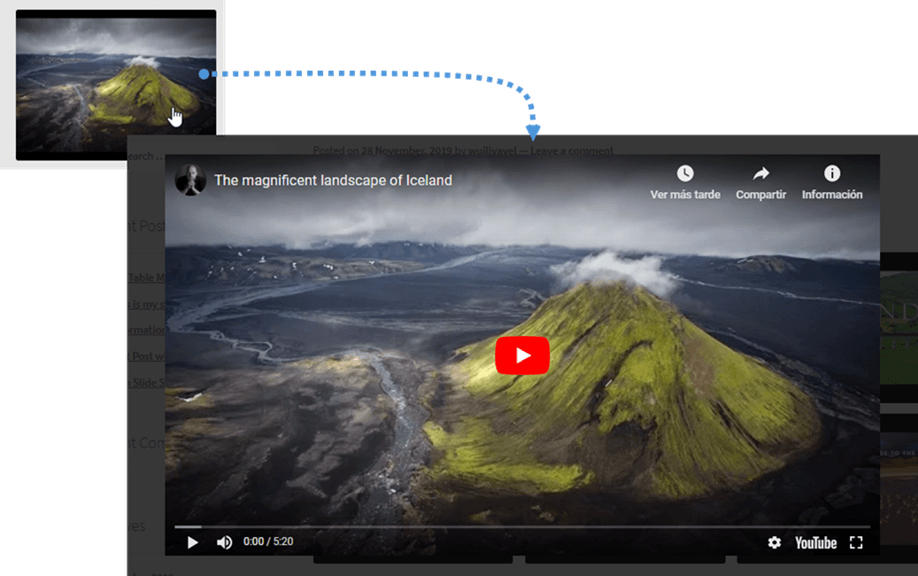
Vimeo Gallery in Gutenberg is also possible
So you don’t like to use youtube and you prefer to use Vimeo, don’t worry, there is also the possibility to create a Vimeo gallery you just have to follow the same process that you have followed to create the youtube gallery and publish it, you will see your awesome Vimeo gallery ;).
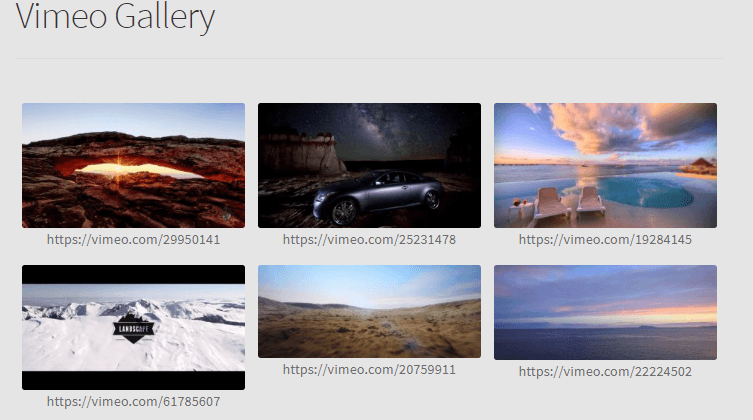
Calling all webmasters!
Save time and boost productivity with WP Media Folder. Effortlessly organize client media files, create custom galleries, and provide a seamless user experience.
Upgrade your website projects now!
Now you can see a lot of ways to use WP Media Folder as it is not limited to only images if you are a Youtuber, you have some videos on Vimeo that you want to use, or you have images on a cloud service like Google Drive you can create a gallery with them and show it on your WordPress site so what are you waiting for? Go ahead and purchase WP Media Folder here.
When you subscribe to the blog, we will send you an e-mail when there are new updates on the site so you wouldn't miss them.








Comments