How to help with debugging Joomla extensions
Joomunited developers are committed to provide the best possible service and make your extension as optimal as possible. We run, on each version, hundreds of some automatic test and of course old school manual testing.
But hey, bug happens! especially in cases where you've installed one (or tons of) extensions that causes some type of incompatibility. To keep your Joomla website up and running, our developers want to solve your problem as quickly as possible.
In this post, we will explain how to give the right information to the developer so that he can understand and solve the error quickly.
This post is going to be separated into 3 steps:
- Enable Joomla PHP error reporting
- Identify the PHP errors
- Check for javascript errors
Enable Joomla PHP error reporting
The debug mode is activated on Joomla when developers are troubleshooting some issues. Enabling the debug system allows the developer to see details about how Joomla is rendering your site.
It is really easy to turn on.
Login to your Joomla control panel
Click the Global Configuration link in the left menu
Click the Server tab, it should be on the tabs listed at the top of the page
Under the Server Settings, you will see an option called “Error Reporting” select maximum, and then click Save in the top left of the page.
Take a screenshot of the error. Now that you have set the error reporting to the maximum, you will be able to see PHP errors in the frontend, just take a screenshot of it and add it to the ticket.
The screenshot should include the error and the link where it occurs, including the file name and the error returned.
Different sorts of Joomla PHP errors
Parsing Errors or PHP syntax errors
The parse error occurs if there is a syntax mistake in the script; the output is Parse errors. A parse error stops the execution of the script. There are many reasons for the occurrence of parse errors in PHP. This types of error can prevent your content to be displayed properly or some feature to work, this is very damaging to your Joomla extension experience.
The most common reasons for parse errors are as follows:
- Unclosed quotes
- Missing or Extra parentheses
- Unclosed braces
- Missing semicolon
PHP Fatal errors
These are also critical errors - for example, instantiating an object of a non-existent class, or calling a non-existent function. These errors cause the immediate termination of the script, resulting in a page that won't be loaded with a blank page and an error message (if Joomla error reporting is activated)
PHP Notices errors
These are small, non-critical errors that PHP encounters while executing a Joomla script - for example, accessing a variable that has not yet been defined (undefined). By default, such errors are not displayed in joomla at all, it will displayed once you active the Joomla error reporting to maximum. On a production website it's not recommended as it happens very often.
Your page will still be loaded though, without any impact on the content or the Joomla extension feature.
PHP Warnings errors
A warning error does not stop the execution of the script too, warning error not a critical error.
A warning error occurs when, for example, a Joomla extension is passing a wrong parameter in function or we include external file using include() function but the file doesn’t exist.
PHP: Missing file
As the title is stated, a file is missing or can't be accessed. It could have been simply removed by mistake, or removed after a Joomla extension update but still called. The error message can be a warning, or in some case block the script from being executed, like if I remove the Joomla configuration file, a specific message is returned:
Check for javascript errors
We are going to look for Javascript errors with the Chrome or Firefox console, Depending on your browser its naming is slightly different, but following Chrome and FireFox, we’ll call it the “Console”. In order to open the console just follow these steps:
From your web browser, Right-click on inspect, on the frontend in any part of your site.
Select the "console" tab. The right click will open the developer tools at the right side of the page, click on “Console”
Check for errors, with the console open, reproduce the error that you were expecting and take a look at the console, the errors are red texts that describe where the javascript conflict is located.
If you’ve found a JavaScript error, please take a screenshot of the expanded version of the error to include it to your ticket/post.
Send / Share Your Joomla Issue Reporting
Now that you have all this information, you will help the developer to speed up the process, just go for all the information that you have collected and it to your ticket/post, let’s remember, the items are:
- The screenshots that you’ve taken with the PHP error
- A capture of the JavaScript error
If you follow these steps and send us the correct information, the developer will be able to do a faster debug job and we thank you very much in advance :)
Create and Share a New Joomla user Account for Support Purpose
Creating a new admin user is sometimes one quick way to show to the support team what your issue is about. Before starting with that process, a quick reminder that:
- We recommend removing that admin user accounts created for support purpose
- All the information shared with our team are secured and will remain private
In order to create a new user, firstly, you login to your admin site. After logging in successfully, you are in the Joomla dashboard. Then you should go to the left section and click on Users.
You’ll be able to see the Users Dashboard, at the left top will be a green “New” button.
Fill all the information and on the “Assigned user group” tab click on “Super Users”
Finally, click on Save.
The user for support will be created, now just add the credentials to your ticket and everything will be done ;)
When you subscribe to the blog, we will send you an e-mail when there are new updates on the site so you wouldn't miss them.






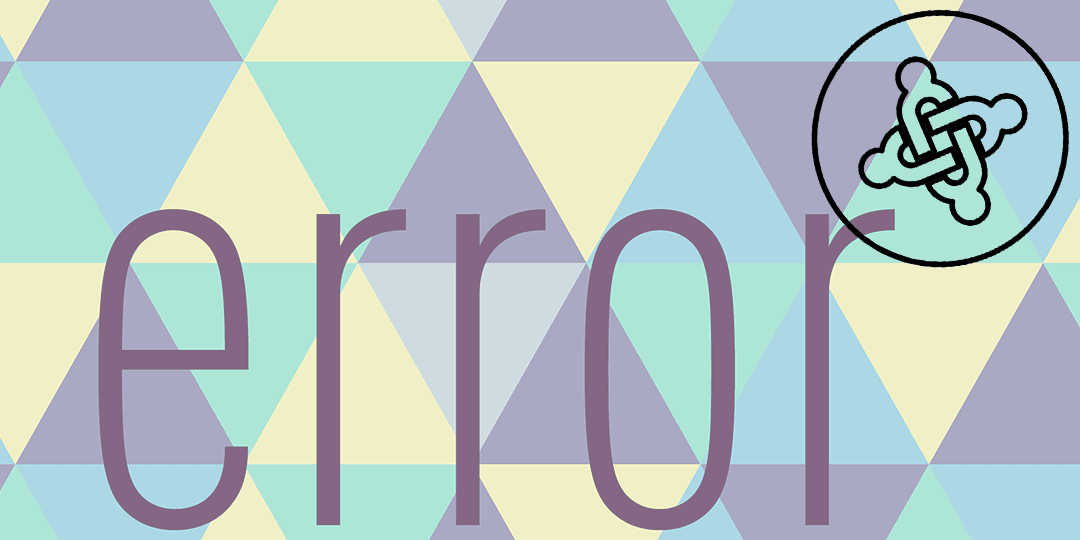













Comments 2
Mrb. Projelerin bölümünde
"These are your folders in c:/wamp64/www
To use them as an http link, you must declare them as VirtualHos" böyle bir hata ile karşılaştım.
bu hata nasıl giderilebilir.
teşekkürler
Hi, if you mean to load the the local host, you can type in your address bar http://locahost or 127.0.0.0