Easier importing and exporting on WordPress with WP File Download
Updating WP File Download to version 5.0 feels deceptive. As soon as the update finishes downloading and installing, you will struggle to see much change. Dig deeper, however, and you'll find many new features to toy with, including new importing and exporting tools, and more file access options.
The main changes in the latest update let you move your files across websites or servers more easily, but there are also new features to give more power to files. The most significant string of changes in WP File Download 5.0 is the ability to export and import files from different kinds of systems. However, with WP File Download now you can also control file access with a finer granularity, as well as protect your media by giving files expiration dates.
Importing and exporting WordPress files
WP File Download's latest version has added several ways to import and export files. Whether you are moving servers, creating a new WordPress blog or switching over to WP File Download from another plugin, it's now highly likely that you will be able to use WP File Download with minimal effort. You can find all tools under the import/export tab in WP File Download's configuration.
The first new importing and exporting tool is targeted at current WP File Download users who want to import or export files and categories. WP File Download lets you export different parts of your file library: either all files and categories, the category structure without any files, or a few categories and their files.
If you choose to export a selection of your WordPress file library, manually choose the categories using the select categories button. Simply tick all the categories that you want to export, and when you're done, click on run export. WP File Download saves all types of exports as an XML file, which you can import later.
Importing is similarly straightforward. You can import all exported files using the section below: import files/categories. Use the file picker to choose the exported file that you want to import back into your WordPress file library. Before clicking on run import, you can tick the checkbox to import only the structure. In other words, you can replicate the exported structure without copying the files.
This importing tool is not only useful to import files that you might have removed earlier. It is also particularly useful if you have multiple WordPress set-ups on different servers. If you want to copy some files or configurations from one WordPress website to the other, you can do just that with WP File Download's import tool!
The next section, then, lets you import files from your server, which is particularly useful if this is a fresh WordPress install. If your server already hosted a different website, for example, you can use this tool to import some of the files you used in the other blog.
WP File Download lets you choose any number of folders from your server, and it imports not just the structure, but also the files. To import files from the server, tick boxes next to each folder. You can click on the folder names to expand their contents, which is useful if you only want to import a few folders.
After selecting the folders, click on import folder. The new pop-up window lets you choose where to import the files and what to import. If you choose ROOT from the first dropdown, all media files and categories are imported into the topmost level of your WordPress file library. The second import option lets you choose whether to import only the selected folders, or to recursively upload the files and folders into the chosen directories.
WP File Download 5.0 also includes a third import tool, but you might not be able to see it by default: the WP Download Manager Import. This tool is only visible if you have activated the WordPress Download Manager plugin. If you want to migrate to WP File Download instead, use this tool to import your files: simply choose which Download Manager category to import, click on run import and select where to import the files and categories.
More flexible file access roles
If you don't need to move files around or if you are satisfied with your current setup, WP File Download 5.0 still has something new for you: new access roles. Before, you could decide which user roles could manage categories and access WP File Download. Now, you can also decide which user roles can download and preview files.
To access the new user role settings, head to WP File Download's configuration, and then look for the user roles tab. You will find the download files and preview files access settings at the end of each user role. Toggle the switches on and off for each user role to grant or rescind access.
While you're in WP File Download's configuration, there is also another novelty under main settings, in the frontend tab. If your Apache server has x-SendFile enabled, you can also configure WP File Download to serve files using x-SendFile, which should result in improved performance. You can toggle the switch on if the option is available.
The final file-related novelty in the latest update is the ability to set an expiration date for WP File Download files. If you own a storefront, for example, you might offer a file for free, but only for a limited time. The expiration date is the means to achieve that.
To set an expiration date, click on a file in WP File Download. Scroll down until you see the expiration date field and choose an expiry date and time from the calendar. Remember to save settings when you're done.
It is also good to note that files can be also stored on Dropbox and served directly from the cloud!
If you're ready to move servers or WordPress installations, or if you like your current configuration and want to ensure that you don't lose it, then you're ready to update to WP File Download 5.0. With the latest version of WP File Download, you can import and export files and categories at will, and protect your files better.
Interested in trying out WP File Download? Check out the plugin here
When you subscribe to the blog, we will send you an e-mail when there are new updates on the site so you wouldn't miss them.








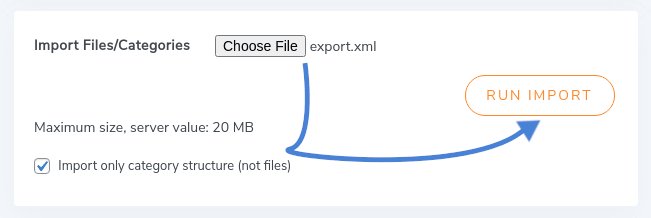
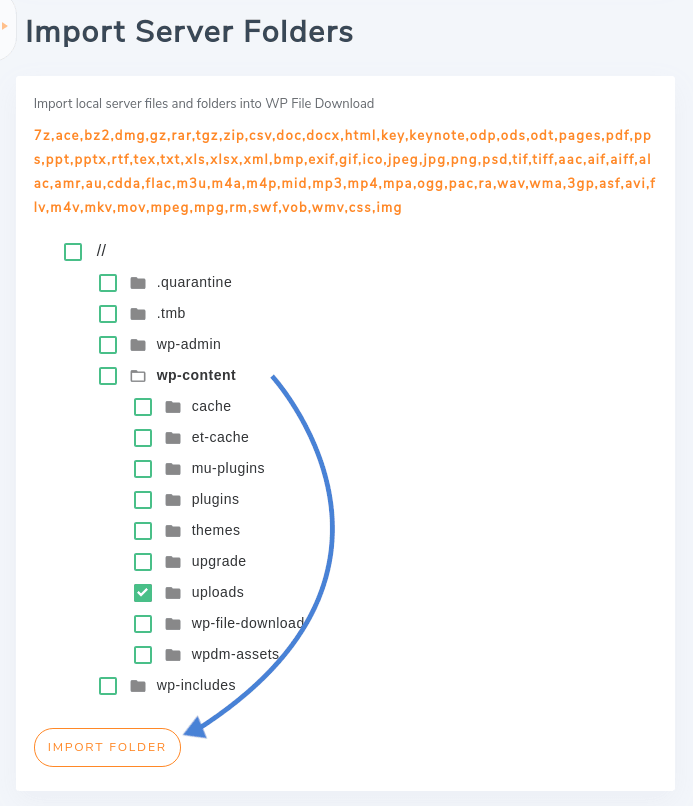
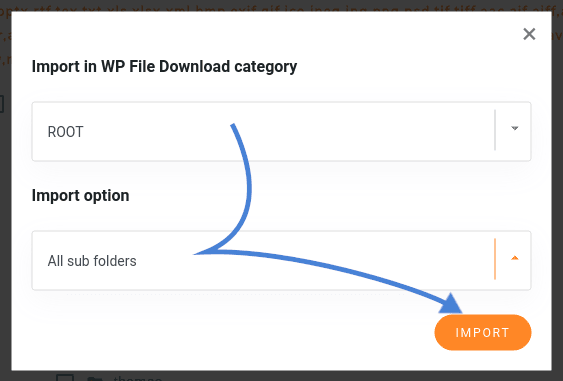
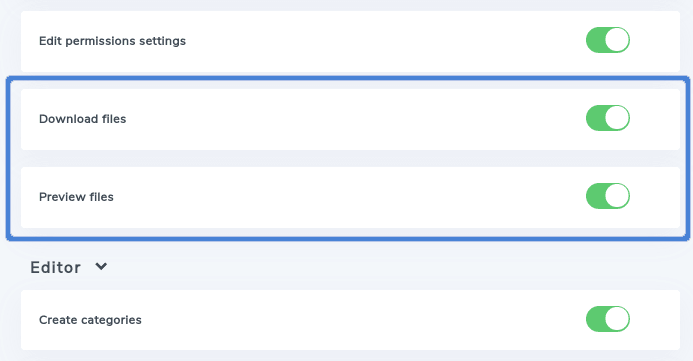
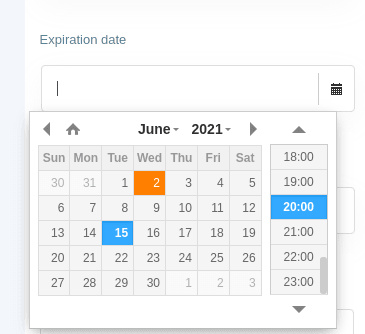

Comments