Protected ranges, custom fonts and downloadable tables arrive in WordPress spreadsheets
Bit by bit, WP Table Manager has dismantled the barriers that keep WordPress webmasters from presenting stylesheets and data on their blogs. The WordPress plugin makes it easy to work with and present data tables, all while staying loyal to the website's brand. And the plugin keeps improving.
The latest update to WP Table Manager has made it significantly easier to collaborate on tables, even in teams with a variety of roles. In addition, the WordPress plugin now also gives you more options to style tables with fonts and has even added a download button. Let's dive in.
Protect table cells with new access limitation rules
The major addition to WP Table Manager 3.1 facilitates collaboration. Before version 3.2, adding collaborators to a table meant giving them limitless access to its data. You could not allow them to edit only a single column or a single row; you either gave them full access or none at all.
The new version of WP Table Manager has introduced protected ranges to WordPress tables. You can access protected ranges from the table manager by selecting columns, rows, individual cells or areas, right-clicking and choosing protect range. Alternatively, you can access the protect range option from the format menu.
From the new window, you can choose which user roles may edit the data in the selected ranges. You can choose one or more user groups from among your WordPress roles, even custom ones. Save the range to commit your changes, but you can always edit the access limitation later from the second part of the window.
Downloadable tables
Sometimes, you might want not only to share or present data but also to let your WordPress blog's readers download it and store it. Thankfully, the latest update to WP Table Manager has added optional download buttons that appear above tables.
Download buttons can be added to any table from the format menu in the table manager. Simply check the download button option and save changes. The download table button will appear above the table in the frontend, allowing users to download a .XLSX copy of your data.
Custom fonts in web tables
The final new addition to WP Table Manager will please designers. Branding is a powerful tool, but our WordPress tables had previously been restricted to a small selection of fonts. WP Table Manager 3.2 now lets you reuse your website's fonts to present data. To add new fonts, head to WP Table Manager's configuration and, from the main settings, choose fonts.
You can add fonts in two ways. First, you can click on add new font to create your own font. Choose a name and a backup font in case the new font does not load. Below, choose the font's weight (thin, normal and bold) and style (normal or italicized) and upload the font files from your computer.
Second, if your WordPress blog uses an open-source font, you can download it directly from the Google Fonts repository. Simply scroll down, click on view Google Font, find your font and add it to your collection. You can use both types of fonts as you would with any WP Table Manager standard font from the table manager.
If you find a use for tables on WordPress, odds are that you want to share the data and present it in the best possible way too. The latest update to WP Table Manager makes it increasingly easier not only to present your spreadsheets in harmony with your data but also collaborate on them with your WordPress blog collaborators.
You can also check the brand new design that is going to make even easier your work with WP Table Manager.
If you want to start collaborating on WordPress tables, look no further. Check out WP Table Manager here.
When you subscribe to the blog, we will send you an e-mail when there are new updates on the site so you wouldn't miss them.







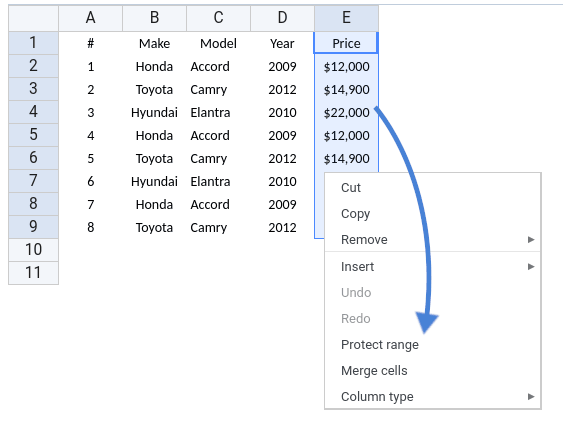
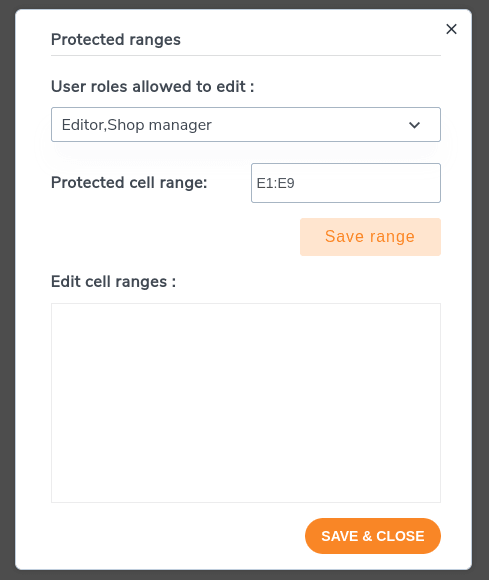
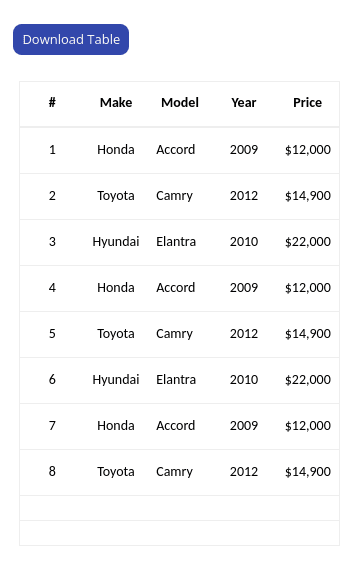
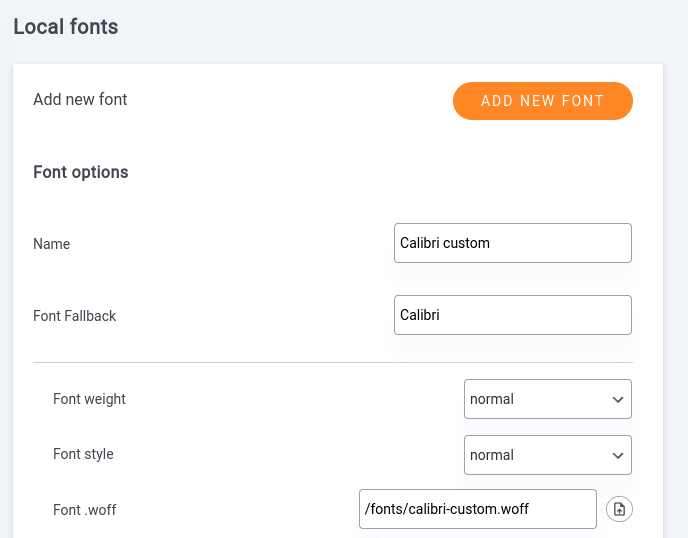
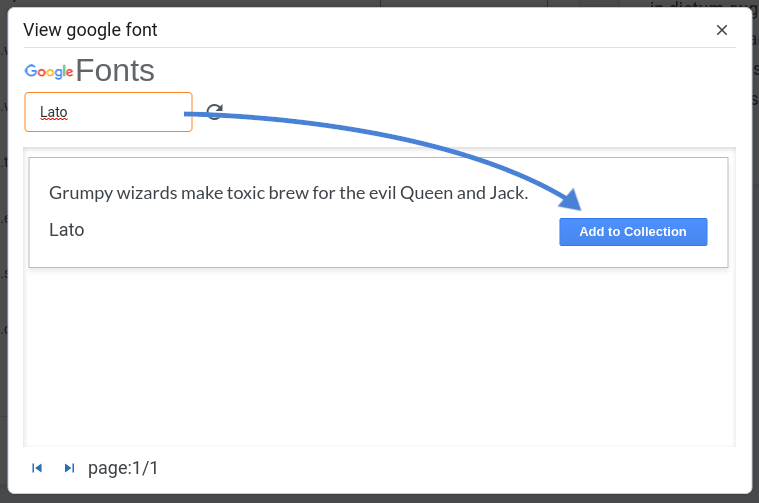


Comments 2
Hello! Can I use WP Table for input and output only? Meaning the calculation will be done at the excel file stored in office365?
Hi, yes sure. if I understand well, you can make your calculation in Excel or Office 365 and retrieve only the table data (output from the calculation) in WP Table Manager. That's usually the most convenient way to do it when there are calculations.