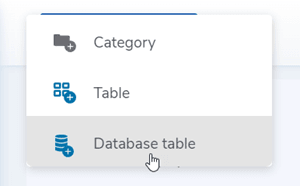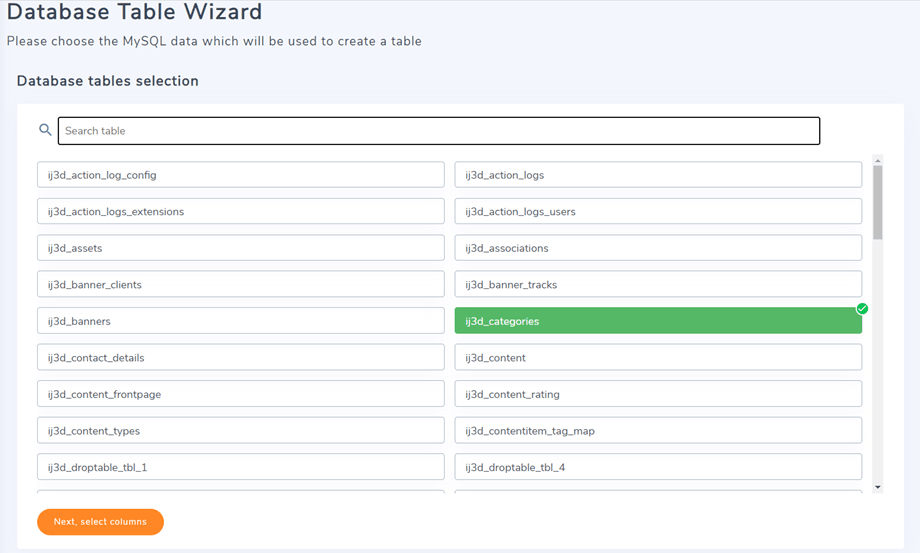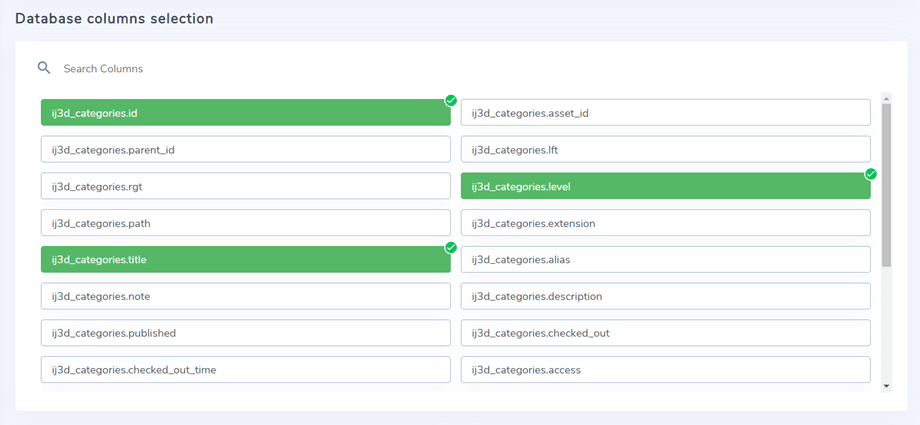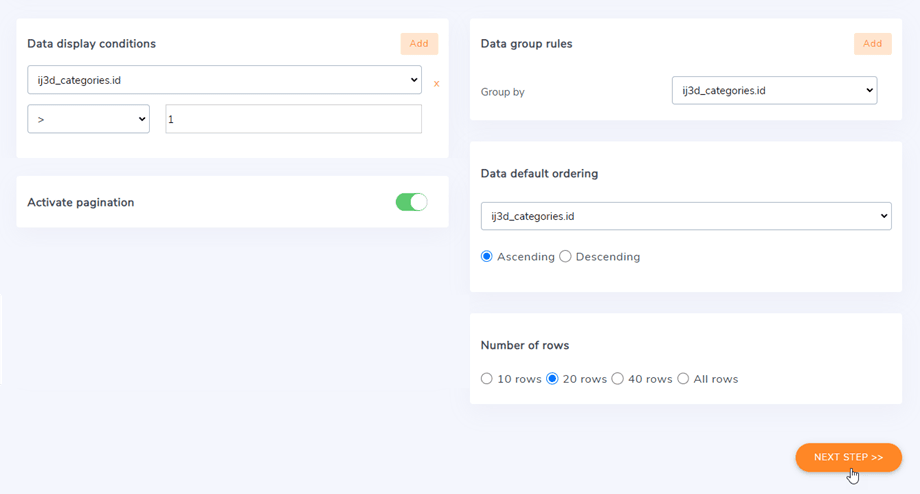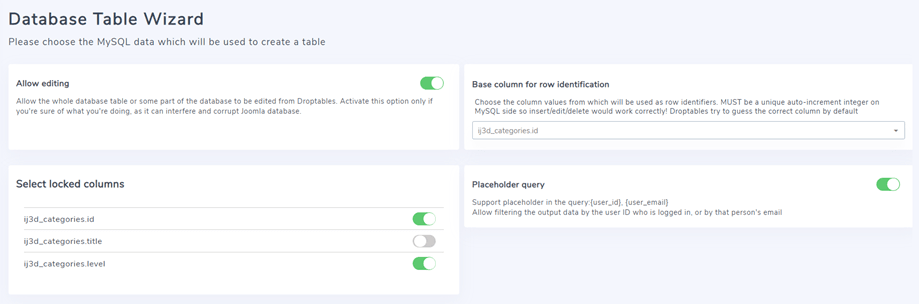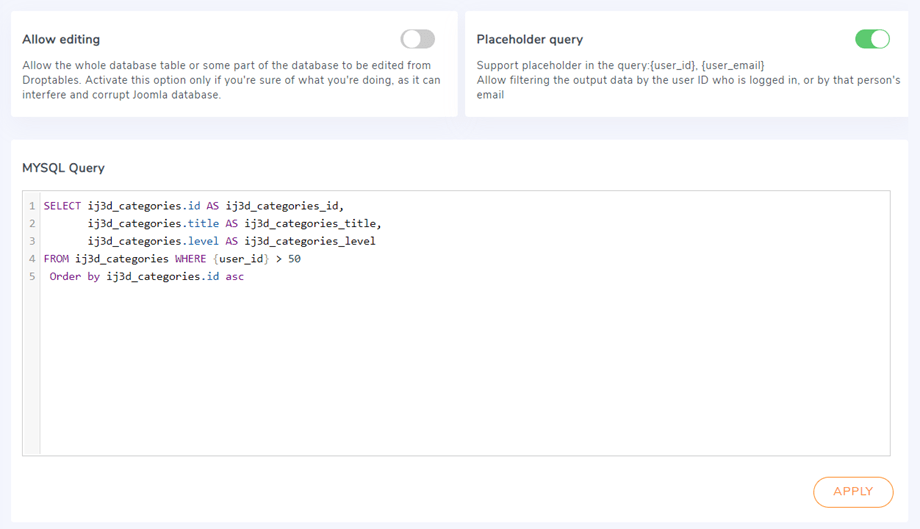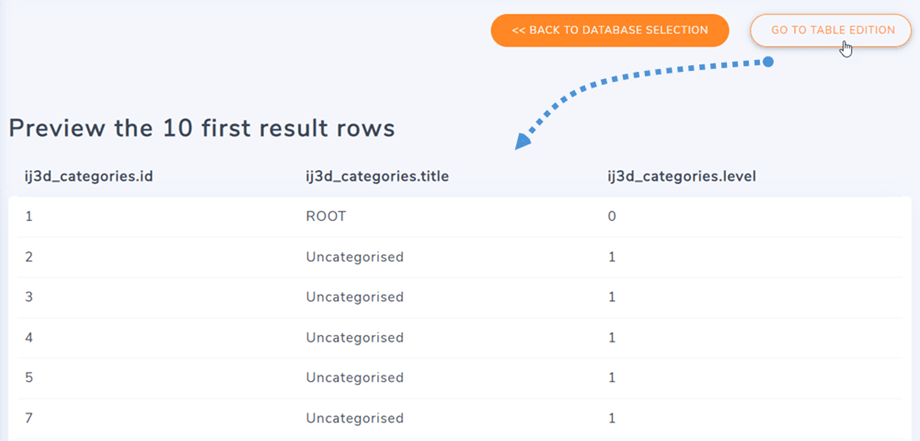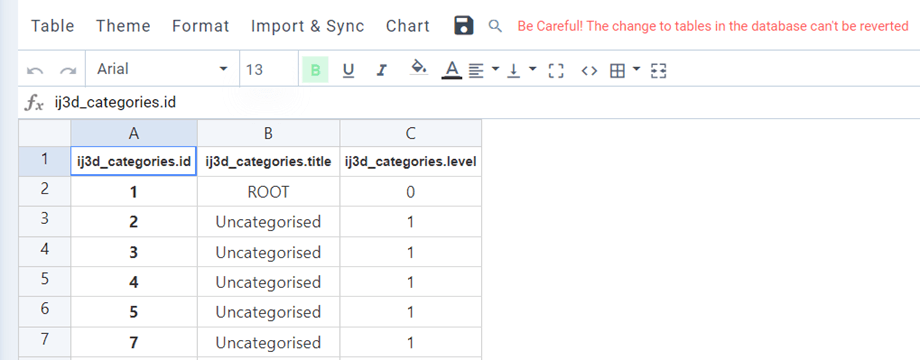Droptables: Tables from Database
Droptables allows you to create database tables. First, on the right panel, you should select a Category where the table will be saved. Then you can create a database table by clicking on Create New > Database table button.
Then all tables in your database will be listed below. Next, you'll be able to select tables and columns from your database. By hitting control you can select several tables and columns.
Then you can choose columns in those selected tables to show in a new database table.
On column selection, you can define custom options for your data in the table, when displayed on the public side.
Then you got some options and filters to apply to your tables:
- A pagination default level (to be used with a large amount of data)
- Number of rows for the pagination
- Apply some filter to your data ie. a column can be equal, or different... from a defined value
- The possibility to group some values in the columns
Click on Next Step >> button after you set those options. In this step, you can enable the Allow editing option to be able to edit cells on your database table.
In this step, there are 2 main options: Allow editing and Placeholder query. You can use one option at a time. If both options are enabled the Allow editing will be turned off automatically.
Allow editing
This feature will allow the whole database table or some part of the database to be edited from Droptables. After activating this option, you can select locked columns by clicking on the toggle button.
Placeholder query
This feature will allow filtering the output data by the user ID who is logged in, or by that person's email. Droptables currently supports tags in the query: {user_id}, {user_email}. It normally comes with a query. For example, we add: "WHERE $user_id > 50" which means only users have an ID greater than 50 can access this file.
Finally, you can preview and generate your table like any other table.
When your table is generated you will still have access to the table Database source by navigating to Table > Data Source and you can, for example, add more columns to your table, and edit the column title also.